Mobile Crew Time - App Settings - iPad
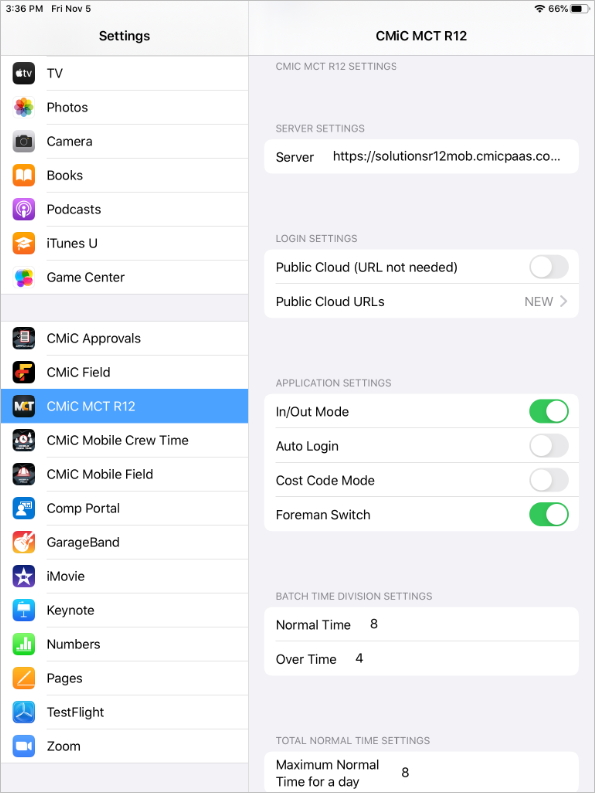
Settings – CMiC Mobile Crew Time screen
The Settings screen, launched with the Settings icon ( ) and tapping the CMiC Mobile Crew Time link, can be used to configure the CMiC Mobile Crew Time app and to set user preferences.
) and tapping the CMiC Mobile Crew Time link, can be used to configure the CMiC Mobile Crew Time app and to set user preferences.
Server Settings
Server
Enter the server address to which the app should connect. The general format for server addresses is as follows:
http(s)://<server_name>
For example: http://testmobile.cmic360.com:7003
CMiC Cloud clients should not use this field and the Public Cloud (URL not needed) option should be enabled instead.
Login Settings
Public Cloud (URL not needed)
This option should be enabled for CMiC Cloud clients. This launches the app in multitenancy mode and a Tenant ID will be required in order to log-in. If this option is enabled, the Server field should not be used as the database server is automatically provided by the app.
Application Settings
In/Out Mode
Enable this option to enter in and out times for crew members. If not, then only daily or weekly totals may be entered.
Auto Login
Enable this option to save login credentials upon initial entry. The user is logged in automatically on every subsequent use of the app.
Cost Code Mode
Enable this option to display the cost codes for any activities for which time is logged. If this option is disabled, the column headers do not bear the names of their associated cost codes.
Foreman Switch
Enable this option to automatically add the login employee to the crew sheet.
Batch Time Division Settings
Normal Time, Over Time
When entering time for multiple crew members in batch, one value is entered. The Normal Time and Over Time fields are used to specify how much of that entered value is considered normal time and how much of it is considered overtime for any given day. Any remaining time is considered double overtime.
For example, if a batch time of 14 hours is entered for a single day in the Daily Crew Sheet screen and the values entered in the Normal Time and Over Time fields are eight and four, respectively, then each crew member is logged as having worked eight regular hours, four overtime hours, and two double overtime hours.
Total Normal Time Settings
Maximum Normal Time for a Day
If the normal time entered for an individual crew member is greater than the amount in this field, a prompt is displayed when the timesheet is saved stating the crew member’s normal time must be equal to or less than this field’s value.
Week Start Settings
Select week start day
Select which day is considered the first day of a week. Hours for this day appear at the beginning of each timesheet row.
Approver's Settings
Approver’s Contact, Approver’s Email ID
Enter the approver’s phone number and email address. These are used to notify the approver when a timesheet is submitted.
About
This section is display-only and shows the version and build number for the currently installed version of the Mobile Crew Time app.
MDM Setup
MDM Setup for CMiC Mobile Crew Time – iOS
For MDM portals, the XML tags that the CMiC Mobile Crew Time app supports are:
-
PublicUrlMode – for public cloud URL
-
EnvironmentURL – for server URL
-
TotalNormalTime – for Maximum Normal Time for a Day
-
BatchNormalTime – for Normal Time Batch Division Setting
-
BatchOverTime – for Over Time Batch Division Setting
-
ForemanState – for automatic addition of login employee to crew sheet
-
PhaseMode – for Cost Code Mode
-
InOutMode – for In/Out Mode
For example:
<dict>
<key>EnvironmentURL</key>
<string>https://v10xsandboxmobiletest.cmicglobal.com/cmictest</string>
<key>TotalNormalTime</key>
<string>8</string>
<key>BatchNormalTime</key>
<string>8</string>
<key>BatchOverTime</key>
<string>4</string>
<key>ForemanState</key>
<true/>
<key>PhaseMode</key>
<true/>
<key>InOutMode</key>
<true/>
<key>PublicUrlMode</key>
<true/>
</dict>