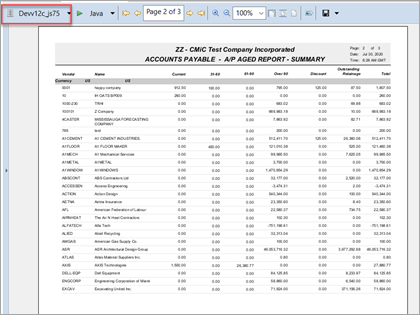Overview
Jasper Studio is the iReports replacement.
This is a rebranding of iReports with a few new features:
-
Changes IDE from NetBeans to Eclipse.
-
Though it produces the same .jrxml files, the look and feel has been changed.
-
Fixed many known bugs in iReports.
-
Added the concept of Projects (collections of .jrxml files) to be opened/saved together.
Instructions are based on a Windows 10 computer/laptop.
Linux and Mac OS X versions are not supported by CMiC.
Pre-requisites
-
Windows 10
-
Requires Java 8 SDK (or higher)
-
Requires either CMIC VPN or CMIC Oracle Wallet (to be provided by CMIC IT)
-
Database Connection Information
For ERP clients, this is dependent on your setup. Please check with your DBAs if you are unsure.
Name: Reasonable Name identifying the database (like Client TEST or Client PROD, …) JDBC Url: jdbc:tibcosoftware:oracle://192.168.0.140:1521;SID=DEVV10X
(where IP Address and SID provided by your DBA)
Username: uig Password: Password is supplied by your DBA For Cloud Clients, CMiC will provide the CLIENT_CODE and password:
Name: Reasonable Name identifying CMiC Cloud Test database Username: CLIENT_CODE[cmic_report_writer] where CLIENT_CODE is supplied by CMiC Password: Password is supplied by CMiC
Installation
a. Make sure to load the latest Oracle Java SDK supported.
At the time of this writing, jdk 1.8.0.91 was being used.
This changes over time.
Check in CMD.exe (DOS prompt) with SET command
JAVA8_HOME_64=c:\Program~1\Java\jdk1.8.0_91
b. Create c:\JasperSoft directory.
c. Create c:\JasperSoft\Jasper_Studio_7_5 directory.
Installation files and configuration files will be stored here.
Do not delete the directory or the files that will be copied here.
d. Download Installation Zip File to c:\JasperSoft\Jasper_Studio_7_5 directory.
CMiC_Jaspersoft_Studio_7_5_files.zip
FTP Instructions from CMIC IT.
e. Unzip CMiC_Jaspersoft_Studio_7_5_files.zip into c:\JasperSoft\Jasper_Studio_7_5 directory.
There should be 7 files in c:\JasperSoft\Jasper_Studio_7_5 directory.

f. Run TIB_js-jss_7.5.0_windows_x86_64.exe (as ADMIN).
Jasper Studio Configuration
a. Start Jasper Studio 7.5.
C:\Program Files\TIBCO\Jaspersoft Studio Professional-7.5.0\ Jaspersoft Studio Professional.exe
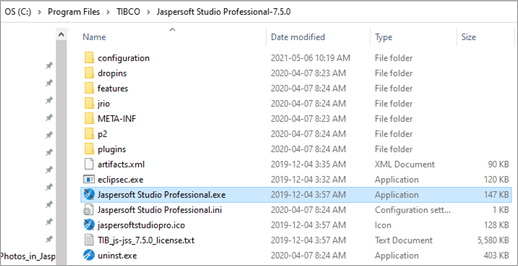
b. Install License File “jasperserver.license”.
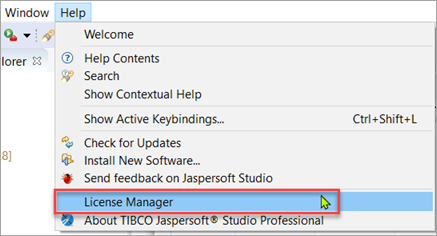


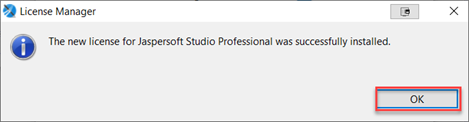
c. Add CMC Language.

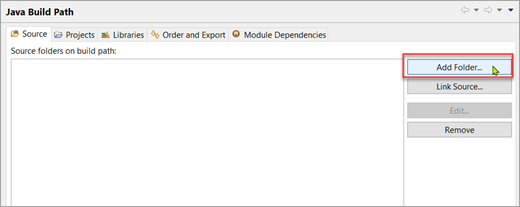
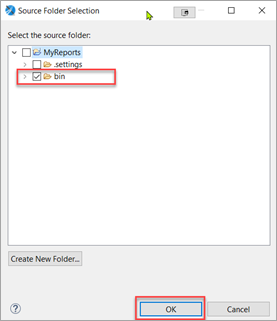
Copy and paste the CMIC_RESOURCE_BUNDLE properties files under the bin directory.

Refresh the project.

d. Add Libraries to Classpath.
-
Cmicreporting.jar
-
jasperreports-6.11.0.jar
-
spring-core-4.3.23.RELEASE.jar
-
spring-security-core-4.2.13.RELEASE.jar


Select the libraries.
-
Cmicreporting.jar
-
jasperreports-6.11.0.jar
-
spring-core-4.3.23.RELEASE.jar
-
spring-security-core-4.2.13.RELEASE.jar
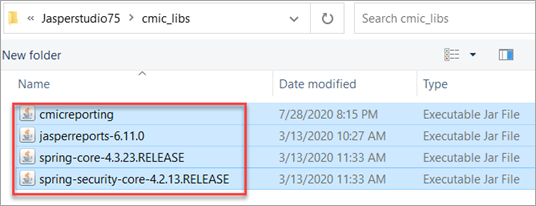
Move the libraries up until just below bin.

e. Add CMIC Query Executor.
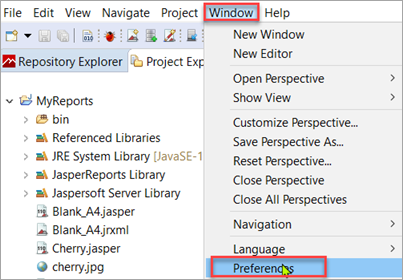


net.sf.jasperreports.query.executer.factory.cmic
cmic.od.report.CmicQueryExecuterFactory

f. Add Data Adapters.
Database Connection Information
For ERP clients, this is dependent on your setup. Please check with your DBAs if you are unsure.
| Name: | Reasonable Name identifying the database (like Client TEST or Client PROD, …) |
| JDBC Driver: | tibcosoftware.jdbc.oracle.OracleDriver |
| JDBC Url: |
jdbc:tibcosoftware:oracle://192.168.0.140:1521;SID=DEVV10X (where IP Address and SID provided by your DBA) |
| Username: |
uig |
| Password: | Password is supplied by your DBA |

For Cloud Clients, this will be one of the following:
NEW_TEST:
Requiring CMIC VPN
| Name: | Reasonable Name identifying CMiC Cloud Test database |
| JDBC Driver: | oracle.jdbc.driver.OracleDriver |
| JDBC Url: | jdbc:oracle:thin:@172.31.130.22:1521/cmicsupport_test.cmiccloudr12.com_cmictestupg |
| Username: | CLIENT_CODE[cmic_report_writer] where CLIENT_CODE is supplied by CMiC |
| Password: | Password is supplied by CMiC |
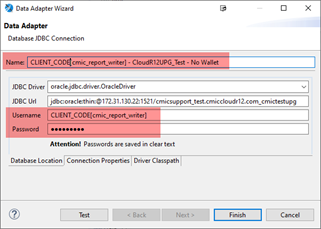
Using CMIC Oracle Wallet: Does not require CMIC VPN
| Name: | Reasonable Name identifying CMiC Cloud Test database |
| JDBC Driver: | oracle.jdbc.driver.OracleDriver |
| JDBC Url: | jdbc:oracle:oci:@cloudr12upg_test |
| Username: | CLIENT_CODE[cmic_report_writer] where CLIENT_CODE is supplied by CMiC |
| Password: | Password is supplied by CMiC |

UPGRADE_TEST:
Requiring CMIC VPN
| Name: | Reasonable Name identifying CMiC Cloud Test database |
| JDBC Driver: | oracle.jdbc.driver.OracleDriver |
| JDBC Url: | jdbc:oracle:thin:@172.31.130.22:1521/cmicsupport_test.cmiccloudr12.com_cmictestupg |
| Username: | CLIENT_CODE[cmic_report_writer] where CLIENT_CODE is supplied by CMiC |
| Password: | Password is supplied by CMiC |

Using CMIC Oracle Wallet: Does not require CMIC VPN
| Name: | Reasonable Name identifying CMiC Cloud Test database |
| JDBC Driver: | oracle.jdbc.driver.OracleDriver |
| JDBC Url: | jdbc:oracle:oci:@cloudr12upg_test |
| Username: | CLIENT_CODE[cmic_report_writer] where CLIENT_CODE is supplied by CMiC |
| Password: | Password is supplied by CMiC |
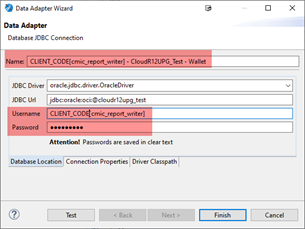
User Name / Password / Database
For ERP clients, this is usually UIG or a proxy user to UIG in DEV/TEST/PROD databases.

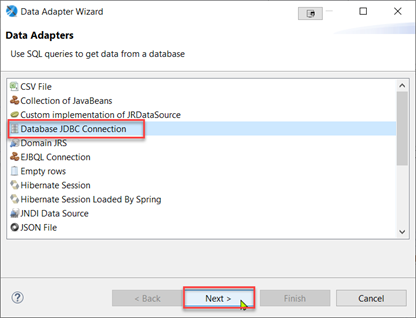
Config Oracle JDBC driver.

Add ojdbc8.jar to Classpath.

Select the Data Adapter when running reports.