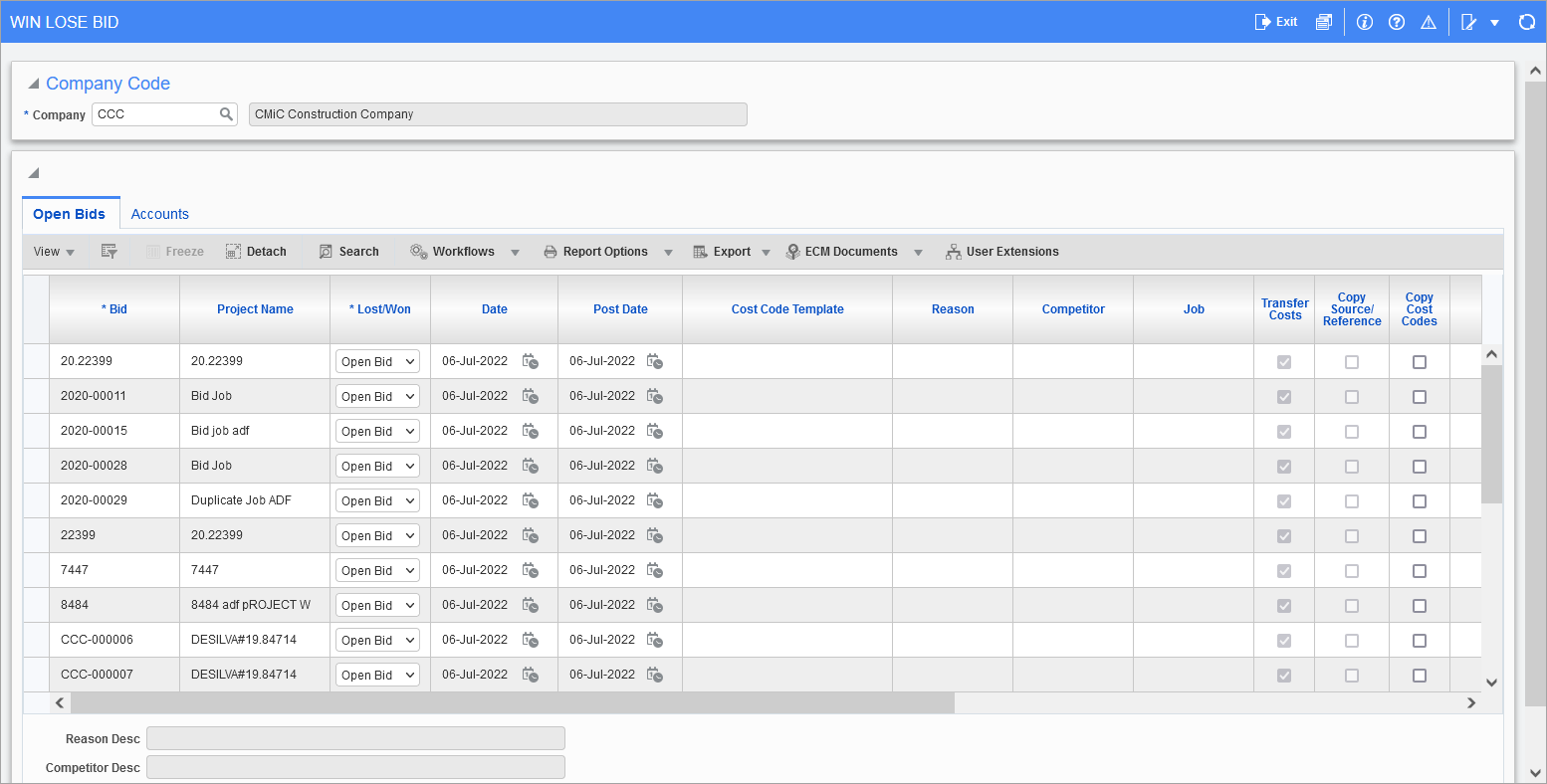
Pgm: JCBIDPRO – Updating Win/Lost Status on Bid Jobs; standard Treeview path: Job Costing > Job > Win/Lose Bid
The Win/Lose Bid screen is used to update the status of bid jobs.
The system will display all open jobs in sequence as the screen is being entered. To change the status of a bid job, select the job where the status is to be changed.
When a bid job is processed as a bid won, the opportunity and project codes will be reassigned to the won job’s code (previously set to the bid job code).
How important is the use of Win/Lose Bid in Job Costing?
For the purpose of CRM and project management, this is a vital step in the normal flow of job setups. The processing of a bid job into a won job (actual work) or lost job (opportunity lost) has impact on revenue projections as well as the coding of jobs and projects.
Lost/Won
Select the option that best describes the status of the job to be changed. The system provides for three options: Open Bid, Bid Won, and Bid Lost.
Upon initial entry, all jobs are flagged as open. An open status indicates that a job is still in the bid process.
If a bid is lost, select “Bid Lost” for the Lost/Won field, enter the reason code using the Reason field, the rejected date using the Date field, and the competitor, if known. Save your entry.
If a bid is won, select “Bid Won” for the Lost/Won field, enter the reason code using the Reason field, the accepted date using the Date field. A bid job that has been won requires a new corresponding job to be created that will hold all of the bid job’s information.
Date, Post Date
The system date defaults into the Date field and the Post Date field, but can be changed if necessary.
Creating a project with the Start Date and End Date fields populated on the Project Maintenance screen does not have any impact on the Win/Lose Bid screen. Users must override the Date field to match the Start Date field in Project Maintenance. The Post Date field also defaults to the system date, and users must override it for posting cost transactions on a specific date. When the job is won, the job entry will have the estimated start date as the date entered in the Win/Lose Bid screen, and the Estimated End Date will be automatically populated with the End Date set in Project Maintenance.
If an attempt is made to enter an invalid posting date, an error message will be issued, and any further processing will be prevented. The error message displayed will be directly associated with the type of invalid date entered and will include useful information for pinpointing the source of the problem.
If there are different posting dates in a multiple record scenario within the same batch, internally the system will handle this by creating as many batches as posting dates found and print as many sets of posting reports as required.
Cost Code Template
The cost code template will default from the Job Cost Control File. Users can opt to change the template if needed.
If the 'Copy Cost Codes as Default' box is checked on the Bid Setup tab and a job cost code template is defined on the Job Setup tab of the Control File, then both the bid job cost codes and template cost codes will be assigned to the job.
Reason
Select a reason code for the won/lost bid.
Reason codes are maintained through the Bid Won/Lost Reasons screen (standard Treeview path: Job Costing > Setup > Local Tables > Bid Information > Bid Won/Lost Reasons).
Competitor
Select a competitor from the list of values.
Competitors are maintained through the Bid Competitors screen (standard Treeview path: Job Costing > Setup > Local Tables > Bid Information > Bid Competitors).
Job
When a bid job has been won, the system will require that the job be transferred to a new job Code. This new job code must be unique and cannot be in use by another job.
The system will default to the bid job number into the New Job Number field although the screen will not allow acceptance of this code as a valid entry. The default is done to allow modification of the bid job code to one that is close in nature to the original code.
Often companies will add an additional letter to the end of the job code to signify a bid that has been won and transferred.
If the bid job is attached to a single project, the project code will be updated to match the actual job code if no job code had been previously assigned to the project. This will update all related tables and keep the won bid project codes in sync with the actual working jobs, instead of the default of bid jobs.
Transfer Costs – Checkbox
Indicates if accumulated costs on a bid job were transferred to the new corresponding job, when the bid was won.
Copy Source/Reference – Checkbox
This checkbox’s state defaults to that of the 'Copy Original/Source Reference Values' checkbox on the Bid Setup tab of the Control File screen (standard Treeview path: Job Costing > Setup > Local Tables > Control File).
When checked, the original source/reference details will be used when transferring costs from the bid job to its new corresponding job, when the bid is won.
If unchecked, the system will populate transfer reference details into these fields.
Copy Cost Codes – Checkbox
This checkbox indicates that when a job is won, the bid job cost codes are to be copied to the bid job’s new corresponding job record.
Cost Code, Category
Enter the bid cost – cost code and bid cost - category to which all the costs are to post, to be accumulated from a bid job to a won job. If entries were made for the Carry Over Bid Job Cost Codes and Bid Costs Category fields on the Bid Setup tab of the Control File screen, they will default to these fields at this point, if the 'Transfer Costs As Default' checkbox (on same tab) is checked. There is the option to remove these entries or modify them for the job being defined.
NOTE: Leave these fields blank to transfer any accumulated costs from a bid job to the original cost code (phase)/category on the won job.
Revenue Generation
This field is used to select the revenue generation method. The posting of costs against a bid job does not provide for the posting of unearned revenue, as the job is only in the bid process stage. Once a job has been won, there is the option to account for the costs as unbilled revenue. The information entered in this field will default to a new job, created during the win process.
-
Select the “As costs incurred (Without GL)” option when revenue is to be recognized when cost are incurred. Using this method, the General Ledger will not be affected – only the Job Costing module will reflect the accumulation of unbilled revenue.
-
Select the “As costs incurred (With GL)” option when revenue is recognized when costs are incurred. Unlike the “JC only” option, the General Ledger is affected by the accumulation of the unbilled revenue. When a cost is posted against a billing category, the unbilled revenue account is debited and the billing account is credited (where the unbilled revenue account is a contra revenue to the billings account).
When the “Revenue Generation” option has been selected, enter a revenue department and account through the Accounts tab. The unbilled revenue account will be debited and the billings account will be credited when a cost is posted against a billing category.
Recalculate Revenue – Checkbox
Check this checkbox if either the “J/C only” or the “G/L and J/C” option of revenue generation has been selected, and posting of the transferred costs from the bid job to the won job is required.
If the bid was won, all information from the bid job will be transferred to the new job. The new job will now be accessible from the job menu as a pending job.
Update Buyout Item Bid Job – Checkbox
If checked on winning a bid, the system will update buyout items bid job with actual job in bid package.
Update Project Contact IDs – Checkbox
Upon winning a job (win/lose bid processing), the project contact ID will be updated to reflect the new winning job code for all existing contacts assigned to the current project.
Accounts – Tab
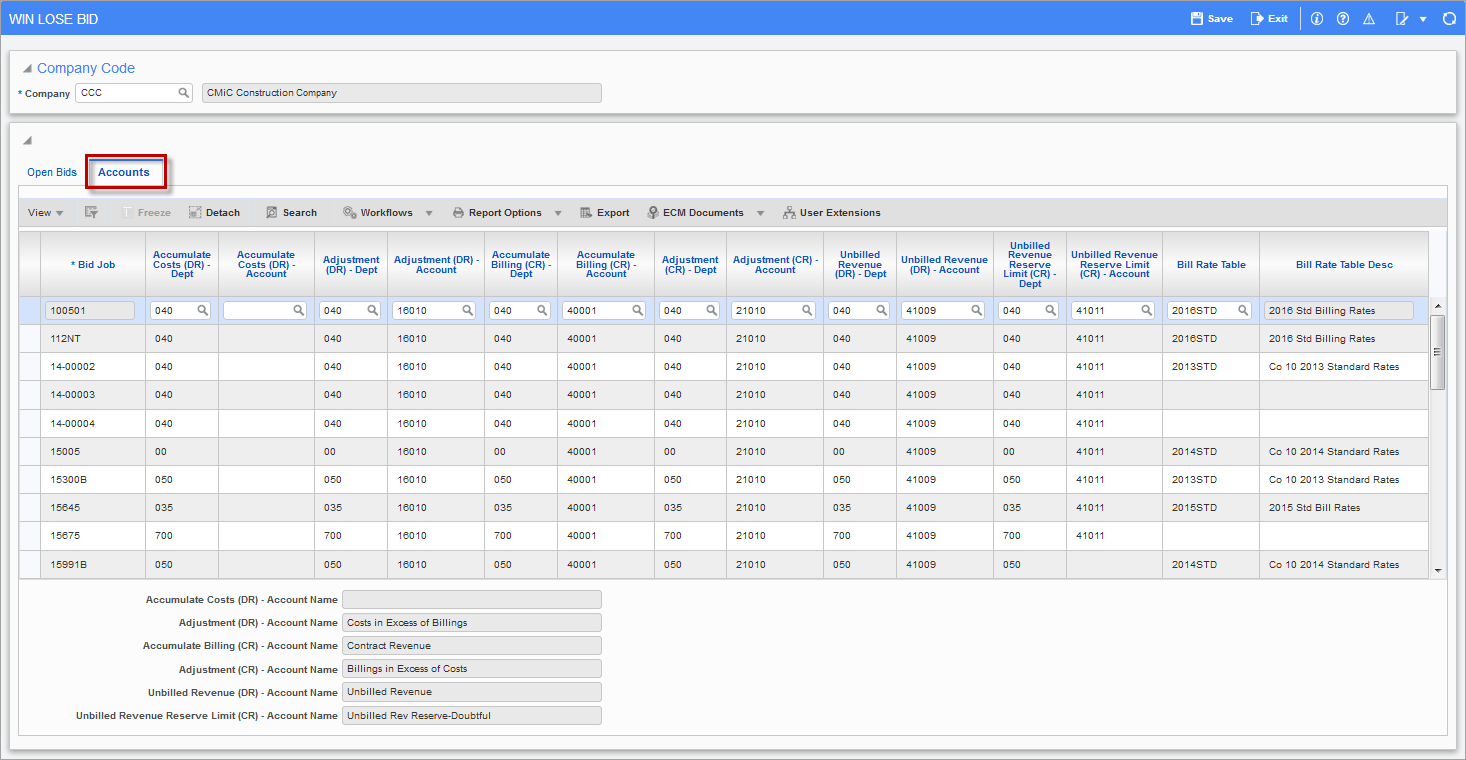
The Accounts tab defaults come from the bid job, department, and accounts settings set up on the Accounts tab of the job set up, as well as, the billing rate table name as specified for the bid job. Once the bid job has been won, this tab is available to change the department, accounts, or billing rate table for the transfer of costs to the won job.
-
If the revenue generation is “As Costs Incurred without G/L”, unbilled revenue and unbilled revenue reserve limit will automatically clear. When revenue generation is “As Costs Incurred with G/L” both the unbilled revenue and unbilled revenue reserve limit are mandatory fields.
-
The billing rate table name can be left as defaulted, or left blank to have the job set up table used or selected from an LOV.