Overview
Snapshots are a stored picture of job life to date numbers as of the time the snapshot is created. You may have an infinite number of snapshots per job.
Create Job Snapshot
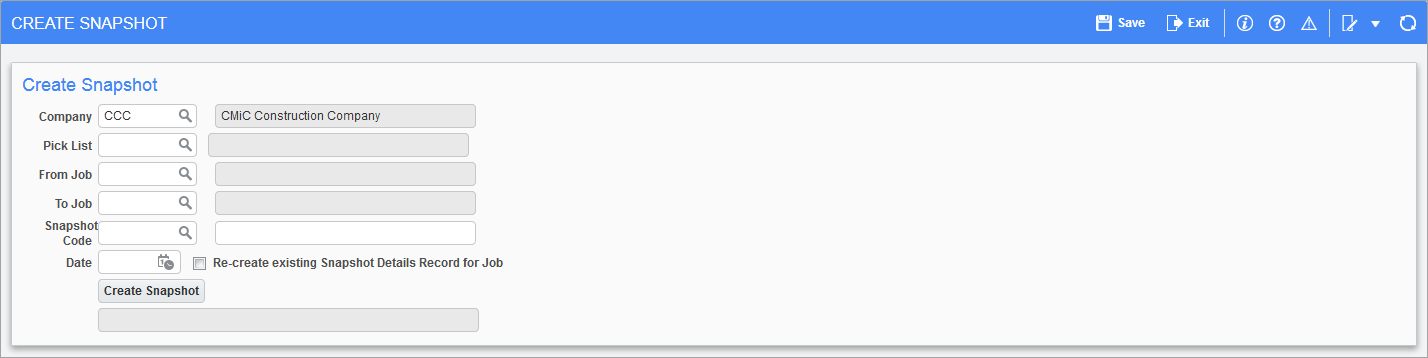
Pgm: JCSNPSHT – Create Snapshot; standard Treeview path: Job Costing > Utilities > Snapshot > Create Job Snapshot
Use this screen to create snapshots of jobs at specific periods of time, for historical reporting.
These snapshots store the status of each job/cost code (phase)/category combination at any point in time. Snapshots enable the user to see the progression of percent complete or units complete calculations and overrides throughout the life of the job.
Once the parameters are entered, click [Create Snapshot] to create the snapshot. Snapshots are saved until deleted via the Delete Job Snapshot utility. After creating a job snapshot, they can be viewed by using the Cost Projection Report (JC2300) found under the Reports sub-menu of Job Costing on the Treeview.
Pick List Code or Job Range
Either the Pick List field or the From Job and To Job fields are used to specify the required set of jobs. The job pick list provides an alternative method to select multiple jobs that do not fall under a specific job code range. To create a snapshot for a single job, enter the same job code in the starting and ending fields. If these fields are left blank, the system will create a snapshot for all jobs in the system.
Snapshot Code
Enter a code to identify the snapshot being created, which can be up to 10 characters in length.
Date
This date will be used as the reference date for this snapshot and can be changed if required.
Re-create Existing Snapshot Details Record for Job − Checkbox
If this checkbox is checked and the [Create Snapshot] button is pressed, the existing snapshot is deleted for the job before creating a new one (hence re-creating it for the job). It will only update the snapshot for the same snapshot code even if there are multiple snapshot codes for the same job. It will not delete the snapshots with different snapshot codes.
Delete Job Snapshot
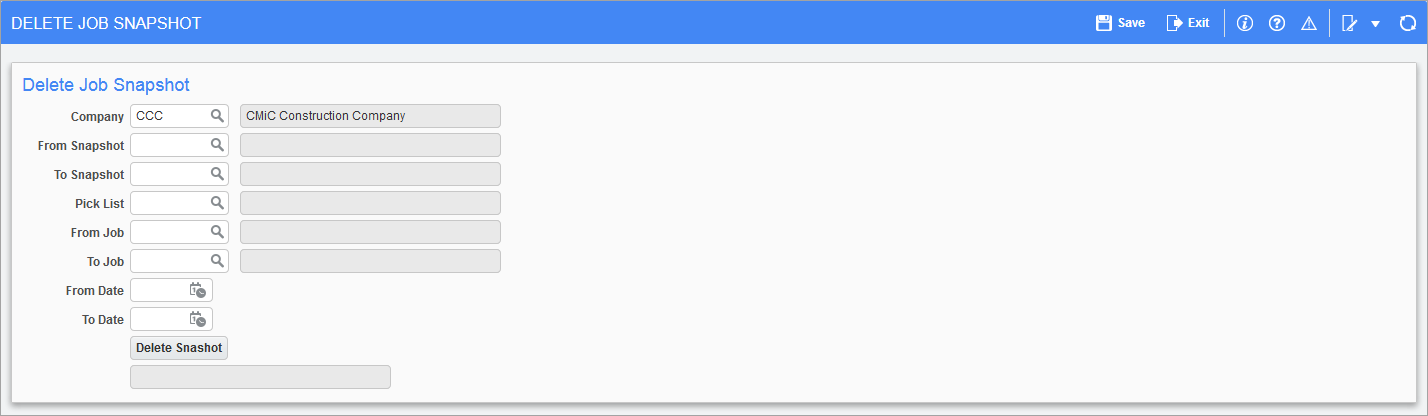
Pgm: JCSNPDEL – Delete Job Snapshot; standard Treeview path: Job Costing > Utilities > Snapshot > Delete Job Snapshot
Use this screen to delete job snapshots. This utility allows deletion of entire snapshots or specific details within a snapshot based on the selection criteria.
Snapshot Range
Enter the starting and ending snapshot name to be deleted from the system. To delete a single snapshot, enter the same snapshot name in the starting and ending fields.
Pick List or Job Range
Enter a pick list code for the snapshot to be deleted or for the range of jobs that are to be deleted from the snapshot. The job pick list provides an alternative method to select multiple jobs that do not fall under a specific job code range. To delete a snapshot for a single job, enter the same job code in the starting and ending fields.
Date Range
Enter the starting and ending date range for the snapshots that are to be deleted. To delete a snapshot for a specific date, enter the same date in the starting and ending fields.