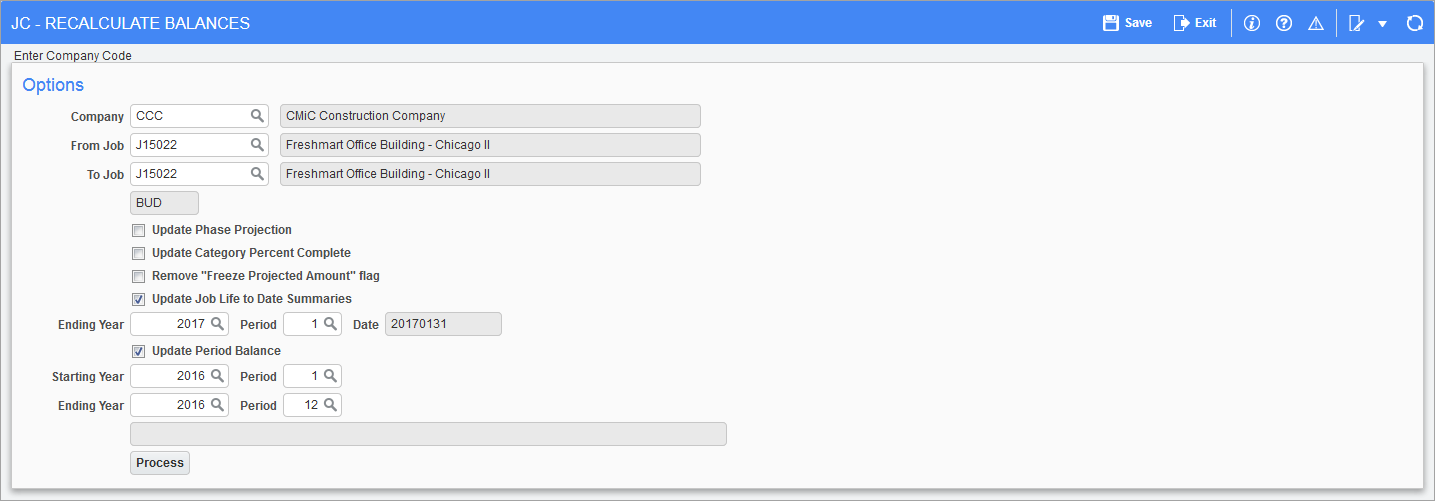
Pgm: JCBALREC – Recalculate Balances; standard Treeview path: Job Costing > Utilities > Recalculate Balances
This utility recalculates job balances. The only reason to run this is if the Summary Verification utility is showing a mismatch.
When this procedure is run, the system will recalculate both the life-to-date totals as well as each period balance for every cost code (phase)/category for the periods and jobs requested. If you select to run this utility, you should run it during off hours.
NOTE: This utility does not erase the jcat_user_entered_proj_unit and jcat_user_entered_proj_amt values, so they can be used to restore missing data.
Company, From Job, To Job
Enter the company code required and the from/to job codes required. If the Job Code fields are left blank, you are indicating all jobs.
NOTE: When the From Job and To Job fields are set as controlling jobs, any subjobs within those controlling jobs are not recalculated. To recalculate a subjob, the subjob code needs to be entered, not the controlling job code.
Update Phase Projection − Checkbox
If unchecked, the user overwrite for the projected phase output units amount (projected phase quantity, framed below) will remain as entered.
If checked, the projected phase output units amount is recalculated back to the budgeted phase output units (budgeted phase quantity, underlined below).
Example: Below is the projected phase output units amount before recalculating with this box checked:
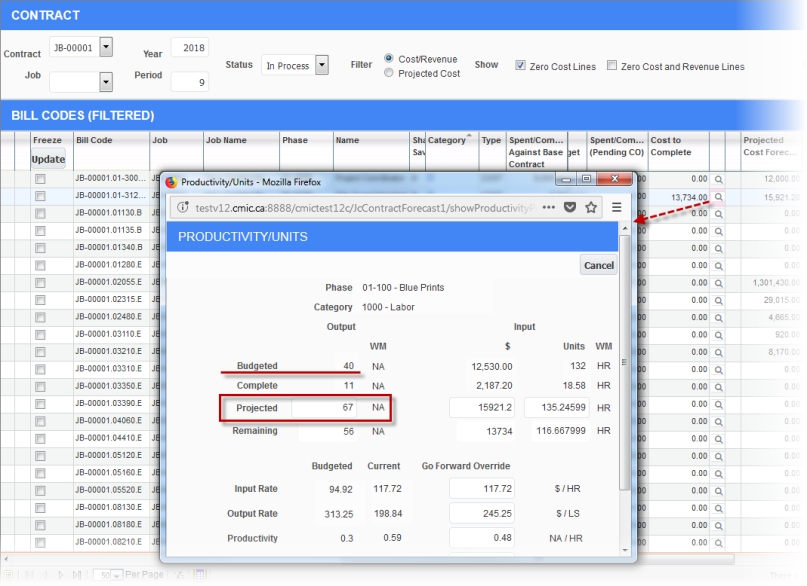
Below is the projected phase output units amount after recalculating with this box checked:
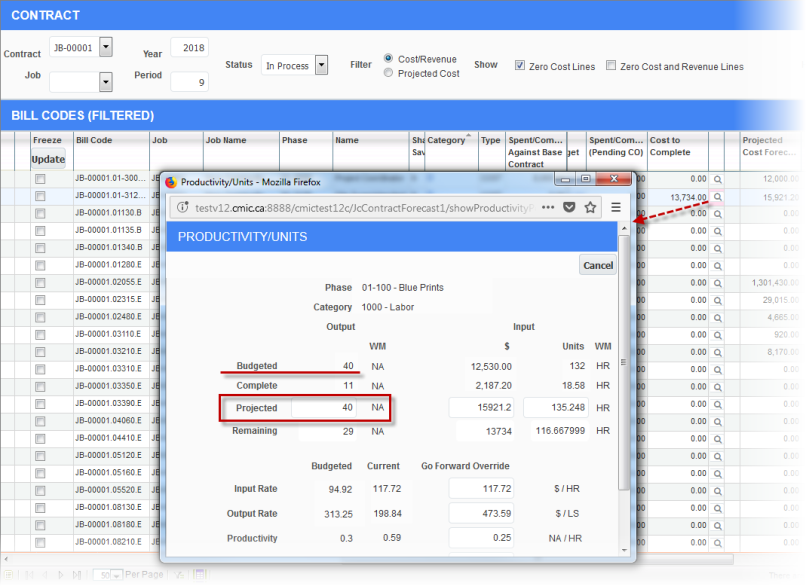
Also, after the projected phase output units amount has been determined, this utility calculates the phase-level percent complete that is applicable to the lower company/job/phase/category level with budget method set to “P” (productivity). Even if projected units have not changed, this new phase-level percent complete may end up changed if phase output units in place have changed.
Update Category Percent Complete − Checkbox
If checked, the system will recalculate and include percent complete data according to the updated values in the Life to Date fields. This option varies slightly based on the budget method:
-
For budget method “A” (amounts), the system calculates the new projected cost amount as it would do during posting of transactions, while taking into account user entered projection. After, the new percent complete amount is calculated.
-
For budget method “U” (units) it is similar, but calculations are based on units instead of amounts.
If unchecked, this option varies slightly based on the budget method:
-
For budget method “A” (amounts), the system calculates the new projected cost amount based on the current spent and existing percent complete. It ignores user entered values in this case, but they should have been reflected by the percent complete value anyway. The new projected cost amount is then compared to the budget amount and the highest is chosen.
-
For budget method “U” (units) it is similar, but calculations are based on units instead of amounts.
NOTE: This 'Update Category Percent Complete' checkbox is not applicable to category lines with budgeting method “P”. The system always takes percent complete from the phase level and calculates projected amount based on input units in place and current rate.
Remove “Freeze Projected Amount” flag − Checkbox
If checked, after running this recalculation, any cost code (phase)/category combinations that were marked as 'Freeze Projection' will be unchecked:
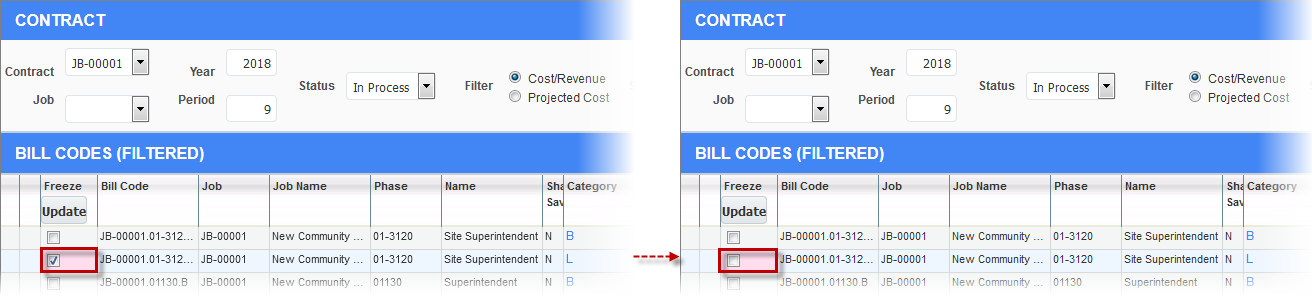
Update Job Life To Date Summaries − Checkbox
If checked, the system will recalculate the costs to date, committed costs to date, billed to date, etc. type of fields. You have the option when updating life to date summaries to enter an ending year and period in the Ending Year and Period fields if required. In some cases this may be necessary, as you may have costs posted into a future period that you do not want to have included currently in the life to date amounts.
Update Period Balances − Checkbox
Check this box if you want to also recalculate the period balances for all cost code/categories within the specified job range. You may if you wish to specify starting and ending dates for this calculation in the Starting Year, Period, Ending Year, and Period fields. When all the data is correct, press the [Process] button.