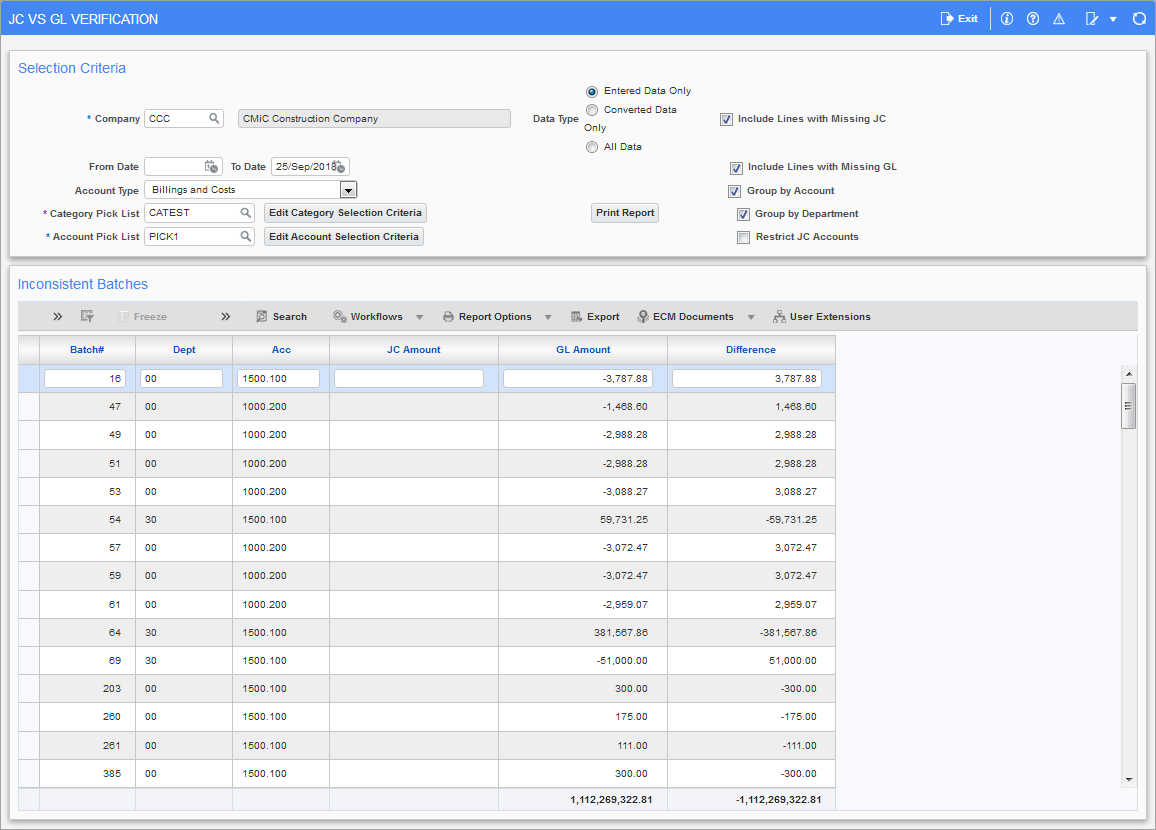
Pgm: JCGLBCH – JC vs GL Verification; standard Treeview path: Job Costing > Utilities > JC v/s GL Verification
This utility is used for routine verifications, and to verify imported and converted data. It identifies batches with which the JC module’s account of its GL postings are inconsistent with the GL module’s account of its postings. These batches are referred to as inconsistent batches, and they are listed under the Inconsistent Batches section.
Details about the inconsistent batches can then be viewed by running the appropriate JC posting report (providing posting details according to JC module) and the appropriate GL trial balance report (providing posting details according to GL module).
Inconsistent Batches
When a batch created in the JC module is posted to the GL, the JC module keeps a record of the batch sent to the GL module for posting. In the GL module, a corresponding record of the received and posted batch from the JC module is also kept. So, both modules have their own records of the batch created in JC and posted to the GL.
However, for a batch created in the GL module, via its GL Transaction Entry screen, and posted against JC sub-ledger accounts, a record of the posted Batch only exists in the GL module.
This utility identifies inconsistent batches by checking that the corresponding records for each posted batch exist in the JC and GL modules. This provides extra assurance that a sent batch was received and posted. If this utility finds a record of a posted batch in the JC module, but it does not find the corresponding record of the posted batch in the GL module, or vice versa, it will list the batch under the Inconsistent Batches section. Thus, a batch created via the GL Transaction Entry screen to post against JC sub-ledger accounts will always be listed under the Inconsistent Batches section, because there is no corresponding record of the batch in the JC module (i.e. it is an unusual transaction that should be noted).
Also, for each pair of posted batch records (one in JC and other in GL), this utility checks that the amounts posted to the accounts are the same.
Lastly, it checks that each posting is consistent with what was intended, in order to try and catch errors with the accounts used for postings.
Selection Criteria
Company
This field will automatically default to the user’s AP logon company, which may be changed if required.
From Date (optional)
From which this utility should start looking for inconsistent batches.
To Date (required)
The cutoff date represents the posting date being reconciled to. In most cases this would be the last day of a month or of a fiscal period.
Acc Type
There are 3 choices to select from including: Billings, Costs, or Billings and Costs.
Category Pick List
Select appropriate pick list. To select a subset of the pick list, click the [Edit Category Selection Criteria] button.
Account Pick List
Select appropriate pick list. To select a subset of the pick list, click the [Edit Account Selection Criteria] button.
[Edit Category Selection Criteria] − Button
Launches a pop-up window to select a subset of categories from the pick list.
[Edit Account Selection Criteria] − Button
Launches a pop-up window to select a subset of accounts from the pick list.
Data Type: Entered Data Only, Converted Data Only, All Data
The default for this field is “Entered Data Only”, but you may use this utility on converted or imported data as well. Select the required type.
[Print Report] − Button
Print JC vs GL verification report according to selected parameters.
Include Lines with Missing JC − Checkbox
If checked, posted batches with missing records of the posting in the JC module will be displayed. This happens when postings originate from the GL module, via its GL Transaction Entry screen.
Include Lines with Missing GL − Checkbox
If checked, posted batches that originated from the Job Costing module that do not have a corresponding record of the posting in the General Ledger module will be displayed.
Group By Account, Group By Department − Checkbox
These checkboxes will result in the data being grouped by their account or department when displayed. When clicked, these fields will result in the specific account or departments being included. When not clicked, the data will show based on values for all account or all departments.
Restrict JC Accounts − Checkbox
If checked, this utility only considers accounts used in Job Costing.
Inconsistent Batches
This section lists all inconsistent batches, according to the parameters set under the Selection Criteria section.
For each inconsistent batch, the following is displayed: batch number, department number, account number, the Job Costing amount, the General Ledger amount, and the variance.
The Job Costing Amount column shows posted amounts according to the Job Costing module, and the General Ledger Amount column shows posted amounts according to the General Ledger module. If an amount only shows up in one column, it means that a record of the posting only exists in the corresponding module; and if amounts show up in both columns, it means that a record of the posting exists in both modules.
Details about the inconsistent batches can be viewed by running the appropriate Job Costing posting report (providing posting details according to the Job Costing module) and the appropriate General Ledger trial balance report (providing posting details according to the General Ledger module).
Common Examples
-
If you have no Job Costing amount at all, this usually indicates that the user DA has entered a journal entry directly to a category control account.
-
If you have no Job Costing amount at all and the data was imported, it means the imported distribution contained the wrong account codes.
-
If you have no General Ledger, then this usually indicates that an offset by manual entry to the same account as the category was entered during the transaction entry.
-
If you have no General Ledger and the data was imported, this usually indicates that you brought in Job Costing without posting it to the General Ledger and the General Ledger was imported via a different batch number.
-
If all of the appropriate accounts were not entered via the Account List field, an unexpected batch may be listed.