This utility allows users to create jobs in CMiC Enterprise via an ASCII file import of data from another system. This import also allows for the declaration of a template for each job or for all jobs which allows the system to build the job structure at the same time as creating the job. The Foreign Job Import utility is found on the Import sub-menu under the Utility menu of Job Costing.
The [Import File] button allows users to import a CSV file using the Upload Documents pop-up window. Users may also download the CSV template if needed using the [Download CSV Template] button available in this pop-up window. Details for the CSV file can be found in Job Costing - ASCII File Layout - Job Import. Once the file is successfully uploaded, the imported data can be validated and deleted using the [Validate Imported Data] and [Delete Imported Data] buttons respectively.
[Edit Imported Data] − Button
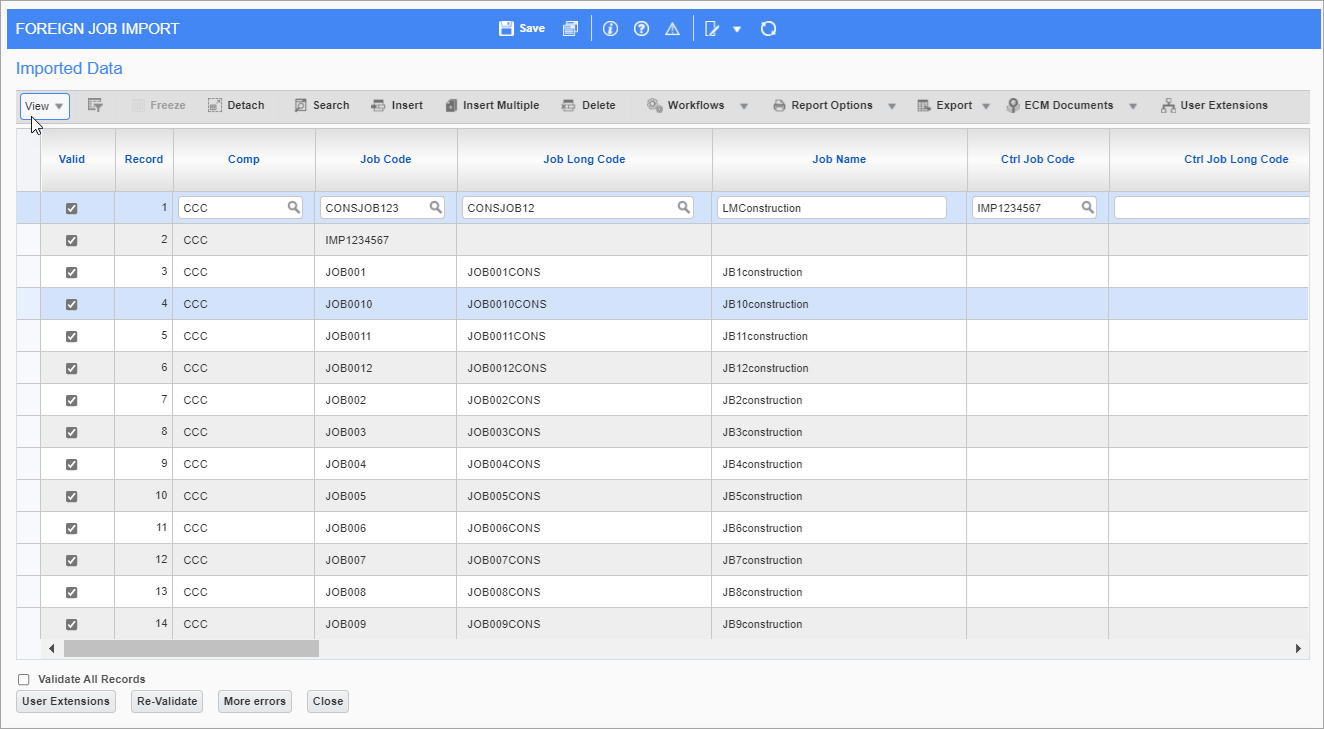
Pgm: JCIMPJOB - Foreign Job Import; standard Treeview path: Job Costing > Utilities > Import > Foreign Job Import - [Edit Imported Data] button
Edit imported data allows the user to edit or delete any imported records and to create new records if required.
[Re-Validate] − Button
This button when pressed will re-validate the current record. If you want to re-validate all the records then the 'Validate All Records' checkbox must be checked before pressing the [Re-Validate] button.
As the user scrolls down though the records the error status line will display the first error for a record if the record is not valid. If there is more than one error for the record the [More Errors] button will be enabled.
[More Errors] − Button
This button will be active if there is more than one reason why the record is not valid. When used, the system will display another window showing all the errors associated with the record.

[User Extension] − Button
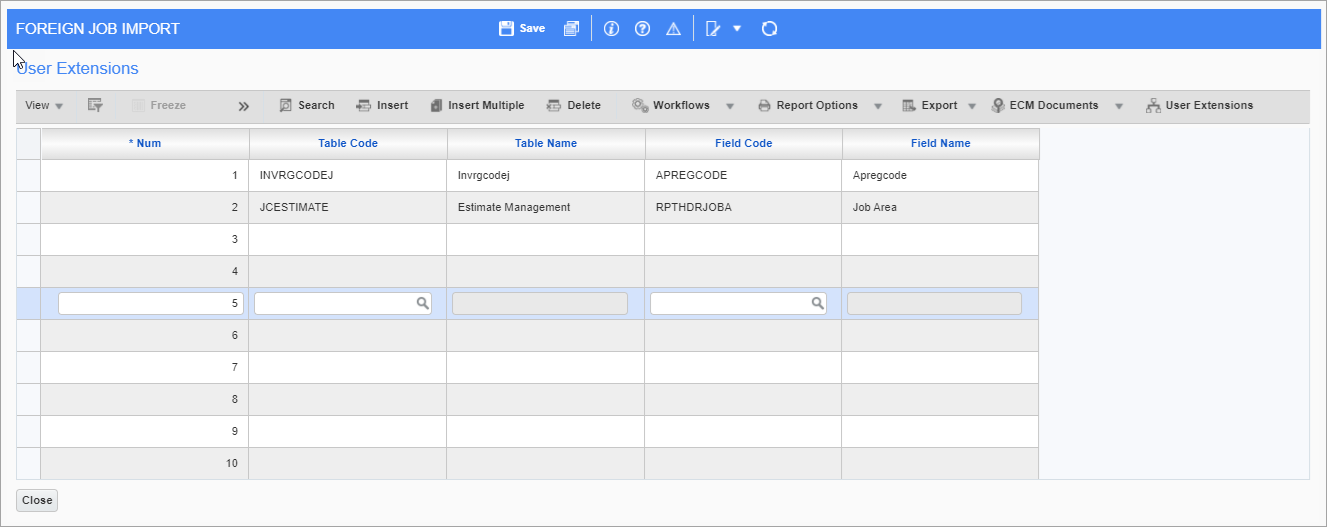
The user extensions need only to be mapped once, after that they stay active for all imports not just the current file. To activate this window use the [User Extension] button.
Table Code
The table code field represents the table name of any user extension table associated with the Job Master File. There is an LOV available.
Field Code
The field code is the column within the selected table that is to be updated by imported data. There is an LOV available.
NOTE: There is a maximum of 10 user extensions allowed at a single time when importing jobs. Once User Extension fields have been defined, they will be available on the edit screen, just as all other imported fields are.
[Build Jobs] − Button
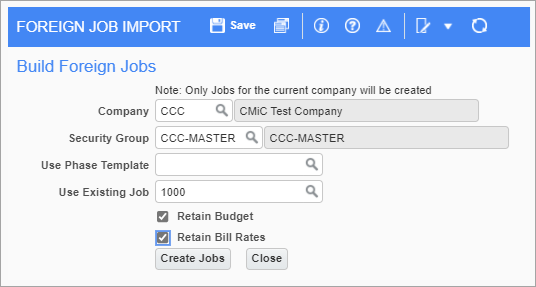
Pgm: JCIMPJOB - Foreign Job Import; standard Treeview path: Job Costing > Utilities > Import > Foreign Job Import - [Build Jobs] button
This option should be used once all the imported records are valid. This function takes the imported information and transforms it into a CMiC job. The pop-up window gives the user some extra input parameters to help in the creation of the job. It allows the user to create the jobs, and if requested, will also create the phase structure for the job as well. Once all the information is confirmed to be correct, click [Create Jobs] to activate the process. When jobs are created, the original imported records will be deleted.
Company Code
This field will default from the imported data. If there is more than one company code in the import file then this field may be changed. An LOV is available.
Security Group
This field if filled in will apply the security group entered to all the jobs being imported in the batch. This is not a mandatory field. This must be a valid security group for the company in the previous field.
Use Phase Template
If a Phase Template code is entered, when the system creates the jobs it will apply the associated phase/category structure to the job. An LOV is available. This is not a mandatory field. If there is a value on the Job Template field on the job record that was imported, then this will override the template code entered here.
Use Existing Job
If you want to create the new jobs with the same structure as an existing job, then enter the existing job code here. An LOV is available. This is not a mandatory field.
Retain Budget
If you are using the Use Existing Job field, then this field will be available. If checked, then when the new job is created the budget from the existing job will be duplicated on the new jobs.
Retain Bill Rates
If you are using the Use Existing Job field, then this field will be available. If checked, then when the new job is created the billing rates (T&M billing rates) associated with the existing job will be duplicated and applied to the new jobs.