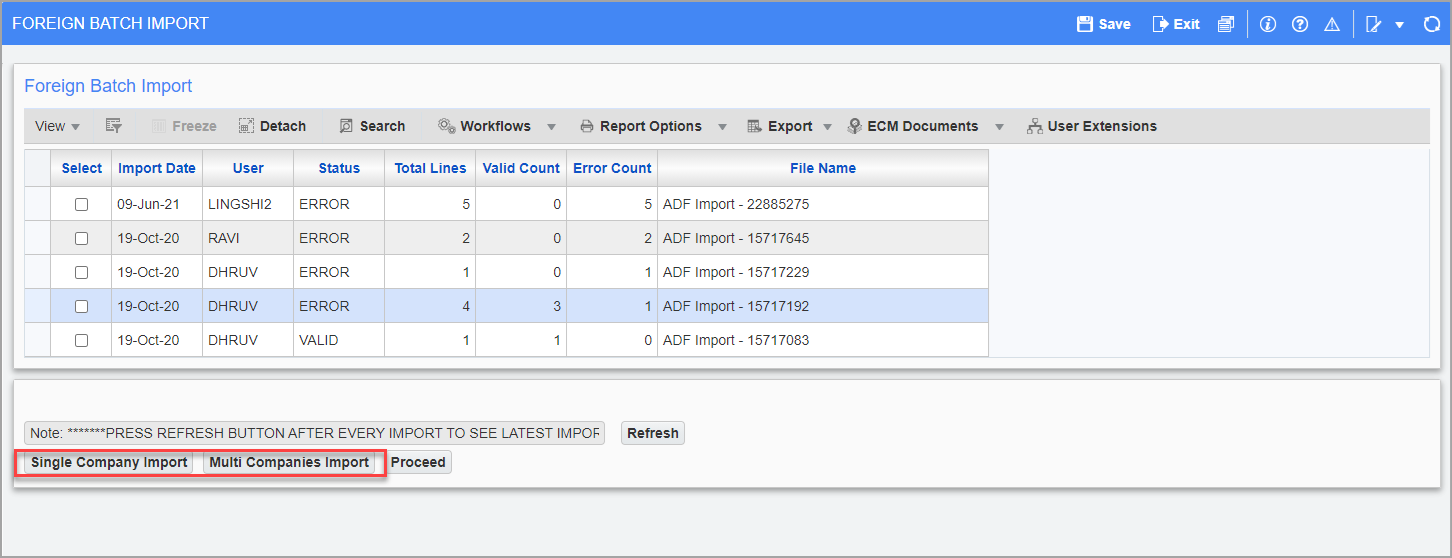This utility allows users to create job transactions in CMiC via an ASCII File import of data from another system. This utility allows for the import of "G", "J" and "E" type lines. The Job Costing Foreign Batch Import screen is found on the Utility menu of the Job Costing module. This is the only Import utility that has two different control files depending on the type of data that is being imported. The utility allows for single company imports and multi-company imports and the control file for each type is slightly different. It is possible to use the multi-company import control file for single company imports but not the other way around.
This utility differs from most of the other Import utilities in that the utility permits the user to create transactions while there are still invalid records. This functionality is controlled by the System Data module: Setup > System Options > Projects Tab > 'Allow to build JC Foreign Batch Only When All Records Are Valid’ checkbox. When checked, the system will allow the user to build a Job Costing transaction batch from the imported ASCII file, only when all of the records are validated. When unchecked, the system would allow the user to build a Job Costing batch, with valid records, leaving behind the invalid records. The invalid records will remain in the Import Batch allowing for the user to either delete or correct them so that they can be included in a second batch.
This utility also allows the user to calculate billing rates and override these rates as required.
Import ASCII File
There are two buttons on the Foreign Batch Import screen for different import types.
[Multi Company Import] − Button
This import allows for the transactions being imported to have been created by a different company than the job company.
[Single Company Import] − Button
This import forces the job company code to equal the company that created the transactions.
These two methods require differently formatted ASCII files. Please refer to the ASCII File Layouts – Import for Single & Multi Companies section below.
ASCII File Layouts – Import for Single & Multi Companies
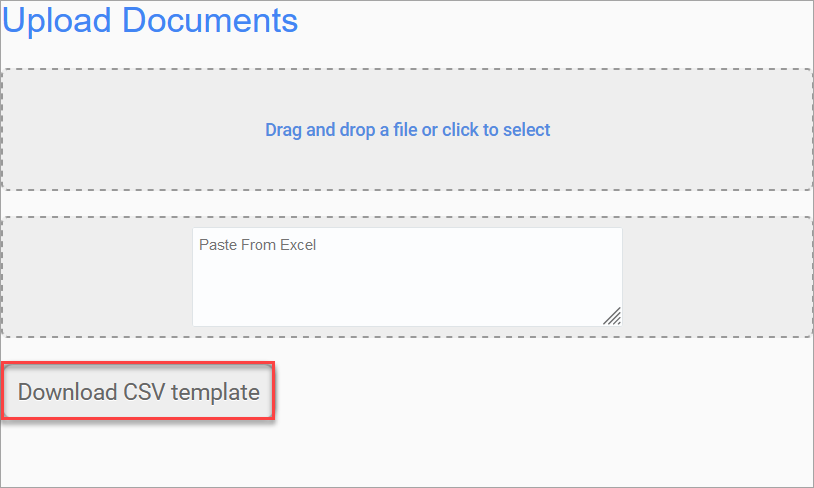
After clicking the [Single Company Import] or [Multi Company Import] button, the Upload Documents pop-up window will appear where users can access the [Download CSV Template] button. This button will download a blank template where users can enter desired information into. Details for each header column can be found in the tables below.
NOTE: The headers are provided for reference only at the top of the template. Once the information is filled in, remove the headers to complete the file.
Multi Company Import
Control File = JCFBCHLM.ctl
|
Column Name |
Screen Prompt |
Description |
Required |
Type |
Length |
|---|---|---|---|---|---|
|
FBH_JC_COMP_CODE |
Company Code |
Company Code of the transaction. This must be a valid CMiC Company Code |
Yes |
Char |
8 |
|
FBH_JC_DSRC_COMP_CODE |
Source Company |
Originating Company Code – This is the company that created the transaction if the transaction is an inter-company transaction. If the transaction is not inter-company then this should be the same company code as the previous field. – This must be a valid CMiC Company code |
Yes |
Char |
8 |
|
FBH_JC_DIST_TYPE_CODE |
Type |
The type of disbursement ‘J’ for Job Cost ’G’ for General Ledger ‘E’ for Equipment |
Yes |
Char |
1 |
|
FBH_JC_SRC_CODE |
Source Code |
Source of the transaction, e.g. Vendor Code, Employee Code, Equipment Code… If left blank the system will fill in with "IMPORTED JC" |
No |
Char |
16 |
|
FBH_JC_SRC_DESC |
Source Description |
Source description, e.g. Vendor name, Employee Name, Equipment Description. If left blank the system will fill in with "Job Cost Foreign Batch Import". |
No |
Char |
30 |
|
FBH_JC_REF_CODE |
Reference Code |
Reference Code, e.g. Invoice code, Payroll Pay Period, Equipment charge out period… If left blank the system will fill in "SYSTEM CREATED" when the transaction is created. |
No |
Char |
16 |
|
FBH_JC_REF_DESC |
Reference Description |
Reference Description, e.g. AP invoice description, Pay Period description … If left blank the system will fill in "System Created Transaction" when the transaction is created. |
No |
Char |
60 |
|
FBH_JC_JOB_CODE |
Job |
Job Code, this must be a valid CMiC Job Code for the company entered if the Distribution type is "J". |
No |
Char |
10 |
|
FBH_JC_PHS_CODE |
Phase |
Phase code, this must be a valid phase for the company/job if the distribution type is "J". |
No |
Char |
16 |
|
FBH_JC_CAT_CODE |
Category |
Category Code, this must be a valid category for the company/job/phase combination if the distribution type is "J". |
No |
Char |
16 |
|
FBH_JC_DEPT_CODE |
Department |
GL Department, this must be a valid department for the company if the distribution type is "G". |
No |
Char |
6 |
|
FBH_JC_ACC_CODE |
Account |
GL Account, this must be a valid department for the company if the distribution type is "G". |
No |
Char |
16 |
|
FBH_JC_REF_DATE 'DD-MON-YYYY' |
Trans Date |
This is the originating date of the transaction. This is not the post date. |
No |
Date |
|
|
FBH_JC_AMT |
Amount |
Amount of the transaction |
Yes |
Num |
18,2 |
| FBH_JC_UNIT | Units | Quantity of the transaction | No | Num | 12,4 |
|
FBH_JC_WM_CODE |
WM |
Weight/Measure code associated with the units. If not applicable, use "NA" or your Not Applicable code |
Yes |
Char |
2 |
|
FBH_JC_WBSV_CODE1 |
WBS Code 1 |
WBS Code 1 Value - only for transaction type J |
No |
Char |
10 |
|
FBH_JC_WBSV_CODE2 |
WBS Code 2 |
WBS Code 2 Value – only for transaction type J |
No |
Char |
10 |
|
FBH_JC_WBSV_CODE3 |
WBS Code 3 |
WBS Code 3 Value – only for transaction type J |
No |
Char |
10 |
|
FBH_JC_WBSV_CODE4 |
WBS Code 4 |
WBS Code 4 Value – only for transaction type J |
No |
Char |
10 |
|
FBH_JC_EQP_CODE |
Equipment |
Equipment Code, this must be a valid equipment code for the company is the transaction type is "E". |
No |
Char |
10 |
|
FBH_JC_TRANCODE_CODE |
Tran Code |
Equipment Transaction Code, this must be a valid equipment transaction code for the company/equipment if the transaction type is "E". |
No |
Char |
4 |
|
FBH_JC_COMPON_CODE |
Cat |
Equipment Category, this must be a valid equipment category code for the company/equipment/Tran code if the transaction type is "E". |
No |
Char |
8 |
|
FBH_JC_TAV_CODE1 |
TAC Code 1 |
TAC Code 1 Value – only for transaction type G |
No |
Char |
10 |
|
FBH_JC_TAV_CODE2 |
TAC Code 2 |
TAC Code 2 Value – only for transaction type G |
No |
Char |
10 |
|
FBH_JC_TAV_CODE3 |
TAC Code 3 |
TAC Code 3 Value – only for transaction type G |
No |
Char |
10 |
|
FBH_JC_TAV_CODE4 |
TAC Code 4 |
TAC Code 4 Value – only for transaction type G |
No |
Char |
10 |
|
FBH_JC_JOB_LONG_CODE |
Job Long Code |
This is the job code used by the 3rd party. This field must be a valid job long code already imported into CMiC. If this is not applicable leave this field blank. |
No |
Char |
24 |
|
FBH_OVERRIDE_BILL_AMT |
Override Bill Amt |
Billing Override Amount. If not null, the system will set the billing amount to this value. Only applicable to "J" lines. |
No |
Num |
18,2 |
|
FBH_OVERRIDE_BILL_RATE |
Override Bill Rate |
Billing Rate Override – if not null the system will use this number to calculate the billing amount. Only applicable to "J" lines. |
No |
Num |
18,2 |
|
FBH_OVERRIDE_TRADE_CODE |
Override Trade Code |
Override Trade Code – if not null the system will use this trade code to determine the billing amount. Only applicable to "J" lines. |
No |
Char |
4 |
|
FBH_POST_DATE ‘'DD-MON-YYYY" |
Post Date |
This is the actual post date of the transaction. |
Yes |
Date |
|
|
FBH_JC_PHASE_NAME |
Phase Name |
Phase Name – Only used if the Insert Phase Master Function is active. |
No |
Char |
50 |
|
FBH_JC_PHS_CTRL_CODE |
Control Phase
|
Phase Control Code – Only used if the Insert Phase Master Function is active. |
No |
Char |
16
|
Single Company Import
Control File = JCFBCHLD.ctl
|
Column Name |
Screen Prompt |
Description |
Required |
Type |
Length |
|---|---|---|---|---|---|
|
FBH_JC_COMP_CODE |
Company Code |
Company Code of the transaction. This must be a valid CMiC Company Code. |
Yes |
Char |
8 |
| FBH_JC_DIST_TYPE_CODE | Type | The type of disbursement: "J" for Job Cost, "G" for General Ledger, "E" for Equipment | Yes | Char | 1 |
|
FBH_JC_SRC_CODE |
Source Company |
Source of the transaction, e.g. Vendor Code, Employee Code, Equipment Code, etc. If left blank the system will fill in with "IMPORTED JC". |
No |
Char |
16 |
|
FBH_JC_SRC_DESC |
Source Description |
Source description, e.g. Vendor Name, Employee Name, Equipment Description. If left blank the system will fill in with "Job Cost Foreign Batch Import". |
No |
Char |
30 |
|
FBH_JC_REF_CODE |
Reference Code |
Reference Code, e.g. Invoice Code, Payroll Pay Period, Equipment Charge Out Period, etc. If left blank the system will fill in "SYSTEM CREATED" when the transaction is created. |
No |
Char |
16 |
|
FBH_JC_REF_DESC |
Reference Description |
Reference Description, e.g. AP Invoice Description, Pay Period Description, etc. If left blank the system will fill in "System Created Transaction" when the transaction is created. |
No |
Char |
60 |
|
FBH_JC_JOB_CODE |
Job |
Job Code – This must be a valid CMiC Job Code for the company entered if the distribution type is "J". |
No |
Char |
10 |
|
FBH_JC_PHS_CODE |
Phase |
Phase Code – This must be a valid phase for the company/job if the distribution type is "J". |
No |
Char |
16 |
|
FBH_JC_CAT_CODE |
Category |
Category Code – This must be a valid category for the company/job/phase combination if the distribution type is "J". |
No |
Char |
16 |
|
FBH_JC_DEPT_CODE |
Department |
GL Department – This must be a valid department for the company if the distribution type is "G". |
No |
Char |
6 |
|
FBH_JC_ACC_CODE |
Account |
GL Account – This must be a valid department for the company if the distribution type is "G". |
No |
Char |
16 |
|
FBH_JC_REF_DATE 'DD-MON-YYYY' |
Trans Date |
This is the originating date of the transaction. This is not the post date. |
No |
Date |
|
|
FBH_JC_AMT |
Amount |
Amount of the transaction. |
Yes |
Num |
18,2 |
| FBH_JC_UNIT | Units | Quantity of the transaction. | No | Num | 12,4 |
|
FBH_JC_WM_CODE |
WM |
Weight/Measure code associated with the units. If not applicable use "NA" or your Not Applicable code. |
Yes |
Char |
2 |
|
FBH_JC_WBSV_CODE1 |
WBS Code 1 |
WBS Code 1 Value – only for transaction type J |
No |
Char |
10 |
|
FBH_JC_WBSV_CODE2 |
WBS Code 2 |
WBS Code 2 Value – only for transaction type J |
No |
Char |
10 |
|
FBH_JC_WBSV_CODE3 |
WBS Code 3 |
WBS Code 3 Value – only for transaction type J |
No |
Char |
10 |
|
FBH_JC_WBSV_CODE4 |
WBS Code 4 |
WBS Code 4 Value – only for transaction type J |
No |
Char |
10 |
|
FBH_JC_EQP_CODE |
Equipment |
Equipment Code – This must be a valid equipment code for the company if the transaction type is "E". |
No |
Char |
10 |
|
FBH_JC_TRANCODE_CODE |
Tran Code |
Equipment Transaction Code – This must be a valid equipment transaction code for the company/equipment if the transaction type is "E". |
No |
Char |
4 |
|
FBH_JC_COMPON_CODE |
Cat |
Equipment Category – This must be a valid equipment category code for the company/equipment/Tran code if the transaction type is "E". |
No |
Char |
8 |
|
FBH_JC_TAV_CODE1 |
TAC Code 1 |
TAC Code 1 Value – Only for transaction type G |
No |
Char |
10 |
|
FBH_JC_TAV_CODE2 |
TAC Code 2 |
TAC Code 2 Value – Only for transaction type G |
No |
Char |
10 |
|
FBH_JC_TAV_CODE3 |
TAC Code 3 |
TAC Code 3 Value – Only for transaction type G |
No |
Char |
10 |
|
FBH_JC_TAV_CODE4 |
TAC Code 4 |
TAC Code 4 Value – Only for transaction type G |
No |
Char |
10 |
|
FBH_JC_JOB_LONG_CODE |
Job Long Code |
This is the job code used by the 3rd party. This field must be a valid job long code already imported into CMiC. If this is not applicable leave this field blank. |
No |
Char |
24 |
|
FBH_OVERRIDE_BILL_AMT |
Override Bill Amt |
Billing Override Amount. If not null, the system will set the billing amount to this value. Only applicable to "J" lines. |
No |
Num |
18,2 |
|
FBH_OVERRIDE_BILL_RATE |
Override Bill Rate |
Billing Rate Override – If not null the system will use this number to calculate the billing amount. Only applicable to "J" lines. |
No |
Num |
18,2 |
|
FBH_OVERRIDE_TRADE_CODE |
Override Trade Code |
Override Trade Code – If not null the system will use this trade code to determine the billing amount. Only applicable to "J" lines. |
No |
Char |
4 |
|
FBH_POST_DATE ‘'DD-MON-YYYY" |
Post Date |
This is the actual post date of the transaction. |
Yes |
Date |
|
|
FBH_JC_PHASE_NAME |
Phase Name |
Phase Name – Only used if the Insert Phase Master Function is active. |
No |
Char |
50 |
|
FBH_JC_PHS_CTRL_CODE |
Control Phase
|
Phase Control Code – Only used if the Insert Phase Master Function is active. |
No |
Char |
16
|
Edit Imported Transactions
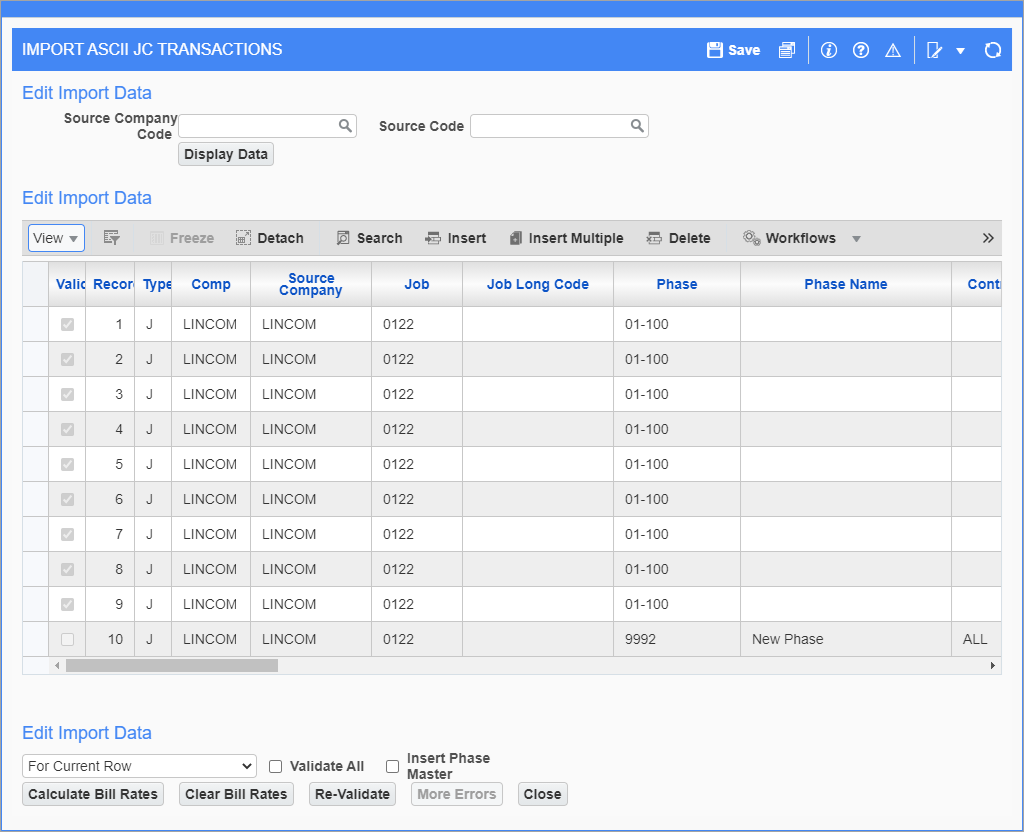
This screen allows the user to correct imported records, or to delete imported records.
Valid
This field is not editable. If this field is checked it indicates that the record passes the validation rules and can be imported into the CMiC Job Costing Transaction Batch tables.
Record
This field is a numeric field indicating the record number.
Insert Phase Master − Checkbox
When this box is checked the import process will automatically insert new phases into the Phase Master. In this case the Phase Name and Control Phase fields must be filled in.
Drop-down Box
The drop down box is used in combination with the [Calculate Bill Rates] and [Clear Bill Rates] buttons to calculate or clear bill rates.
Validate All − Checkbox
The 'Validate All' checkbox is used in combination with the [Re-validate] button. It means to re-validate both valid and invalid records. If the 'Validate All' checkbox is unchecked, only the invalid records will be re-validated.
Create Transactions
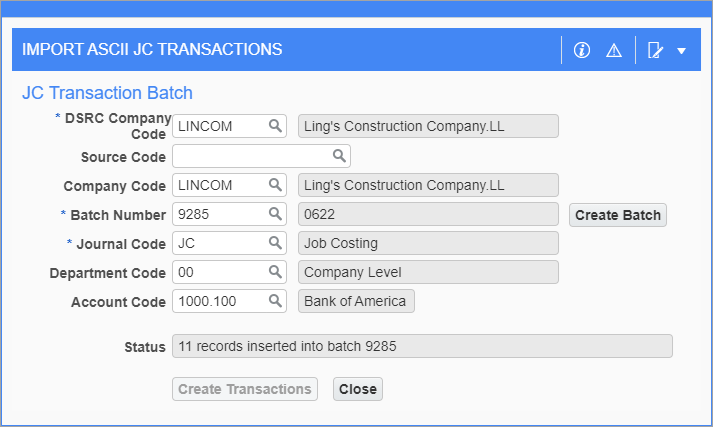
This function will move the imported transactions into an unposted Job Costing transaction batch.
The DSRC Company Code, Source Code, and Company Code fields on the screen are for limiting the transactions selected from the imported data.
The Company Code field is optional. The values can be selected from the LOV. If this field is left blank, the system will include all transaction records into the batch.
The batch number must be a valid Job Costing batch for the company specified by the DSRC Company Code field. The [Create Batch] button allows for the creation of either a Cost or a Billings type of batch – The batch type will depend on the type of transactions imported.
The Journal Code field is mandatory. This is the journal that will be assigned to the transaction being created.
The Department Code and Account Code fields will be used to create an offsetting GL transaction if the transactions being imported do not balance.
Transactions will be created by the post date, so all imported records selected according to the criteria will be grouped by the post date into unique transactions.