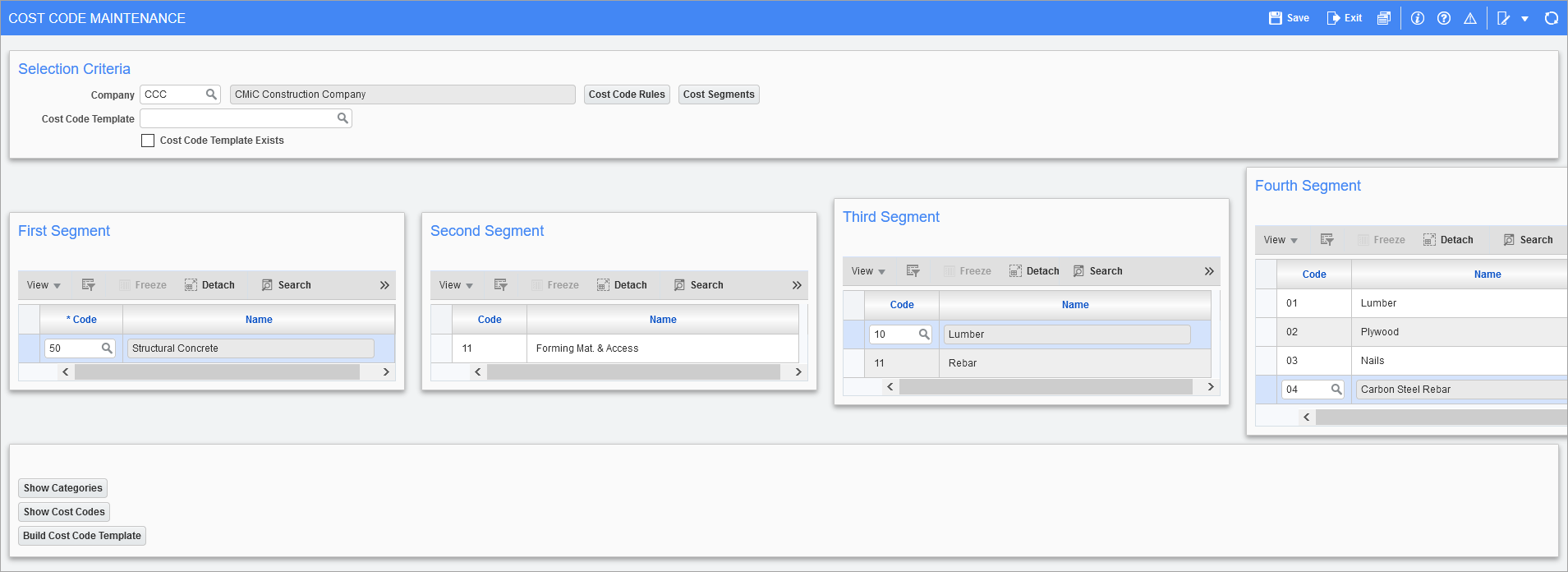
Pgm: JCCSTCFM – Setup Cost Code Segments; standard Treeview path: Job Costing > Setup > Local Tables > Setup Cost Code Segment
This screen is used to create cost code segments and to create cost code templates using the created cost code segments.
Selection Criteria
Company
Company for which cost code segments and cost code templates belong.
Cost Code Template
Used to select a cost code template, or to enter the name of a new template.
Cost Code Template Exists − Checkbox
Indicates if cost code template has been created.
[Cost Code Rules] − Button
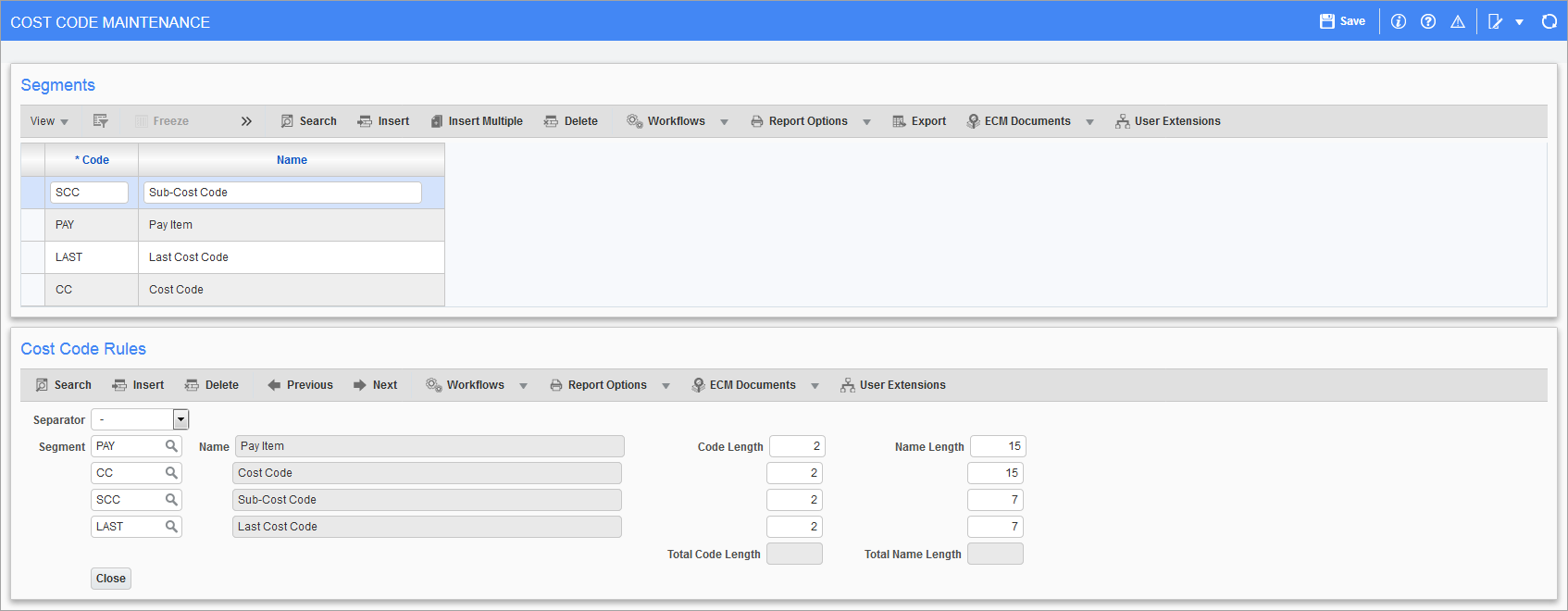
This button’s launched pop-up window is used to create and name segments, and to create rules for how cost code segments are structured. Cost code segments can have up to 4 segments. After, the [Cost Segments] button’s pop-up window is used to create actual cost codes for the created and named segments.
Under the Segments section, enter a code and name for each segment (e.g. pay item, cost code, sub-cost code, last cost code).
Then, under the Cost Code Rules section, create a rule for how to structure a cost code segment that is made up of the segments created and named under the Segments section. First, select a separator to separate each segment with, via the Separator field. Then, use the Segment drop-down lists, four in total, to select the segments that are to comprise a cost code segment, in the correct order. Also, for each segment, enter the maximum code length and name length. Including all segments and the separator characters, the total code length must not be more than 16 characters, and the total name length must not be more than 50 characters.
[Cost Segments] − Button
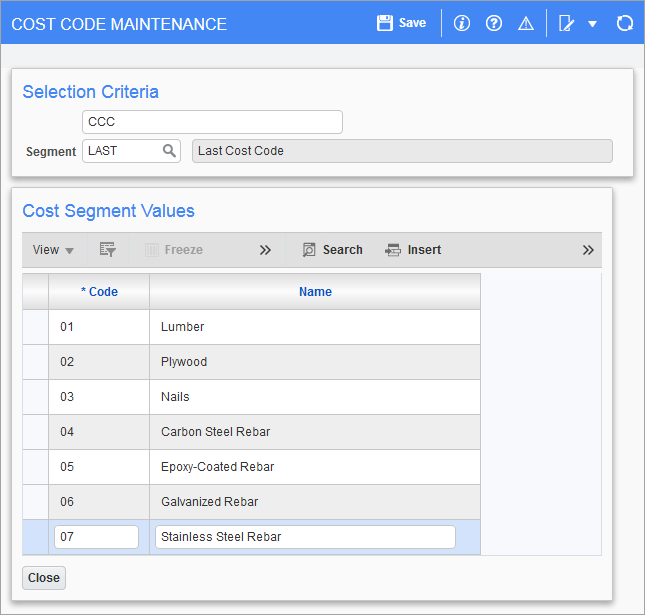
This button’s pop-up window is used to specify all of the possible cost codes for each segment created via the [Cost Code Rules] button’s pop-up window. To do so, select the segment via the Segment field, click [Insert]/[Insert Multiple] button to insert new rows in the table under the Cost Segment Values section, then enter the cost codes and their name. Click [Save] once finished.
First, Second, Third, & Fourth Segments

This section is used to create actual cost code segments, using the cost code segments created via the [Cost Segments] button’s pop-up window. The entries displayed by the Second Segment, Third Segment, and Fourth Segment tables are entries for the cost code segment selected via the previous table.
To create a cost code segment, insert a new row in the First Segment table and select the first cost code segment. Next, for the first cost code segment, insert all of its second cost code segments into the Second Segment table. Then, for a selected cost code segment in the Second Segment table, insert all of its third cost code segments into the Third Segment table. Finally, if required, for a selected cost code segment in the Third Segment table, insert all of its fourth cost code segments into the Fourth Segment table.
Categories
[Show Categories] − Button
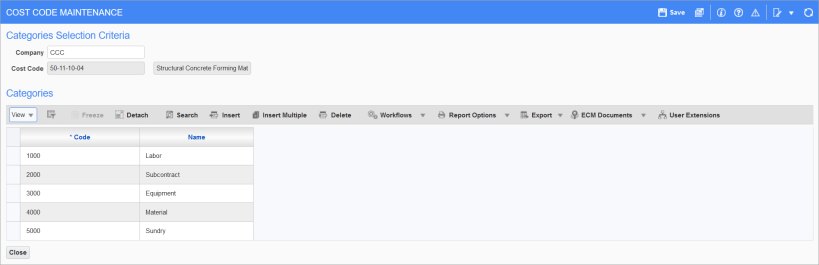
This pop-up window is used to add categories to the cost code segment selected via the above tables. Use this screen’s block toolbar to [Insert] or [Delete] categories.
[Show Cost Codes] − Button
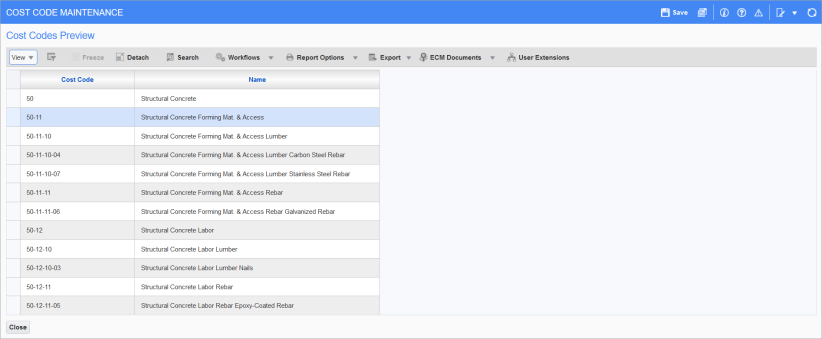
This button’s pop-up window is used to view all of the created cost code segments since the last time the [Build Cost Code Template] button was used to update the template.
[Build Cost Code Template] − Button
This button is used to create and update the template. If changes are made, this button must be used to update the template.