Set User Defaults
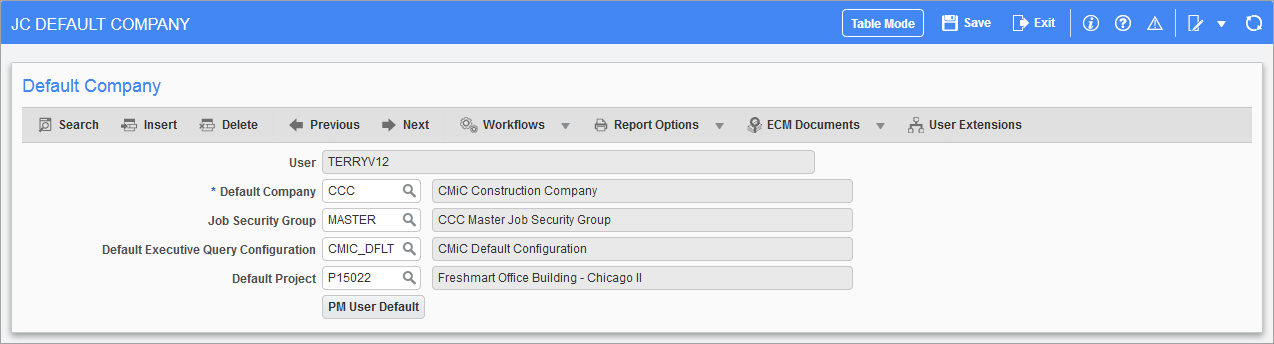
Pgm: JCSETFM – Job Cost Default Settings; standard Treeview path: Job Costing > Setup > Set User Defaults
The JC Default Company screen is used to specify the default company for a specific user ID. Once set, this screen does not need to be re-accessed, unless a different default company is needed to be specified. In addition, this form is also where the user declares their default job security group.
Default Company
Prior to using the job costing functions, a default company must be set in this screen.
Job Security Group
This field is used when creating a new job in the Enter Job screen. The security group entered here will automatically be applied to the new job. If creating a job in a different company than the default login, this field is ignored. Please refer to System Data - R12 for more information on job security.
Default Executive Query Configuration
Since there may be multiple versions of the Job Costing executive query format as it is user definable, this field represents the version that will be used the most.
Default Project
Optionally, users can specify a default PM project code which will pre-populate applicable project related form headers while working in Job Costing.
[PM User Default] − Button
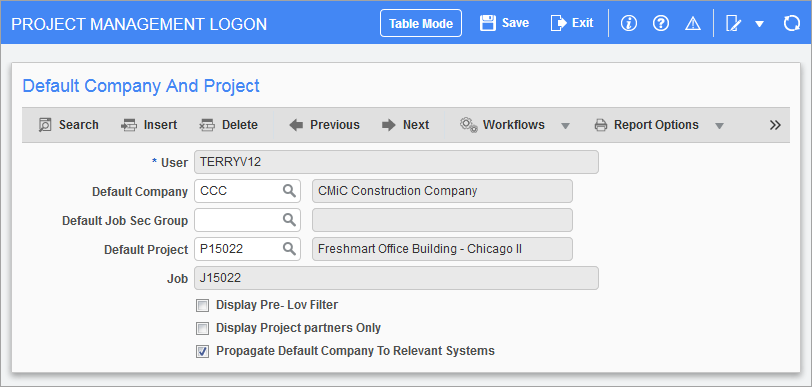
Pgm: PMSETFM – PM User Default pop-up window
This screen is used to set the defaults that you as a user of the CMiC Enterprise Project Management system want to utilize.
-
Enter the company code your project belongs to.
-
Enter your job cost security role, a list of values is available.
-
Enter the project code that you want to default into all the Project Management screens.
The next two checkboxes are related to project contact lookups. If you check the 'Display Pre-LOV Filter' checkbox, the system will give you an option to restrict the list of corporate business partners to a specific classifier or market sector every time you query the system for a list of business partners. If you check the 'Display Project Partners Only' checkbox, all the lists of corporate contacts will be restricted to those business partners directly assigned to your project. For ease of use, it is recommended that you only check the 'Display Project Partners Only' checkbox. Every Partner field allows you to select what type of LOV you wish to run by pressing the mouse’s right-click button. This will bring up a selection of list types: Project List, Corporate List, and Corporate List with Filter.
You may change these defaults at any time. You may when you first start a new project and are building the project contact list want to always display the corporate business partner list with a pre-LOV filter so that you can select from a limited range of business partners according to their market sector. After the project contact list has been created, you would only want the LOV to show project partners for ease of use.
The 'Propagate Default Company to Relevant Systems' checkbox is used for setting or updating the defaults of PM-related modules like Job Costing, Job Billing, Subcontract Management, Change Management, and Work Order Billing. When checked, if the user has not previously set the other module defaults, or has specified a new company in PM settings, these updates will be made to the other modules automatically.