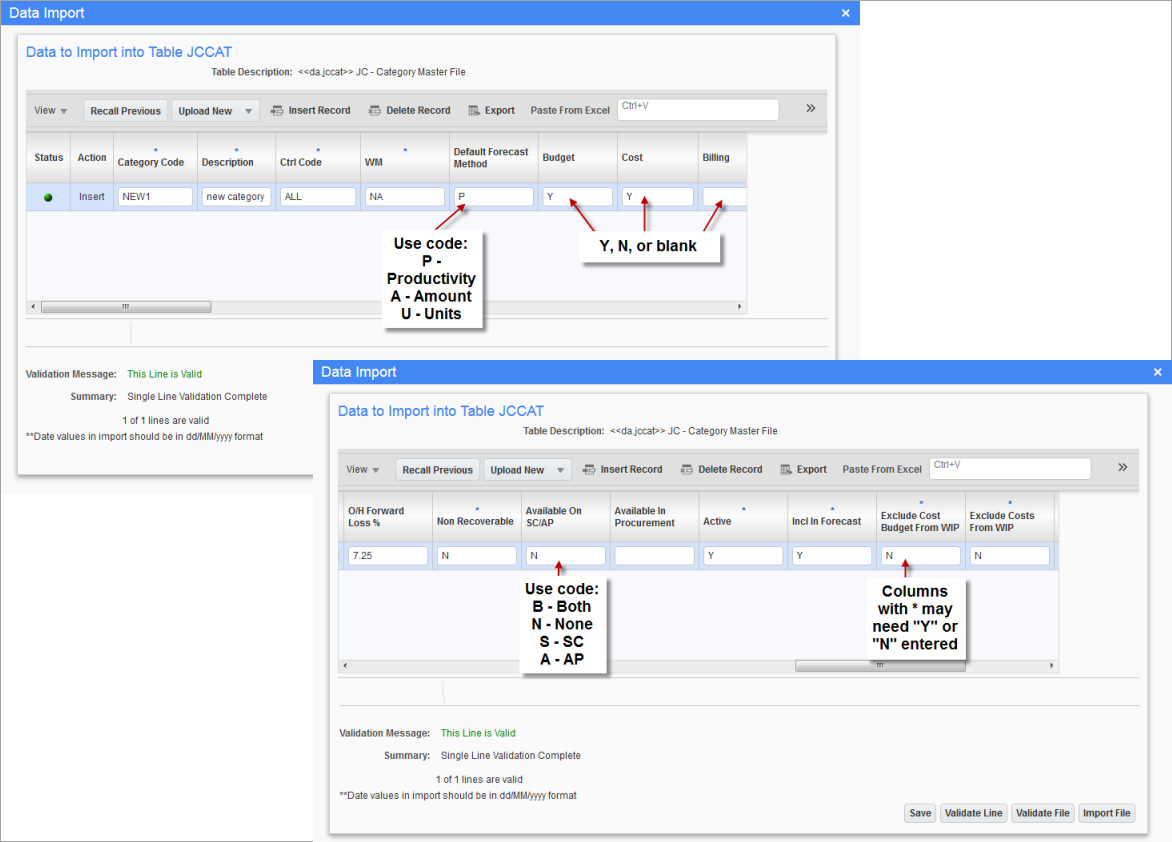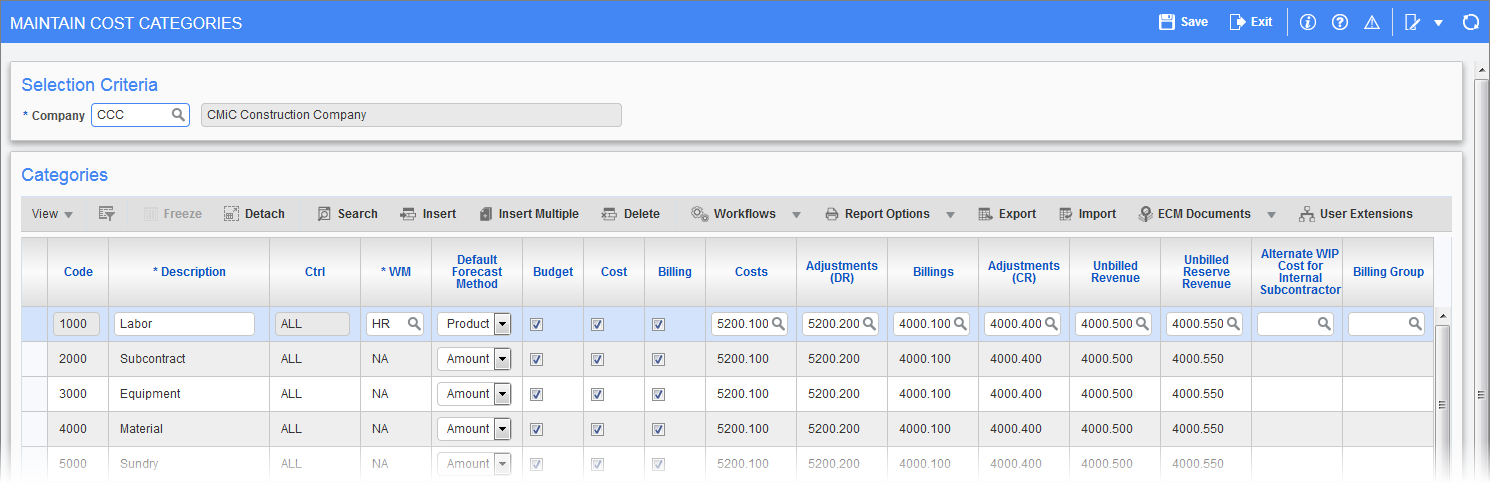
Pgm: JCCATFM – Maintain Cost Categories; standard Treeview path: Job Costing > Setup > Local Tables > Enter Category
This screen is used to set up categories for the costing structure to be used by jobs. Categories are used in combination with cost codes (phases) to identify cost, budgeting, and billing elements on jobs. Categories are generally used for elements of cost that can be associated with many different jobs and cost codes.
NOTE: If there are custom/user-defined fields available, users can add them to the Maintain Cost Categories screen using the Lite Editor.
In regards to hierarchy, categories can have a maximum of two levels.
Example:
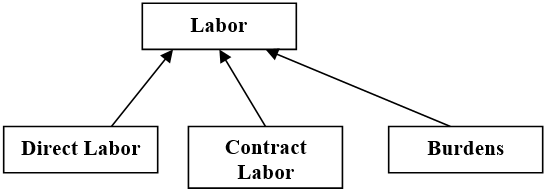
For another example, a category code might be "Material". Many different cost codes (phases) might be associated with this category, such as "Site Work", "Excavation", or "Foundation". Sub‑categories, which are more specific cost elements, can also be set up. They are directly associated with the category they reference. For example, "Sand" and "Cement" might be two materials used on jobs. They would be sub‑categories of the "Materials" category.
Code
Enter a code for the category or sub-category being defined. This code will be used throughout the system to reference this cost element.
The highest level of a category is designated the controlling category which can consist of one or more sub-categories. Sub-categories allow an additional degree of detail for cost elements whereby the totals of the sub-category should equal that of the category. The relationship between the category and sub-category is established in the category control code (Ctrl) field. To create a sub-category, the controlling category must have already been defined.
Description
Enter the description for the category being defined.
Ctrl (Control Category)
If the category being entered on this line is a sub-category, enter a valid controlling category code to establish the lower level of the cost element. For example, the sub-category "E-01" (rental equipment) would contain the category control code "E" (equipment). If the category is not a sub-category then leave the default "All".
WM (Weight/Measure Code)
This code specifies the unit of measure for the category or sub‑category being set up. For example, labor categories would probably use a time‑based unit such as "HR" for hours.
Default Forecast Method
Select the default to forecast method to be used when establishing forecasts for this category. The system provides for three different forecast methods:
-
The amount method allows projections to be made based on amounts used at the category level.
-
The unit method allows projections to be made based on units used at the category level.
-
The productivity method allows projections to be made based on units complete at the cost code level.
Refer to Forecasting for more details.
Budget − Checkbox
If checked, this category is used as a budget category, a budget can be entered against it, and it will be available in the Budget Entry screen.
If unchecked, this category is not used as a budget category, a budget cannot be entered against it, and it will not be available in the Budget Entry screen.
Cost − Checkbox
If checked, this category is used as a cost category, so in all Transaction Entry screens, a cost amount can be entered against this category.
If unchecked, this category is not used as a cost category, so in all Transaction Entry screens, a cost amount cannot be entered against this category, otherwise an error message is raised.
Billing − Checkbox
If checked, this category is used as a billing category, so in all Transaction Entry screens, including PCI entry, a billing amount can be entered against this category.
If unchecked, this category is not used as a billing category, so in all Transaction Entry screens, a billing amount cannot be entered against this category, otherwise an error message is raised. However, when creating a PCI, if this checkbox is unchecked and the 'Budget' checkbox is checked, and if the 'Allow Billing Amount on Non Billing Categories' checkbox is checked on the Projects tab of the System Options screen, this category is allowed to be entered with a billing amount.
Costs
Account to accumulate costs.
Adjustments (DR)
Debit account for adjustments.
Billings
Billings account.
Adjustments (CR)
Credit account for adjustments.
Unbilled Revenue
Account for unbilled revenue.
Unbilled Reserve Revenue
Account for unbilled reserve revenue.
Alternate WIP Cost for Internal Subcontractor
Alternate WIP costs account for inter-branched costs (internal subcontractors), for an inter-branch job (if required).
Billing Group (T&M Invoicing Only)
The billing group is used to group categories during invoicing using the T&M invoicing system.
O/H Forward Loss %
Specify the overhead loss % value against the required categories.
Non Recoverable
If checked, whenever a cost transaction is posted to this category, the associated billing rate will be set to zero. Job billing will not include transactions that have a category code marked as non-recoverable.
If unchecked, the billing rate will be returned from the billing rate table.
Available On SC/AP
This field is used to select whether or not this category will be available in the Subcontract Management (SC) and Accounts Payable (AP) modules.
There is a system privilege, JCAECCAT, that can override the setting to allow users to enter any categories despite the availability restriction on the Enter Category screen.
Available in Procurement − Checkbox
If checked, this category will be available in procurement, and can be used in Requisition and Purchase Order modules.
Active − Checkbox
This checkbox indicates whether the category is active and may be used, or is inactive. If set to inactive, the system offers the user the opportunity to inactivate the category in all existing jobs, or the category can be activated/deactivated for a single job by changing the value in any single location within a job through the Assign Cost Codes screen (standard Treeview path: Job Costing > Job > Assign Cost Codes).
Include In Forecast − Checkbox
This checkbox indicates whether the category is included in contract forecasting screens. Default value is checked. If users want to exclude a specific category from forecasting, they may prefer to uncheck this box. Note that this is merely used to hide the display of such categories where the checkbox is unchecked. If such a category is used in any calculations, the calculations are carried out as normal.
Exclude Cost Budget From WIP − Checkbox
If checked, category will have cost budget excluded from WIP.
Exclude Costs From WIP − Checkbox
If checked, category will have costs excluded from WIP.
Available on GC Monitor − Checkbox
If checked, the cost category becomes available on GC monitor.
Cost Type
Select the cost type as "Burden", "Consumable", "Equipment", "Labour", "Material", or "Subcontract".
GC Monitor Rollup Category
All cost and budget sub-categories will show up as one line to this category code.
Importing Cost Categories
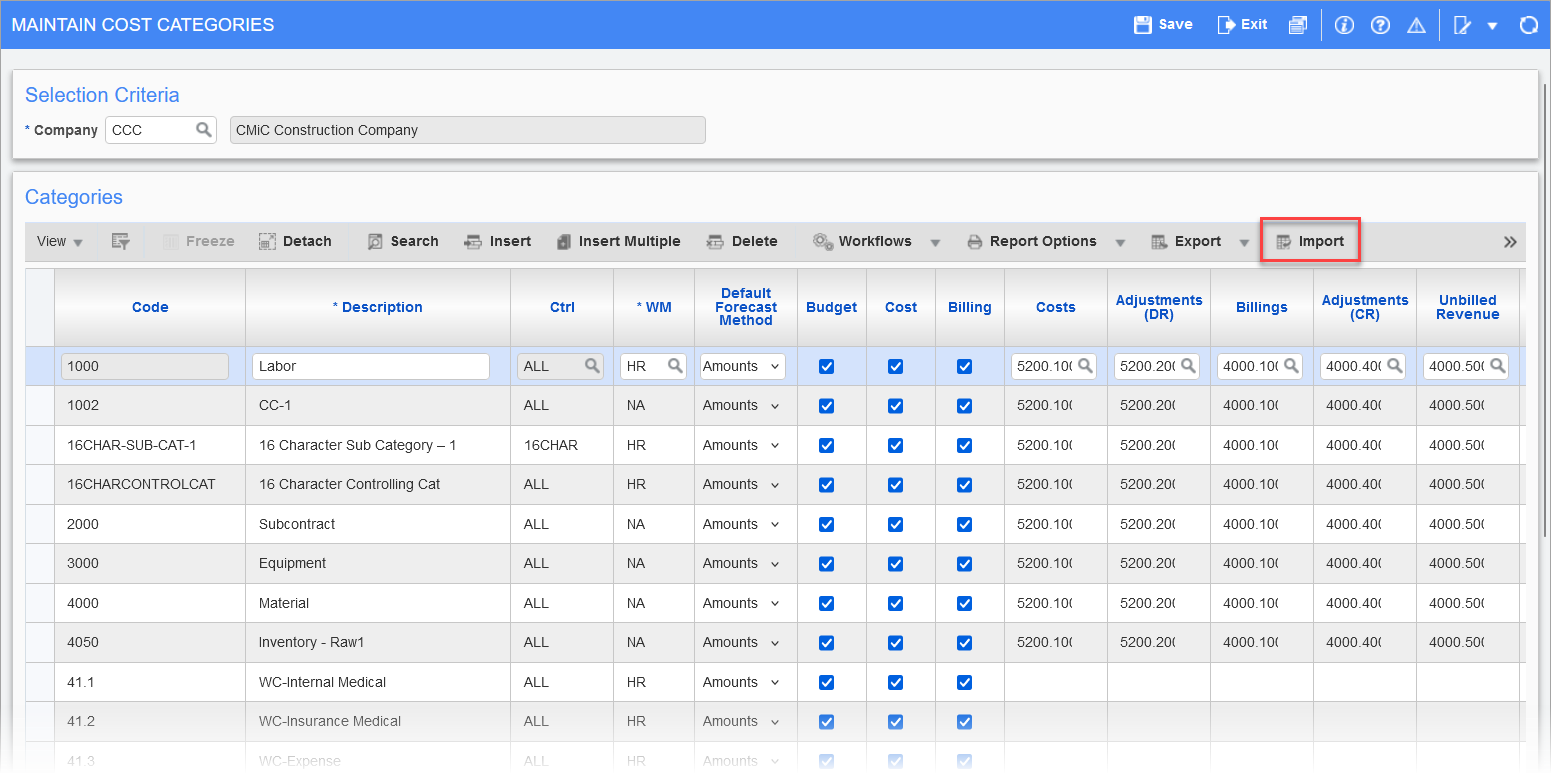
Pgm: JCCATFM – Maintain Cost Categories; standard Treeview path: Job Costing > Setup > Local Tables > Enter Category
Cost categories can be imported, using CSV or Excel file formats, into the Maintain Cost Categories screen using the [Import] button on the Block Toolbar. To ensure data is successfully imported, it must be formatted according to the following format requirements:
-
Some special characters are not allowed. For example, Excel combines two dashes (--) to be a special character, which is not allowed in CMiC.
-
For the Default Forecast Method field, one of the following codes need to be used: P, A, or U.
-
For the Available on SC/AP field, one of the following codes need to be used: S, A, N, or B.
-
Depending on which codes are used, some columns may need a "Y" or "N" entered and cannot be blank. This is dependent on the codes used in the Default Forecast Method and Available on SC/AP fields.
-
Columns with an asterisk (*) may need a "Y" or "N" entered.