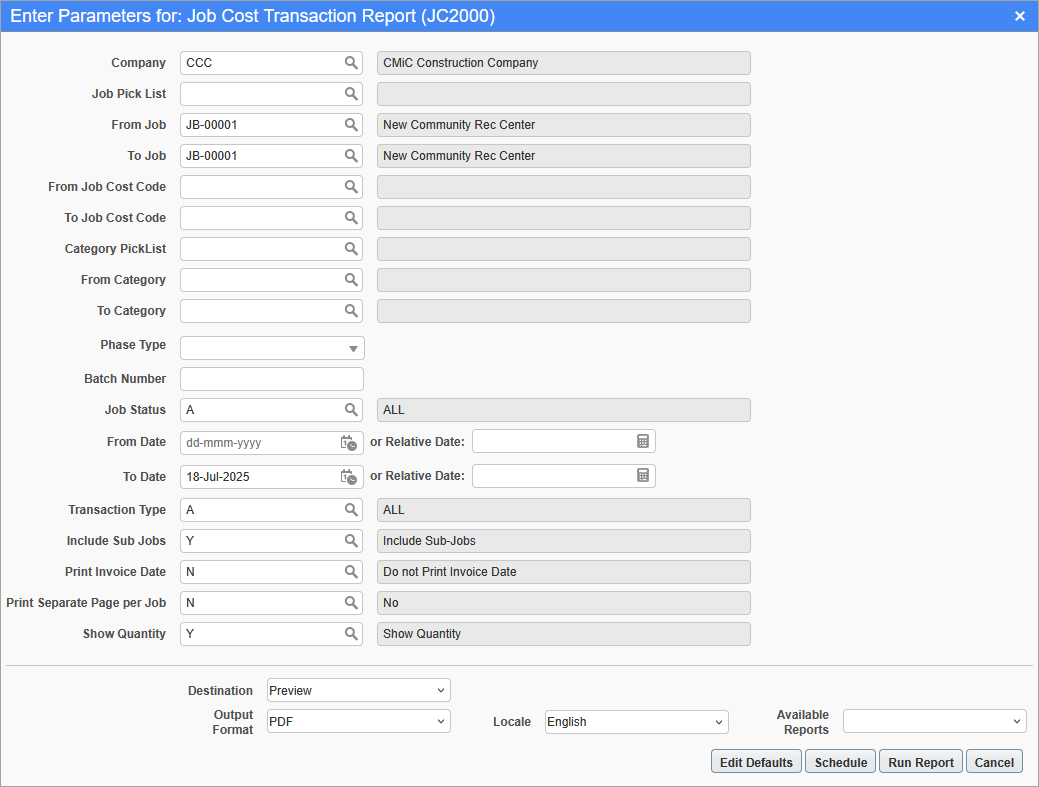
Pgm: JC2000 – Job Cost Transaction Report; standard Treeview path: Job Costing > Reports > Job Cost Transaction Report
This screen is used to generate the Job Cost Transactions Report based on the job, cost code, or category.
The report can be further filtered by Job Pick List, From/To Job, From/To Job Cost Code, Category Pick List, From/To Category, and Phase Type.
Company
Enter/select the company code.
Batch Number
Enter/select the JC transaction batch number or leave this field blank to include all batch numbers.
Job Status
Enter/select a job status code to include in the report, including all, closed, in process, open, or pending. The default value is "A" for all jobs.
From/To Date
Enter/select a range of dates to run the report by. The To Date field defaults to the current date.
Transaction Type
Enter/select a transaction type to include in the report, including all, billing, actual cost, or committed cost. The default value is "A" for all transaction types.
Include Sub-Jobs
Enter/select whether or not to include sub-jobs in the report. The default value is "Y".
Print Invoice Date
Enter/select whether or not to print the invoice date on the report. The default value is "N".
Print Separate Page Per Job
Enter/select whether or not separate pages should be printed per job. The default value is "N".
Show Quantity
Enter/select whether or not to show quantity on the report. The default value is "Y".
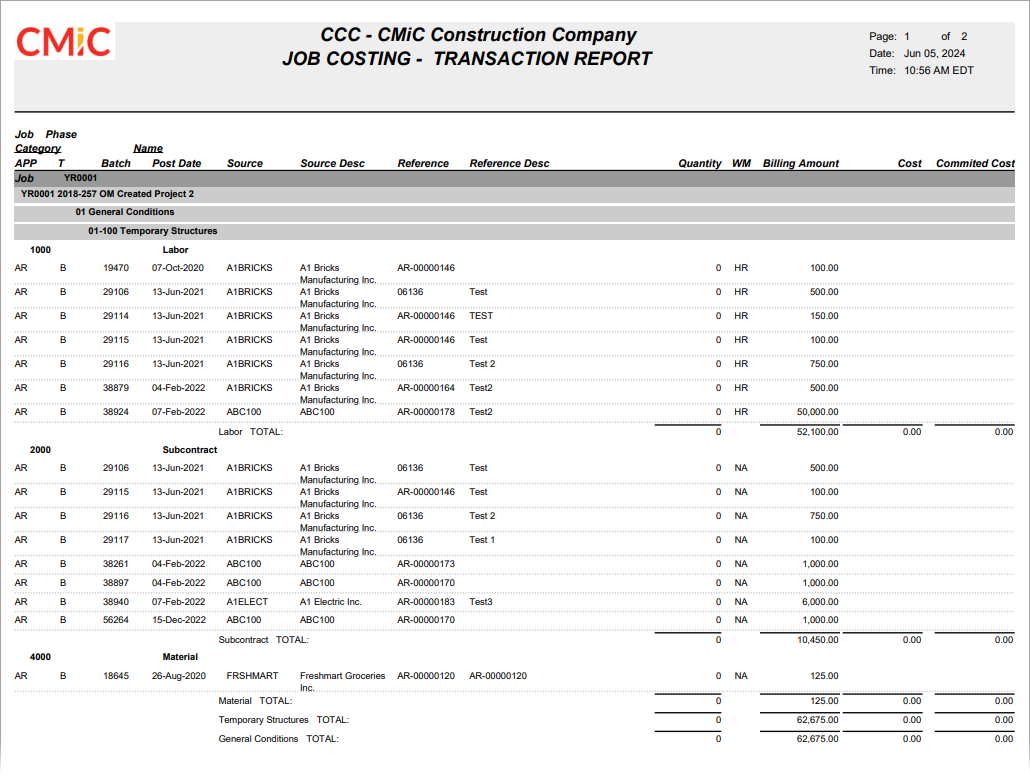
Sample Job Cost Transaction Report (JC2000)