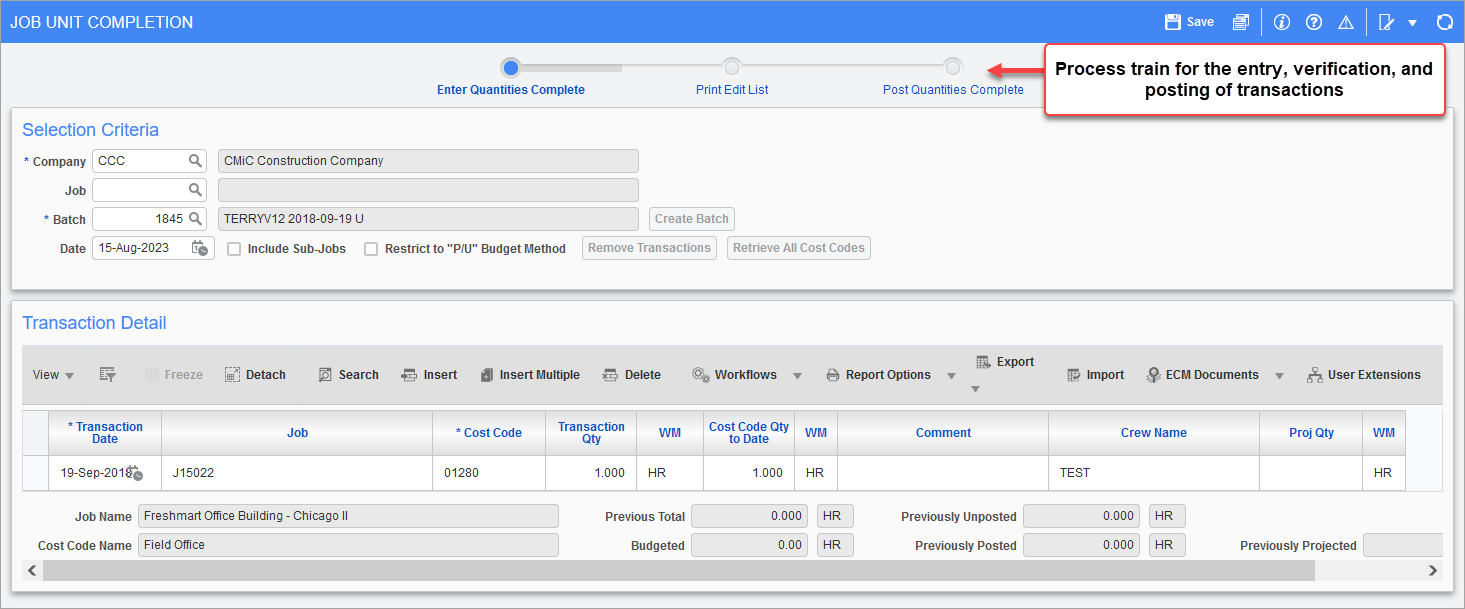
Pgm: JCUTCOMP – Job Unit Completion; standard Treeview path: Job Costing > Transactions > Phase Quantity Completion
The Job Unit Completion screen is used to enter the units complete at the cost code level. This only needs to be utilized where the forecasting method is productivity or when using unit phase (UPHS) billing.
Units complete can be entered in terms of transaction quantity (since the last time units have been complete) or as job to date quantity. The posting of job units complete will update the percent complete of “P” (productivity forecast) lines.
Company, Job, Batch
Enter the relevant company code.
The job units complete will allow entry to multiple jobs. If you are entering units to a specific job, enter the job code, otherwise do not make an entry in this field.
[Create Batch] − Button
This button is used to create a new batch. It will be disabled if the Batch field has a selected or preloaded value.
To create a new batch, delete any value that the Batch field may have and tab/click out of the field to enable the [Create Batch] button. Click the button and the system will automatically generate a new batch number.
The [Create Batch] button will automatically create a “U” type transaction batch. A “U” type transaction batch indicates a unit cost batch and is the only type of batch that can be used to create job unit complete transactions.
Date
This default date field will populate the first record or when using the [Retrieve All Cost Codes] button, for all records retrieved without previously stored units in the current batch. If no date is entered in this field the system date will default in the first record.
[Remove Transactions] − Button
Click to remove all transactions from the Transactions Detail section’s table.
[Retrieve All Cost Codes] − Button
Click this button to load the selected job’s active cost codes, having weight/measure codes and not having been used previously in this screen for the specific job, into the Transaction Detail section’s table. This button works with the 'Include Sub-Jobs' checkbox, and if it is checked, cost codes of sub-jobs will also be loaded.
To select individual or a selection of cost codes manually, do not use this button, and instead, in the Transaction Detail section, use the LOVs to select only the required cost codes. Optionally, all remaining cost codes can be imported later by using this button.
Include Sub-Jobs − Checkbox
This checkbox works with the [Retrieve All Cost Codes] button. Check this checkbox to have the system populate the Transactions Detail table with all active cost codes for all sub-jobs related to the controlling job used in the Job field.
Restrict to “P/U” Budget Method − Checkbox
This option will show only cost codes where their budgeting method includes a “P” (productivity) or a “U” (unit) method.