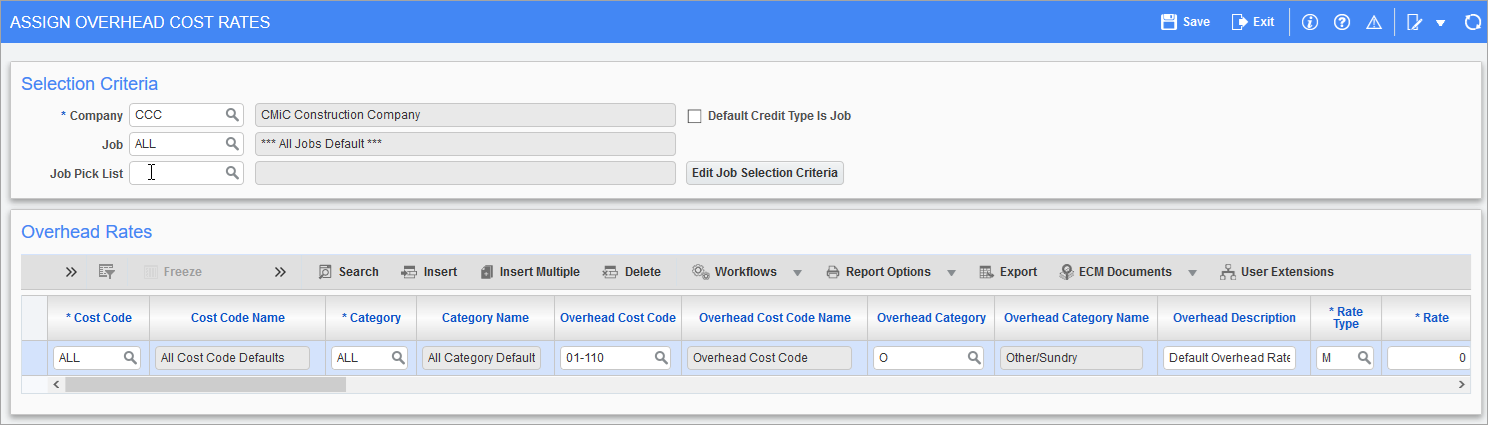
Pgm: JCORATE – Assign Overhead Cost Rates; standard Treeview path: Job Costing > Job > Assign Overhead Cost Rates
The Assign Overhead Cost Rates screen is used to assign overhead rates. These are used during the posting of overheads against cost transactions. While there is also the ability to specify all the jobs, cost codes, or categories within the system; the assigning of overhead rates can be as general or specific as required.
If the 'Use Multiple Overhead % Distribution' checkbox has been checked on the Additional Charges tab of the Control File screen and on the Job Setup screen, the system will also allow the assigning of multiple credit clearing accounts. Each account allows for the specification of the % distribution, where 100% of the overhead must be distributed.
Overhead rate templates can be created by applying rates to jobs that are marked to not allow transactions. The system allows users to copy rates from one job to another using the Copy Overhead Rate utility, available under this module’s Utilities menu.
NOTE: If setting rates on individual jobs define all jobs, in all cost codes, in all categories at an "M" type of markup of 0.00. This will ensure that only the job/cost code/category elements that have actual rates applied will result in an overhead transaction.
Job
Select/enter the job code for the job where rates are being defined.
To enter an overhead rate that should apply to all the jobs on the system, enter the code “All” in this field. The code “All” is a system-defined code that will establish the overhead rates defined in the next block under all jobs within the system.
Job Pick List
Select the desired job pick list code from the LOV, if overhead rates are to be applied to multiple jobs selected on certain criteria. The following is the order of precedence followed by the system, while selecting the overhead cost rates during transactions.
First, the system looks for rates at the job level. If no rates are defined at the job level, the system looks for rates at the static pick list level. If no rates are found, the system looks for rates at the dynamic pick list level. Finally, if no rates are found, the system looks for rates defined at all job levels.
It must be noted that if the system tries to find rates at the pick list level, it uses the first set of rates it finds (first static pick lists, then dynamic pick lists). Hence, the user must be careful while defining the overhead cost rates, and avoid selecting the same job in multiple pick lists for the same cost code/category.
Default Credit Type is Job − Checkbox
When this checkbox is checked, the default credit type is "J" (for job); otherwise it is "G" (for GL).
Cost Code
Select the cost code for the rates being defined. To calculate overhead against all of the cost codes, enter the code "All" in this field. The code "All" is a system-defined code that will calculate the overhead rates defined by this line against all cost codes within the system.
Category
Select the category code for the rates being defined.
To calculate overhead against all categories, enter the code “All” in this field. The code “All” is a system defined code that will calculate the overhead rates defined by this line against all categories within the system.
Overhead Cost Code
Enter/select the overhead cost code to which the overhead charges are posted. If the field is left null, the default overhead cost code defined in the Job Costing Control File will be used to post overhead charges. If the default Overhead Cost Code field in both Job Costing Control and in the Assign Overhead Cost Rate screen are left null, then the overhead cost will be posted to the transaction cost code.
Overhead Category
Enter the category code where the overhead of the previous cost code/category will be posted.
NOTE: Remember that this category must be assigned at the cost code level for overheads to calculate.
Overhead Description
If blank, the standard system generated text "Overhead for Job XXXXXX" will be used. If text is entered, this text will be entered for all overhead lines of that type. This data is stored in the GL (gl_ref_desc) and JC (jcdt_ref_desc) transactions.
NOTE: The job code is only included when using the default option and not specifying the text to be used.
Rate Type
Enter the rate type for the factor to be used when multiplying costs during the processing of overhead.
Select "M" (Markup) to calculate overhead as a percentage of the cost. Select "R" (Rate) to calculate overhead as a rate per unit.
Rate
Enter the overhead rate to be applied during overhead processing. The value entered in this field is dependent on the type selected by the Rate Type field.
-
When defining a markup type, the rate entered in this field will represent the overhead percentage that will multiply against the cost amount of the transaction. For example, an entry of .25 against a $10 cost amount will result in an overhead transaction of $.03. The calculation would be:
.25/100 × $10 = .025 rounded up to $.03. -
When defining a rate type, the rate entered in this field will represent the overhead rate that will multiply against the unit amount of the cost transaction. For example, a rate entry of .25 against 20 units with a cost of $10 will result in an overhead transaction of $5.00. The calculation would be: .25 × 20 = 5.
1st Split %, … 5th Split %, Account/Job, Cost Code, Category
Optional, if the 'Use Multiple Overhead % Distribution' checkbox is checked on the Additional Charges tab of the Control File screen and on the Job Setup screen, users can enter up to five different overhead credit accounts or jobs/cost codes/categories and their related percent of the overhead amount.
For each split, fill in the percent, accounts/jobs, cost codes, and categories as required. The percent must add up to 100% before the form will accept the record.