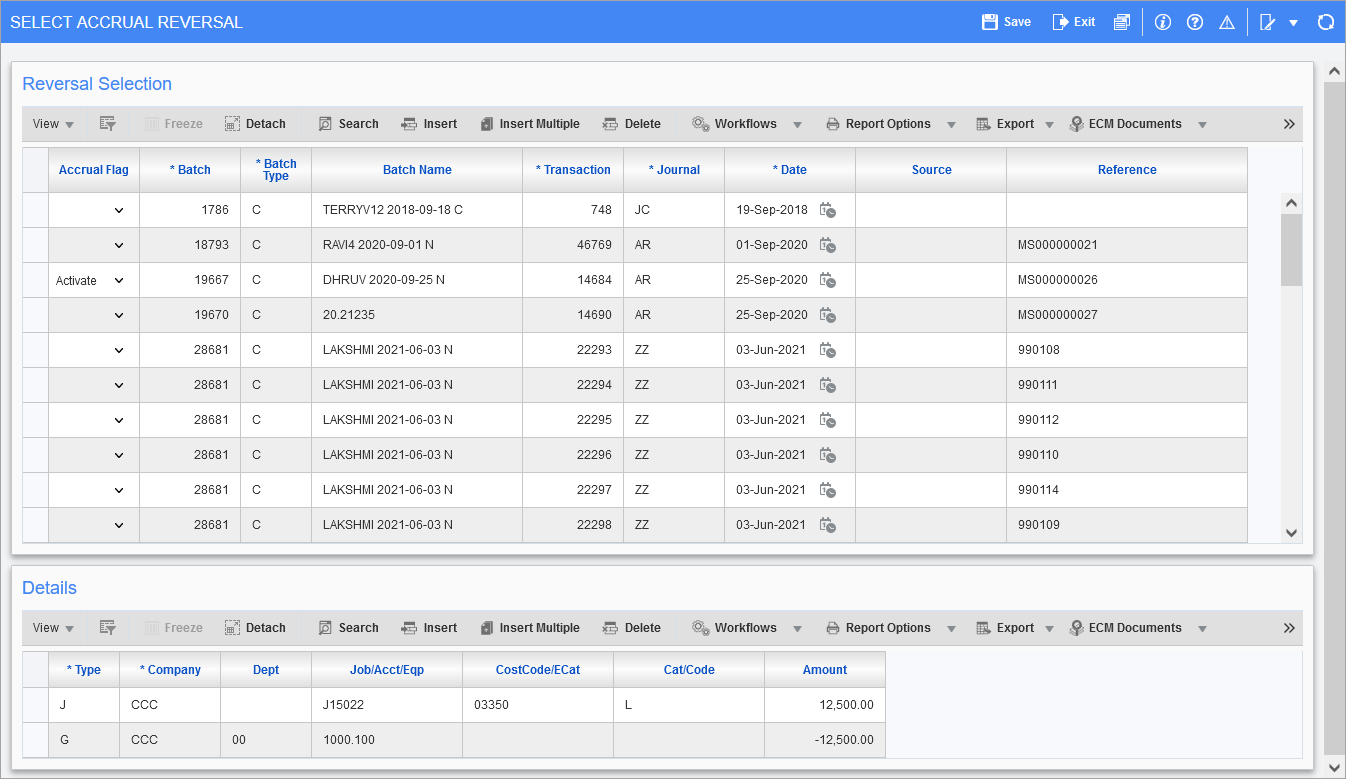
Pgm: JCACRSEL – Select Accrual Reversal; standard Treeview path: Job Costing > Transactions > Accrual Processing > Select Reversal
All accrual entries that have been posted, but not reversed automatically, will be available for selection under the Reversal Selection section. Items may be selected for reversal from this screen at any time.
NOTE: Posting date used when the transaction is posted to ensure the correct period is in effect for the reversals.
Reversal Selection
Under the Reversal Selection section, use the list of values in the Accrual Flag column to select the action to take for the accrual transactions. The following table provides details about the available options:
|
Action |
Description |
|---|---|
|
Activate |
Indicates accrual batch is to be reversed in the disposition selection field. |
|
Remove |
Remove the accrual flag for the transaction. This will prevent the transaction from ever being reversed using the accrual reversal procedure. Normally, this option is used if a mistake was made during regular transaction entry. |
|
Defer |
Defer the accrual flag for the transaction, so that it can be reversed at a future time. This prevents the batch from being posted with this reversal. |
Posting Manual Accrual Reversals
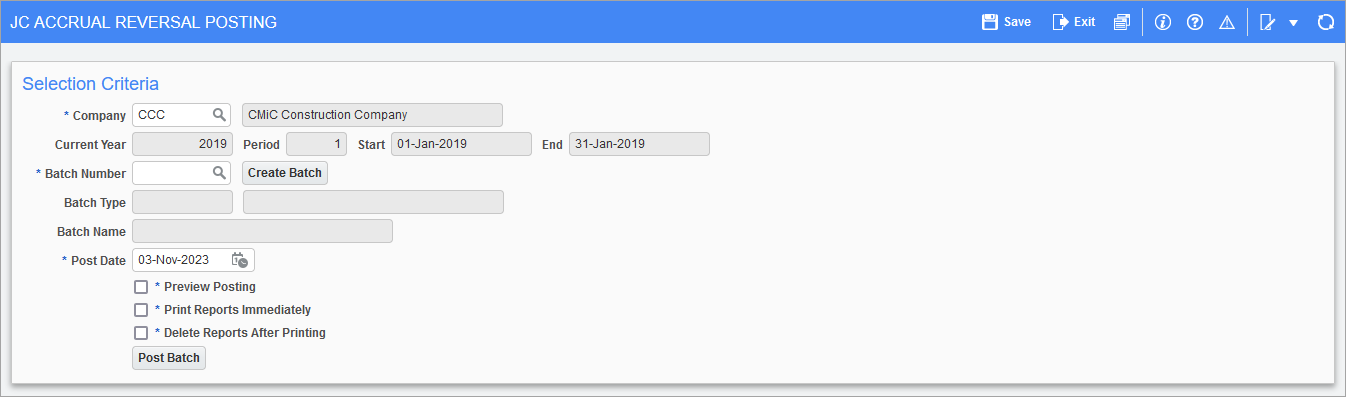
Pgm: JCACRPOS – JC Accrual Reversal Posting; standard Treeview path: Job Costing > Transactions > Accrual Processing > Post Reversal
Post Batch of Reversal Accruals
The Post Reversal screen is used to process the debits and credits for the accruals being reversed. For each accrual disposition, an equal and opposite disposition will be created in the posting batch.
The following rules apply when posting accrual batches:
-
If the amount was credited to the account, it will be debited.
-
If the amount was debited to the account, it will be credited.
Enter the required posting date. The posting date determines the period that the accrual reversals are associated with.
If accruals are normally entered on the last day of a period and reversed on the first day of the next period, be sure to enter the first day of the new period on this form.
Make sure to check the 'Preview Posting' checkbox to validate before posting.