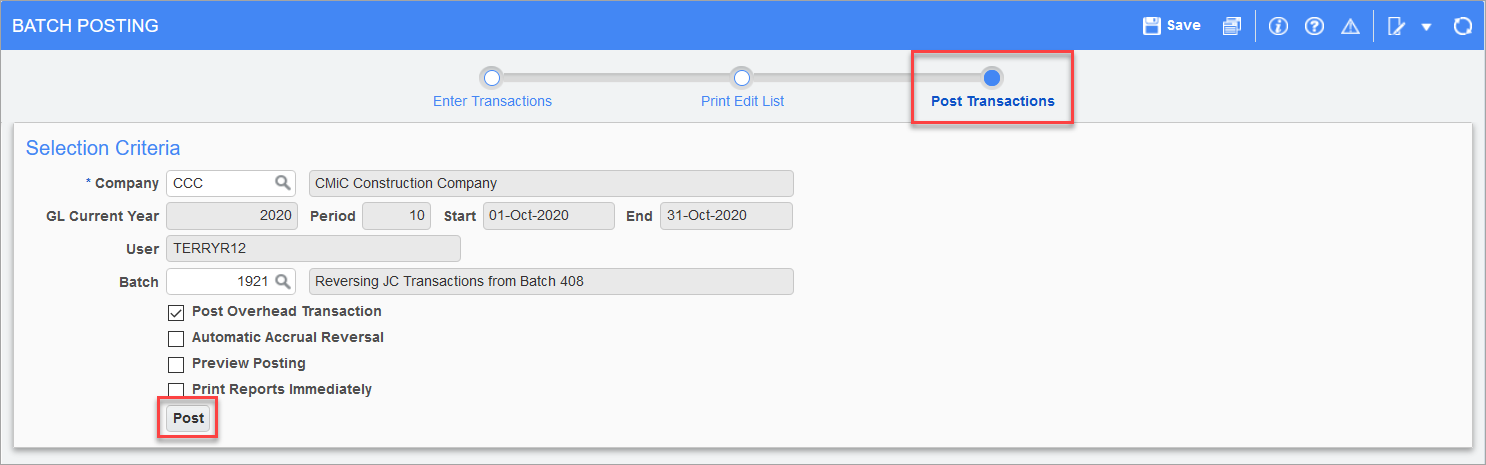Job transactions can be costs, revenue, or commitments. When a purchase order or subcontract is posted, this will create commitment-type job transactions. When an Accounts Payable invoice is posted, this will create cost transactions.
If some cost transactions are not going to be entered using invoices, Payroll, or other modules, they can be entered directly instead. This can be done to bring the job transactions up to date when migrating data, because usually, not all invoices are brought over from an old system.
-
To enter job cost transactions directly in the system, use the Enter Cost Transaction screen:
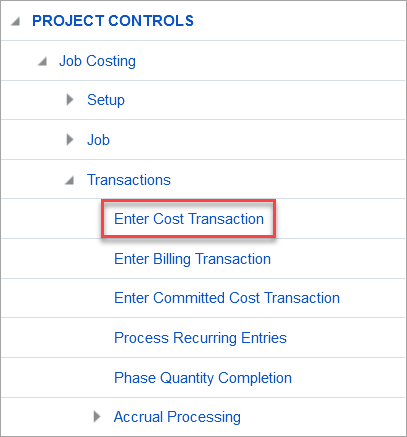
-
Move to the Transaction section of the screen, verify/update the post date, then select the journal code that this transaction is to be recorded against:
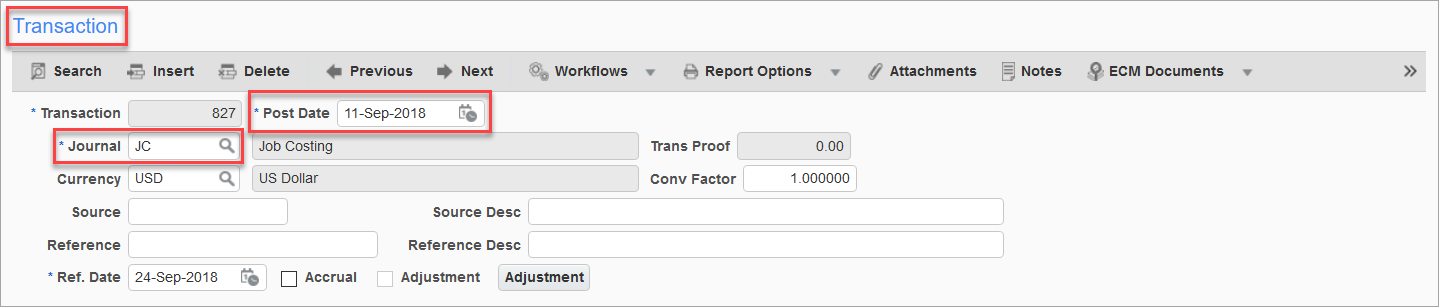
-
Enter the Source and Reference field, as well as descriptions for both:
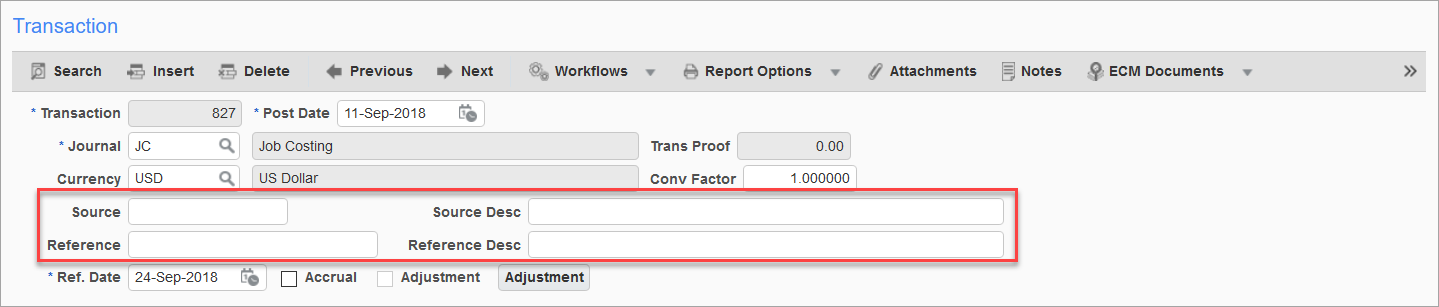
-
Move to the Detail section of the screen and click the [Insert] button to create a new record:
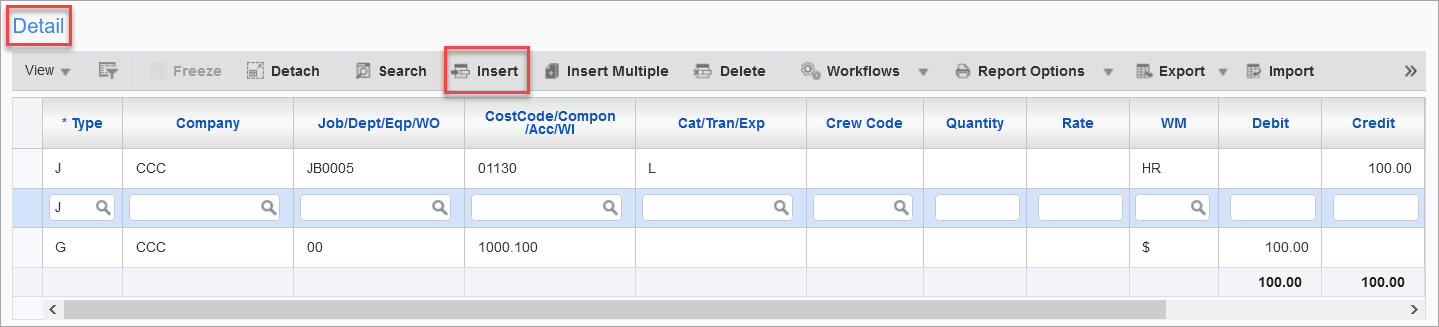
-
Specify whether this is a G-line or J-line distribution. Select the company, job, cost code, and category if this is a J-line. Specify the dept and account number if it is G-line:
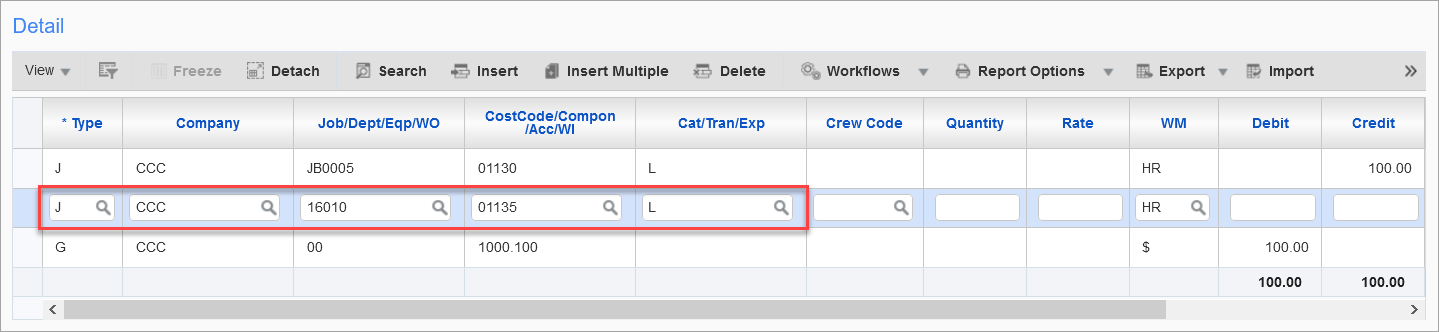
-
Enter in the debit or credit amount of the transaction:
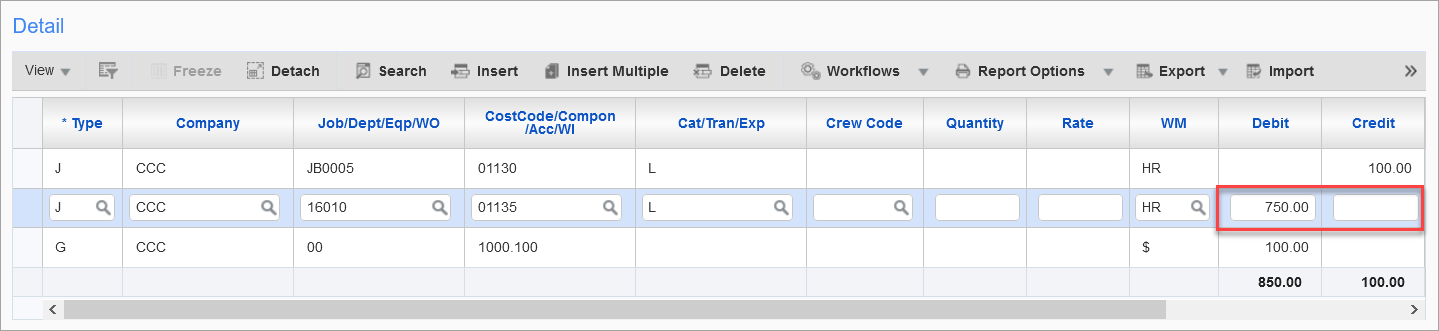
-
Continue inserting lines until the transaction is correct and balanced:
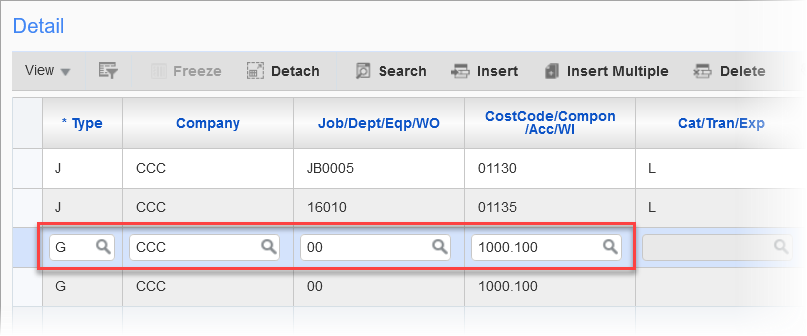
-
Once all transactions have been entered, click the [Save] button, then move along the train to the Print Edit List screen to print and view the report:
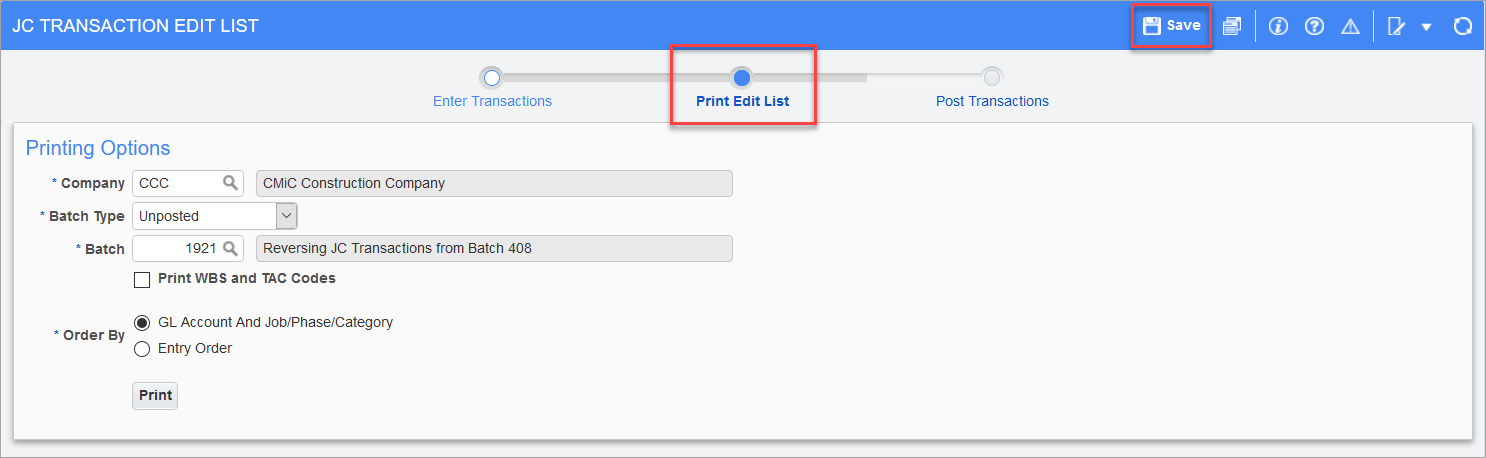
-
Once the information is verified, move along the train to the Post Transactions screen. Click the [Post] button to complete the posting: