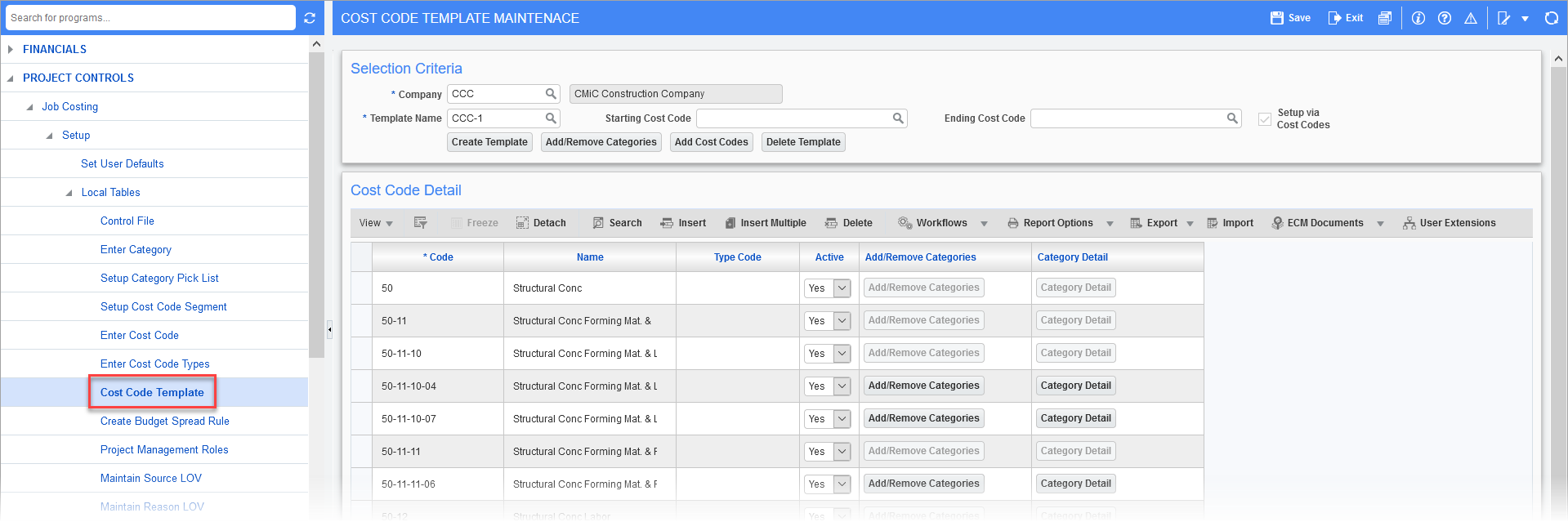-
Open the Setup Cost Code Segment screen by navigating to Job Costing > Setup > Local Tables > Setup Cost Code Segment in the Treeview.
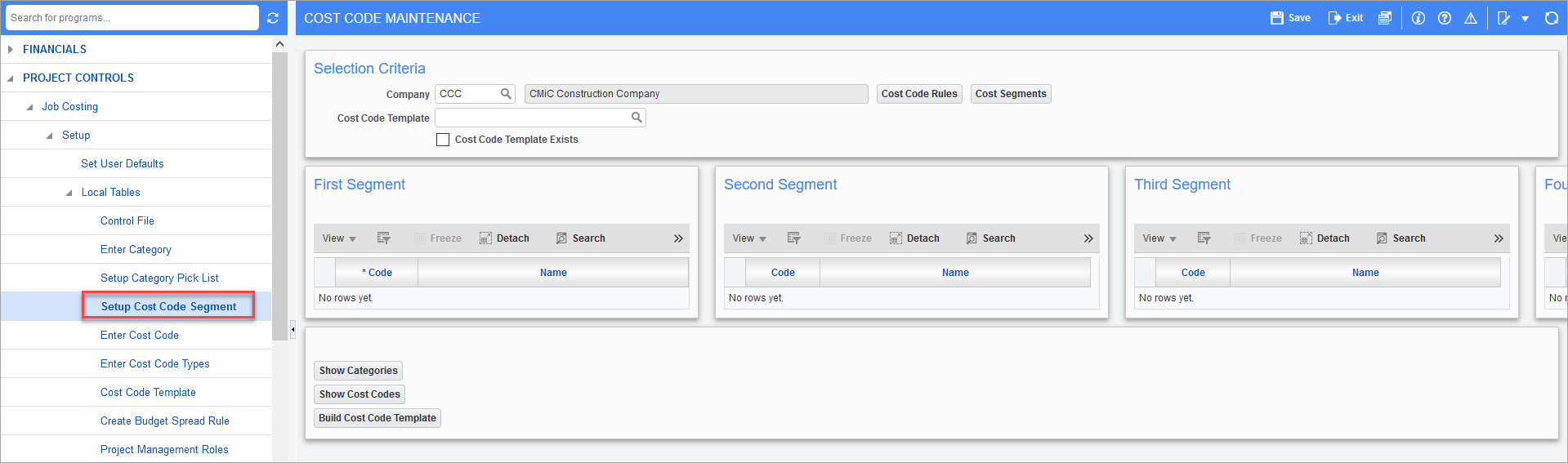
-
Enter a value for the Cost Code Template field and click [Save]. If this Cost Code Template already exists in the system, then check the 'Cost Code Template Exists' box and click [Save].
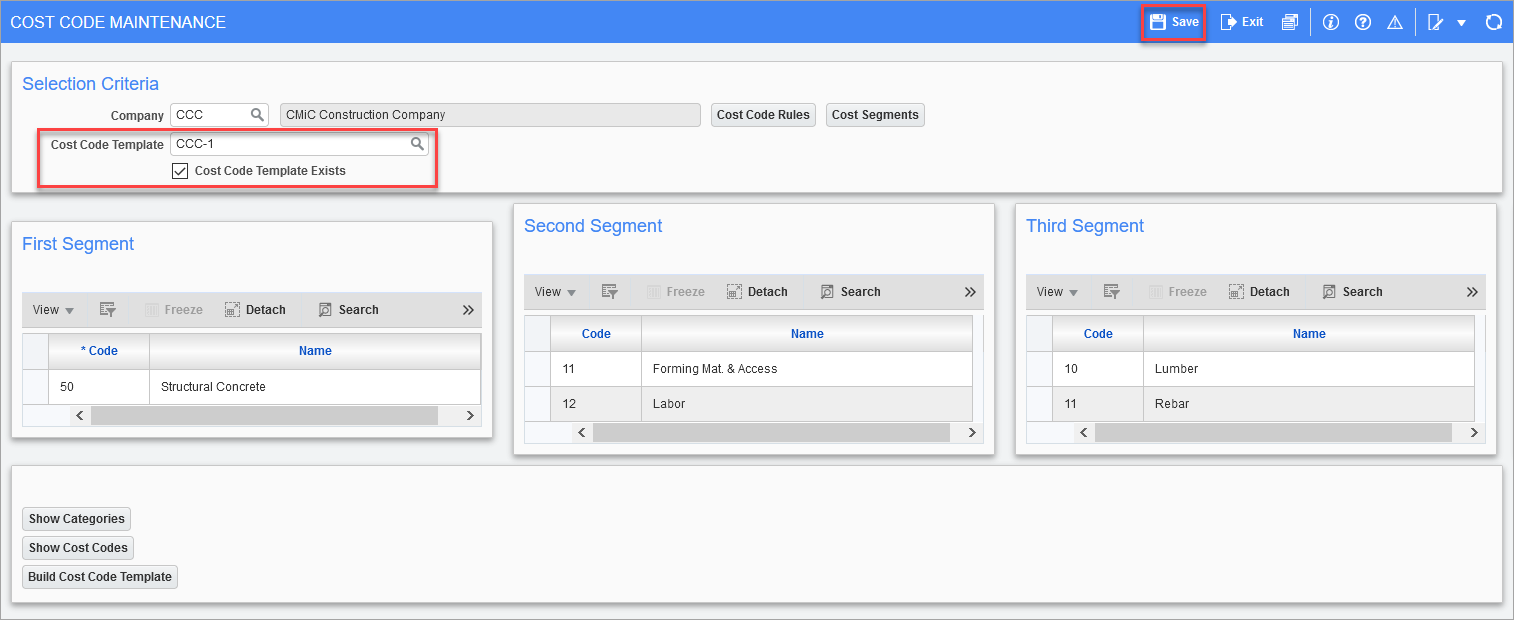
-
Click on the [Cost Code Rules] button to create cost code rules.
-
Enter the segment codes in the Segments section by clicking the [Insert] button and entering a code and name. Then click [Save].
-
In the Cost Code Rules section, set the Separator field as required.
-
For each segment code in the Cost Code Rules section, set the code length and the name length.
NOTE: The order in which the segments are selected will be the order when defining the segment codes.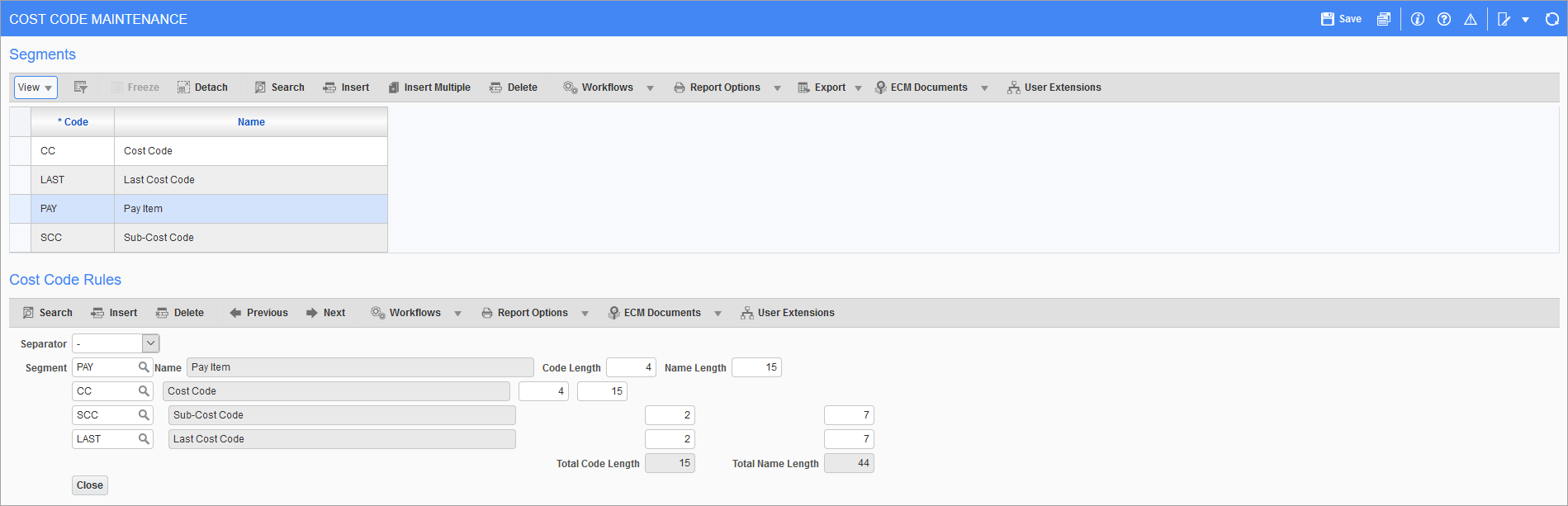
-
-
Click on the [Cost Segments] button to enter the cost code segment values against each segment, that was created in Step 3.

-
Insert cost code segments from First Segment to Fourth Segment section to define the cost code structure.
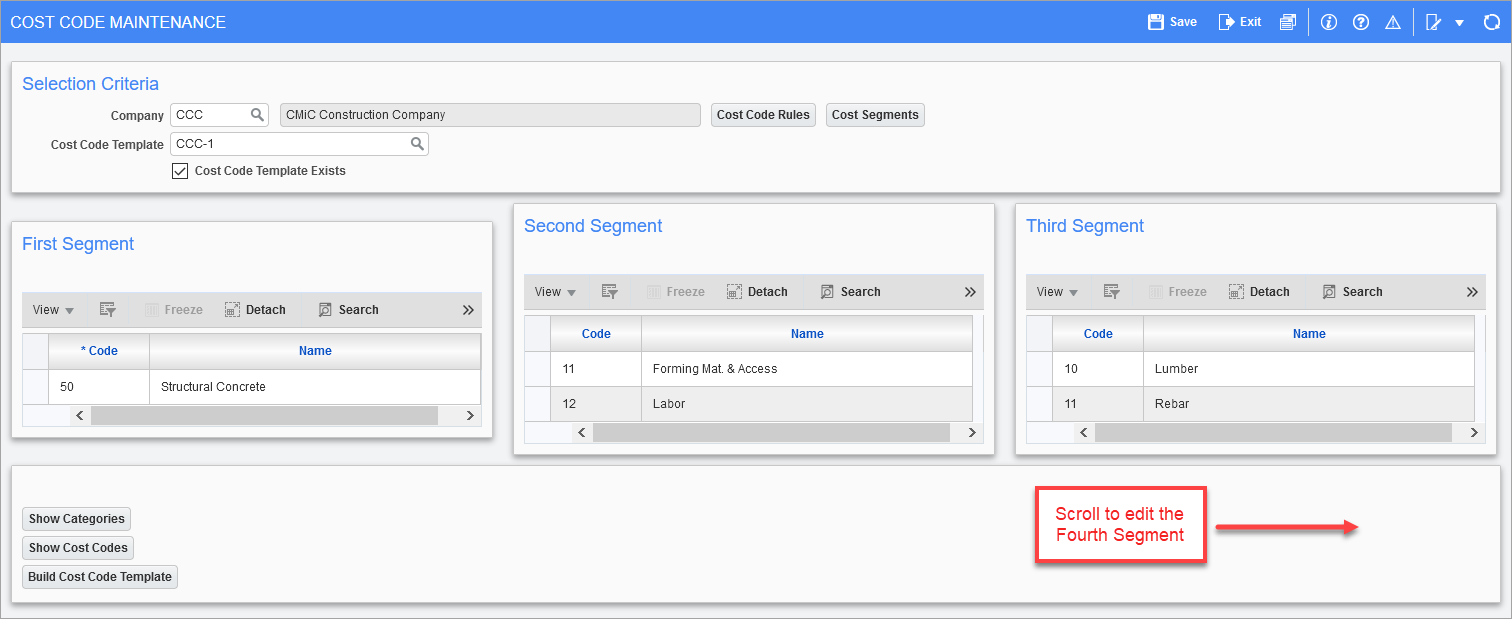
-
Use the [Show Cost Codes] button to review the structure.
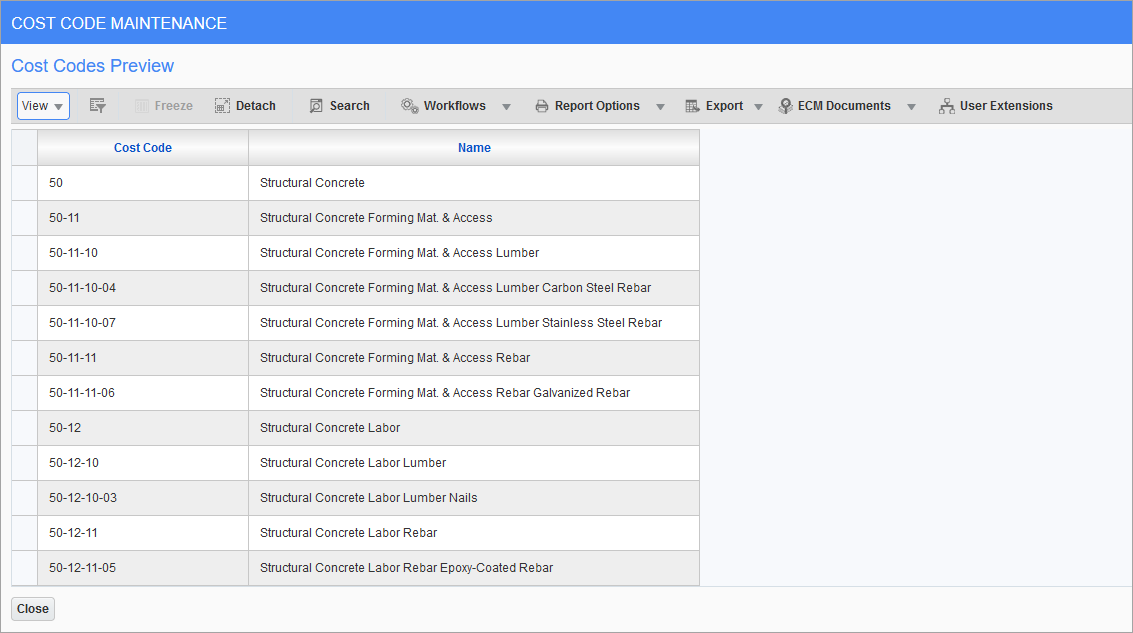
-
Use the [Show Categories] button and insert the categories as required against each branch of the tree.
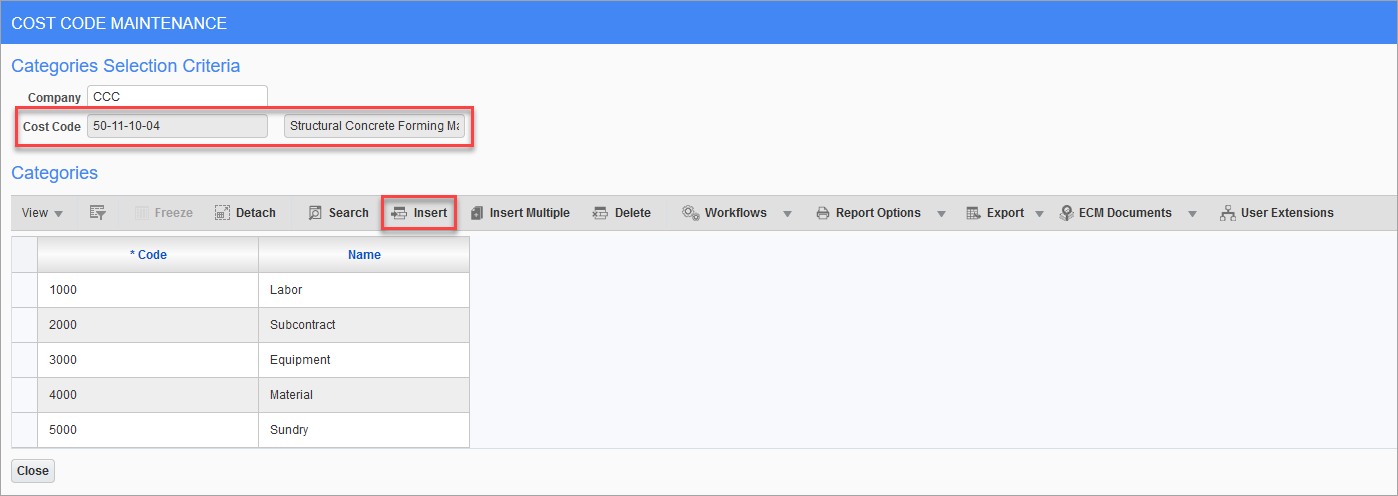
-
Repeat Step 7 and complete the category assignment for other branches of the segmentation.
-
Press the [Build Cost Code Template] button to complete the process.
![Sample of the [Build Cost Code Template] button on the Cost Code Maintenance screen](../../../Resources/Images/JC_12c/SetupPhaseSegment9.png)
-
Open the Cost Code Template Maintenance screen and review the template created.