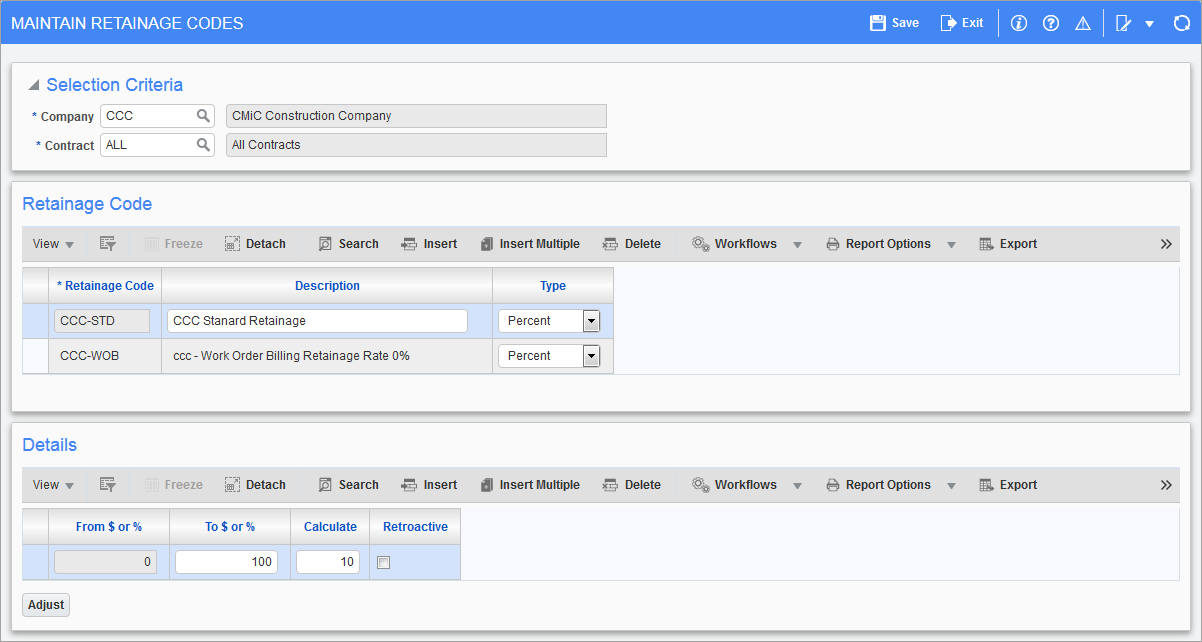
Pgm: JBRETRAT – Maintain Retainage Codes; standard Treeview path: Job Billing > Setup > Local Tables > Retainage Code Rules
Retainage code rules allow for multi-code, multi-level, multi stage, retro-active, retainage code charges to a specific contract or all contracts charged line by line. Retainage codes are mandatory in the Enter Contract screen, therefore, it is advisable to set up one code to "ALL" contracts for zero dollars where a contract would not have retainage. Retainage codes do not default from the job or vendor and are created in the Rules screen only. Codes can be set in the Rules screen or directly from the Enter Contract screen.
Selection Criteria
Contract
For the Contract field, enter "ALL" to set up the retainage codes that will appear in the LOV for selection during contract entry for all contracts.
For contract specific retainage codes, manually enter the contract code for the contract that has not been set up yet. For a contract which has been entered, select the job billing contract code from the LOV.
Retainage Code
Retainage Code, Description
Enter a user-defined retainage code and description unique to the contract. As retainage is calculated for each line of the contract, multiple codes can be set up for one contract.
Type
From the drop-down list select "Percent" or "Amount".
Details
In the Details section, enter the range for calculation and the percentage to be charged for retainage.
-
If "Percent" was selected, enter the percentage of the lower and upper limits of the budgeted billing amount and the retainage percent to be charged.
For example, 0 to 50% of budgeted amount charges 10% retainage and when above 50% of budgeted amount charge 5% retainage.
-
If "Amount" was selected, enter the upper and lower limits of the dollar amount of the budgeted billing amount.
For example, the budgeted billing amount on the contract line is $50,000.00. Enter $0.00 to $25,000.00 10% retainage and $25,000.00 to $50,000.00 enter 5% retainage.
-
When the upper limit on one line and the lower limit on the next line appear to be the same the charges will be to the maximum of the first line and add one to the next line.
-
Retainage rules are calculated at the bill-code level. For example, in cases where the rule is to apply 10% retainage up to 50% complete, and then 0% retainage if the first bill-code line is 100% complete, then it will have retainage of 10% calculated on the first 50%. The calculation is not done on the contract-level. In the prior example, the contract might be only 1% complete, but only 10% retainage will be calculated on the first 50% of the bill-code line. It is not possible to set a rule that will ensure that 10% will be billed whenever the contract, as a whole, is less than 50% complete. That would have to be done through overrides in prepare billing.
Usually, retainage is applied even when the amount billed exceeds the amount budgeted for a billing line of a contract. For example, if there is a billing line whose contract value is $100K, with 10% retainage, and $200K is billed for that line, then the retainage "Up To %" should be left blank to apply to any billings that are in excess of 100%:
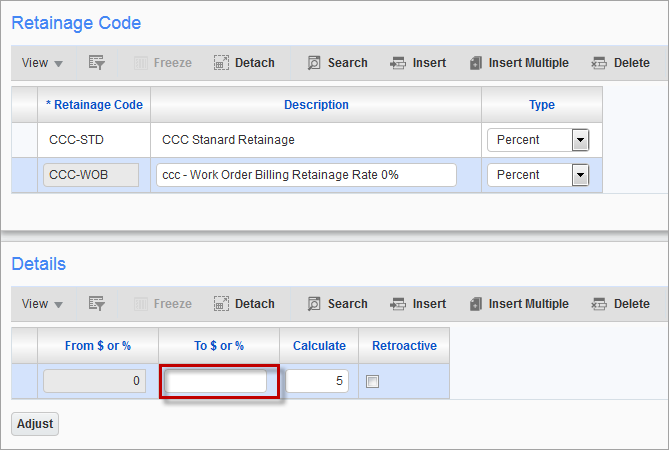
It is not possible to enter a percentage higher than 100% (e.g. 999%). In this situation, the field should be left blank since this is the only way that it will be applied when billing against a line that has a billing budget of $0.
If it is desired to only have retainage on billed amounts up to the contract amount of a billing line, then set the "Up To %" as 100%:
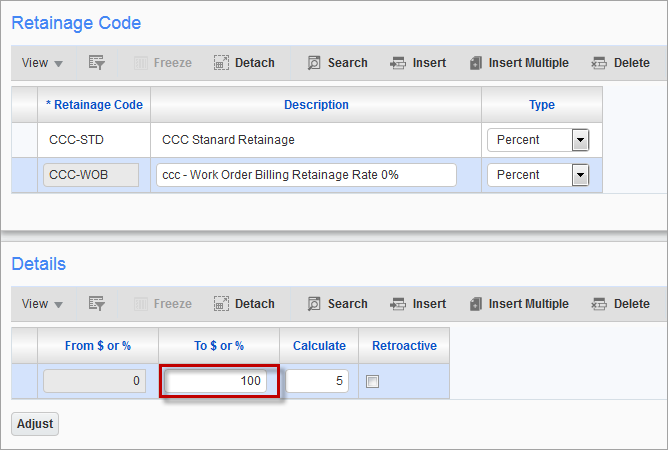
NOTE: When using percentages or dollars, do not set a maximum amount. Billings exceeding that will not be used in retainage calculations.
Retroactive − Checkbox
If the retainage charge is to be retroactive click the checkbox. This means that in the case of 10% on the first limit and 5% on the second limit.
For example, the retroactive box has been checked, when the billing exceeds $25,000.00 the 10% will be credited and 5% retainage will be charged on the full billing.
When the checkbox is unchecked, the retainage code will be charged as it appears on the screen.
For Example - the 'Retroactive' box is unchecked, when the billing exceeds $25,000.00 the first 10% retainage charge will remain the same, and anything exceeding $25,000.00 will be charged 5% retainage.
When the retainage is set up with one line only, the 'Retroactive' checkbox can still be used. The checkbox, if left off, will charge retainage from the time it was associated with a contract line. The checkbox, if left on, will charge retainage on the full billing amount previous and current.
For example, a contract has a draw posted against it using 10% retainage on all lines. The owner wants to retain 5% from the next draw and forward but does not want to credit the 10% already withheld. A retainage rule can be set up for 5% with the 'Retroactive' checkbox off on line one of the Details block. After changing the contract lines to use this retainage rule the next draw will only allow 5% retainage on the current billing only. Whereas, if the 'Retroactive' checkbox had been turned on then the full billed amount would have a retainage withholding of 5%, previous and current billings included.
[Adjust] − Checkbox
This button is used to adjust the retainage details. When adjusted, a message will appear at the bottom of the screen “Discrepancies found in details from to range” and an [Adjust] button will appear. Press the [Adjust] button and the message to recalculate becomes available.