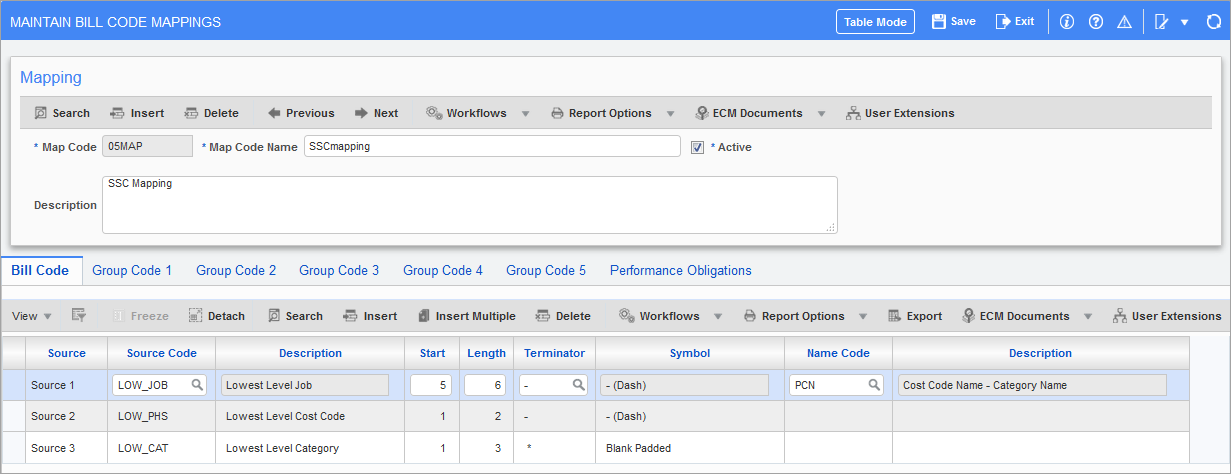
Pgm: JBMAPJC – Maintain Bill Code Mappings; standard Treeview path: Job Billing > Setup > Local Tables > Mappings from J/C
Mapping codes are used to define the relationship between the costing structure of jobs to the billing structure of jobs. Mapping codes allow the billing structure of a job to be totally different from the costing structure.
A JC mapping template contains both the mapping of the bill codes and the mapping of the six available group codes. Mapping templates are then assigned to Job Billing jobs when the jobs are created.
Map Code, Map Code Name
Enter a new format code and name (description) of the code. To view an existing code, enter/execute query.
Active − Checkbox
When creating a new format code, make sure that the code is marked as active. To mark an existing code as inactivate, uncheck the 'Active' box.
Description
To describe the template and why it’s set up and what to use it for use the long description field.
Detail
This section contains seven tabs. The first is the actual bill code mapping and the others are for group code mappings.
A bill code or group code can be made up of a combination of five sources. The bill or group code has a maximum of 12 characters. Each tab allows the user to specify how to create the code. The automatic mapping levels available are:
Highest Level Job
This indicates the controlling job.
2nd Level Job
At the current time this is the same as lowest level job.
Lowest Level Job
This represents the actual job number.
Highest Level Phase
This represents the cost code that is controlled by "ALL". In most cases it relates to the standard CSI codes (01, 02, 03…).
2nd Level Phase
This is the second level below "ALL" for example "01-101".
Lowest Level Phase
This is the cost code level at which costs are stored (i.e. the cost code entered in Enter Transaction screens).
Highest Level Category
This represents the category that is controlled by "ALL".
Lowest Level Category
This is the sub-category level. For example, labor regular, labor overtime, etc.
WBS Code (1,2,3,4)
If one or more (maximum four) WBS codes are defined for the company, they can be included as part of the bill code. See restrictions when using WBS codes in bill code mapping.
None
Do not create a mapping.
Bill Code and Group Code Tabs
The following describes the fields available on the Bill Code and Group Code tabs.
Source
Select the required source from the drop-down list. See the Detail section above for more information on the types of source codes.
WBS codes can be specified as part of JC/JB mapping. The bill code is not mandatory if the mapping has WBS codes, neither is the user allowed to create it on the fly in such cases. In the JC Assign Cost Codes and the Create Cost Codes/Category Codes screens, the bill code is not editable in this case either.
Start
Specify the starting position to start using the code.
Length
How many characters after the start position do you want to have included as part of the code.
For example, if your source is highest level cost code and your high level cost codes are 01, 02, 03, you would want to start in position one and continue for a length of two.
Terminator
The terminator allows for the breaking of the billing code with dashes or other types of coding breaks. You may select any one of the types from the drop-down list.
Name Code
Select the automatic naming method most suitable for this billing or group code. The names may be manually changed after a billing has been created.
NOTE: For group codes to work effectively they must be at a higher level or equal to the bill code defined. Free form invoices only can use all five grouping levels, while AIA type invoices can only use three groupings.
Performance Obligations − Tab
The mapping screen in Job Billing allows for performance obligations to be mapped. The setup for this tab is like that of any other group code.
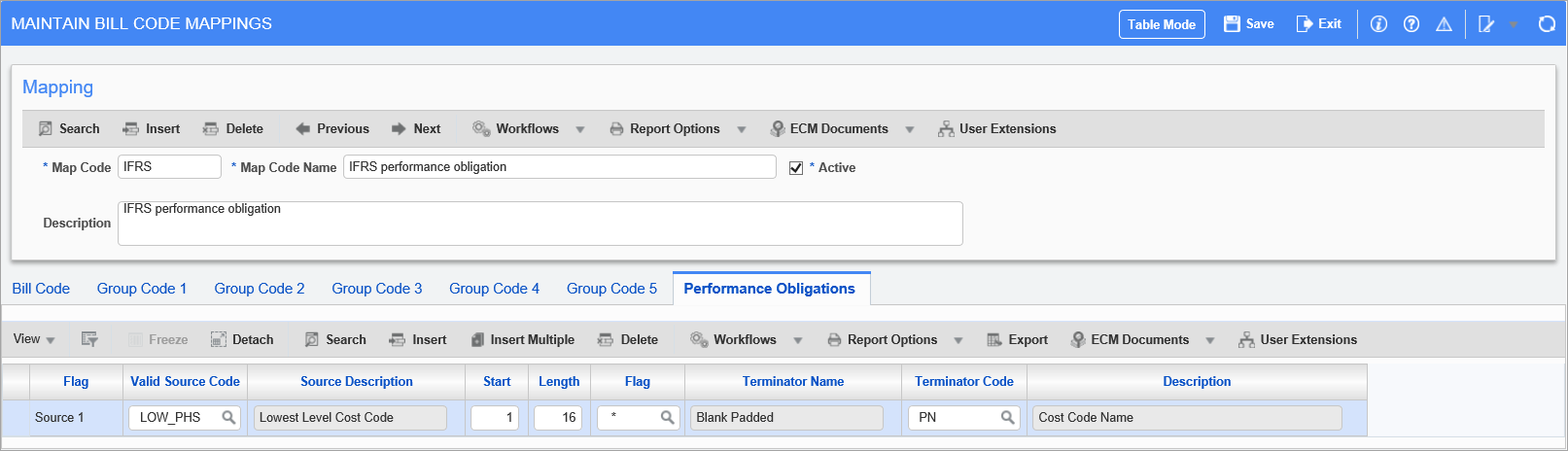
Pgm: JBMAPJC – Maintain Bill Code Mappings; standard Treeview path: Job Billing > Setup > Local Tables > Mappings from J/C – Performance Obligations tab
User should note the following:
-
This new grouping will only be used for the purposes of defining performance obligations and will not be available for billing purposes.
-
The mapping code will only be used for Job Billing type jobs, in the JB Map Code field on Job Setup screen.
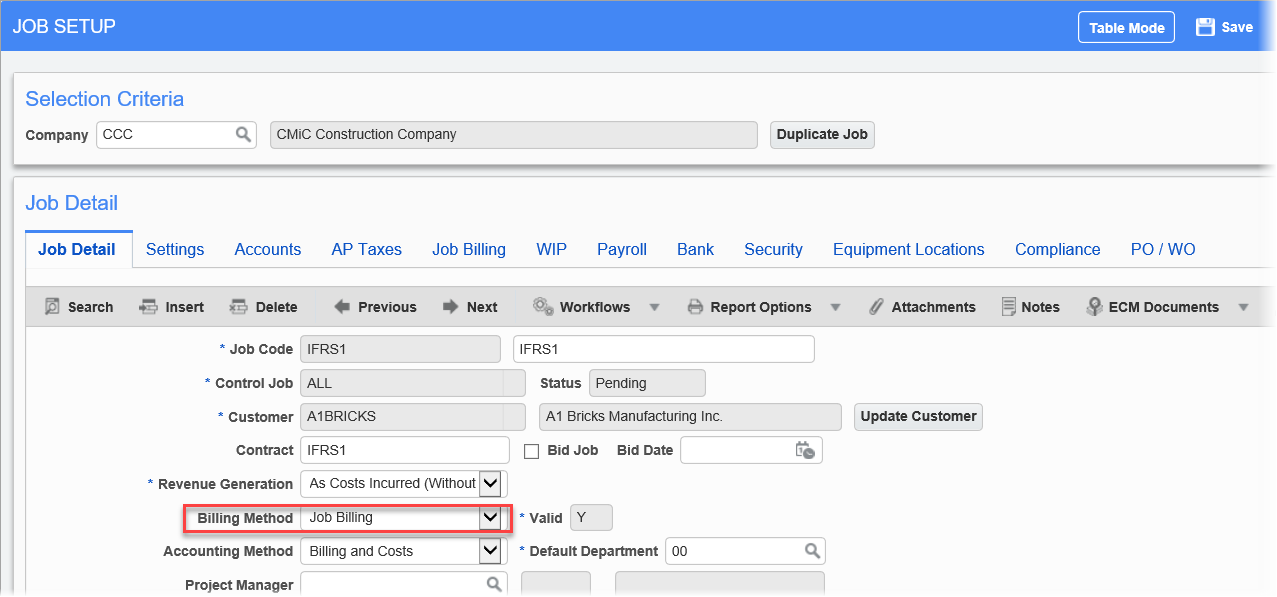
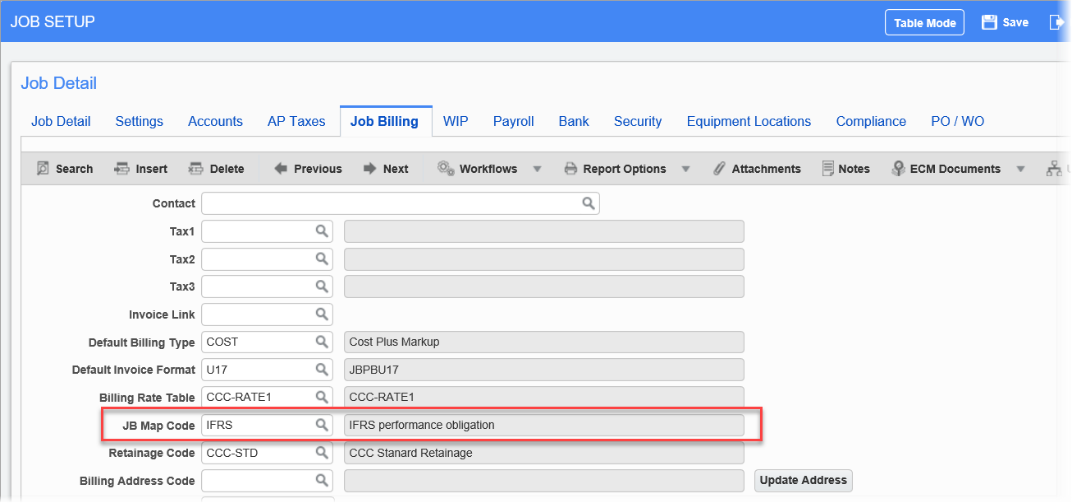
-
The mapping will be visible on the Contract Entry screen.
Restrictions When Using WBS Codes in Bill Code Mapping
When considering whether to use WBS codes as a part of the bill code mapping, the following restrictions must be borne in mind:
-
User cannot change JB contracts from a mapping that uses WBS codes to a non-WBS mapping, and vice versa if the JB contract has been created or transactions exist.
-
JC/JB mapping cannot be modified or deleted if it is in use (JB contract or transactions exist), and uses WBS mapping.
-
Bill type UPHS-Phase Unit Billing cannot be used if the job/contract is using WBS code in the bill code mapping.
-
Add cost code/category on the fly is not allowed.
-
Bill Code field is disabled (and not mandatory) in the Job Costing module.
-
Modify subcontract is not allowed for such jobs with WBS code mapping.
-
Assigning billing codes to cost phase/categories is not permitted.
-
Use of the [Create RFP] feature in the JB invoice is disallowed.
-
Use of the modify type feature in PCI entry is disallowed if any PCI detail line is linked to a subcontract or subcontract change order.