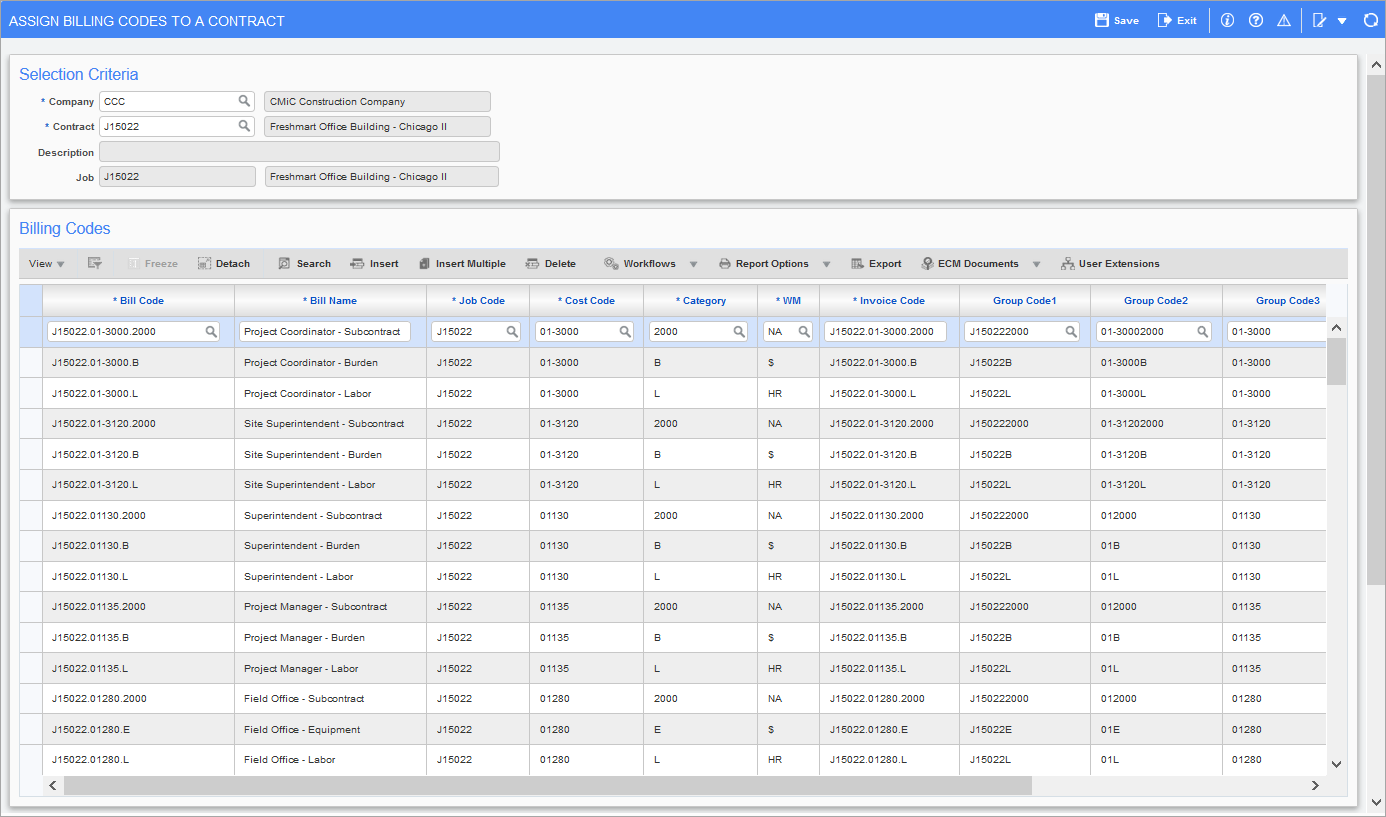
Pgm: JBJCMEFM – Assign Billing Codes To A Contract; standard Treeview path: Job Billing > Contracts > Assign Billing Codes to a Contract
If the contract is using a defined template, the bill codes will be created automatically when the contract is created and data should not be entered here.
The Assign Billing Codes to Contracts screen is used to create the structure to be used on each contract and specify the job cost elements which will be used to post the billing amounts.
When creating the structure of the job bill for each contract, billing codes can be pulled from the master billing codes list or created uniquely for the particular contract.
The system allows any of the cost elements on the job to accumulate revenue. So, there are three choices on how revenue is mapped.
-
A single revenue account is used for all cost elements.
-
Each cost element also is also a revenue element.
-
Unique revenue elements are designed for specific ranges of cost elements.
Contract and Job Code
Enter the required contract code and job code. The system will only allow access to contract codes that have been associated with jobs within the Job File Maintenance screen. As well, only those jobs set to job billing type jobs can be accessed through the Job Billing module.
If this is the initial set up of the job bill for this contract, the contract name will appear as “Contract Description Not Set-up”. This is because the actual contract has not yet been created, so the contract name has not yet been entered.
The system will only allow for the selection of those jobs that are controlling jobs and have been assigned the contract code in the previous field. Remember that only jobs created as job billing type jobs will be accessed through the Job Billing module.
Move to the Billing Code block and assign the revenue elements
In the billing block, you are entering the billing codes that will be used in the details of the job bill for this contract. The bill codes that are entered on this contract can be selected from the master list of bill codes, or can be unique to the contract that you are defining. In either case, once a bill code is entered it must be assigned a corresponding job cost element that will accept the revenue during the invoicing of the job bill.
Bill Code
Enter the bill code associated with the bill line you are defining on the job bill for this contract. When entering your billing codes, you may select from the master billing codes or you may enter a unique code for this job. The billing code is used to signify the breakdown needed for processing percent completes.
Billing Description
Enter the description that will be used in conjunction with the billing code to signify a billing item.
When using a code from the master billing code set, the code description will default to this field.
Billing Job/Cost Code and Category
Enter the cost element that will be used to accumulate the billing revenues when the job bill is posted.
You may choose a single cost element for all billing, you may choose to apply the revenue to each cost element, or you may create a cost element specifically designed to accumulate the revenue amounts and each major cost code level.
When using a billing code from the master billing code set, the cost code and category will default to these fields.
Invoice Code
The invoice code is used to signify the grouping of the billing codes for printing purposes. This field will default with the billing code entered on this line but may be changed to suit printing requirements.
Group Codes
(Optional) Enter the group code for the billing line item that is being defined. The group code that is entered can be selected from the master list of group codes (created within the Group Code Maintenance screen) or entered as a unique group code for the contract that the user is defining.
If the group code being assigned has not been created previously within the Group Code Maintenance screen, press the [Create Group] button. The [Create Group] button allows you to create group codes on the fly through a pop-up screen. Simply enter the desired code and description and press the [Accept] button. Once this has been done, you may select the new group code for use.
Leave this field blank if you are not using group codes or if you do not wish to include this item under a particular heading within the AIA report.