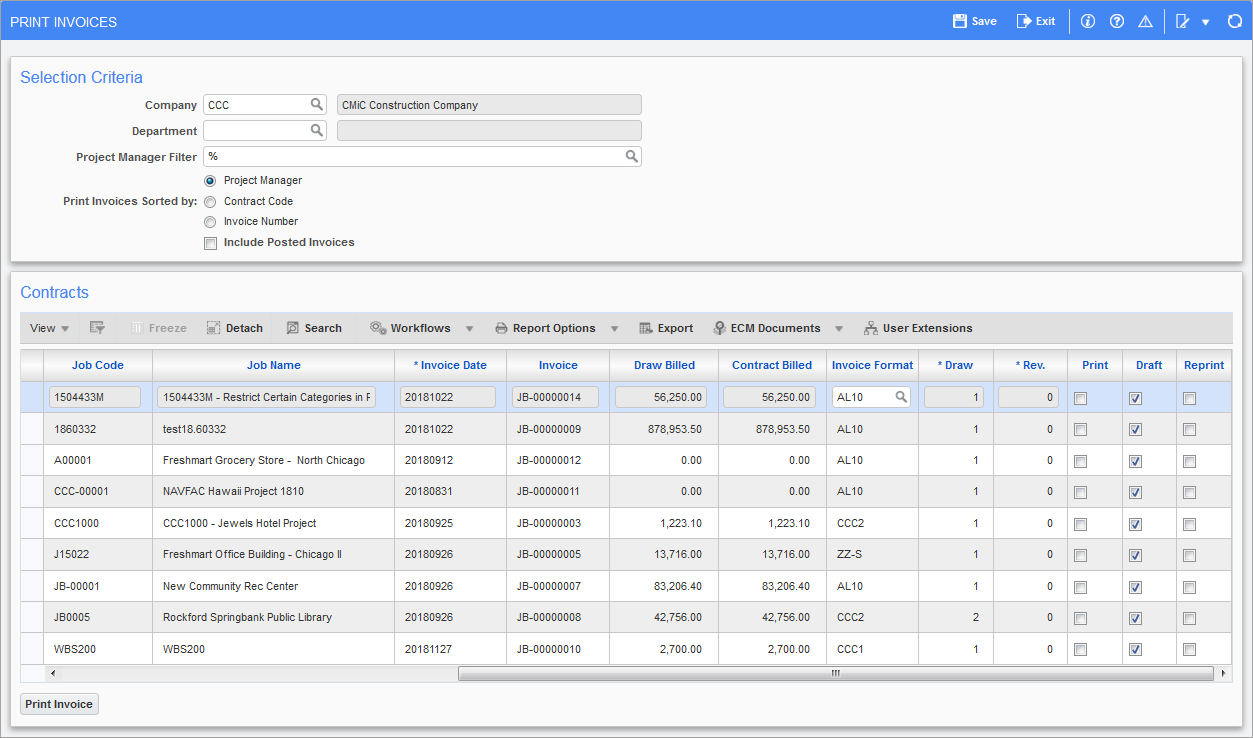
Pgm: JBINVPRT – Print Invoices; standard Treeview path: Job Billing > Billing > Print Invoices
There are two types of invoices that can be printed via Job Billing, an AIA style format and a free form JB format. In the free form invoice, the logo appears on top of the company address and both the logo and address are left-aligned. Either invoice format can be printed for any job. Each type has its own printing form on menu.
Select from the list of values the project manager required. This will limit the contracts shown in the next block. If not required leave as “%”.
When only the invoices that have not yet been posted are to be viewed, leave the 'Include Posted Invoices' checkbox unchecked and select the required print order. The default is by project manager. Other selections are contract code or invoice code.
Mark the invoices to be printed by checking the 'Print' checkbox. Other selections are draft or final versions. The default for unposted invoices is a draft. If the invoice has already been posted, the default is set to reprint.
The invoice format may be changed by selecting from the LOV available in the Invoice Format field. This functionality is for use with AIA type invoices only.
NOTE: When changing the AIA style invoice format to a different version, the original checkbox settings such as 'Print Cents', 'Show Invoice' are used, but the body format such as columns shown, etc., will reflect the newly specified invoice format.
Press the [Print Invoice] button to start the printing.
NOTE: When printing linked invoices, if the user wants an invoice printed for each contract then you must select each contract. To only reprint one of the linked invoices and reproduce the summary page then only check the one invoice. The summary page that prints will always include all of the linked invoice information not just the currently selected invoices.