Ensure the company selected by the Company field is correct. Check the 'Show Zero Lines' checkbox when the lines with no budget, billing, or cost amounts need to be displayed. Check the 'Show NR Bill Type' checkbox to display non-recoverable (i.e. non-billable) line items in the Billing Details section. Use the Contract Number field to select the contract to be billed, revised, or deleted.
If the system finds a current billing, it will display the existing billing. If there is not a current billing, the system will ask the user if they want to create a new draw or a revision to the last draw.
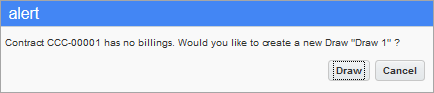
Prompt for first draw creation
NOTE: A draw indicates a new invoice while a revision is a memo to an existing invoice.
The program will display a message, “New billing created. Would you like to include transactions up to reference date (last day of previous month)?”
If [OK] is selected, the system will retrieve and calculate the billing.
If [Cancel] is selected, the system will create blank billing rows. The dates required may be adjusted and recalculated according to the required dates and criteria.
When re-calculating a billing, transactions will be included depending on three date criteria,
Once the data entry for a billing is completed, the invoice can be generated and then printed directly from the screen. The print has two options [Print Draft] or [Print]. The [Print Draft] button prints the draft version of the invoice. Both generate and print invoice can be done from the main billing menu.
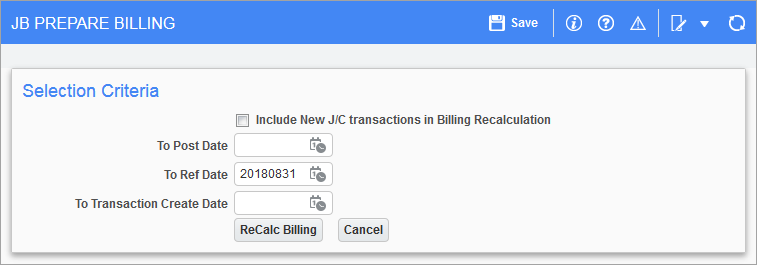
Pgm: JBBILL – Prepare Billing – Recalculation pop-up window
The Recalculation pop-up window opens when the [ReCalc. Billings] button is pressed for an existing draw/revision. Also, when recreating an existing draw/revision immediately after deletion, it opens this pop-up window. Whereas, if creating a new draw/revision for a Job Billing contract, the pop-up window opens depending on the checkbox value ‘Show Billing Recalculation popup when creating new Draw/Revision’ at JB Control > Billing tab.
If the ‘Include NR Bill Types’ checkbox is checked at the top of the screen, the contract details will include all non-recoverable (non-billable) codes. Non-recoverable costs are not included in the actual cost amount unless this field is checked.