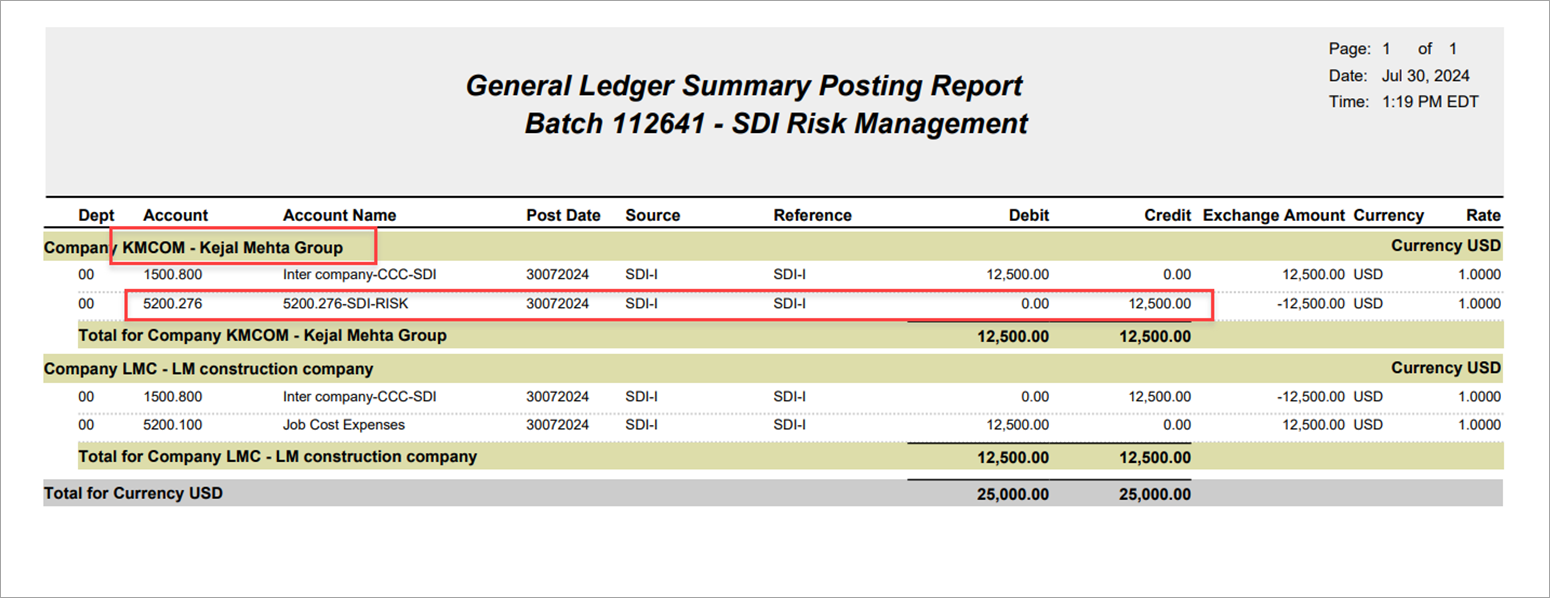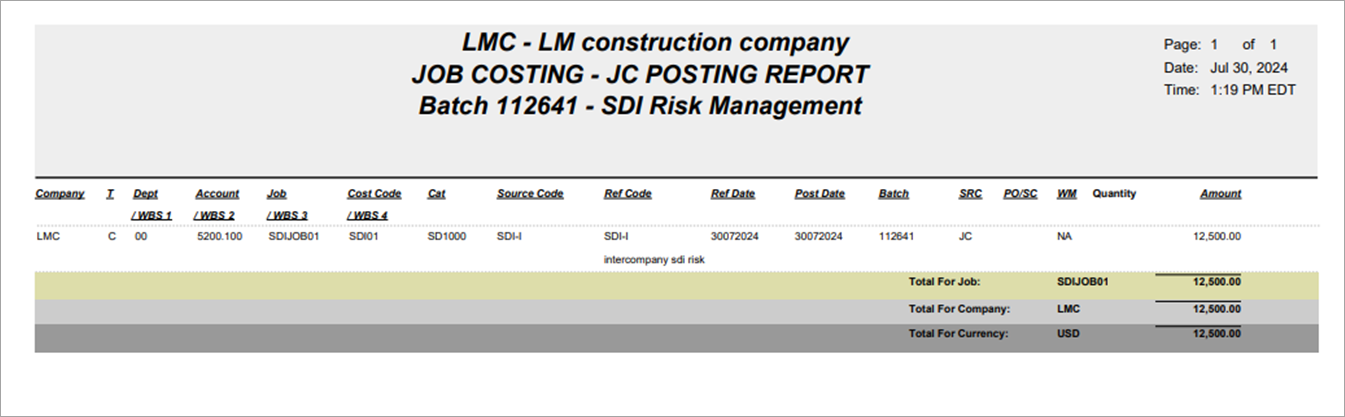The following examples demonstrate how to create SDI transactions and how the SDI amount is calculated based on the rate setup from the Risk Management tab of the Contract Entry screen in the Job Billing module.
Example of Unposted Transactions
Unposted transactions are automatically created in the SDI Transactions screen for all the contracts that have SDI setup on the Risk Management tab of the Contract Entry screen.
The SDI amount will be calculated based on the rate and amount setup on the Risk Management tab of the Contract Entry screen.
Unposted transactions can be identified on the SDI Transactions screen by empty Batch and Status fields.
The following is the SDI setup for Contract SDIJOB01 where:
-
Rate = 1.5
-
Amount = 10,000.00
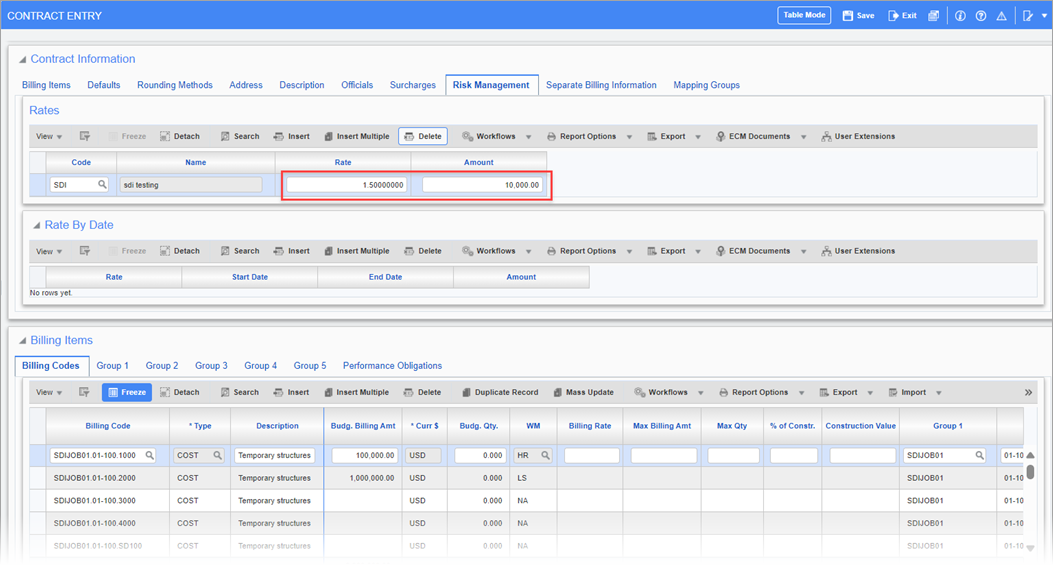
As soon as the rate and amount are setup in the Contract Entry screen, the unposted transaction is automatically created for the contract SDIJOB01 on the SDI Transactions screen.
The SDI amount is calculated based on the SDI setup in the Contract Entry screen as follows:
-
SDI Amount = Rate × Amount = 1.5 × 10,000.00 = 15,000.00
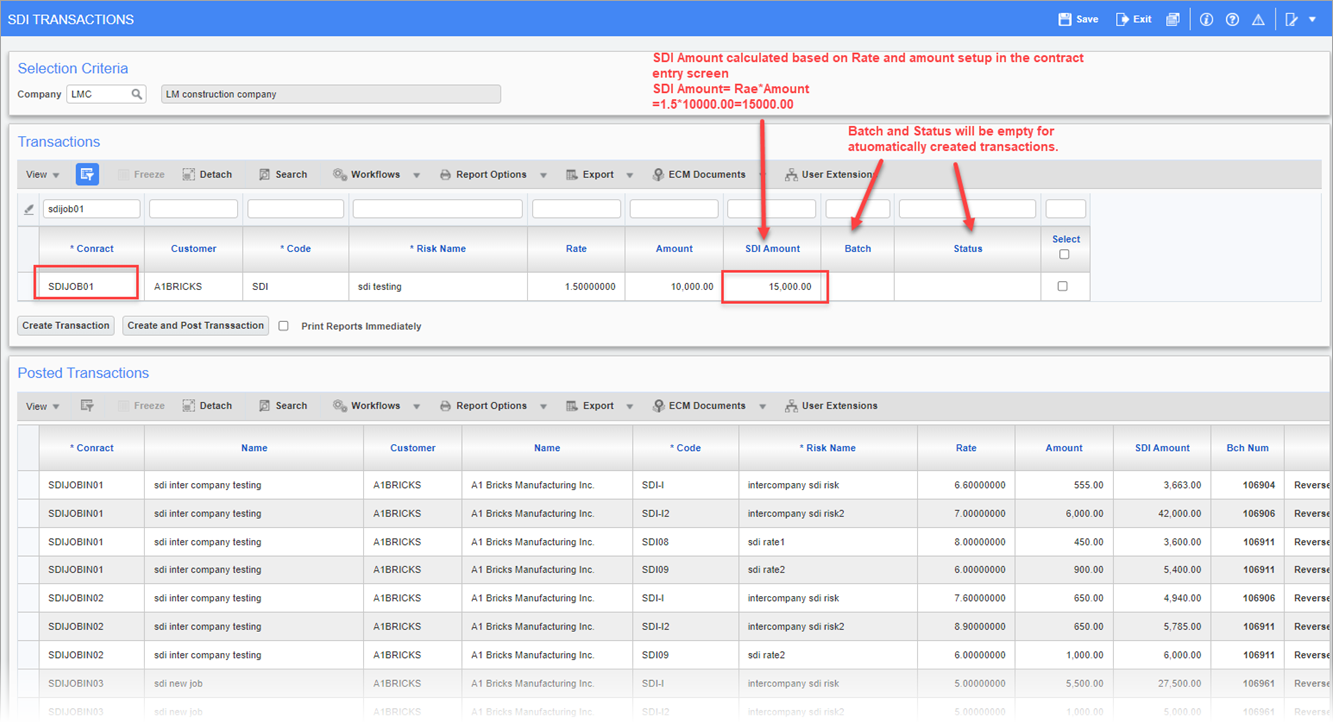
Clicking on the [Create Transaction] button on the SDI Transactions screen will create a transaction and it can be posted via the Enter Cost Transactions screen in the Job Costing module. The Batch and Status fields will be populated once the transaction is created.
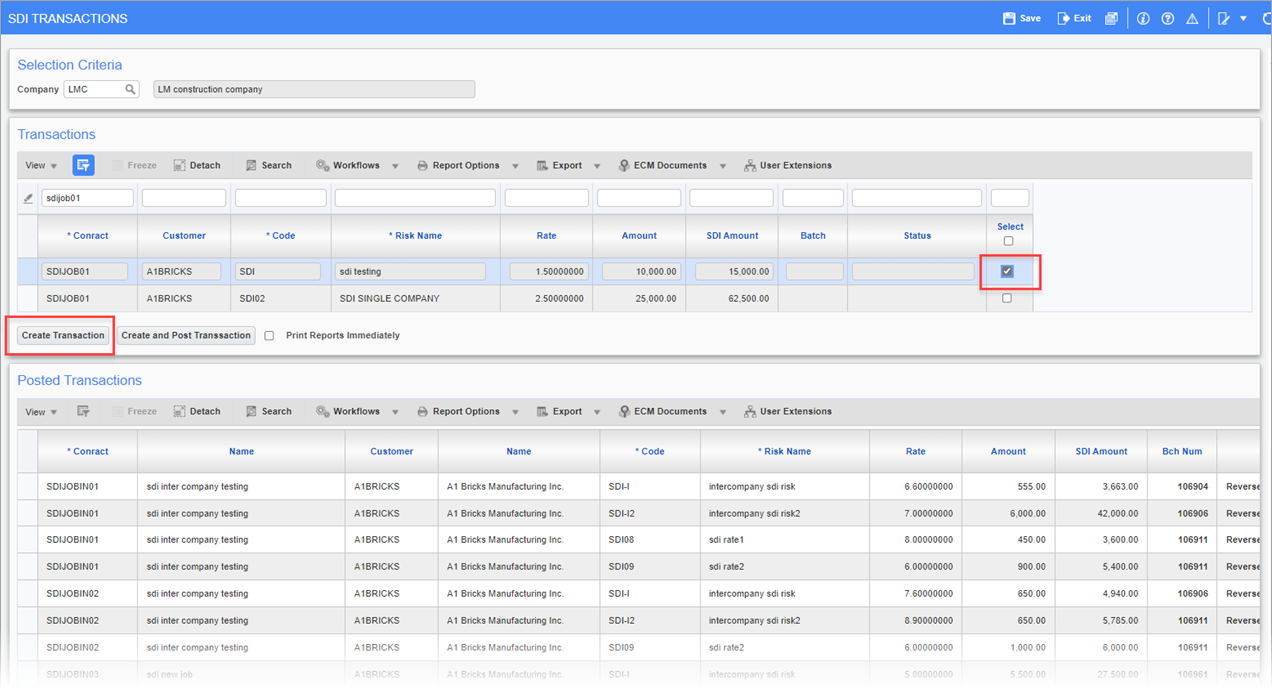
For this transaction, since it is not posted yet, the status will be set to "Initial Unposted".
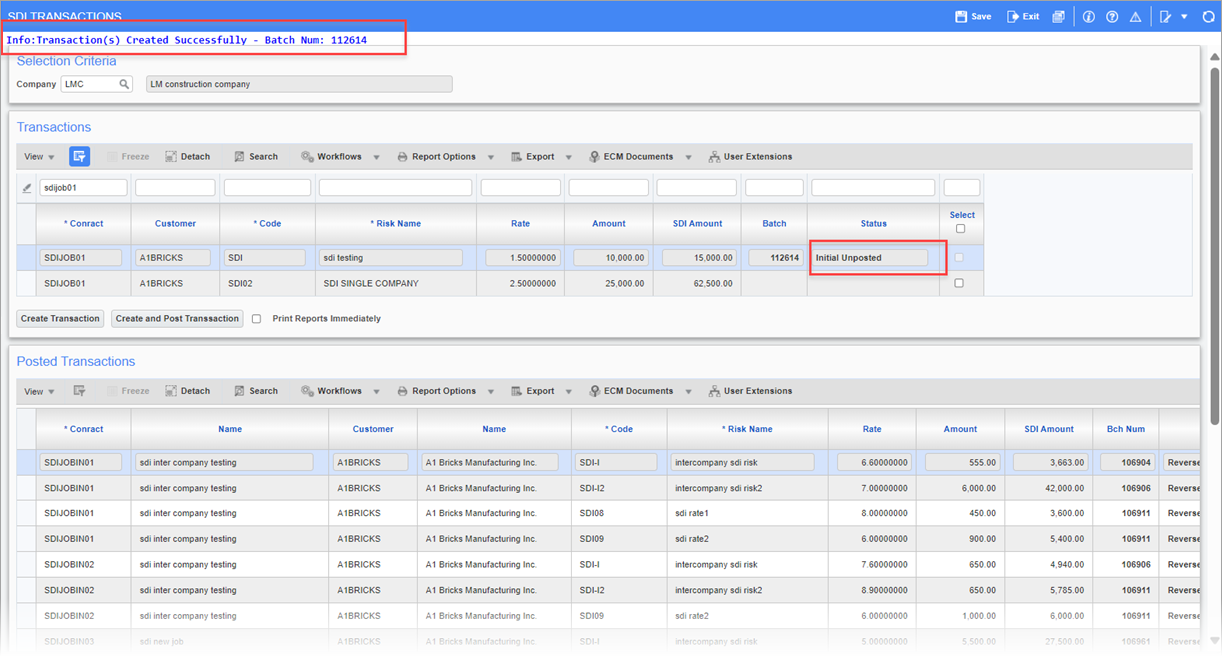
The initial unposted transaction can be posted via the Enter Cost Transaction screen on the Job Costing module.
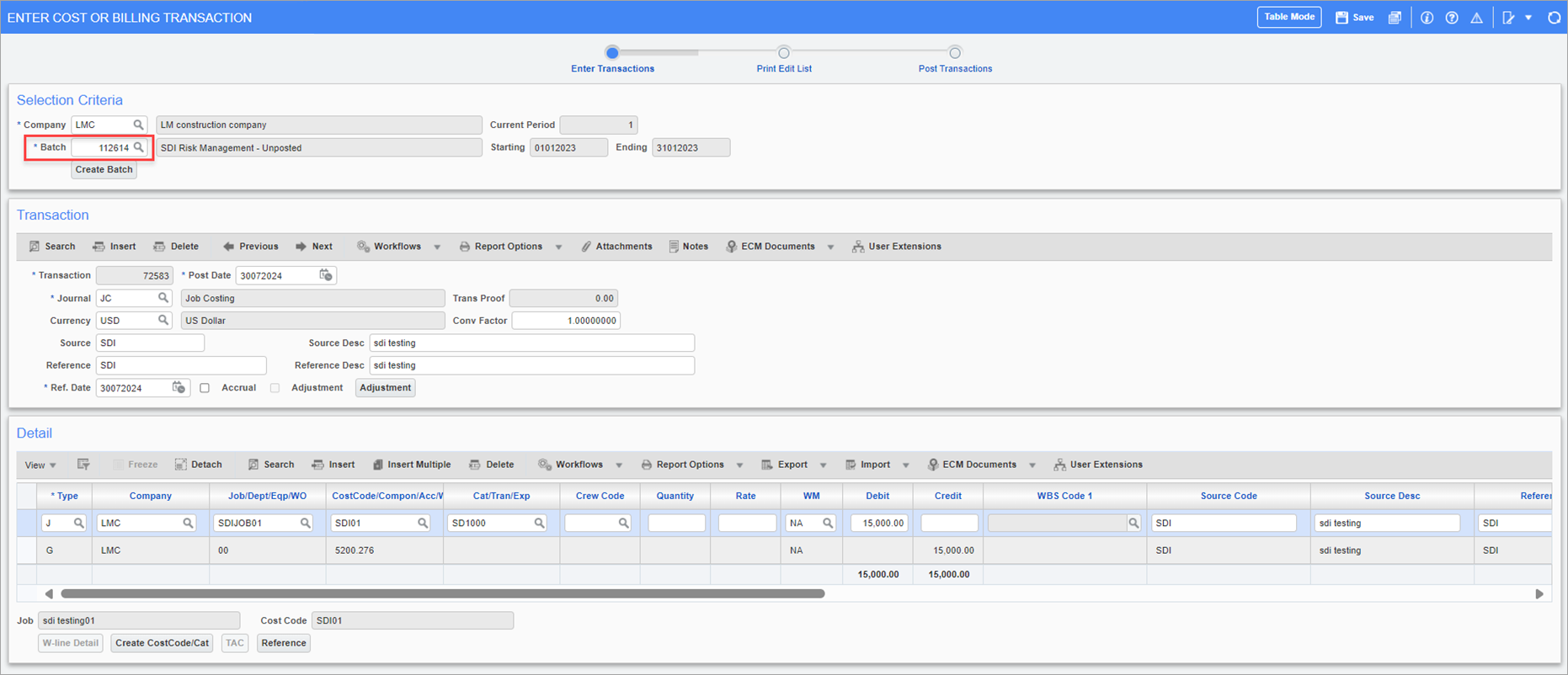
Posting this transaction will create a record in the SDI Transactions screen under the Posted Transactions section and the Status field will display "Initial Posted-JC".
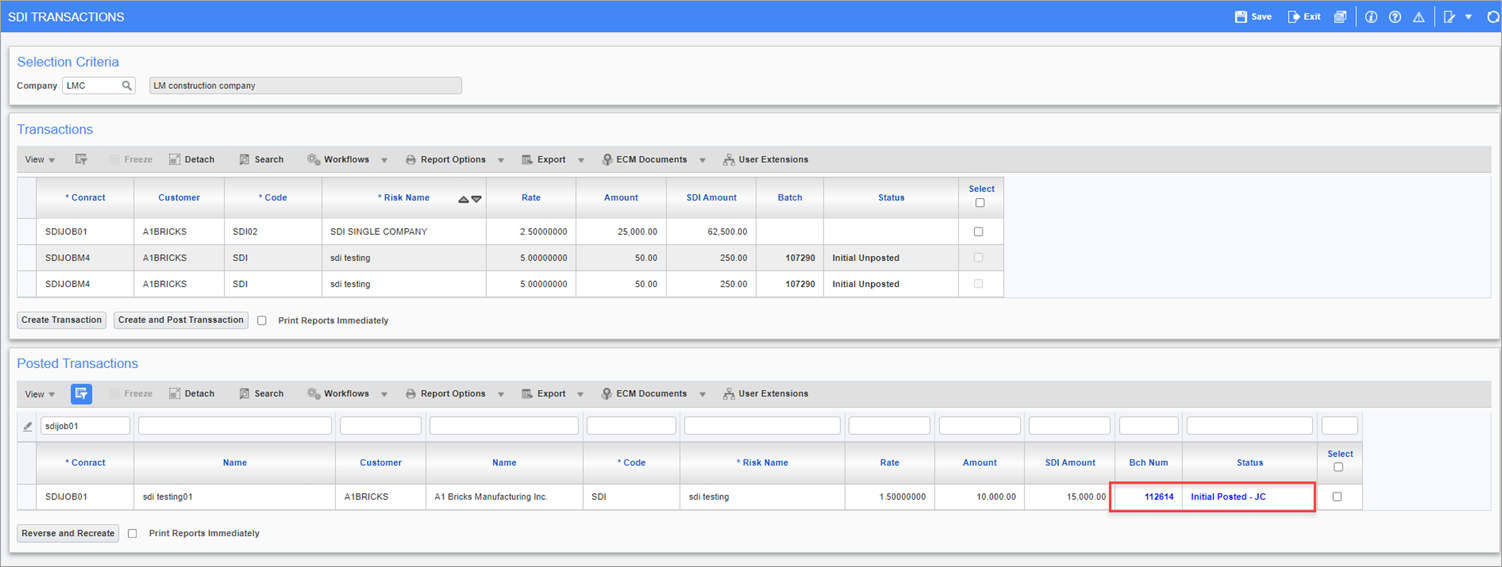
Example of Creating and Posting Transactions
Transactions can also be posted in the SDI Transactions screen using the [Create and Post Transaction] button.
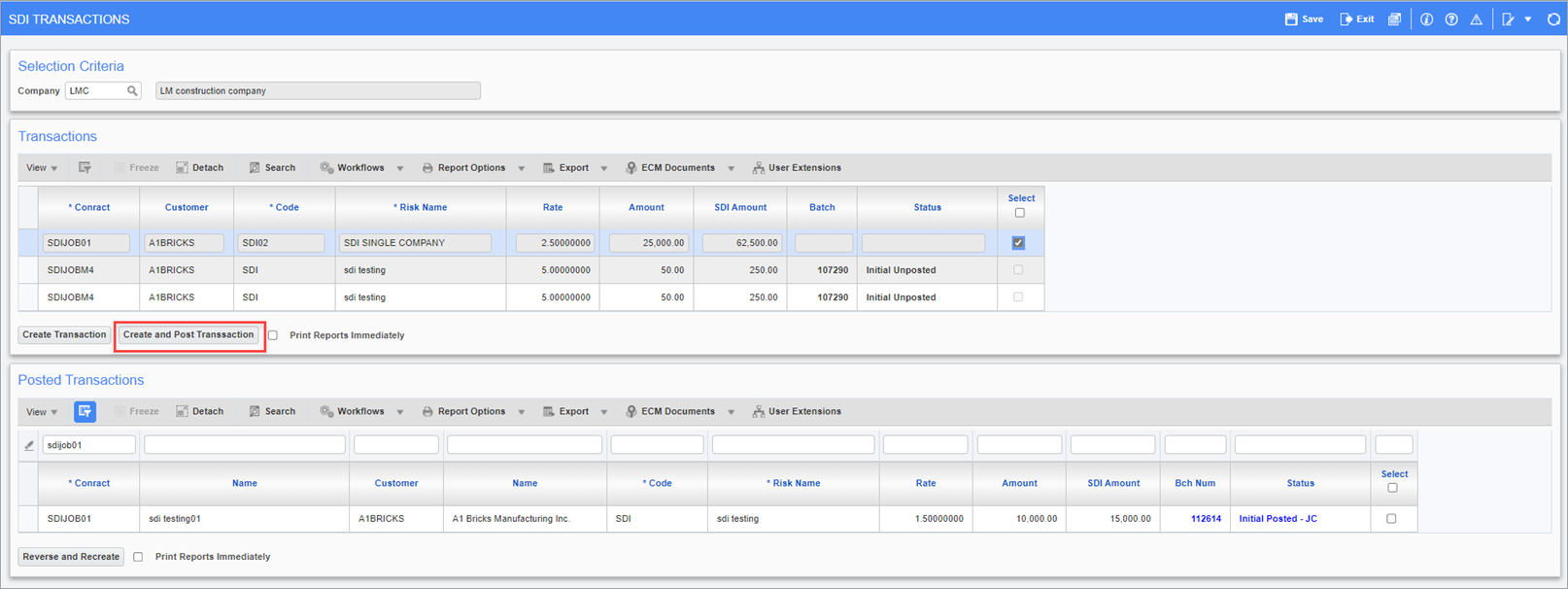
Clicking on the [Create and Post Transaction] button will move the record from the Transactions section to the Posted Transactions section. The Status field will display "Initial Posted" and a batch number will be populated in the Batch field.
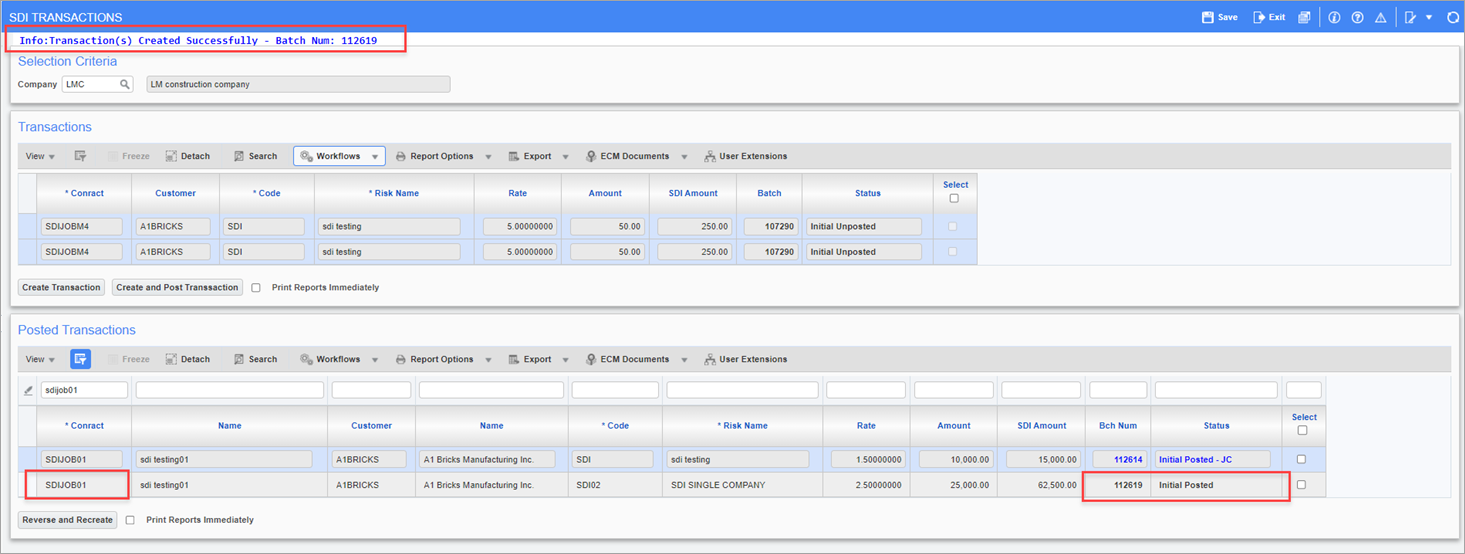
Example of Reversing and Recreating Transactions
If the rate and amount is changed for the contract in the Contract Entry screen, the new SDI amount can be calculated for the contract by clicking on the [Reverse and Recreate] button.
Changing the amount and rate for one of the SDI codes:
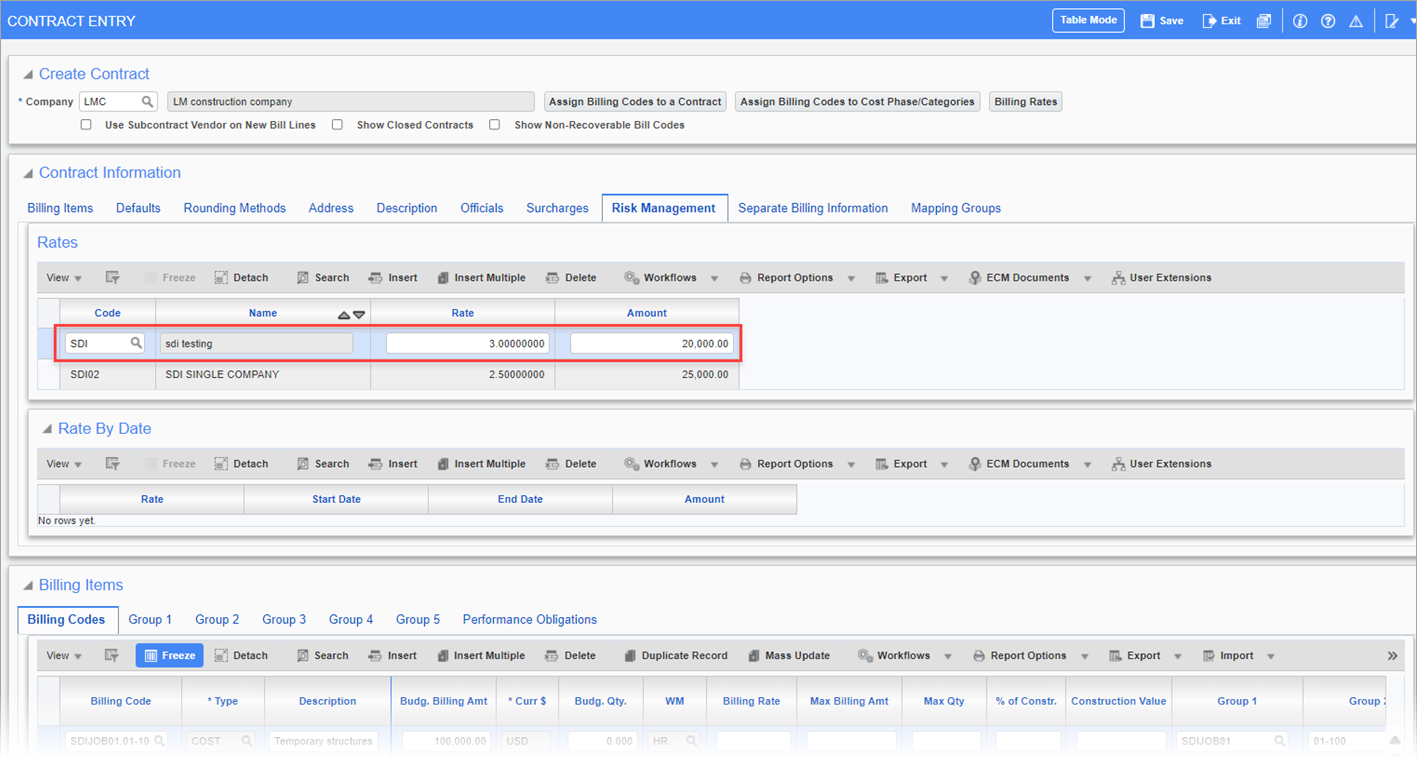
New SDI amount for SDI risk code-SDI is 60000.00.
Clicking on the [Reverse and Recreate] button will reverse the old SDI amount and recreate the transaction based on the new amount and rate setup.
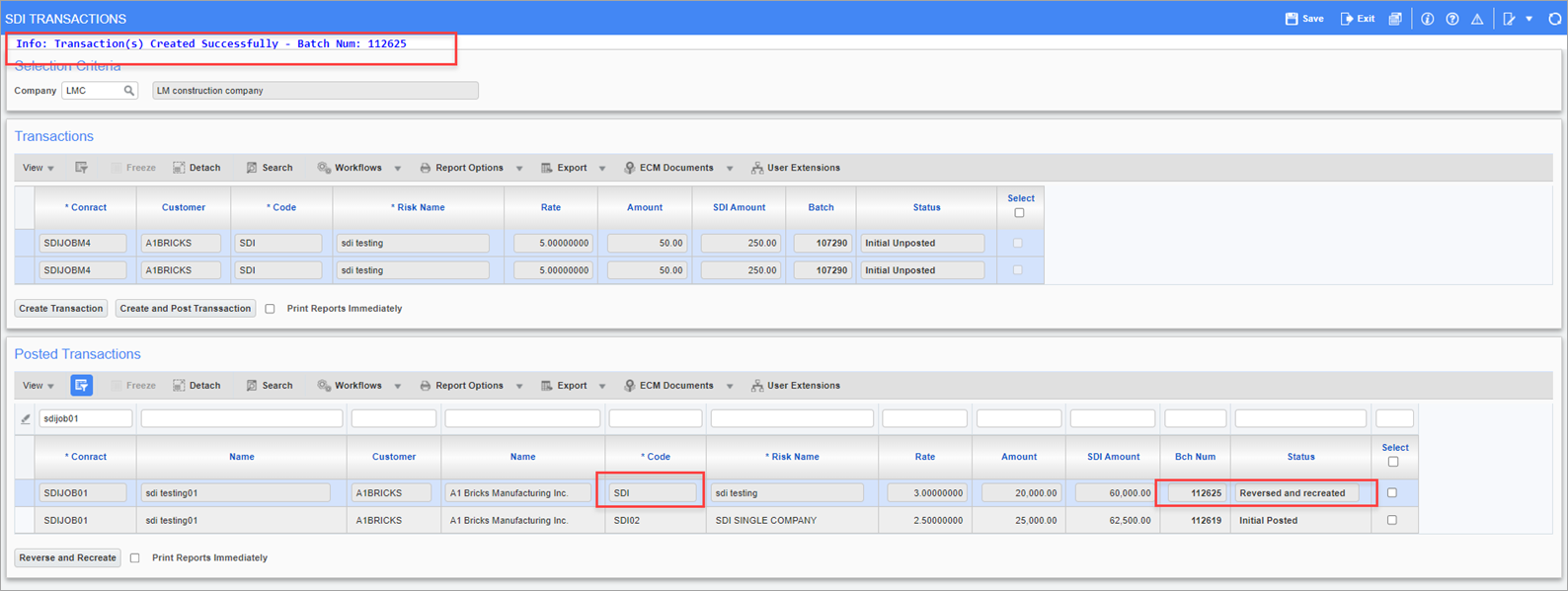
Example of an Inter-Company Transaction
If the risk management calculation rule has a risk/SDI transaction company specified that is different from the one specified on the relevant billing contract, then upon creation/re-creation of the SDI transaction, the G-type transaction will be created for the risk/SDI transaction company code, along with the relevant department and account that will be used for the credit transaction.
Upon posting, the transactions will be posted based on inter-company setup as defined between both the billing contract company and the risk/SDI transaction mentioned on the Risk Management Calculation Rule screen. This will behave the same way as the standard Job Costing transaction posting when two different companies are specified in the details.
Risk Management Calculation Rules – Inter-Company Setup:
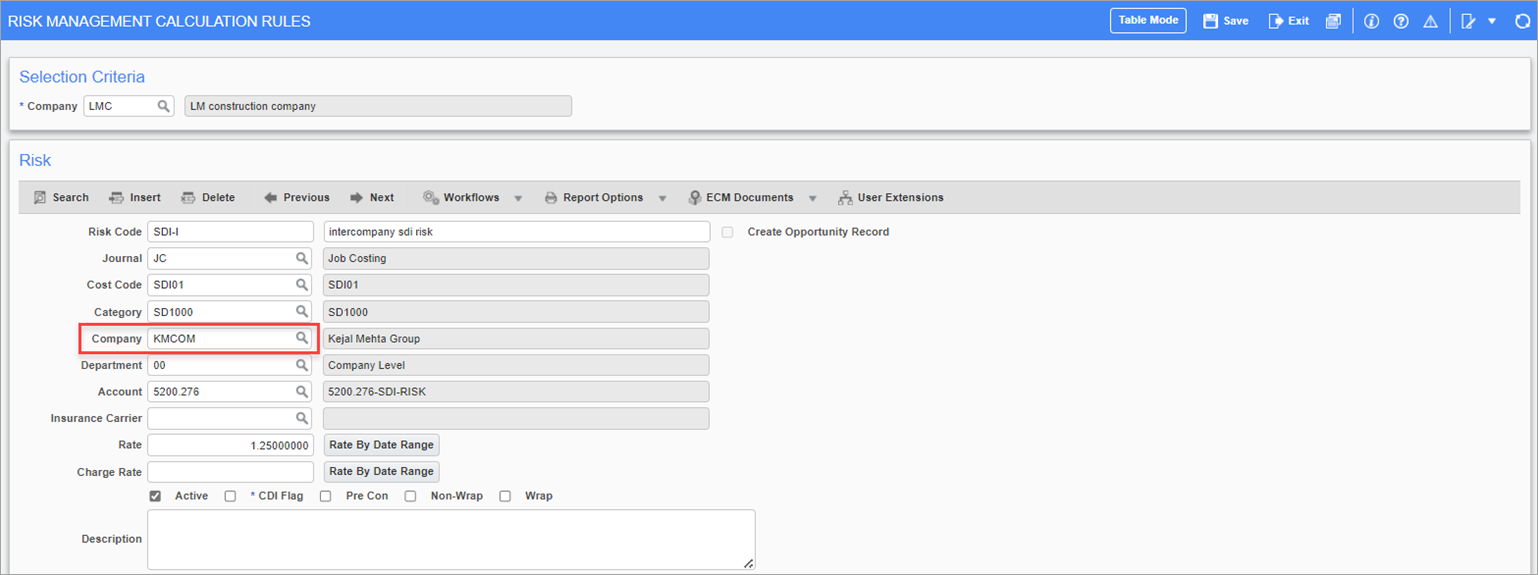
Adding the risk code to the contract:
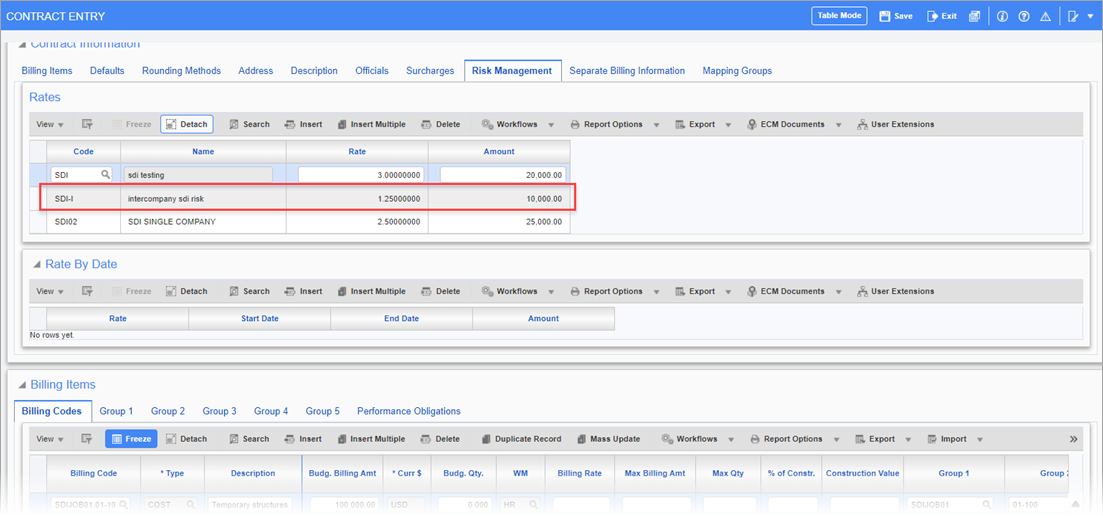
Creating and posting the transaction:
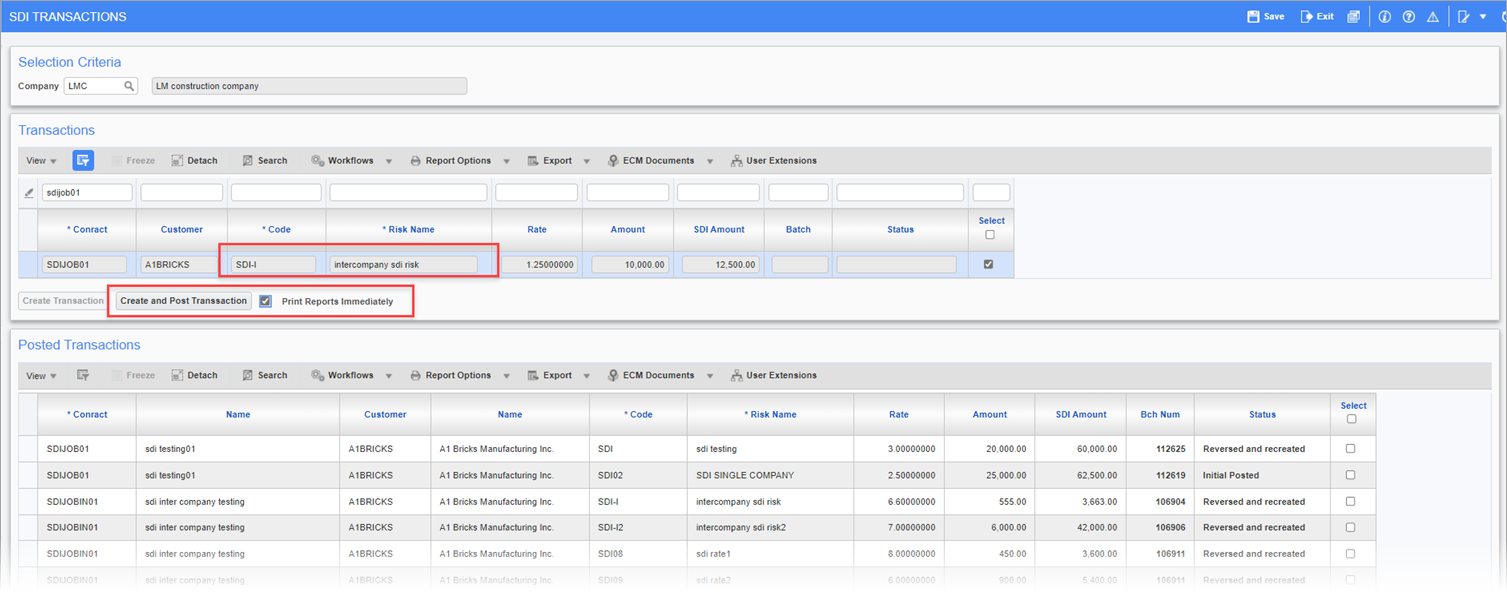
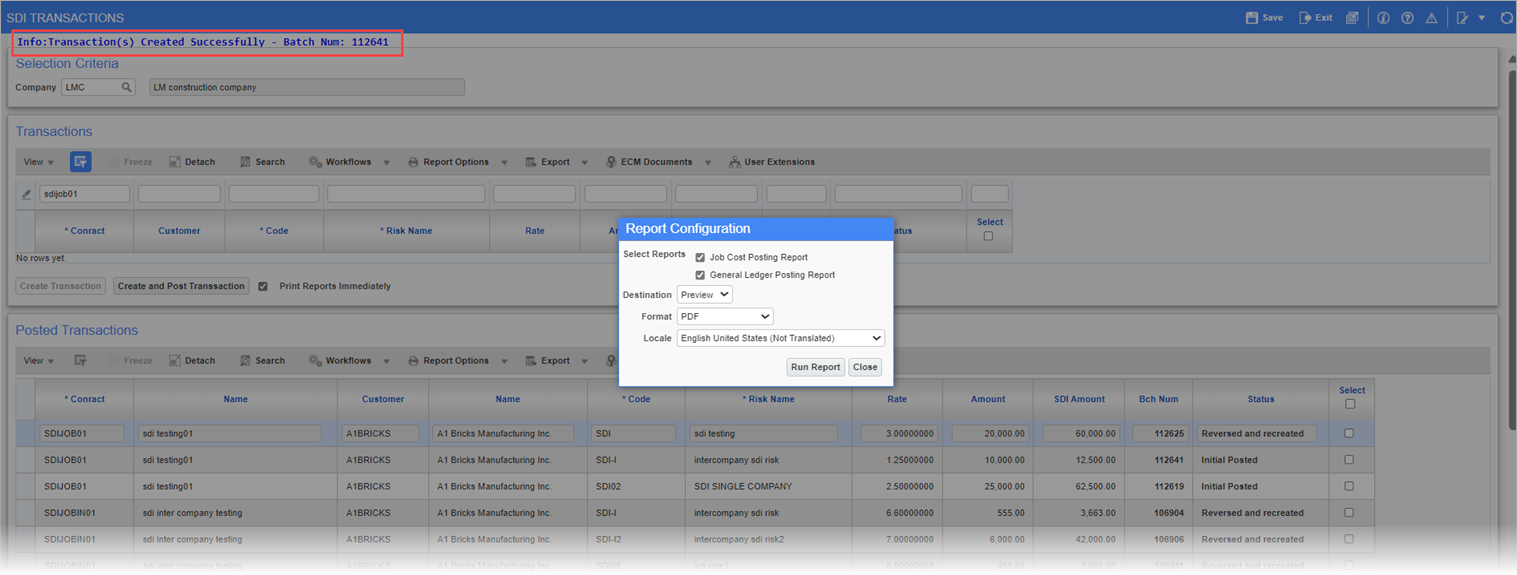
The G-type transaction created for the risk/SDI transaction company based on inter-company setup: