In order for project contacts to use the CMiC I/O features, instructions must be sent to the contact. This can be done on an object basis contact by contact or for a group of contacts. This is done via the Contact Maintenance screen.
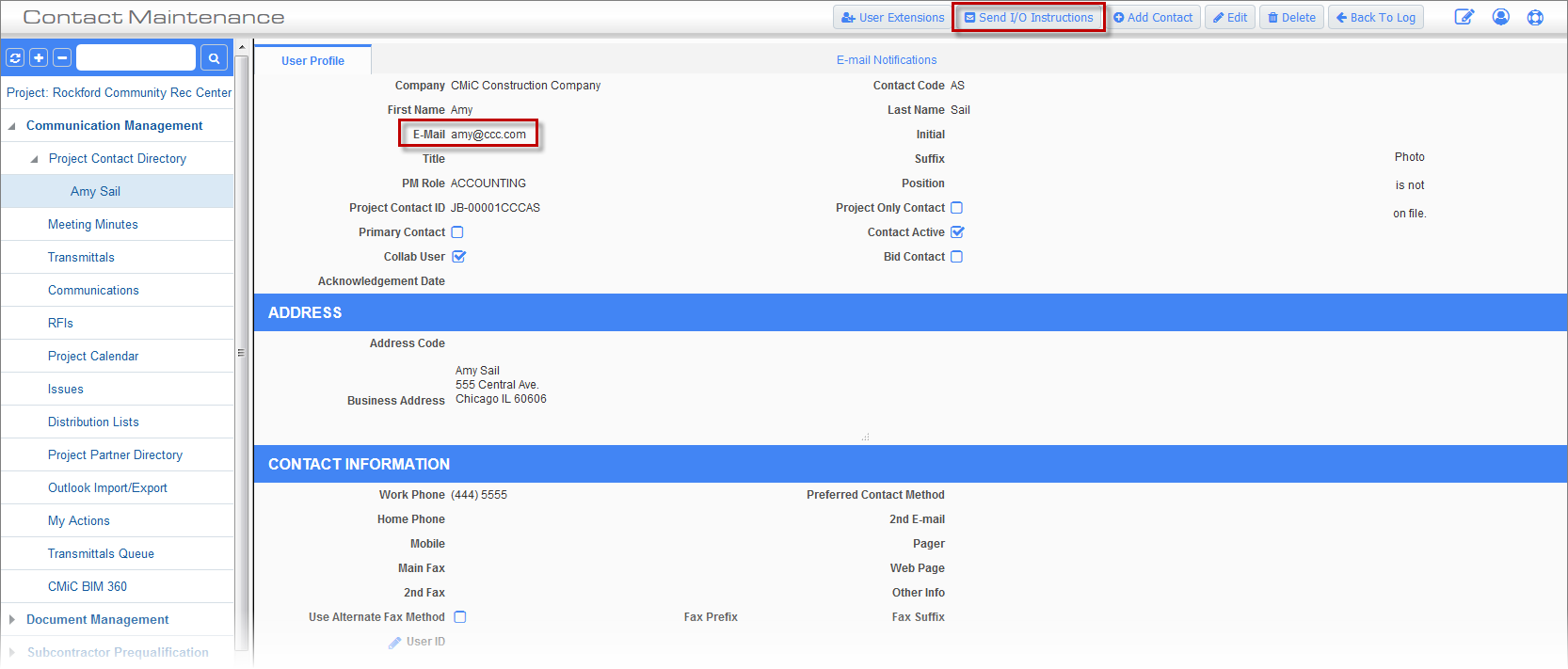
Contact Maintenance; standard Treeview path: CMiC Field > Communication Management > Project Contact Directory
Use the [Send I/O Instructions] button to open a screen similar to below:
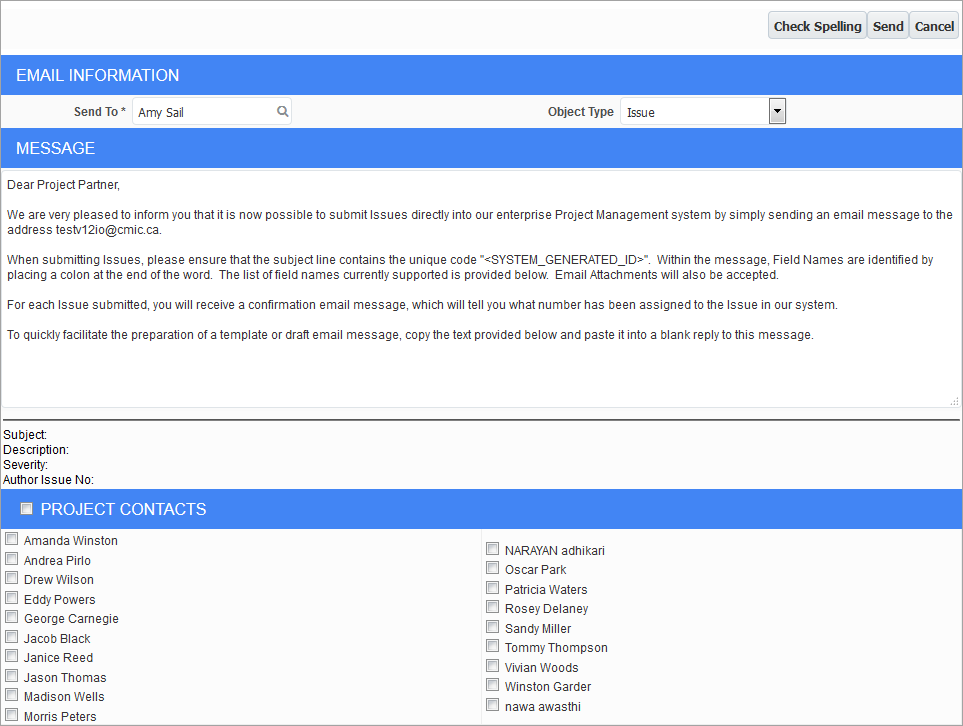
Send IO Instructions
Email Information
This first section of the window allows for the selection of the object type for which instructions are to be sent. There are currently three object types supported: RFIs, communication records, and issues. Each of these object types has a default email message associated. This message can be changed if required.
The Send To field will automatically default to the current contact record, but it is possible to send the same email to multiple project contacts at the same time by using the Project Contacts section of the screen.
Message
This section defaults a standard message for each type of object. Any of the text can be changed. Any changes made are strictly for the current email being sent.
The field "<SYSTEM_GENERATED_ID>" should never be changed or removed, as this value is translated into the unique code sent to the contact that they must then use when submitting emails using CMiC I/O.
The email address should also never be changed, as this is retrieved from the CMiC I/O parameter data defined.
The area underneath the message displays the fields that are available for CMiC I/O for the current object. These are display only and cannot be changed.
Project Contacts
This section allows the user to send the same instructions to more than one project contact. This area displays all external project contacts that have a project contact ID assigned.
This area allows the user to check the ‘Project Contacts’ box and all project contacts will automatically become checked, or the user can individually check required contacts. Any contact in this area that is checked will receive the CMiC I/O email instructions.
The email that is sent will look similar to the below screenshot. Notice the subject of the email matches the unique code contained in the email body. The subject contains three pieces of information. The project contact unique ID, followed by the object type and record type code. In this case the record type code is “NEW”, which is the record type code to be used when a new issue is to be created.
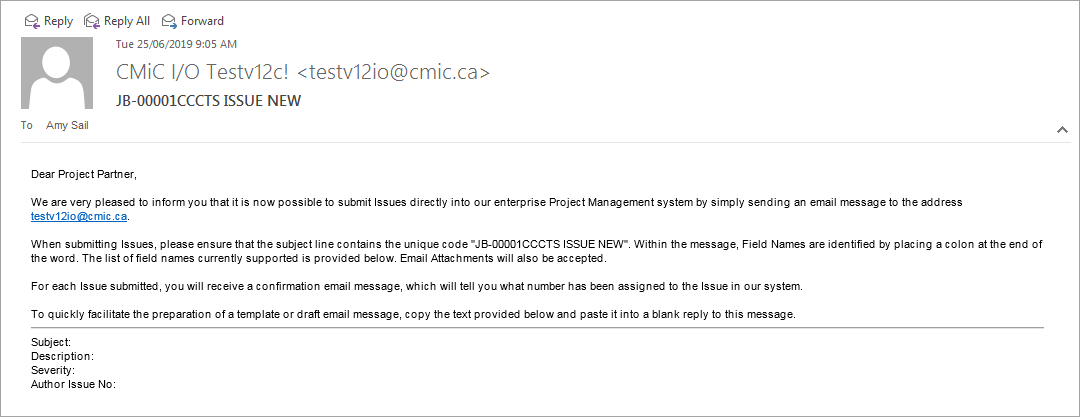
Create issue by use of the [Reply] button in the sent email
All the user has to do to create an issue by CMiC I/O is to reply to the email, as shown above.