Viewing a PDF
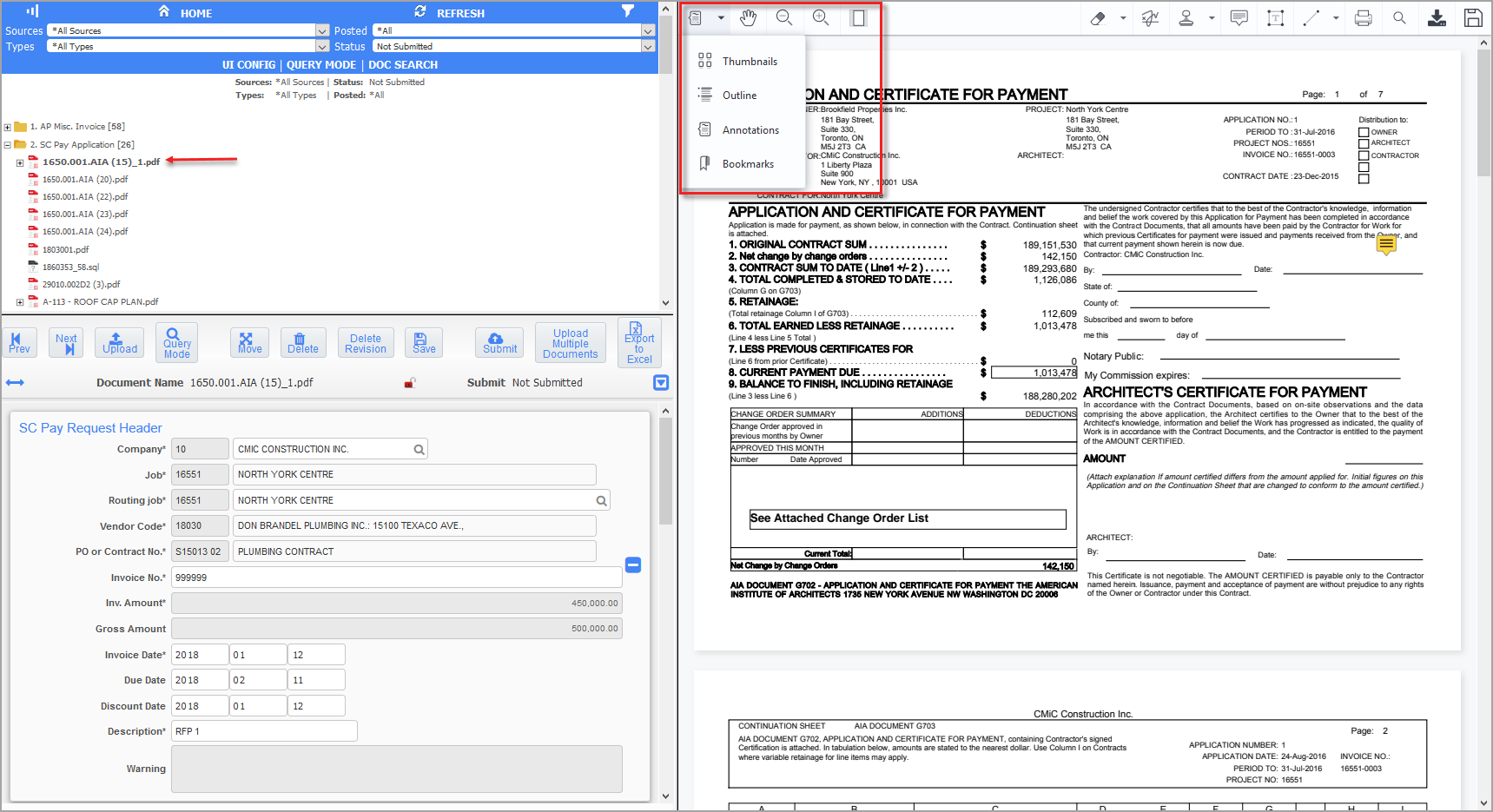
Access Image Manager from the Imaging menu in the standard CMiC Treeview and select a PDF to view from the Image Manager Treeview, as shown in the screenshot above. The CMiC Web Viewer will load on the right pane where users can view the PDF, add annotations or bookmarks, print or download the PDF, or save as a new revision.
View the Thumbnails, Outline, Annotations, or Bookmarks Pane
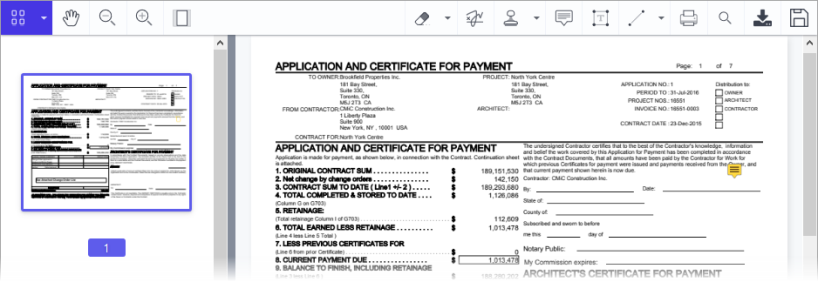
Click on the down arrow and select an option from the drop-down list to view the Thumbnails, Outline, Annotations, or Bookmarks pane. This allows users to quickly navigate through the document by selecting a specific thumbnail, outline, annotation, or bookmark, if available on the document.
Pan Mode 
Select this option, click anywhere in the document, and move the mouse while holding down the left mouse button. The visible portion of the document will change according to the movement of the mouse until the button is released.
Zoom Out 
Select this option to zoom out.
Zoom in 
Select this option to zoom in.
Fit Page, Fit Width 
Click this option to either fit the entire page of the document on the pane or fit the entire width of the document on the pane.
Search Document 
Select this option to open the Search field, shown below. Enter text to search for in the Search box and CMiC Web Viewer will automatically highlight text in the document that matches the string of text entered in the Search box. To cancel the search, click the [Close] button.
