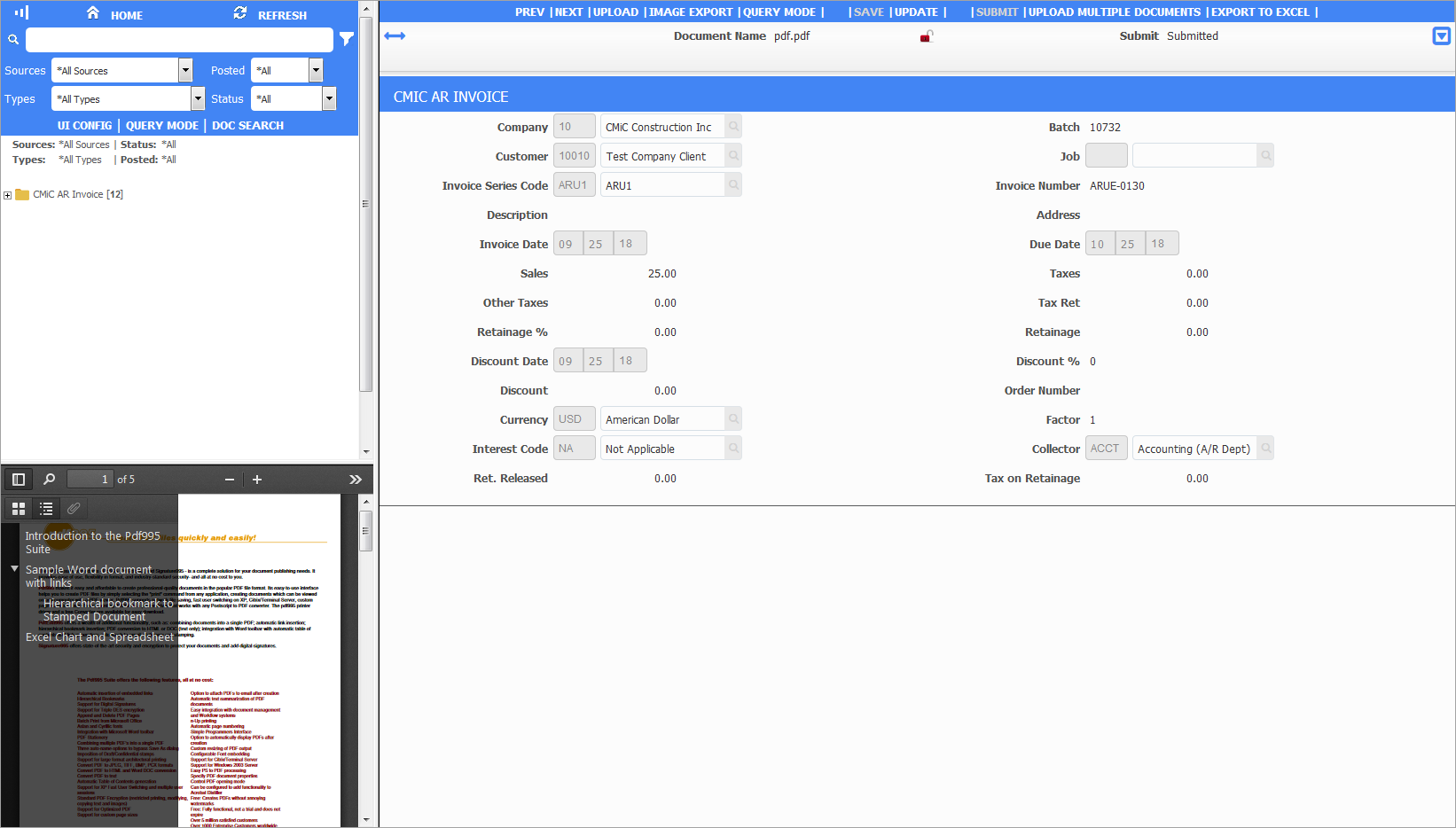Imaging - Uploading Images
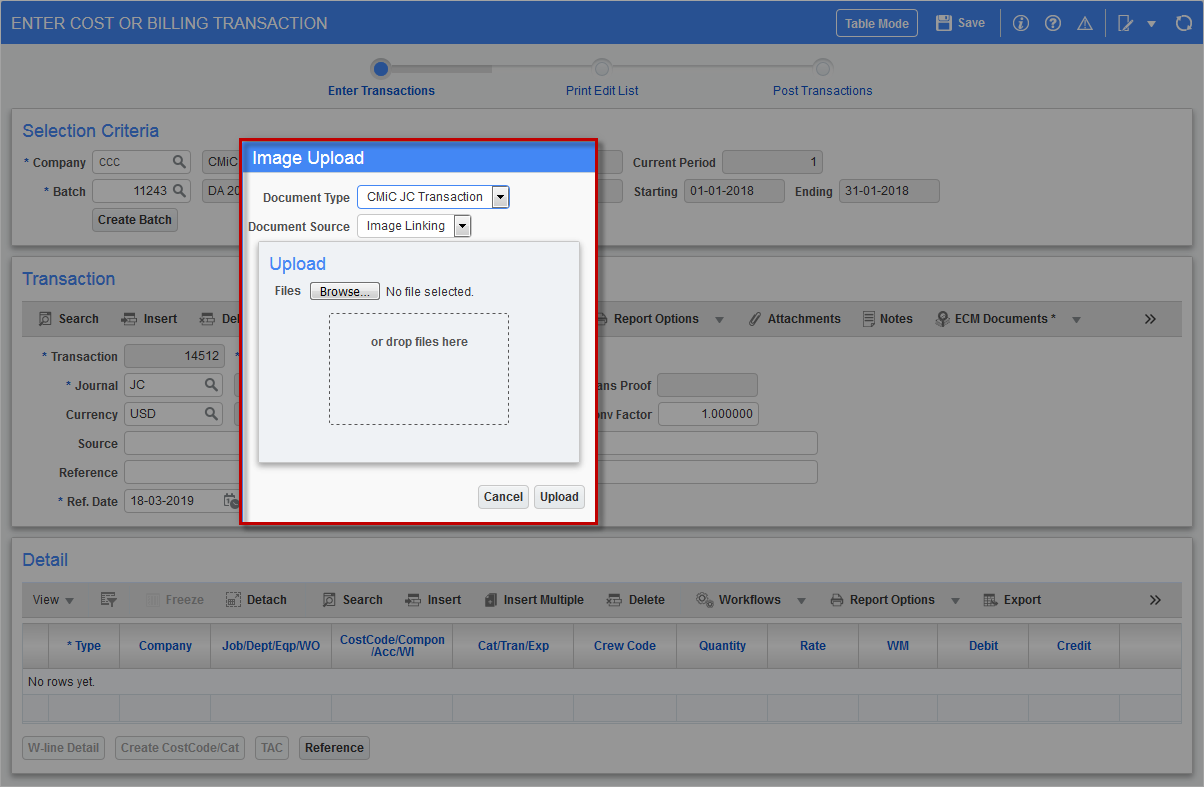
The Image Upload pop-up window is shown with the Document Type field defaulting according to the current screen.
The Document Source field also defaults based on the document type definition.
Use [Browse] to select the image file that is to be uploaded. Original documents or revisions can be loaded.
The [Upload] button will load the image. If an image already exists, it will upload after the user indicates whether it is an addendum or a revision. If the action is cancelled, no upload takes place.
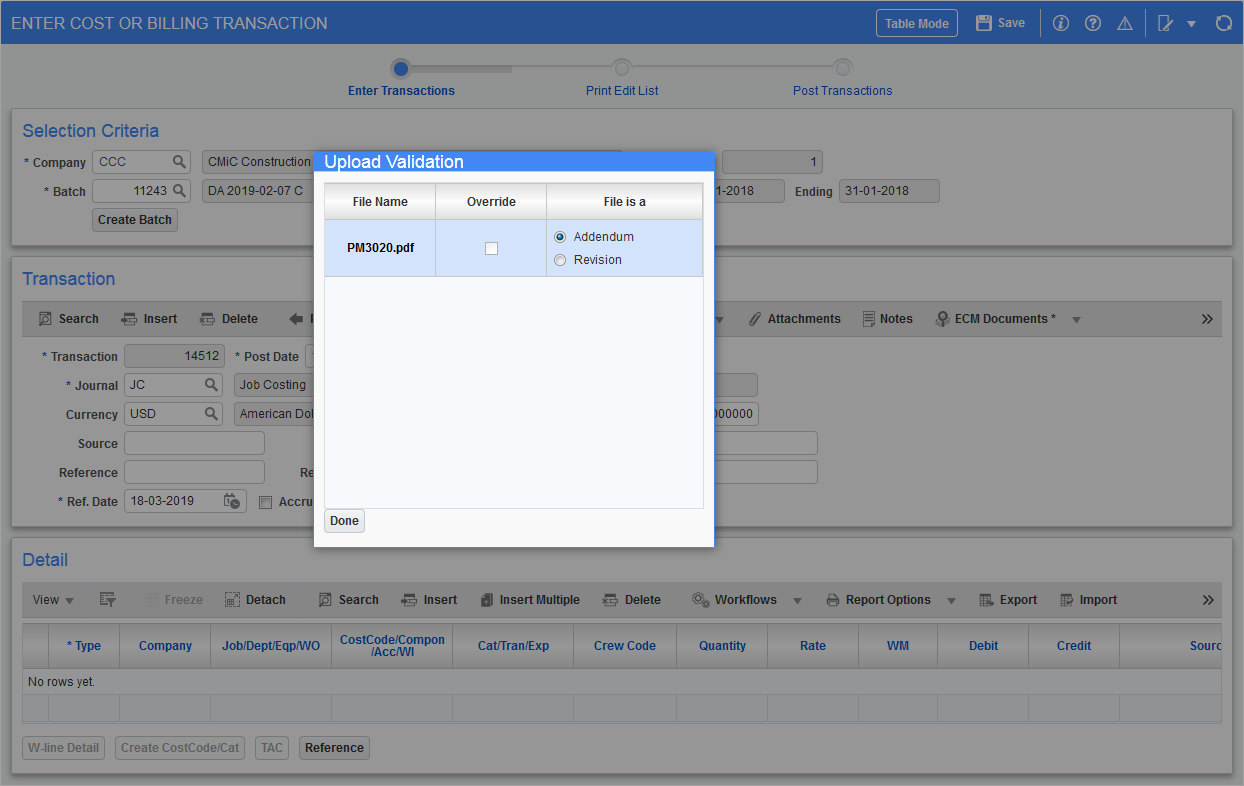
After adding images to the transaction, the screen will refresh and an asterisk (*) will appear next to the [ECM Documents] button. The "Show ECM Document" option will also become enabled if no images were previously available. Click on "Show ECM Document" to open the Image Manager and display the file that was uploaded.