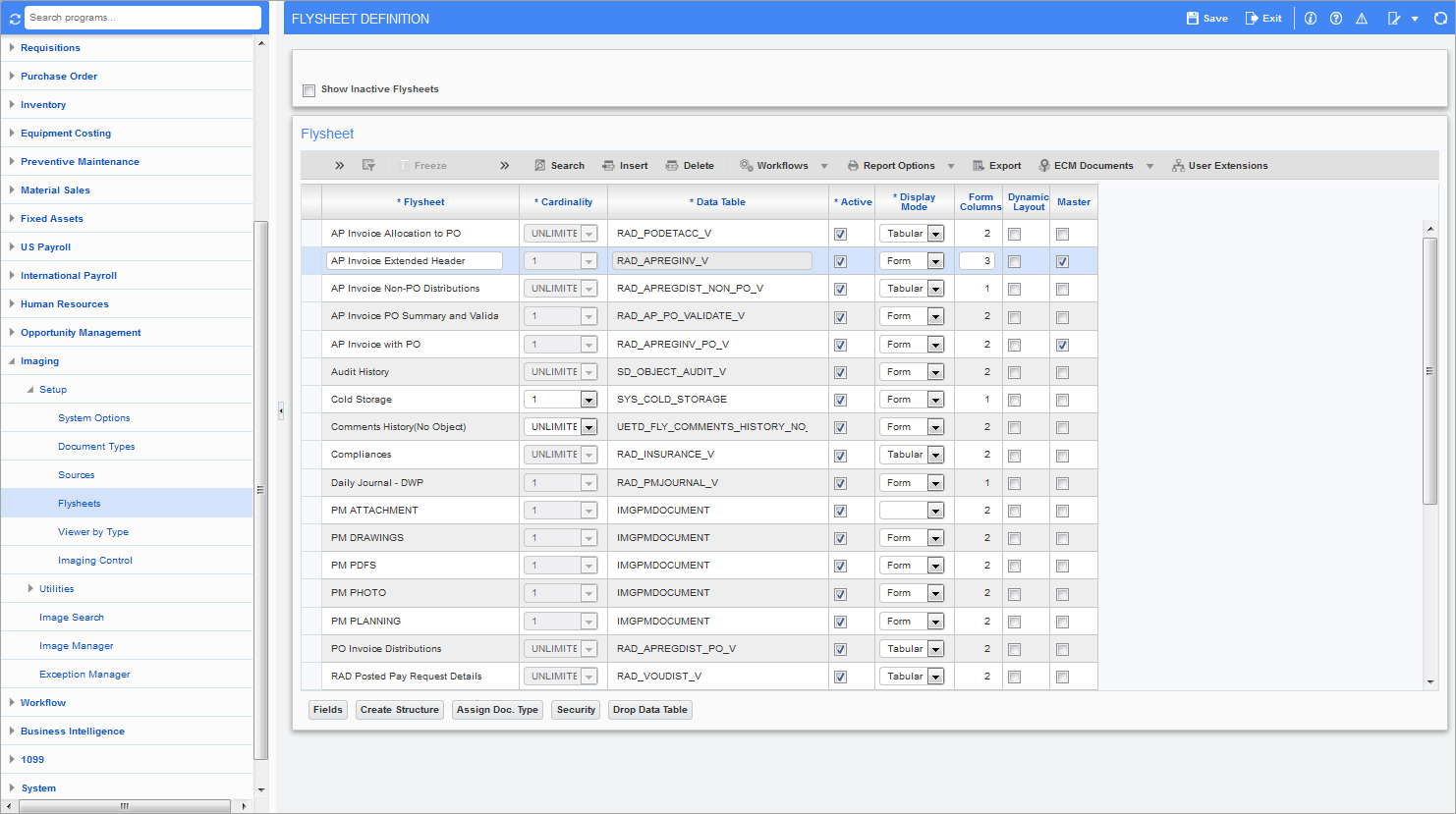
Pgm: IMGFLYFM – Flysheet Definition; standard Treeview path: Imaging > Setup > Flysheets
Flysheet
This is the name of the flysheet the user will see when entering data against an image. The value entered in this field will also default into the Data Table field.
Cardinality
Select either "1" or "UNLIMITED" from the drop-down list. Master flysheets must have "1" here. Unlimited cardinality means that there may be many records in the flysheet for a single document.
This column indicates if this flysheet has a one to one relationship with the image, meaning one image one flysheet record or this flysheet has a many to one relationship meaning one image and multiple flysheet records. An example would be an invoice header has a cardinality of one but the related invoice details have unlimited cardinality.
Data Table
Name of the flysheet table being created.
The system will automatically default the table name as "UETD_FLY" plus the name entered in the Flysheet field – truncated to 30 characters in total if required. If changing the name, be careful not to use a name that is already defined for another flysheet or another table that exists.
Active – Checkbox
Checked indicates active. If active the flysheet will be available for the user to see in the Image Manager module.
Display Mode
Like user extensions there are two pre-defined methods to display the records: form or tabular. Form displays the record down the page one field after the other. This mode is usually used for header records. Tabular displays multiple records one after the other much like a spread sheet. Data entry is from left to right instead of top to bottom. This mode is best for detail records where there are usually multiple records entered against one header record.
Form Columns – Checkbox
If the display mode is set to form, then you can tell the system how many columns that need to be defined. The cursor will then move to the right for the number for columns then on to the next row.
Dynamic Layout – Checkbox
Allows the flysheet to use the Position and Colspan fields in the flysheet setup to position field in a free form selection.
Master – Checkbox
Used by the Image Manager to determine which flysheet in a document type is the master flysheet when performing some operations, such as deleting flysheet data.
NOTE: The color of a field indicates whether or not it can be changed. The description can always be changed as long as it continues to be unique. The other fields cannot be changed if the data table exists. It is possible to drop empty data tables by clicking on the [Drop Data Table] button. This brings up a screen containing all empty data tables. After a data table is deleted, the related fields on the main page will revert to white. As a safety measure, data tables cannot be dropped using this screen if the tables contain any data.