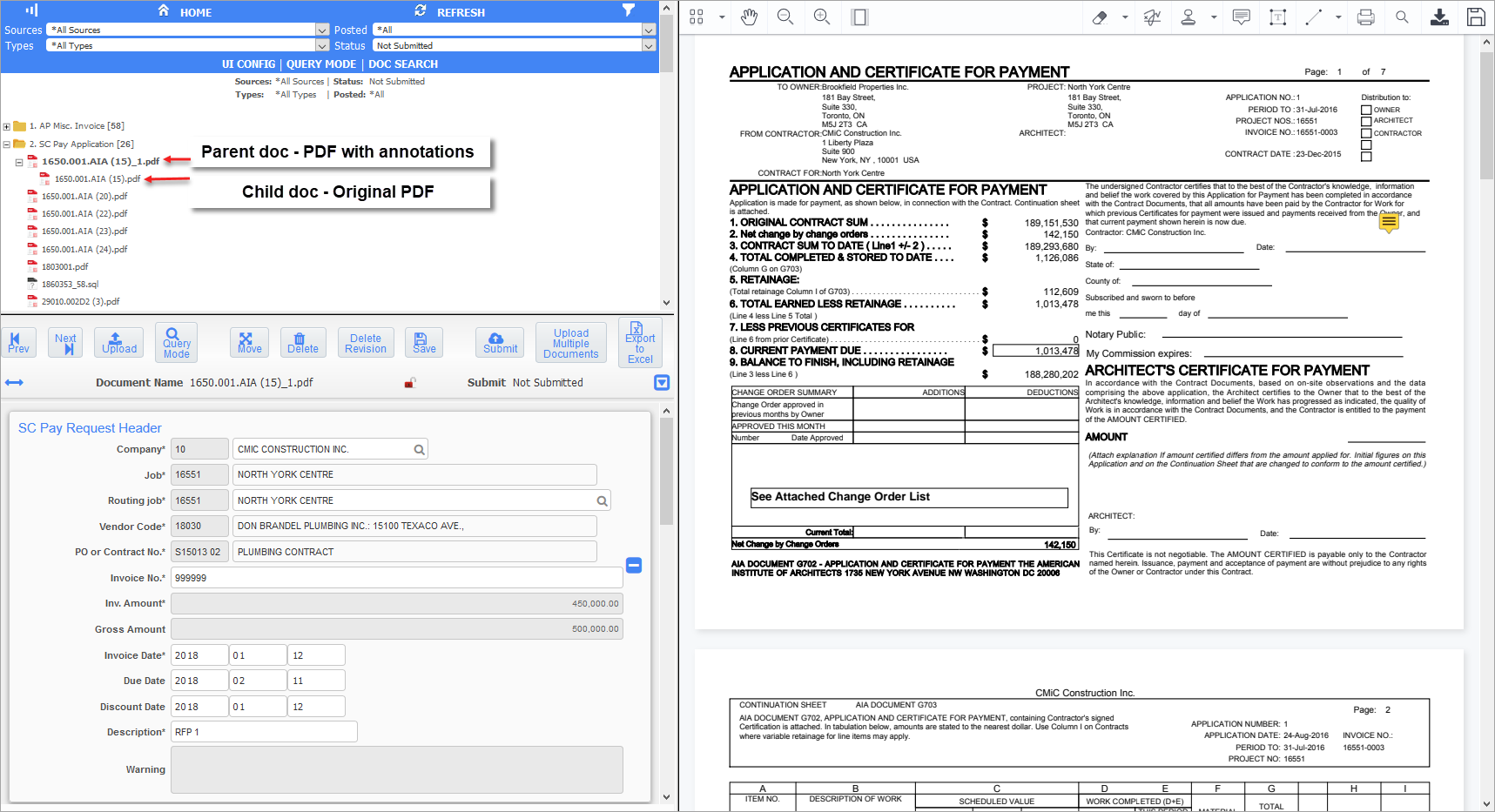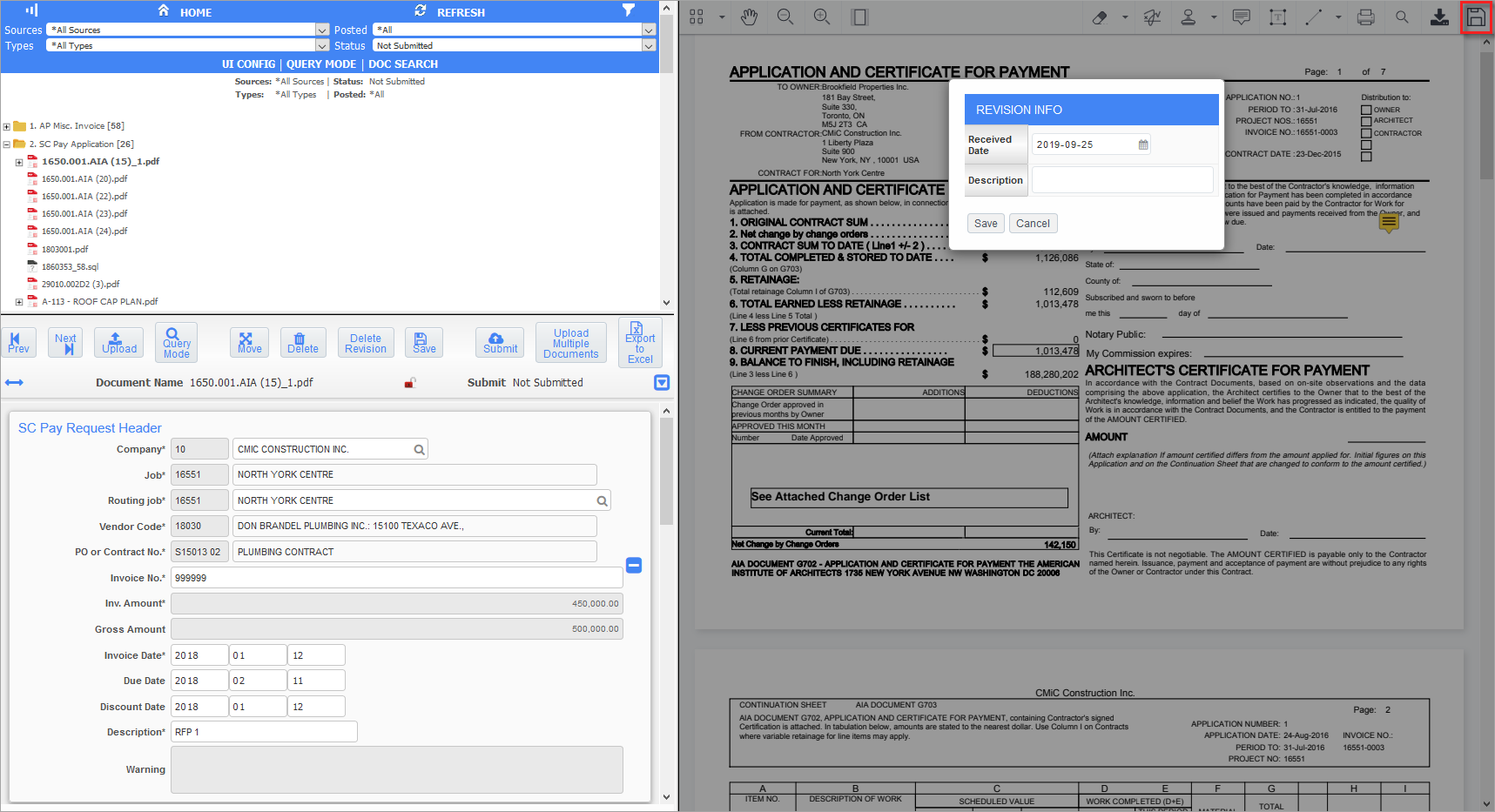
Use the Create Revision icon, shown above, to open the Revision Info pop-up window. Enter the revised date and description and click [Save] to save as a new revision. The original document will appear as the child in the Treeview and the parent will be the document containing the new revision, as shown in the screenshot below.