Sometimes a document may have registered against the wrong document type. To move the document to the correct type, press the [Move] button at the top of the flysheet page.
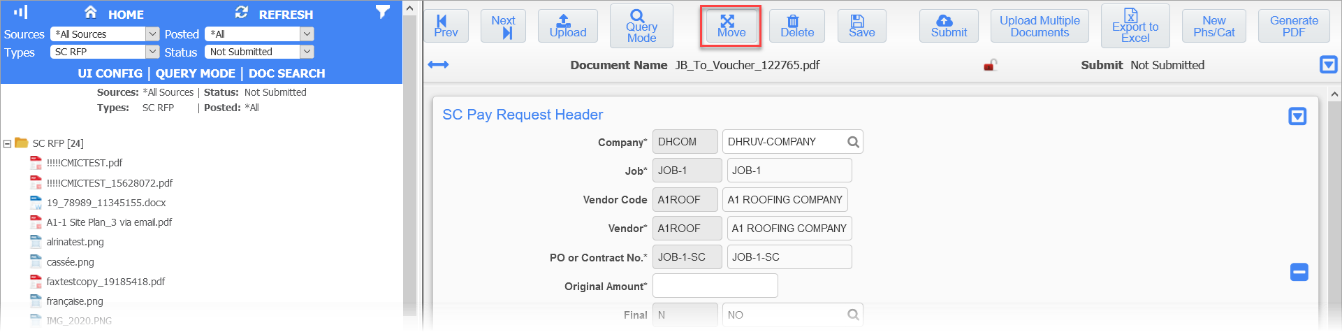
The move button will open the Move Documents screen where the correct document type can be selected.
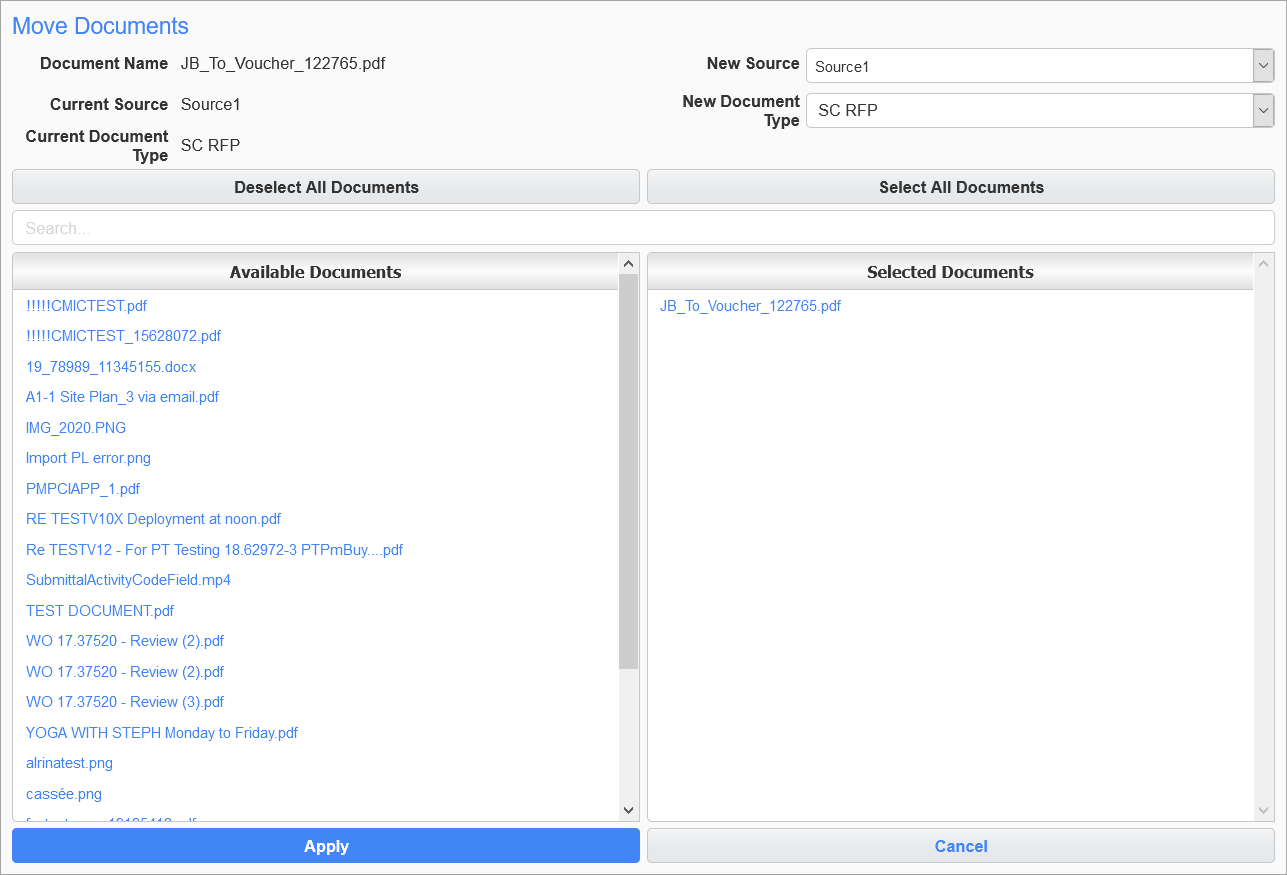
- Select the required document name from the Available Documents list to move them under the Selected Documents list, or click the [Select All Documents] button to move all of the documents. The [Deselect All Documents] button deselects all selected documents.
-
Select a new source in the New Source field if required.
-
Select the new document type in the New Document Type field.
-
Click the [Apply] button when done.
To delete an image, open the image from the Treeview, then press the [Delete] button on the associated flysheet page. Confirm the delete via the dialog box.