Overview – Basic Concepts
To understand how the Image Manager works some basic concepts/terminology must be understood.
Document
The Image Manager actually manages any kind of machine-readable document, not just images. Thus, we refer to documents rather than images within the module. These documents can be images, word processor files, spreadsheets, text files, etc.
Document Type
Custom document types can be defined based on the content (as opposed to the format) of the document. A JPEG image may be an AP invoice, a contract, or a site photo. The document type would be AP invoice, contract, or site photo, not JPEG. Conversely, a contract may be a JPEG image, PDF file, or Word file. Regardless of the format, the document type is still contract.
Source
The source of a document determines where users place new documents to be registered in the Imaging module. The sources can be optionally associated with document types so that the document registration program can assign the appropriate document type automatically based on the directory into which the document is initially placed. When the registration program has processed a document, it moves it into another directory. Both of these directories (called the source and processed directories) are determined by the combination of the source (usually a physical location) and the document type. The source directory must be unique for every combination of the source and document type, although the processed directories may be shared. However, by default the processed directories are also unique.
Flysheet
A flysheet is a user-defined record structure used to record information – especially indexing information – about documents. Before a flysheet can be used to do this, it must be associated with a document type. Several flysheets may be associated with one document type – for example, master and detail flysheets for invoices. One flysheet may also be associated with several document types.
Security
All of the above objects can be hidden from individual users by means of role-based access privileges. Both users and objects are assigned to one or more roles. Users can see only those objects for which they share some role. These roles are over and above the standard CMiC Enterprise security roles, as these roles restrict data, not access to screens.
Active vs. Inactive Objects
Document types, sources, and flysheets can be hidden even from users with the appropriate security by making them inactive. This is done by clearing a checkbox on the appropriate maintenance screen.
Architecture
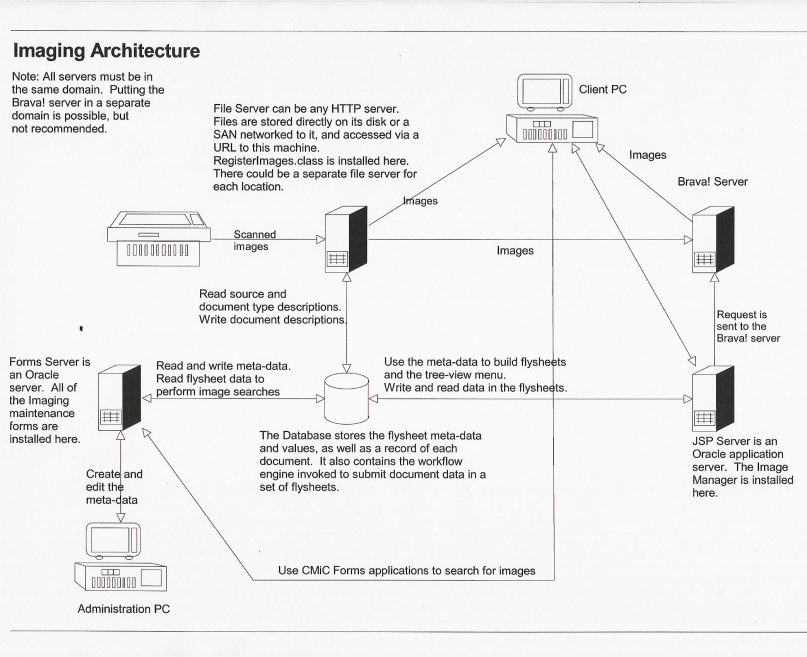
Pre-requisites to Setup
The setup for Imaging is done within the CMiC Enterprise system. On the main menu, there is an option titled "Integration". Under this main menu there are two options, "Imaging” and “Workflow". This section details the Imaging module.
Before setting up the Imaging module, information must be known about other modules that are installed, and info regarding the network or IAS file server.
The following needs to be known:
-
The corporate workflow name(s) for the type of image being defined.
-
The corporate image scanned and image processed directly names for the type of image being defined.
-
The data on flysheets that needs to be collected.
-
The integration of the flysheet data to a CMiC object.