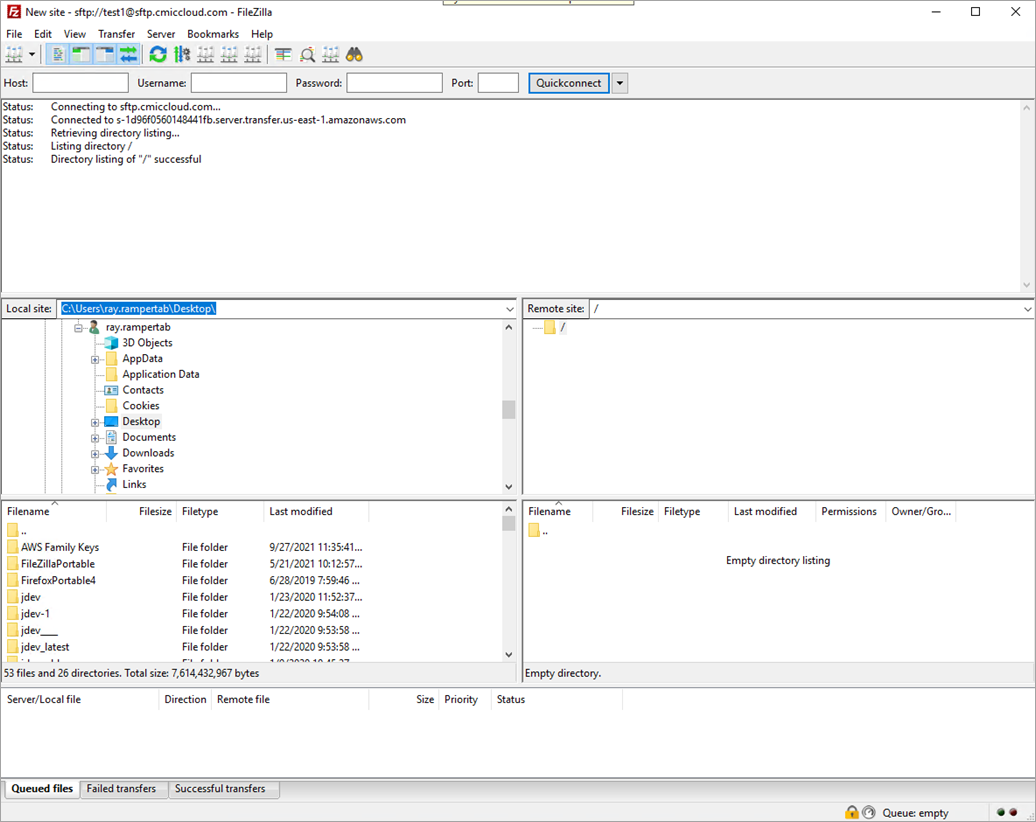How to Connect to the CMiC Imaging FTP Site
This
-
Open up the FileZilla program and click the [Site Manager] button to open the Site Manager window.
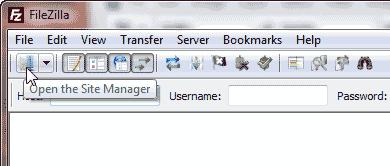
-
Click the [New Site] button and give the site a name.
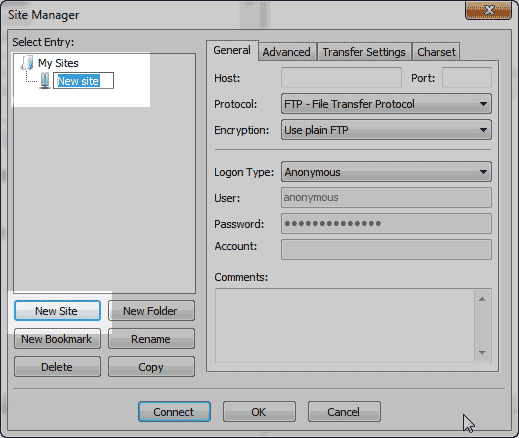
-
In the General tab, fill in the FTP connection information according to the details provided below:
Protocol: SFTP
Host: sftp.cmiccloud.com
Port: 22
User: To be provided
Key File: Provide the file path for Username.ppk
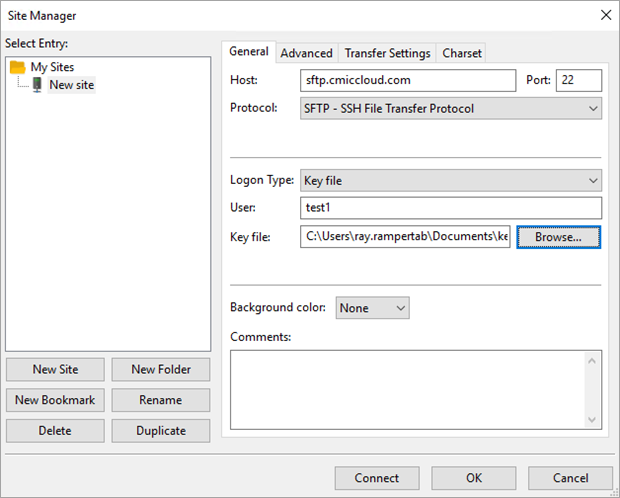
-
Click the [OK] button.
-
Connect to the server by clicking the down arrow next to the [Site Manager] button and selecting the site that was created.
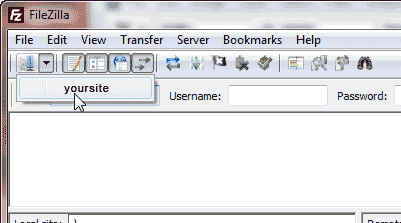
-
An Unknown Host Key pop-up window may appear to confirm if the host can be trusted. Click the [OK] button to carry on connecting.

-
The server files should load and the connection should complete successfully, as shown in the screenshot below.