Imaging - Running the Classic Version of Image Manager
NOTES:
-
This process is only applicable to Enterprise clients.
-
Users can keep both versions of the Image Manager screen in their Treeview menu, but they will need to indicate (via Imaging Control) which version to launch when using the Workflow Notification List screen.
There are two steps that need to be followed to switch from Image Manager to the classic version of Image Manager and vice versa.
-
To directly open the classic version from the Workflow Notification List, check the 'Launch Old Image Manager from Workflow Notifications' checkbox found under the Invoice Validation section of the Imaging Control screen.
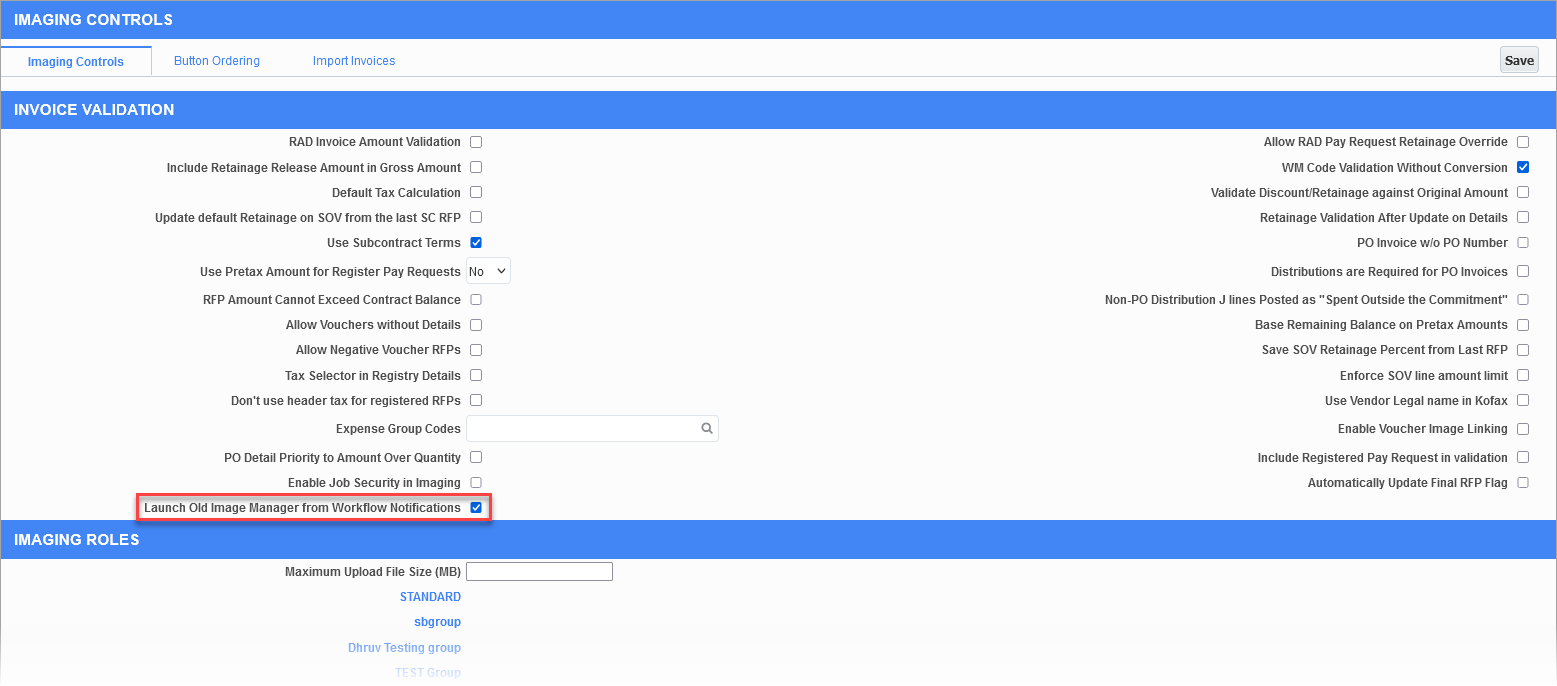
Imaging Control; standard Treeview path: Imaging > Setup > Imaging Control
-
To open the classic version directly from the Enterprise Treeview please follow below steps:
-
Open the CMiC Launch page, select Treeview Builder under the Development Tools section and an environment where the change is desired.
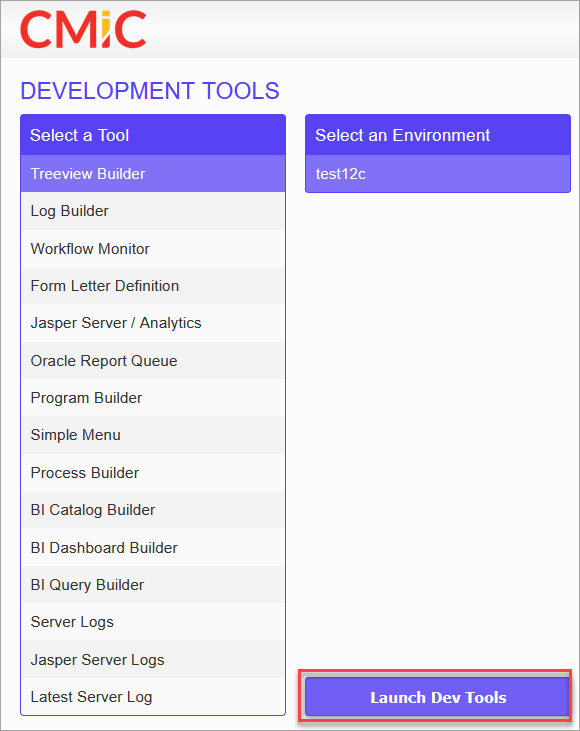
-
In the Treeview Menu Selection window, click [Search] as shown in the below screenshot.
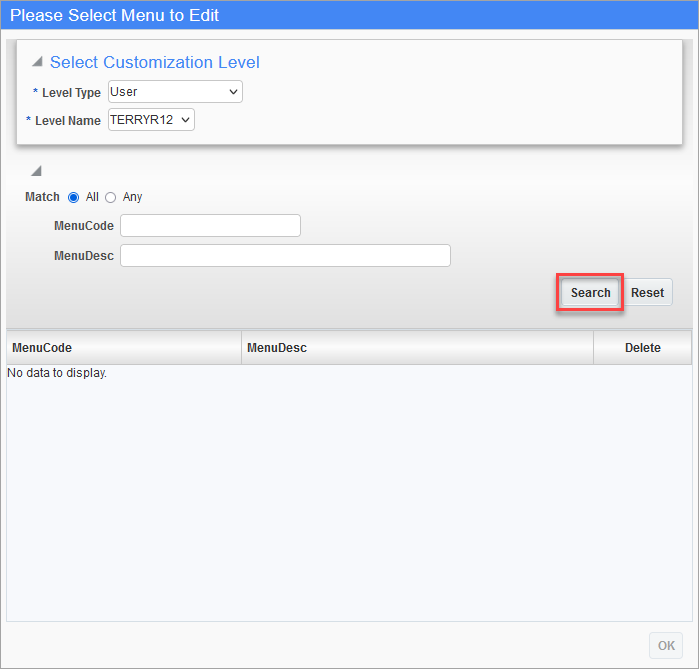
-
Select the desired menu and click [OK].
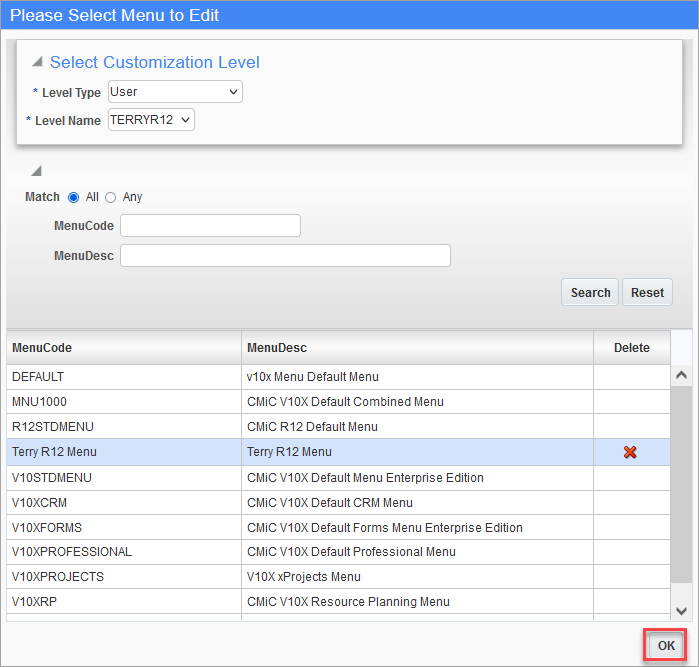
-
Add a new option under Imaging by right-clicking on the Imaging menu item and selecting the Add New option.
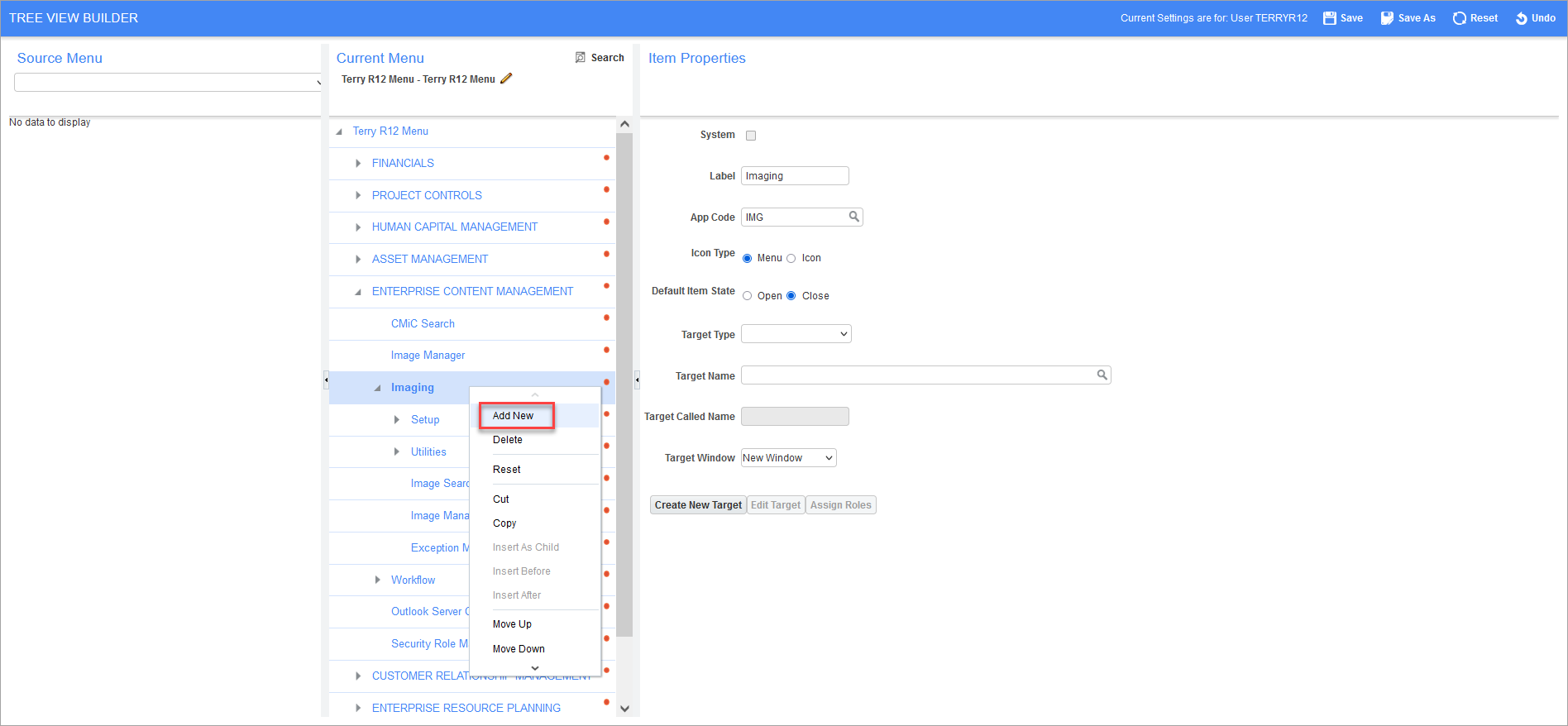
-
Change the name of the newly added option to "Image Manager Old". Add other details as highlighted in the below screenshot. For the subsequent Target Name fields, click the [Create New Target] button and move to the next step.
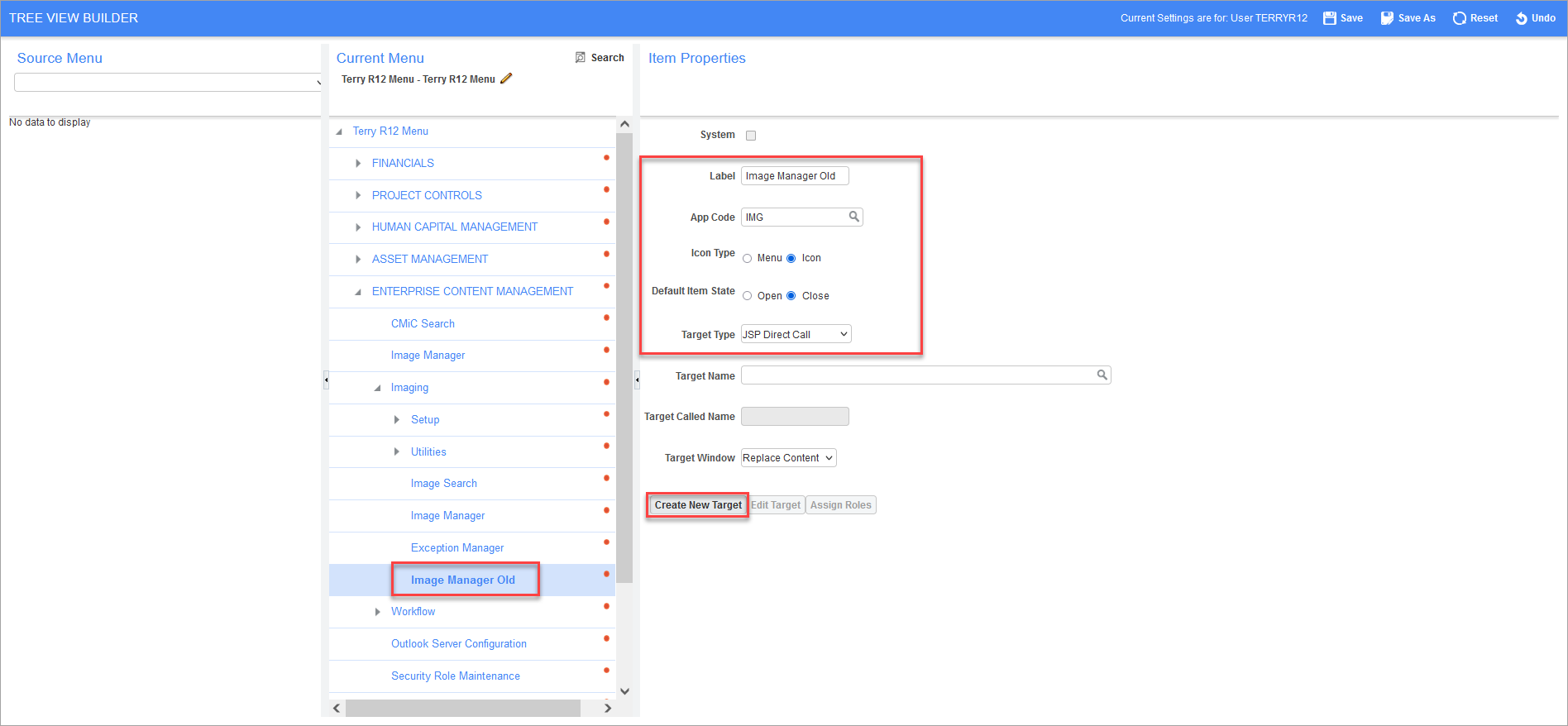
-
In the Create/Edit Target pop-up window, enter the details below and click [Save]:
-
Name: ImgMgrOld
-
Type: JSP Direct Call
-
Program Identifier: ImgMgrOld/imgMgrStart.do
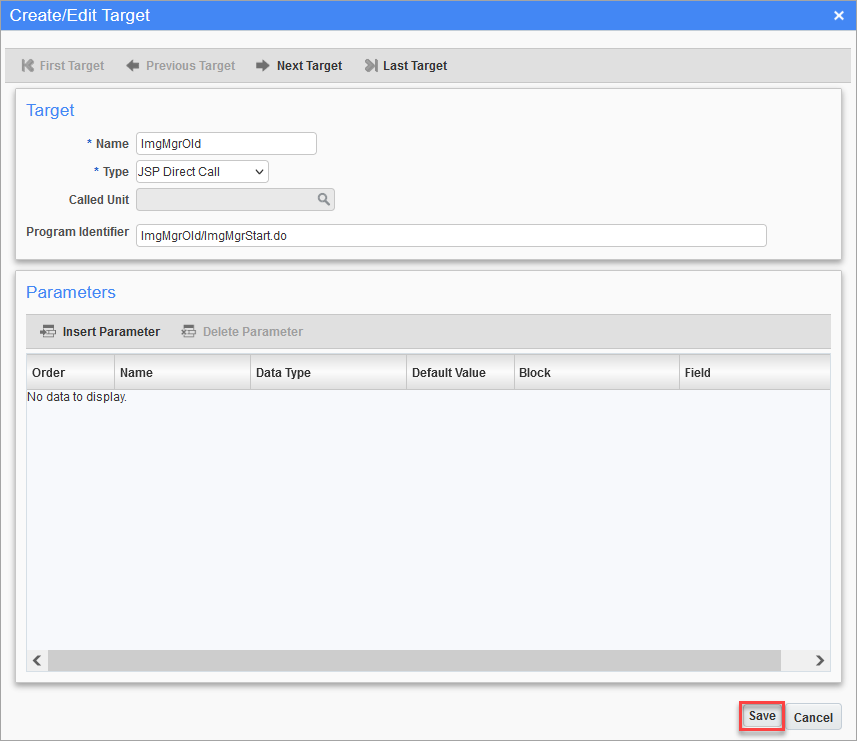
-
-
Click [Save] on the main screen and refresh the Treeview menu on the CMiC environment you're logged into to open the classic version of Image Manager.
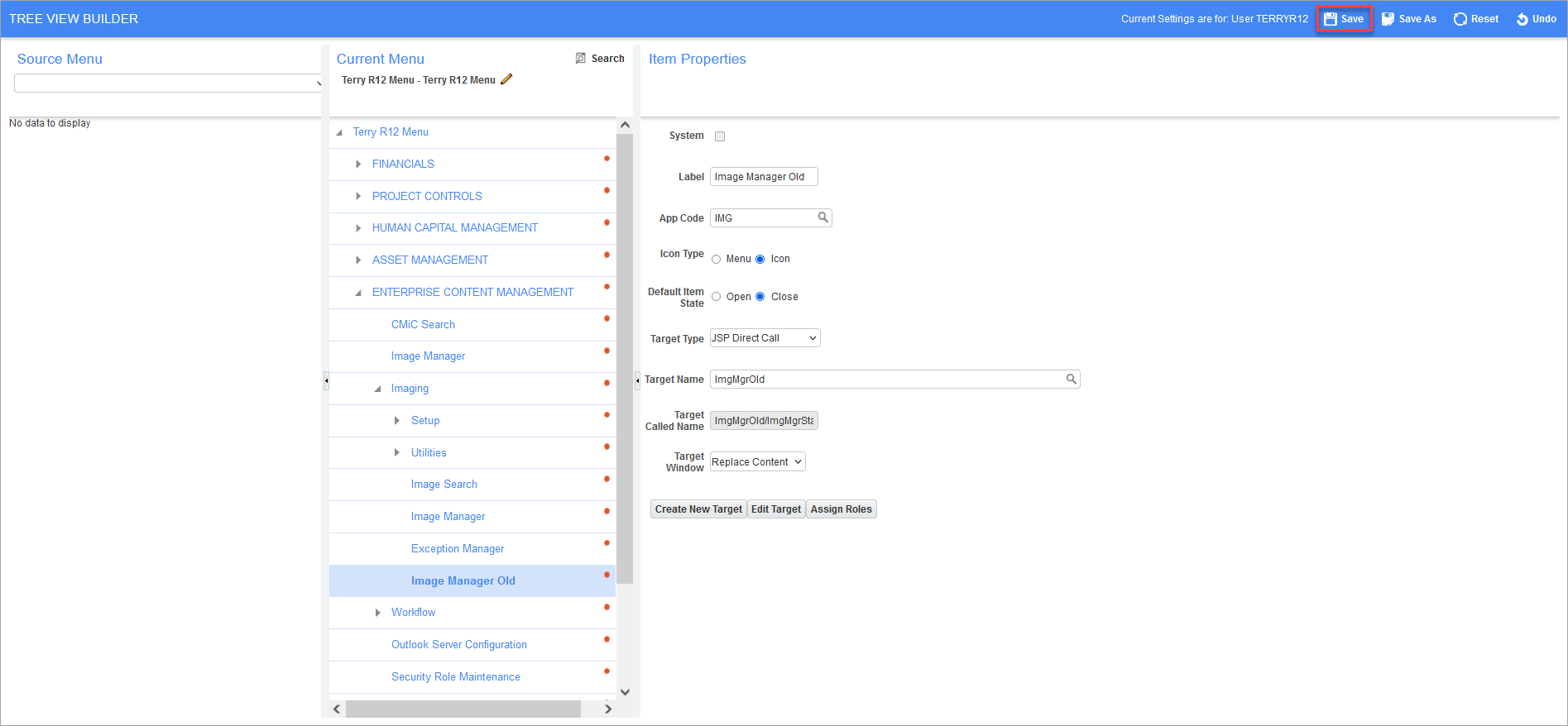
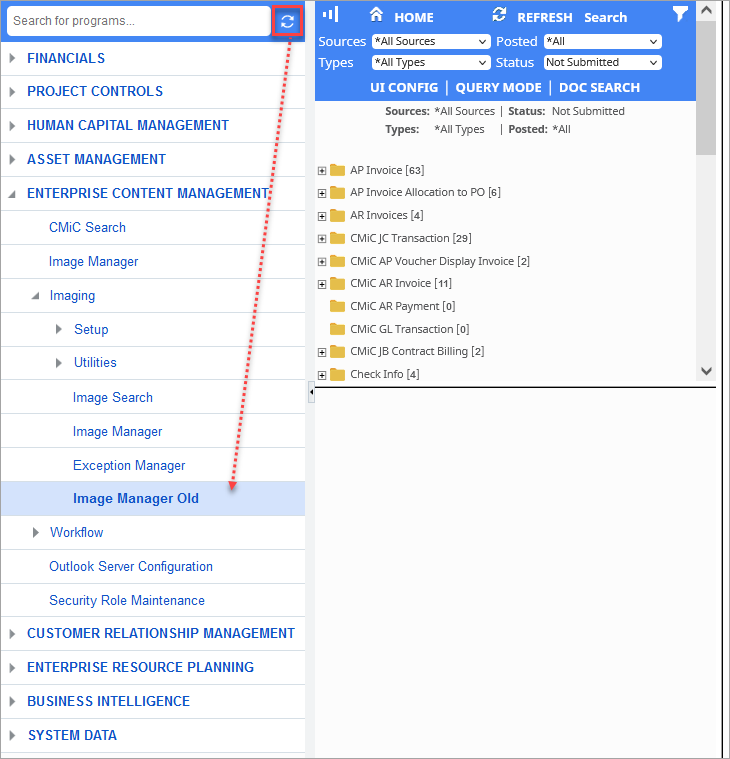
NOTE: The classic version of Image Manager is already present from Patch 15-02 onwards and does not need any further installation. If any critical issues arise in the classic version, it will be addressed. If the issue is not critical, the issue will be resolved in the current version of Image Manager.
-
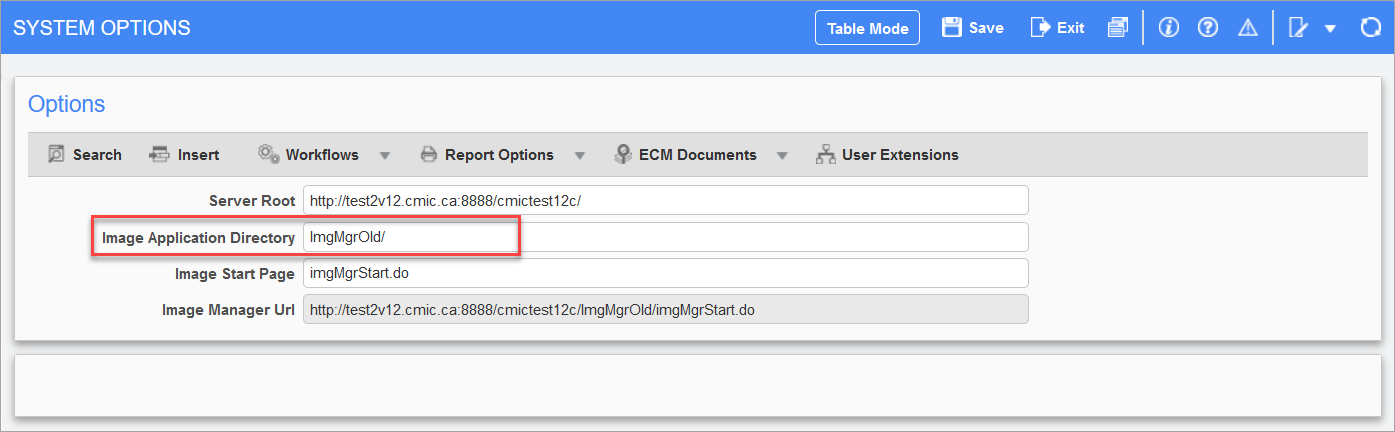
Pgm: IMGSYOPT – System Options; standard Treeview path: Imaging > Setup > System Options
To launch the classic version of Image Manager when running a search from the [ECM Documents] button, update the Image Application Directory field found in the System Options screen of the Imaging module.
The standard entry is "ImgMgr/". This entry should be modified to "ImgMgrOld/".