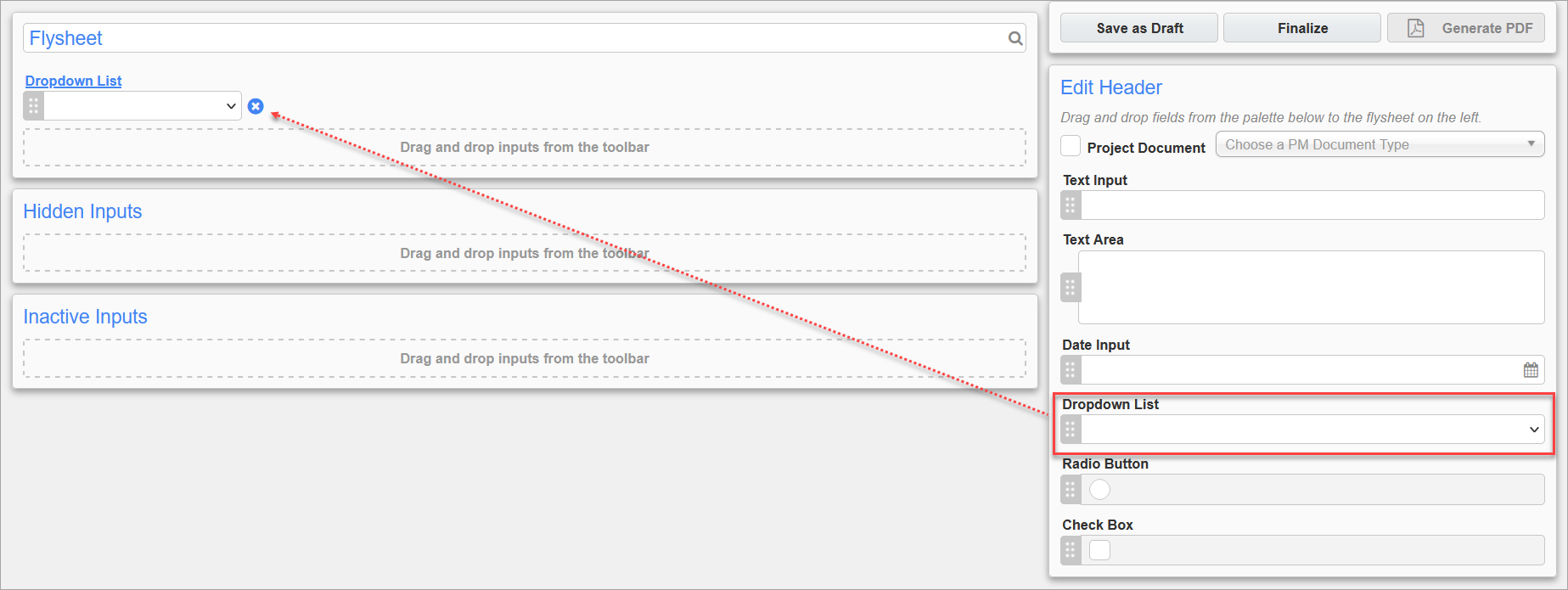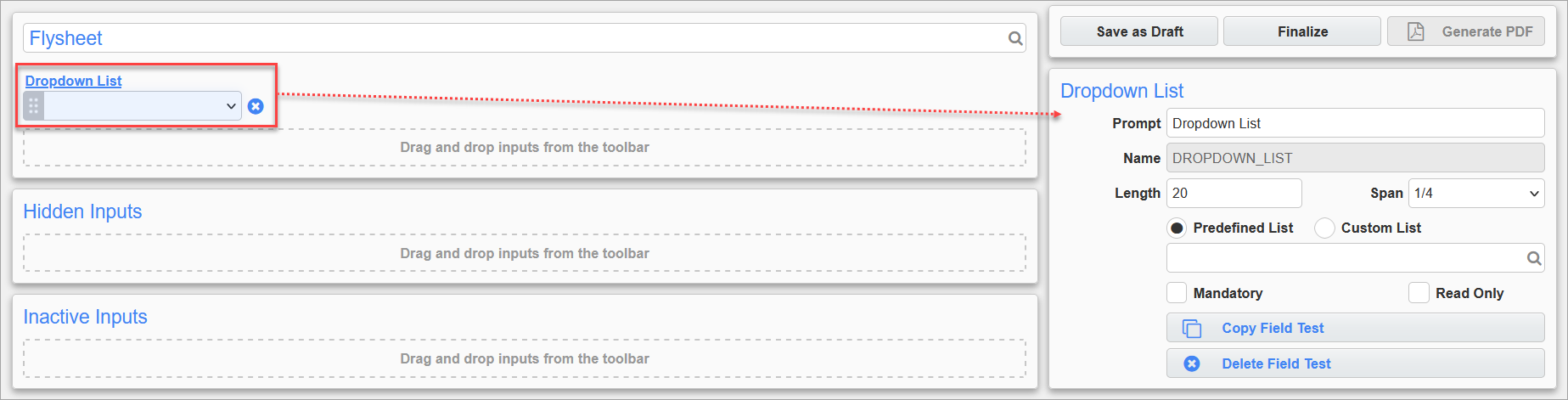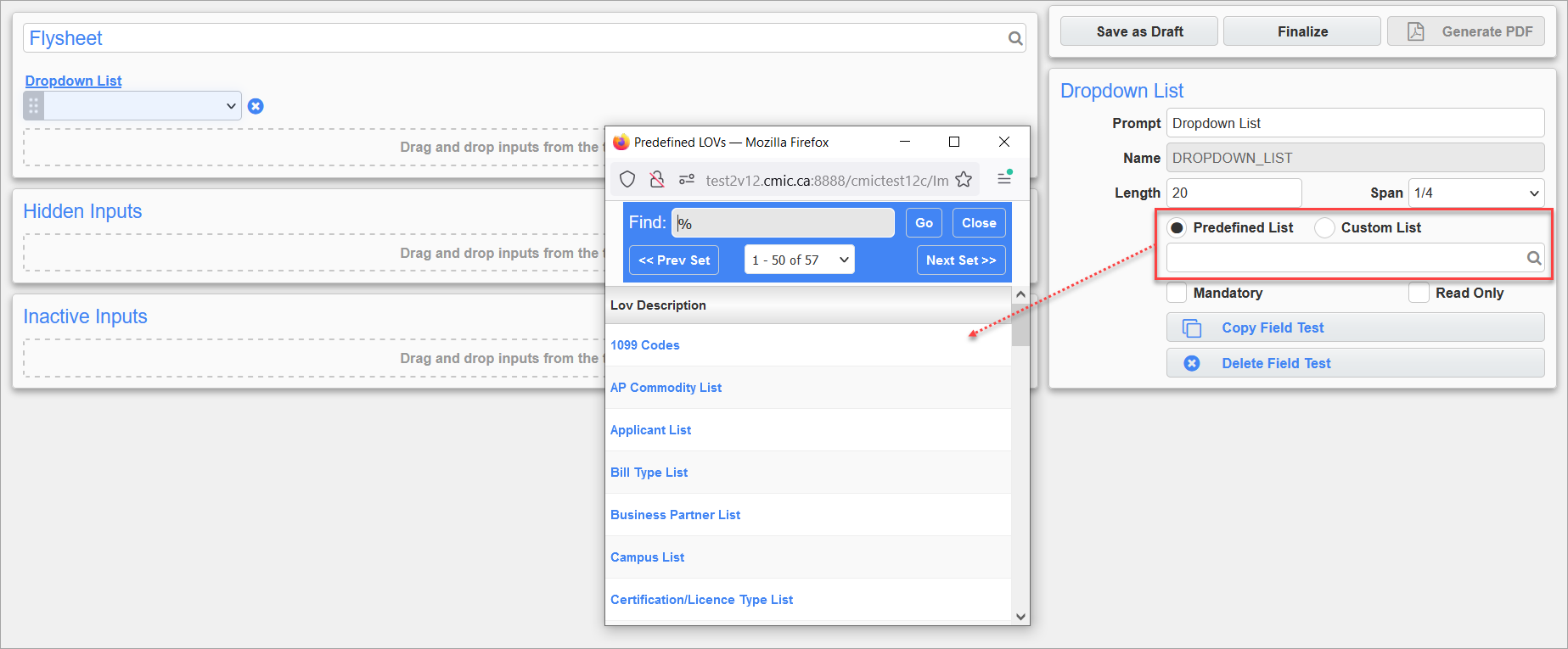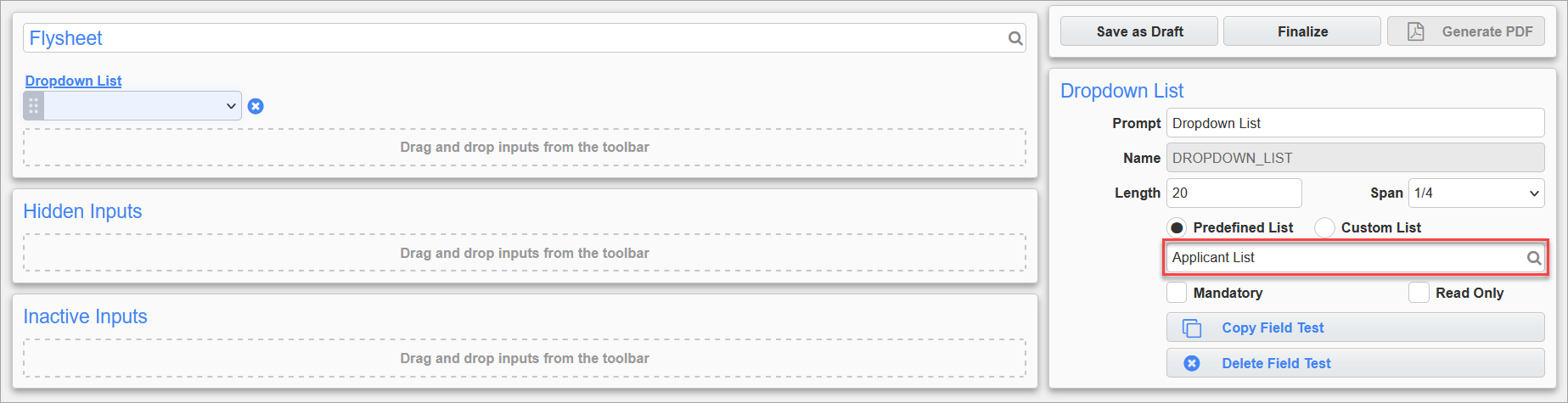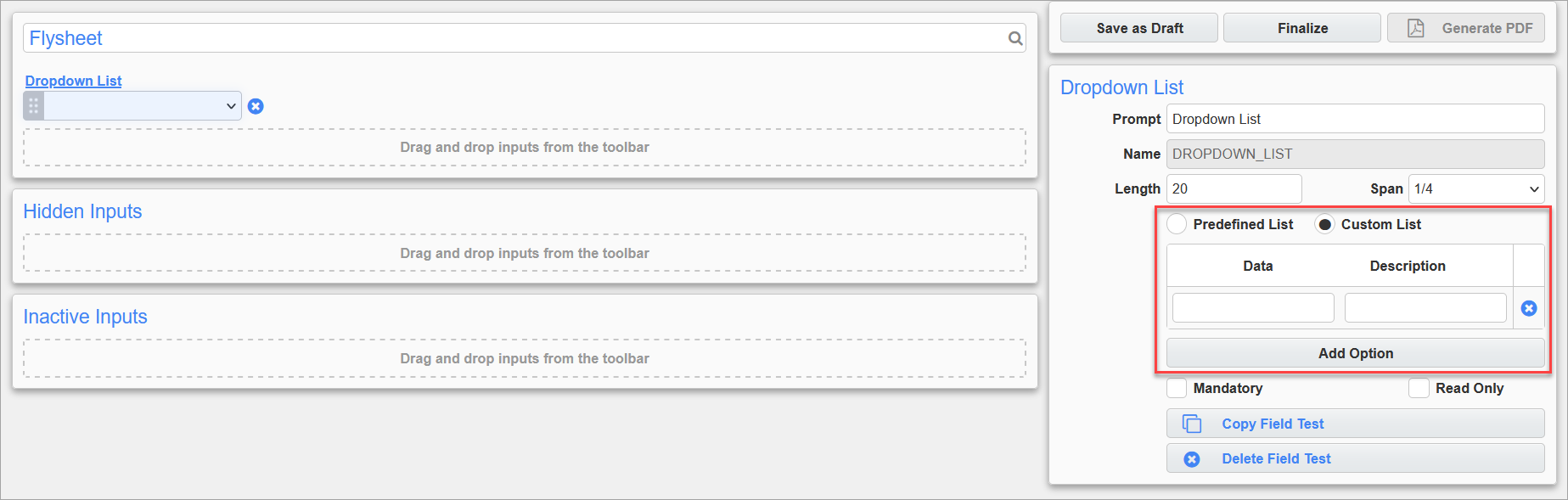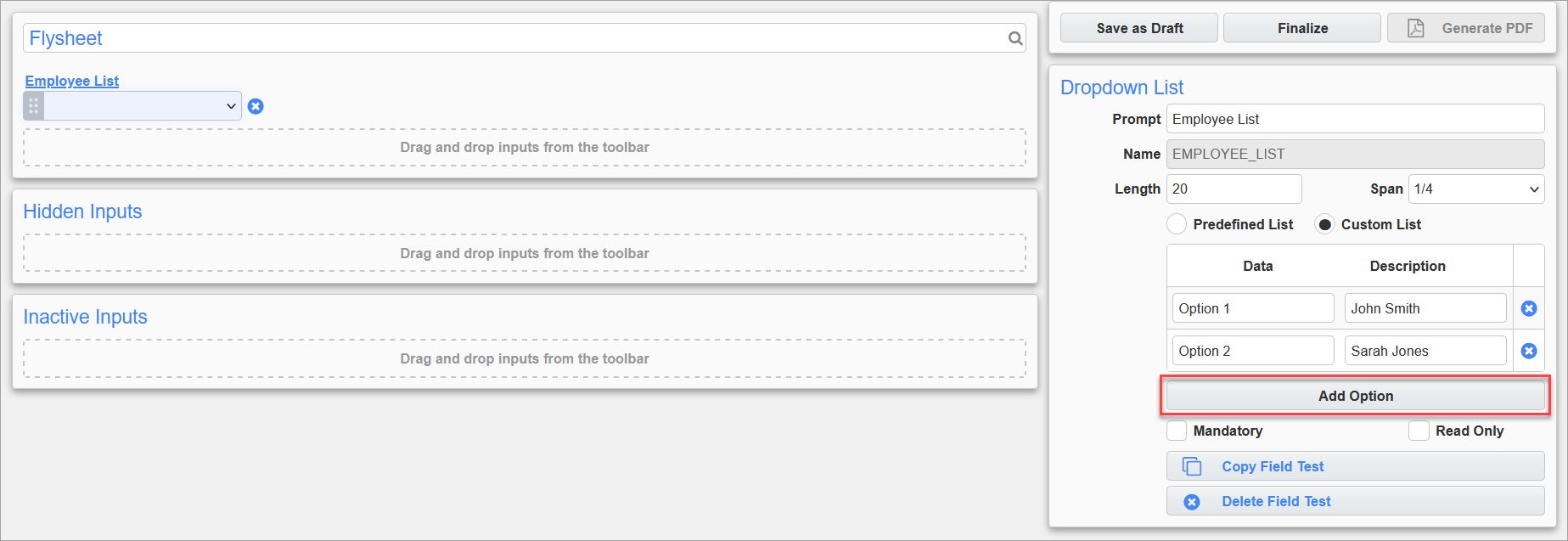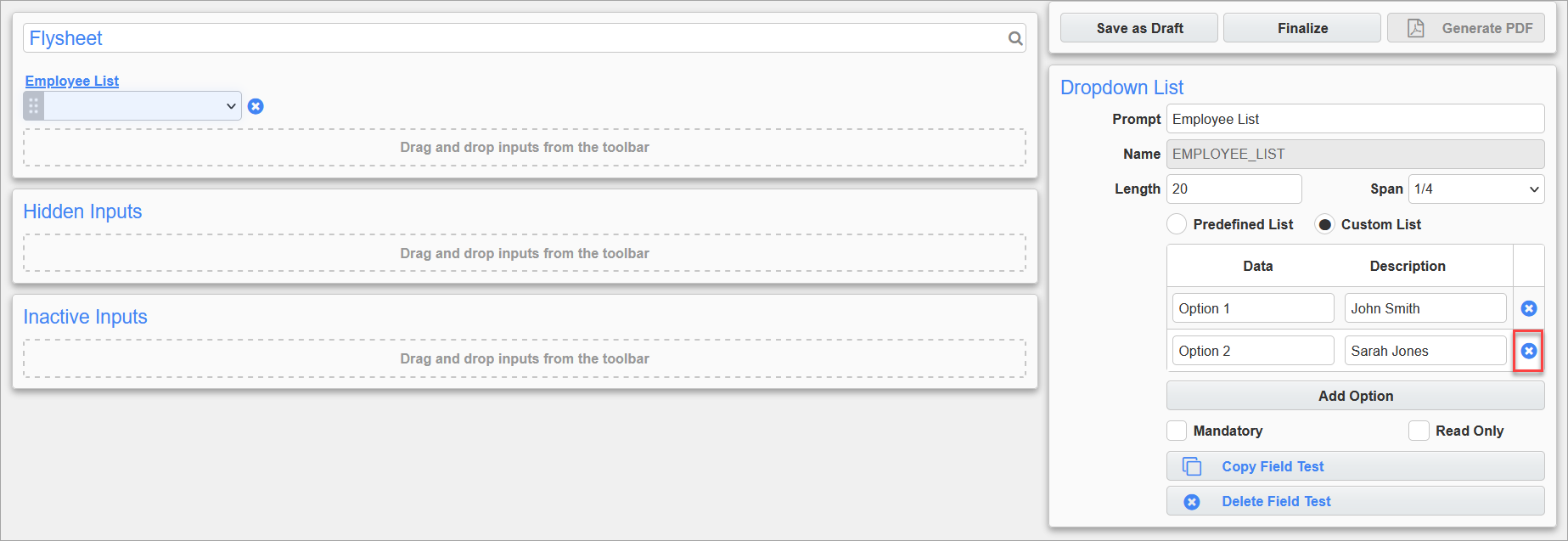In the Dynamic Flysheet Builder, the Dropdown List and Radio Button inputs can be edited to use either a predefined list or a custom list created by the user.
Using a Predefined List
-
In the Dynamic Flysheet Builder, drag and drop a Dropdown List or Radio Button input from the Edit Header section to the flysheet, as shown in the screenshot below.
-
Click on the Dropdown List/Radio Button input to edit it.
-
The options that appear in the Predefined List LOV are ones that are not dependent on another field. If a Radio Button input is being edited and a list from the LOV that has more than 12 options is selected, then the application will prompt the user to use a Dropdown List instead.
Find the predefined list to be used for the input and click on the name to select it. The LOV will close and the name of the list that was selected will populate in the box under the radio buttons, as shown in the screenshot below.