
Hired Applicants; standard Treeview path: HCM > Applicant Management > Hired Applicants
This screen displays the names of those that submitted successful applicants and were hired as a result. This screen is display-only and none of the fields or their values can be edited here.
The Rehire field indicates if the successful application was made by someone previously (but no longer) employed by the company. For completely new hires, therefore, the value in this field is “N” by default. However, if the applicant was terminated in the past, but hired from a new application, the field has a “Y” value.
To change a successful applicant into an employee, click the link provided by the applicant’s name. This displays a new window showing the new employee and requisition numbers and allowing company selection. Selecting the hiring company and pressing the [Hire] button displays the new employee profile, with the Application Number becoming the new Employee Number.
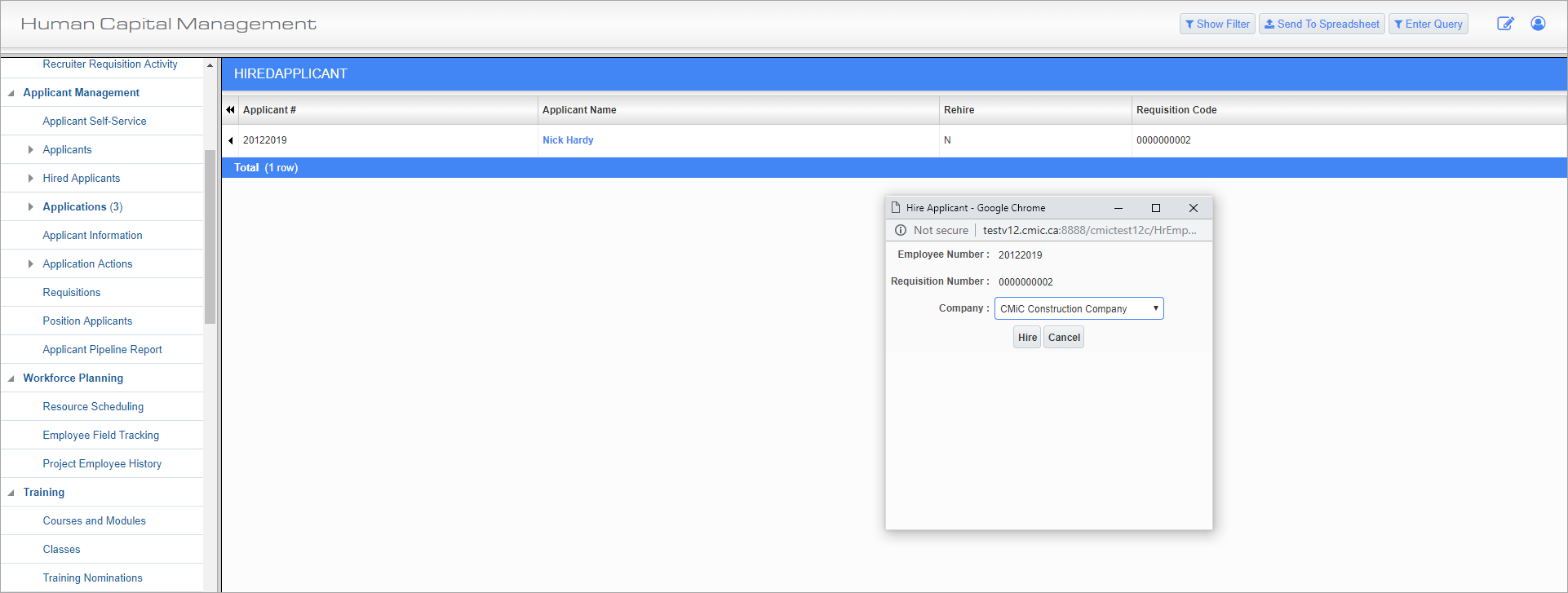
Hired Applicants; standard Treeview path: HCM > Applicant Management > Hired Applicants – Hire Applicant pop-up
To complete the hiring of the applicant, enter their information and press the [Save] button. Please refer to the Employee Profile section in the US Payroll guide for any further assistance in completing this screen.
Upon saving the employee, the applicant is removed from the Applicant and Hired Applicants logs. The statuses of the Requisition and Position fields are also updated to “Filled”.