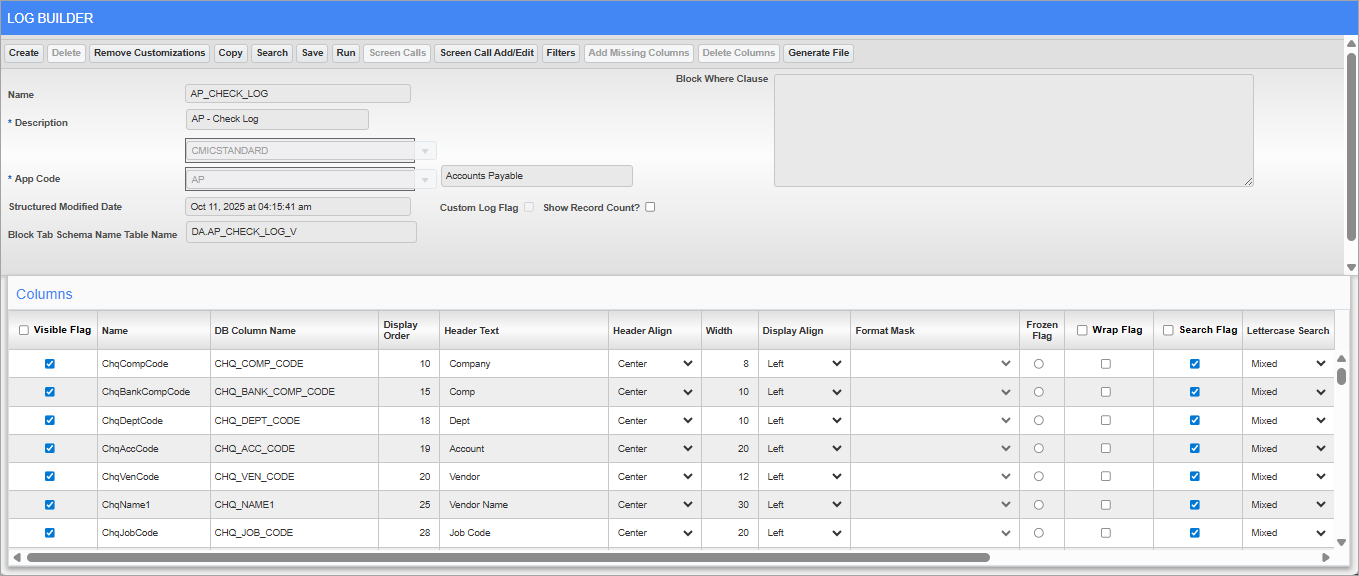
Log Builder screen
Log Builder is launched from CMiC Enterprise’s launch page
Log Builder is an Enterprise business intelligence tool that enables users to filter, organize, and present a complex table’s data in a manner that helps them make informed business decisions. In this way, customized logs are similar to reports, and if required, their data can be exported to a spreadsheet.
Log Builder can be used to create a new log or edit an existing log. One way that users can customize their log is by editing column definitions.
The Log Builder screen will display every column for the selected table, in rows, with parameters for each column that control how the log displays them. Basically, a log is defined (customized) by defining how each of its columns are displayed, such as setting their visibility, their header title, width, whether or not their values are hyperlinks, and the order of their values (ascending, or descending).
Users can make custom logs accessible by adding them to the Treeview using the Treeview Builder tool or to the UI Console region.
For more information on Log Builder, please refer to the Log Builder reference guide.