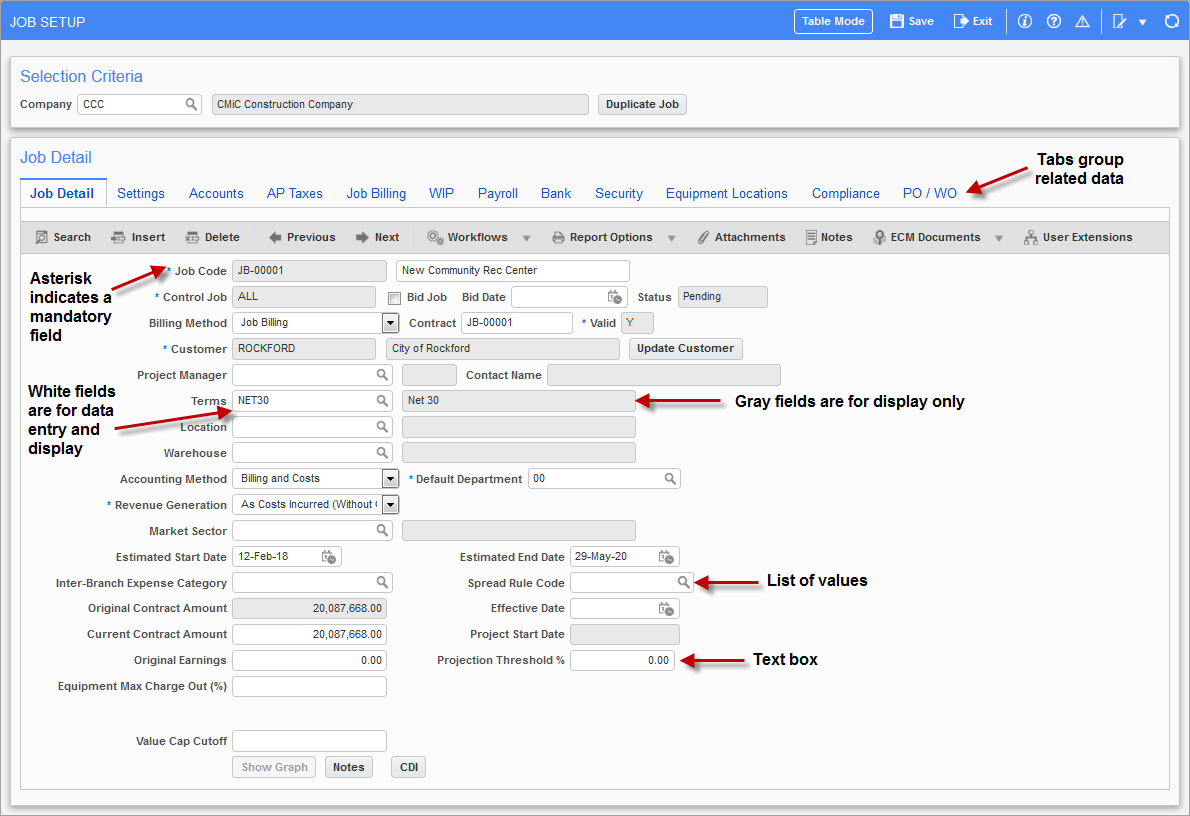
ADF screen showing tabs and data fields
Tabs
For screens that deal with a large number of fields, related fields are grouped into tabs, as shown in the above screenshot.
For Enterprise Console, the tabs displayed by the screen can be customized, per user, using the [Toggle Edit Mode] button in the Main Toolbar.
Data Fields – Types and Navigation
As shown in the screenshot above, data fields that are light blue are for display only, and white data fields are for both display and data entry. Data fields that are marked with an asterisk (*) are mandatory fields.
Drop-Down Lists and List of Values (LOV)
Data entry fields that are drop-down lists, as shown in the screenshot above, have a pre-defined list of values called List of Values (LOV). Drop-down data fields limit the data that can be entered for that field by forcing the user to choose one of the predefined values.
Data Field Navigation
To move from one data entry field to the next, use the Tab keyboard key, and use the Shift-Tab keyboard keys together to move to the previous data entry field.