Recreate a Posted Transaction
-
In the Posted Batch section, enter a batch, post date, and journal code, then select the 'Recreate' radio button.
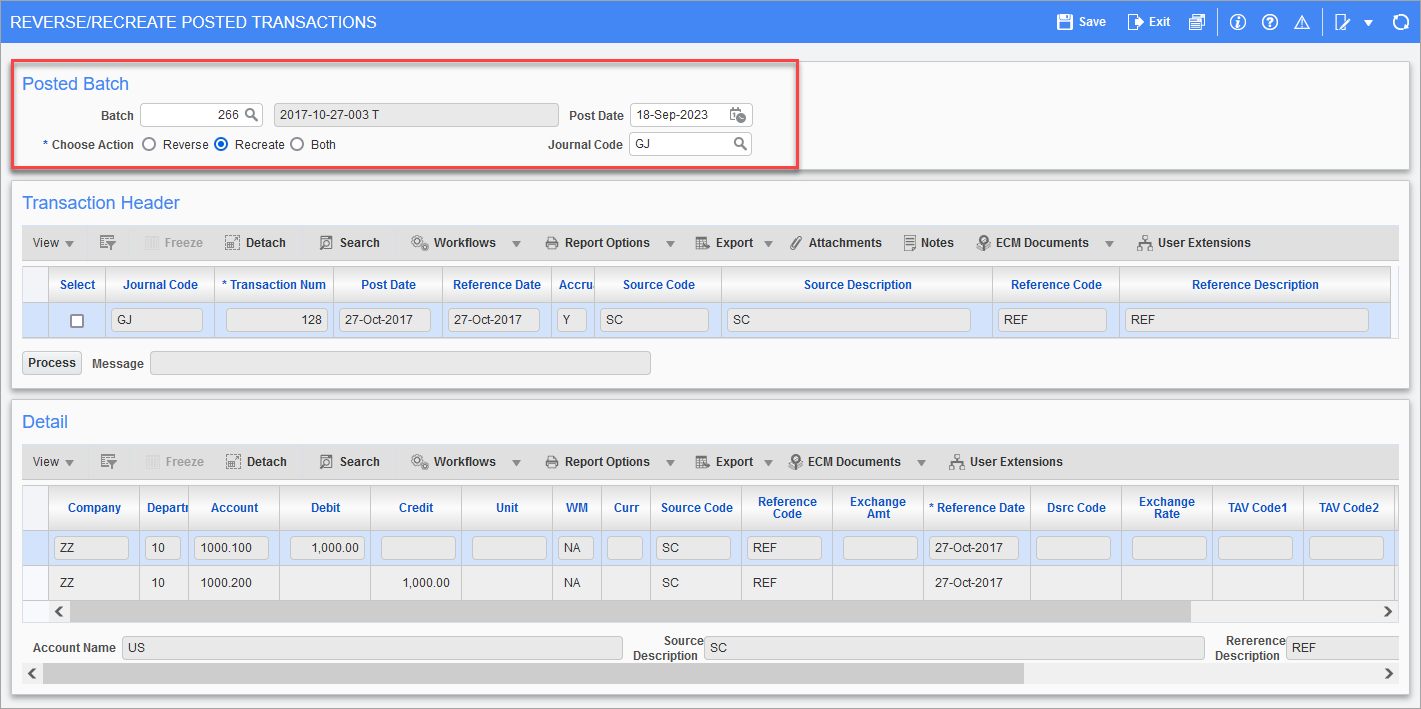
Pgm: GLTRNSC - Reverse/Recreate Posted Transactions; standard Treeview path: General Ledger > Utilities > Reverse/Recreate Posted Transactions
-
Check the 'Select' box next to the transaction you want to recreate, then click the [Process] button. The Message field will display the new General Ledger batch number and the number of transactions that was inserted into it.
Pgm: GLTRNSC - Reverse/Recreate Posted Transactions; standard Treeview path: General Ledger > Utilities > Reverse/Recreate Posted Transactions
-
Navigate to the Enter Transaction screen and enter the batch number that was created in Step 2 in the Batch field to view its details. As shown in the screenshot below, the transaction details from the original posted transaction were inserted into the new batch and can be further edited and posted using the process train on the top of the screen.
Pgm: TRANENT - Enter Transaction; standard Treeview path: General Ledger > Transactions > Enter Transaction
Reverse a Posted Transaction
-
In the Posted Batch section, enter a batch, post date, and journal code, then select the 'Reverse' radio button.
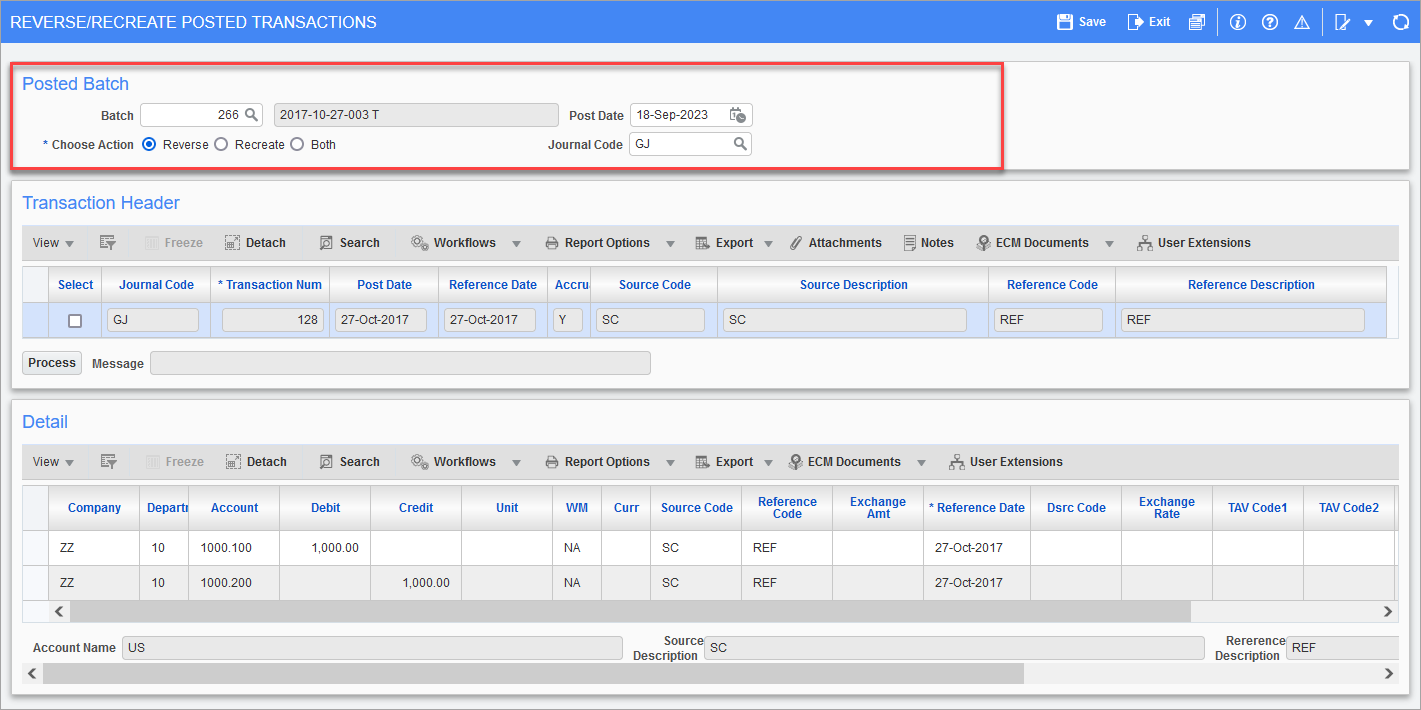
Pgm: GLTRNSC - Reverse/Recreate Posted Transactions; standard Treeview path: General Ledger > Utilities > Reverse/Recreate Posted Transactions
-
Check the 'Select' box next to the transaction you want to reverse, then click the [Process] button. The Message field will display the new General Ledger batch number and the number of transactions that was inserted into it.
Pgm: GLTRNSC - Reverse/Recreate Posted Transactions; standard Treeview path: General Ledger > Utilities > Reverse/Recreate Posted Transactions
-
Navigate to the Enter Transaction screen and enter the batch number that was created in Step 2 in the Batch field to view its details. As shown in the screenshot below, the transaction details from the original posted transaction were inserted into the new batch in reverse. Any debits are inserted as credits, and any credits are inserted as debits. This new batch can be further edited and posted using the process train on the top of the screen to complete the reversal.
Pgm: TRANENT - Enter Transaction; standard Treeview path: General Ledger > Transactions > Enter Transaction
Reverse and Recreate a Posted Transaction
-
In the Posted Batch section, enter a batch, post date, and journal code, then select the 'Both' radio button.
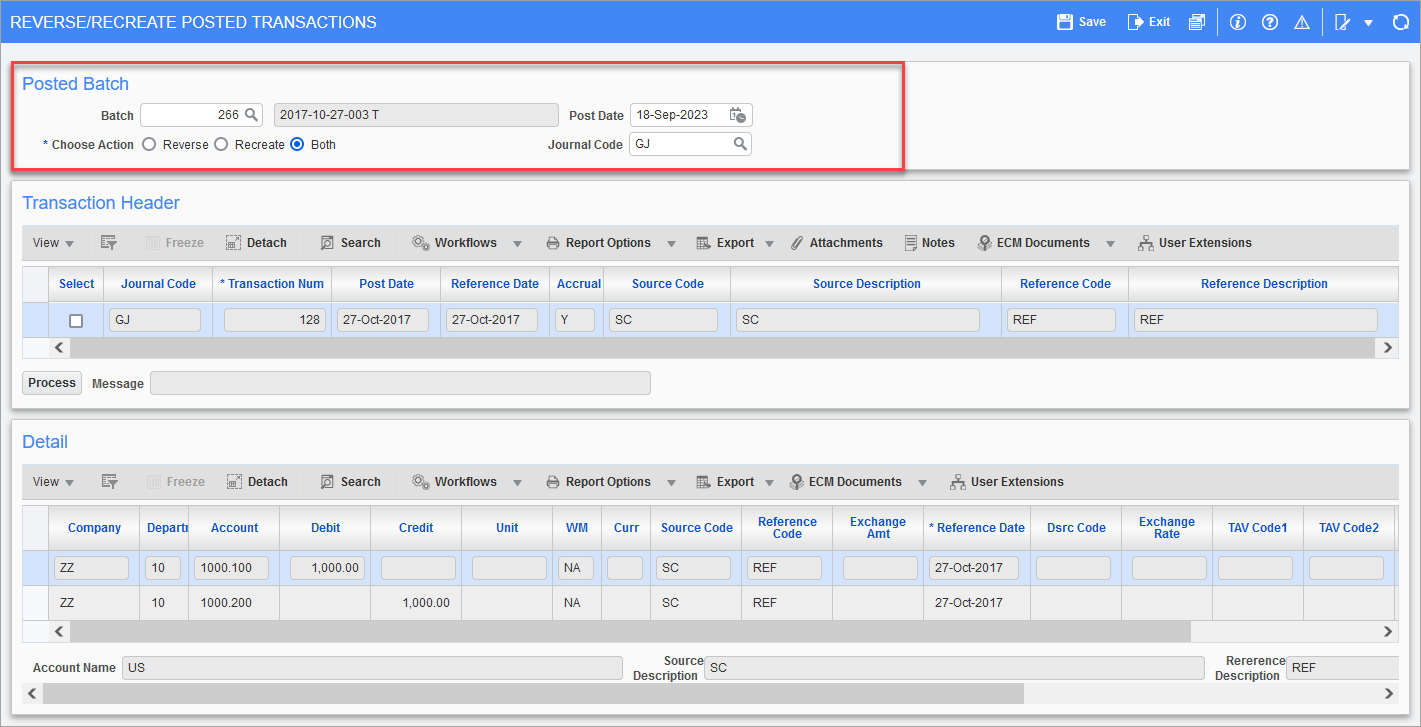
Pgm: GLTRNSC - Reverse/Recreate Posted Transactions; standard Treeview path: General Ledger > Utilities > Reverse/Recreate Posted Transactions
-
Check the 'Select' box next to the transaction you want to reverse and recreate, then click the [Process] button. The Message field will display the new General Ledger batch number and the number of transactions that was inserted into it. In this case, there will be two as one transaction is reversed and another is recreated.
Pgm: GLTRNSC - Reverse/Recreate Posted Transactions; standard Treeview path: General Ledger > Utilities > Reverse/Recreate Posted Transactions
-
Navigate to the Enter Transaction screen and enter the batch number that was created in Step 2 in the Batch field to view its details. As shown in the screenshot below, the transaction details from the original posted transaction were inserted into the new batch in reverse and then inserted again as an exact copy. This new batch can be further edited and posted using the process train on the top of the screen to complete the reversal.
First transaction in the batch is reversed.
Second transaction in the batch is recreated.