Enter Job – Screen
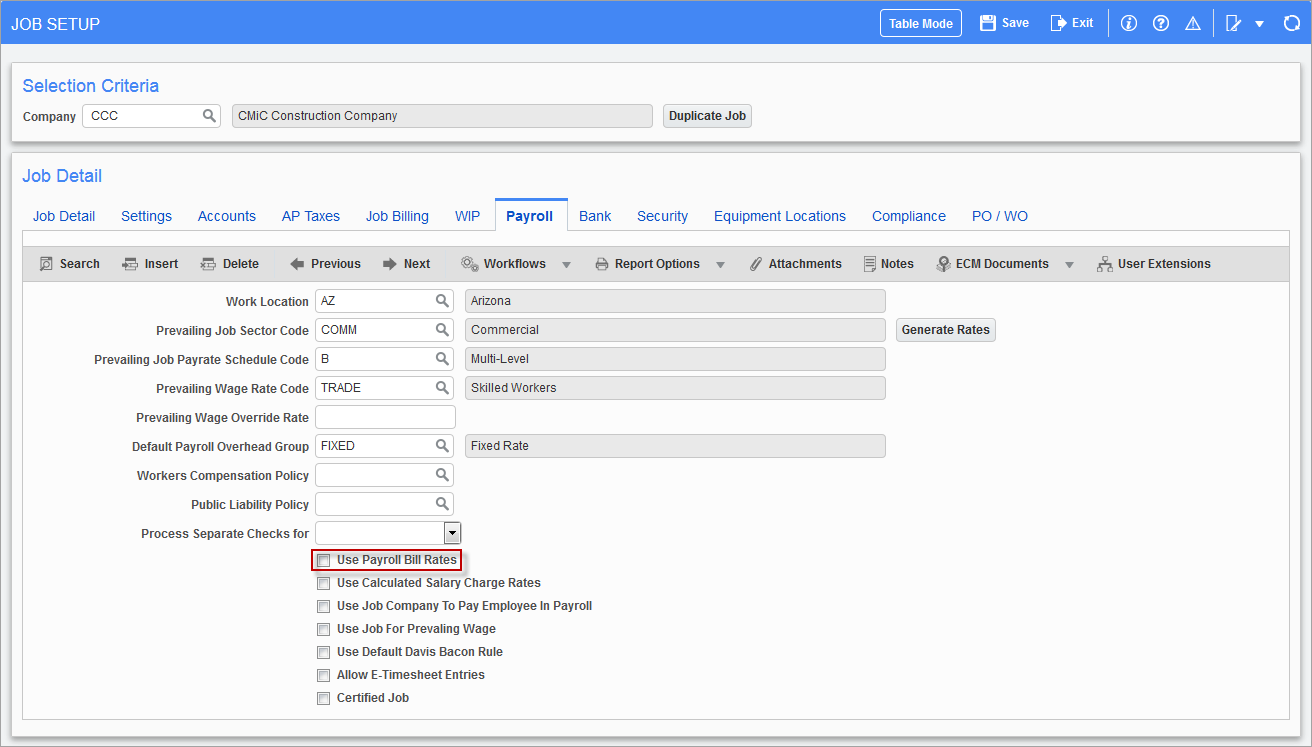
Pgm: JCJOBFM - Job Setup screen; standard Treeview path: Job Costing > Job > Enter Job
If the ‘Use Payroll Bill Rates’ checkbox is checked for the job on the Payroll tab of the Job Setup screen in the Job Costing module, then the charge rates and bill rates for the Default Hourly Cost Rate and Default Hourly Billing Rate fields, respectively, come from the Payroll setups; otherwise, the rates come from the Billing Rates screen in the Job Billing module (standard Treeview path: Job Billing > Setup > Local Tables > Billing Rates).
For details about the Bill Rates screen, refer to the Billing Rate Maintenance section of the Job Billing reference guide.
Maintain Cost Categories – Screen
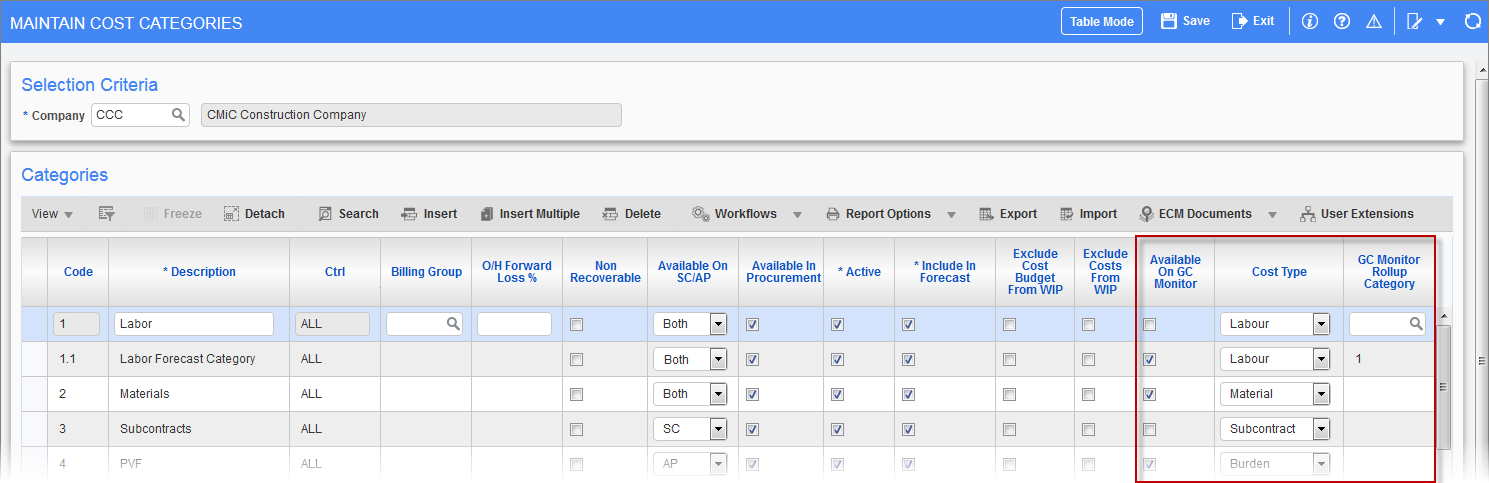
Pgm: JCCATFM - Maintain Cost Categories; standard Treeview path: Job Costing > Setup > Local Tables > Enter Category
The following provides details about setting up categories for bill codes that are to be used in GC Monitor. These settings are defaults that will be used when creating new jobs. To set up an existing job to work with GC Monitor, please refer to Set Up Existing Jobs.
NOTE: If the Job Billing Mapping screen is to be used to map JC cost codes and categories to JB bill codes, there must be a 1-1 mapping between them.
Fields Relevant to GC Monitor
Available On GC Monitor – Checkbox
If checked, and this category’s Default Forecast Method field is set to “Amounts”, bill codes with this category will be available in Bill Code field LOVs in GC Monitor.
Cost Type
The Cost Type field is used to specify on which tab of GC Monitor the bill code with the category will be available. If Cost Type field is set to “Labor”, the bill code will be available on the Labor tab. If it is set to anything else, including being left blank, the bill code will be available on the Other tab.
NOTE: Categories for labor burden bill codes must have their Cost Type field set to “Labor”, so that their costs can be projected on the Labor tab.
GC Monitor Rollup Category
All cost and budget sub-categories will show up as one line to this category code.
Escalators Maintenance – Screen
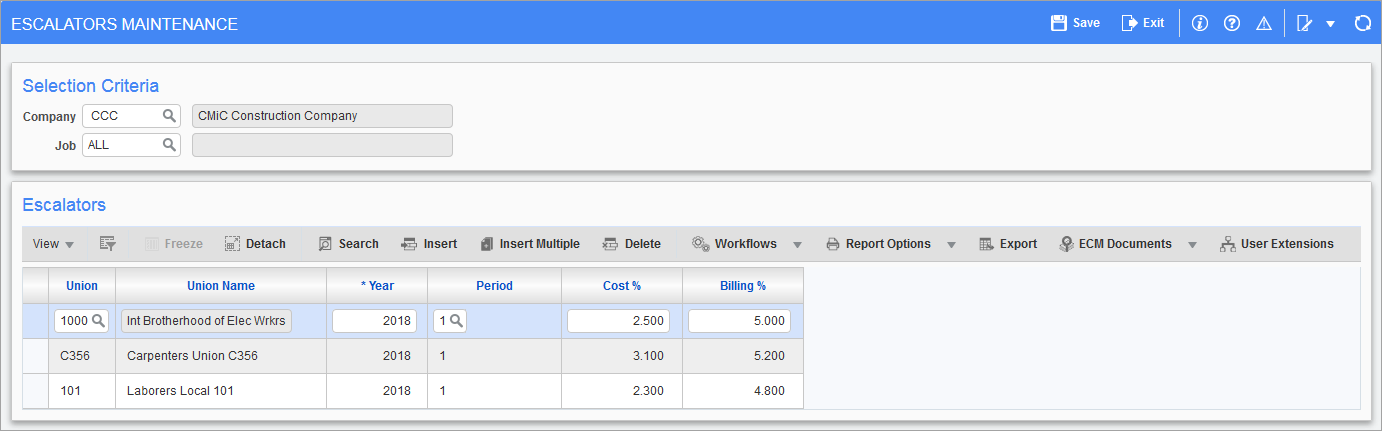
Pgm: JCESCALATORMNT – Escalators Maintenance; standard Treeview path: Job Costing > Setup > Local Tables > Contract Forecasting > Escalators Maintenance
The Escalators Maintenance screen is used to enter Escalators for Unions in the system, which are used to account for job cost increases due to union cost increases.
Under the Selection Criteria section, select the Company and Job fields for which the escalators are to be created.
Under the Escalators section, insert escalator entries by specifying the Union, Year and Period they are to be applied, and their Cost % and Billing % increases for the pay rates.