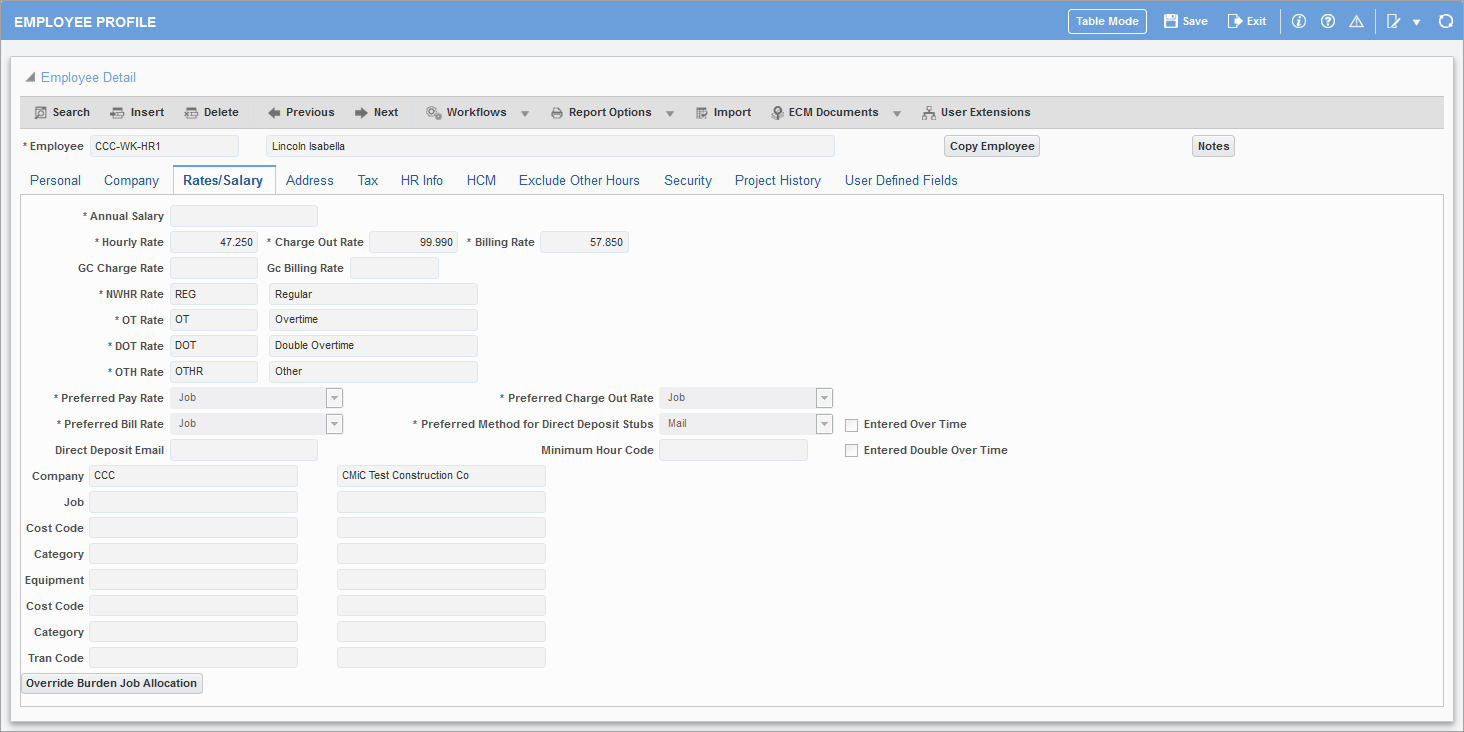
Pgm: PYEMPLOY – Employee Profile; standard Treeview path: US Payroll > Setup > Employees > Employee Profile – Rates/Salary tab
Annual Salary
Enter the annual salary for the employee that is being defined. This field is required for the calculation of salaried wages. The system will always use the annual salary as defined by this field to calculate the wages for the period by taking the number specified within this field and dividing it by the total number of pay periods within the pay run specified.
NOTE: Please note that the salary amount entered within this field is not date sensitive.
Hourly Rate (Pay Rate)
Enter the hourly rate for the employee that is being defined.
The hourly rate entered within this field is not a date sensitive rate. For date sensitive rates, enter the employee pay rates within the Customer, Job, Trade, Union or Employee Pay Rate screens. The Preferred Pay Rate selection on this screen will determine the place from which the pay rates will default to the timesheet entry.
For salaried employees that require the entry of timesheets, the system will use the annual salary divided by the total standard hours (defined on the company profile) in determining the pay rate for normal hours regardless of the timesheet entry.
The hourly rate indicated within this field is only used as the 'base' hourly rate that is used against timesheet hours other than 'normal hours'. When determining overtime, double overtime and other hour types, the system will use the rate entered within this field multiplied by the factor set by the pay rate associated with these hours.
Charge Out Rate
Enter the charge out rate for the employee that is being defined. The system will default the hourly rate into this field, but you can modify it as required. Charge out rates are the rates used to post costs against jobs for the hours worked on those jobs.
The hourly charge out rate entered within this field is not a date sensitive rate. For date sensitive rates, enter the employee charge out rates within the Customer, Job, Trade, Union or Employee Pay Rate screens. The selection made in the Preferred Charge Out Rate field on this screen will determine the place from which the charge out rates will default to the timesheet entry.
The determination of an employee's charge out rate is the same for hourly as well as salaried employees.
Billing Rate
Enter the Billing Rate for the employee that is being defined. The system will default the hourly rate into this field, but you can modify it as required. Billing rates are the rates used to post billing amounts against jobs for the hours worked on those jobs.
The hourly-billing rate entered within this field is not a date sensitive rate. For date sensitive rates, enter the employee billing rates within the Customer, Job, Trade, Union or Employee Pay Rate screens. The selection made in the Preferred Bill Rate field on this screen will determine the place from which the billing rates will default to the timesheet entry.
The determination of an employee's billing rate is the same for hourly as well as salaried employees.
GC Charge Rate, GC Billing Rate
These two fields are used to enter forecasting rates that only apply when using GC Monitor for labor forecast. When creating a new employee, these fields are empty by default.
When GC Charge Rate and GC Billing Rate fields are null, employee charge rate is considered and applied by GC Monitor for the labor forecast by default. As per Employee Profile, preferred charge rate is by job/trade. If the system does not find rates defined in Union, Trade and Job, then employee Payroll charge rate is considered from the Employee Profile and calculated by GC Monitor.
NWHR Rate Code (Normal Hours)
Verify or modify the default normal working hours rate code for the company that is being defined. This code will default from the Company Control Profile screen.
OT Rate Code (Overtime Hours)
Enter the default overtime rate code for the company that is being defined. This code will default from the Company Control Profile screen.
DOT Rate Code (Double Overtime Hours)
Enter the default double overtime rate code for the company that is being defined. This code will default from the Company Control Profile screen.
OTHR Rate Code (Other Hours)
Verify or modify the default other hours rate code for the company that is being defined. This code will default from the Company Control Profile screen.
Preferred Pay/Charge Out/Bill Rates
Enter or select the place from which to employee pay/charge/bill rates will default within timesheet entry.
-
Pay Rate is the rate per hour that the employee is paid for the timesheet entered.
-
Charge Out Rates are the rates used to post costs to jobs.
-
Billing Rates are the rate per hour on the job timesheets that will be eventually billed to the customer.
The system provides for the following options: Customer, Employee, Job, Trade, Union and Job/Trade.
If you select Customer, Job, Trade, Union, or Job/Trade and the system cannot find the required pay rate associated with the information specified on the timesheet line, it will then try and default the rate from the Employee pay rate table. If an appropriate pay rate cannot be found within the Employee Pay Rate table, it will use the static information from the Employee Profile.
-
Select “Customer” if the customer code is used to determine the default timesheet pay rates based on the job codes entered on the timesheet. This option is used in conjunction with the customer field on the Job Maintenance screen (within the Job Cost application) to determine the customer assigned to the job specified on the timesheet. If this option is selected, you must define the pay rates by customer within the Customer Pay Rates screen.
-
Select “Employee” if the default timesheet pay rates should come directly from the employee himself/herself. If this option is selected, you must define the pay rates by employee within the Employee Pay Rates screen. The Employee Pay Rates selection is an historical date sensitive way in which to outline an employee’s pay rates. If date sensitive pay rates are not required, you can simply enter the desired employee pay rate within the hourly rate field specified on this screen. The system will first look to the Employee Pay Rates to determine whether a rate is defined for the period specified by the payroll run. If no rates are found for this employee within the rate table, the system will take the hourly rate from the Employee Profile for hourly employees.
-
Select “Job” if the job code is used to determine the default timesheet pay rates based on the job codes entered on the timesheet. If this option is selected, you must define the pay rates by job within the Job Pay Rates screen.
-
Select “Trade” if the employee’s trade code is used to determine the default timesheet pay rates. Trade codes that default to the timesheet come from the trade code specified on the employee profile but can be changed on a line-by-line basis during timesheet entry. If this option is selected, you must define the pay rates by trade within the Trade Pay Rates screen.
-
Select “Union” if the employee’s union code is used to determine the default timesheet pay rates. The union codes that default to the timesheet come from the union code specified on the employee profile, but can be changed on a line-by-line basis during timesheet entry. If this option is selected, you must define the pay rates by union within the Union Pay Rates screen.
-
Select “Job/Trade” if the default timesheet pay rates should come directly from the Job Rates if set up, and then Trade Rates if no Job Rate existed. This is a hierarchical search for rate selection starting with Job, then Trade, then if both are missing the standard search of Employee Rates, then Employee Profile rate.
-
Select “Job/Union” if the default timesheet pay rates should come directly from the Job Rates if set up, and then Union Rates if no Job Rate existed. This is a hierarchical search for rate selection starting with Job, then Union, then if both are missing the standard search of Employee Rate Table, then Employee Profile rate.
-
Select “Job/Union/Employee” if the default timesheet pay rates should come directly from the Job Rates if set up, then Union Rates if no Job Rate existed, then Employee Rates if neither Job nor Union rates existed. This is a hierarchical search for rate selection starting with Job, then Union, then Employee. If the “Davis Beacon” checkbox is checked on the job, the pay rate on the timesheet will be the highest of all three rates.
Preferred Method For Direct Deposit Stubs
Select the preferred by employee method for sending direct deposit stubs: “Email”, “Mail”, or “None”.
Direct Deposit Email
Enter a valid e-mail address when the preferred method for direct deposit stubs is “Email”.
Minimum Hour Code
Enter the minimum hour code for the employee which is defined in the Minimum Hour Codes screen in E-Time. This would be used for salaried employees. The system uses the Working Hours/Year and the Working Days/Year to calculate the number of working hours per day. This is multiplied by the number of normal working days in the E-Time period (e.g. Monday to Friday). This is then multiplied by the minimum code percentage to get the minimum hours required for the individual employee for that period. The minimum hours required is truncated to a whole number and is applied in E-Time timesheet entry.
Entered Overtime – Checkbox
If you are using E-Time and employees enter their own time, do you allow this employee to enter his/her own Overtime?
Entered Double Overtime – Checkbox
If you are using E-Time and employees enter their own time, do you allow this employee to enter his/her own Double Overtime?
Job/Cost Code/Category
Optionally specify any of the job, cost code or category values to default into the timesheets for this employee. These values can be changed in the Timesheet Entry screen as required.
Equipment Number/Job Cost Code/Equipment Category/Equipment Transaction Code
Optionally specify any equipment values to default into the Additional Values – Equipment section of the standard Timesheet Entry screen for this employee. These values can be changed in the Timesheet Entry – Additional Values (Equipment tab) screen as required.
Time for equipment will be automatically inherited from the hours recorded in the timesheet for this equipment, but this can be modified through the Additional Values option.