
HR Information; standard Treeview path: Employee Self Service > Personal Information > HR Information
This screen can be used to edit Human Resources information for the logged-in employee. Press the [Edit] button to change the values for any available fields, then press the [Save] button to commit the changes.
To begin with, this screen does not have many editable fields. Fields can be added to this screen with the User-Defined Fields screen, which is documented below.
HR Information Setup
Create User-Extension Fields for HR Information Screen
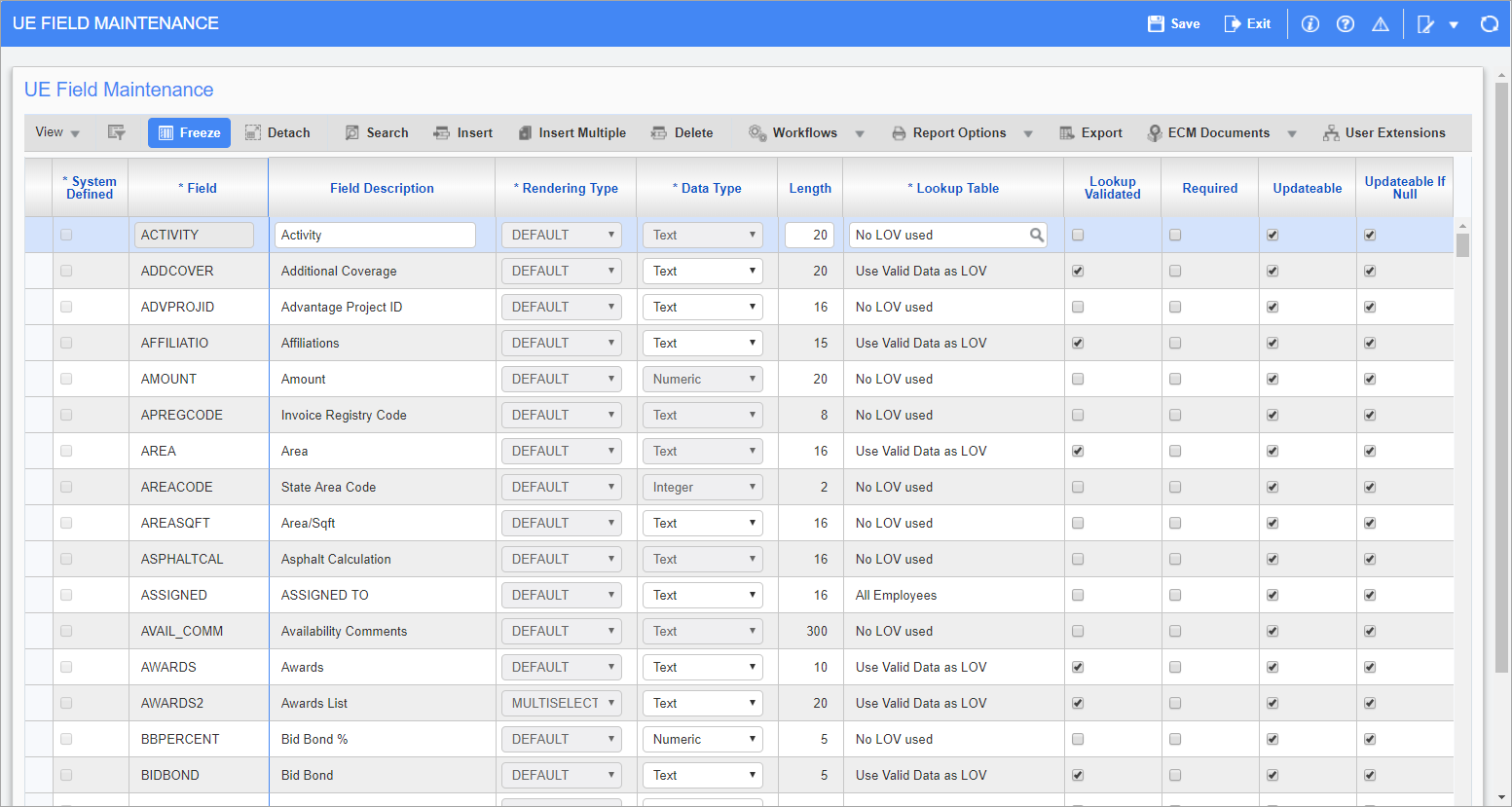
Pgm: UEFIELD – UE Field Maintenance; standard Treeview path: System > User Extensions > Field Maintenance
This screen can be used to create new fields that can then be added to the HR Information screen.
For further details about this screen, please refer to the System Data guide.
Add Created User-Extension Fields to HR Information Screen
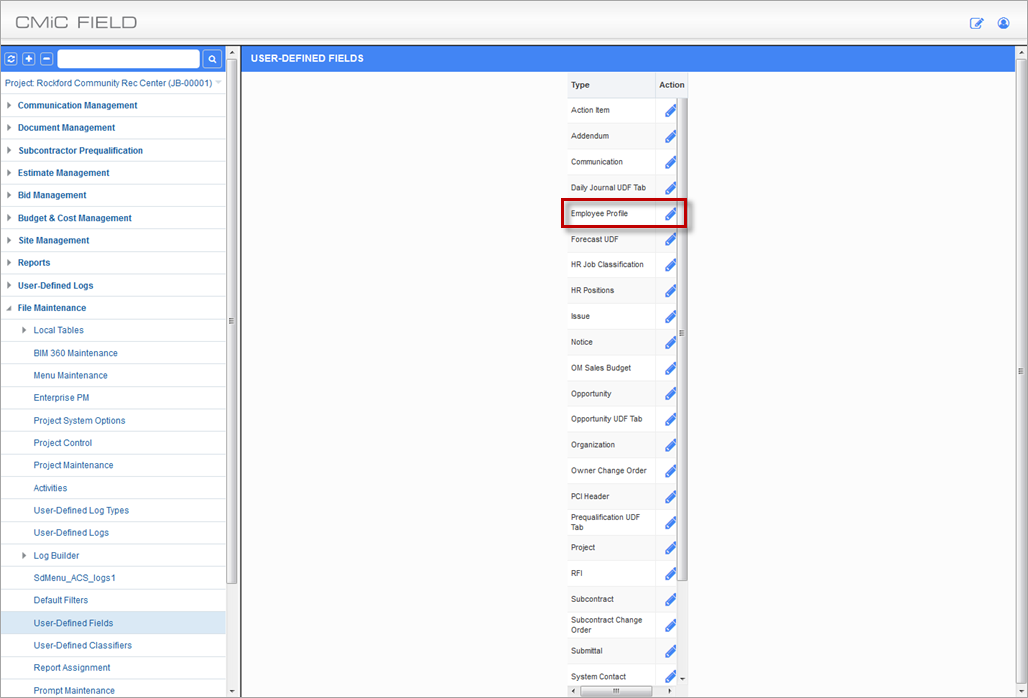
User-Defined Fields; standard Treeview path: Project Management > File Maintenance > User-Defined Fields
After new fields have been defined in the UE Field Maintenance screen, they can be added to both the HR Information screen and the Employee Profile through the User-Defined Fields screen.
First, click the Employee Profile option’s Edit icon, framed above in red. In the resulting screen, add a user-defined field to the HR Information screen of the ESS module by clicking the User-Defined Field’s arrow ( ). Then, select the field via the pop-up.
). Then, select the field via the pop-up.
If the field should have a default value, enter it in the Default Value field and use the Sort Order field to enter the order that the field appears in the HR Information screen. Finish by clicking the [Add] button.
The added fields are now available in the HR Information screen of the ESS module and on the User Defined Fields tab of the Employee Profile.