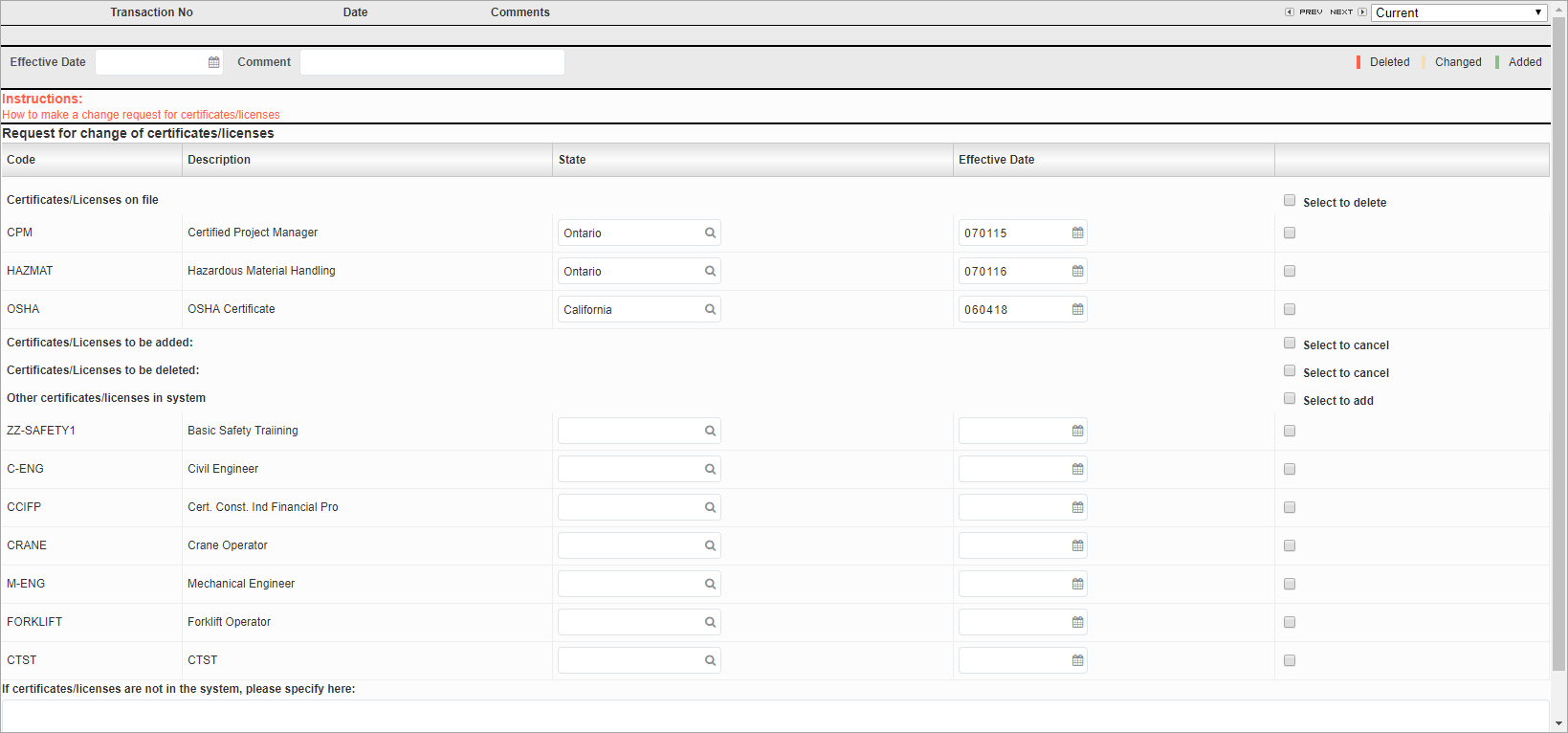
Certifications and Licenses; standard Treeview path: Employee Self-Service > Personal Information > Certifications and Licenses
This screen can be used to update and submit certification and licensing documents for approval. In each of the four sections documented below, the State field can be edited.
The information in this screen can be set in the Certifications and Licenses screen (standard Treeview path: Human Capital Management > File Maintenance > Certifications and Licenses).
Certificates/Licenses On File – Section
This section displays the documents that have already been added to the Employee Profile. Check the ‘Select to delete’ box to delete the document when the [Submit] button is pressed.
Certificates/Licenses To Be Added – Section
This section displays documents that will be added to the Employee Profile when the [Submit] button is pressed. These documents then appear in the Certificates/Licenses On File section. Check the ‘Select to cancel’ box to cancel this action.
Certificates/Licenses To Be Deleted – Section
This section displays the documents to be deleted when the [Submit] button is pressed. Check the ‘Select to cancel’ box to cancel this action.
Other Certificates/Licenses In System – Section
This section displays any other documents which have been defined which do not appear into the first three sections. These can be added to the Employee Profile by checking the ‘Select to add’ box.
After choosing which documents to add or delete, enter the issuing state, effective date, and an optional comment.
To delete a saved request, press the [Delete] button. To submit the request, press the [Submit] button, and press the [Save] button to save the changes.
If the ‘Certificate/License Auto Approve’ box is checked in the Self Service Control Setup screen, the document request is automatically approved and appears in the Auto Approved Request List screen with a submit status of “A”. If the box is not checked, the document request is not approved automatically and is displayed in the Personal Information Change Request Approval screen to be approved. It is also displayed in the Auto Approved Request List screen with a submit status of “S”.
If the request is rejected, the record with the same transaction number can be edited again.