Overview
The Payslips screen provides a detailed overview of wages, bonus/supplemental pay, earnings, deductions, and taxes for the most recent pay period. The information is broken down into different sections for easy navigation and understanding.
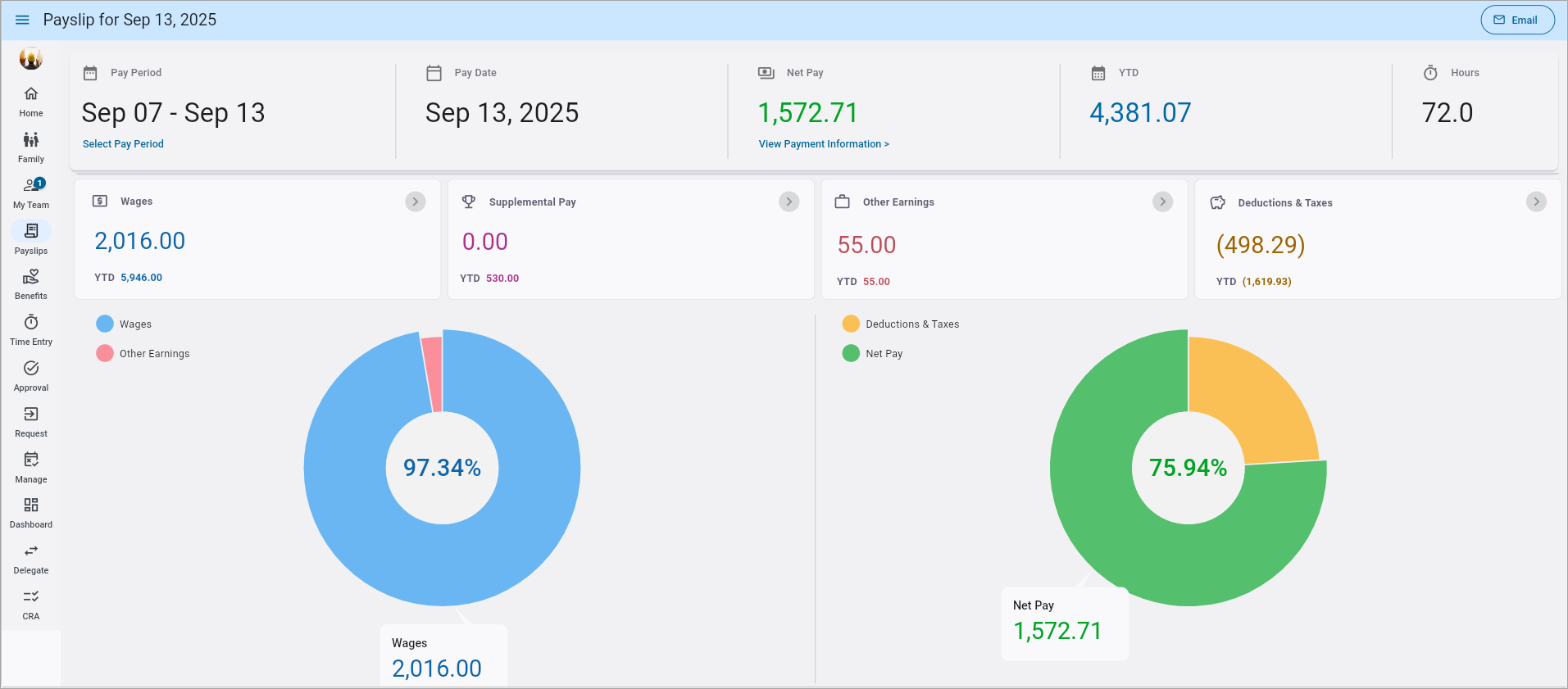
Payslips in Construct ESS
Getting Started
Before granting Construct ESS access to users, you will need to make sure that paystubs are visible in the app for the employees.
On the desktop, navigate to the Pay Periods screen in the Payroll module and check the 'Show Stub on ESS' checkbox, as shown in the screenshot below for the company, pay run and year you would like to give access to your employees.
The paystub appears on the application based on the pay date of the check. For example, if the weekly period two starts on 3rd Jan 2021 and ends on 9th Jan 2021 with pay date setup 12th Jan 2021 in below company Pay Periods screen, the stub will be available on 12th Jan 2021 and onwards.
NOTE: If the flag is not checked for any of the payroll years, the app or desktop will not display any data in the Paystub module.
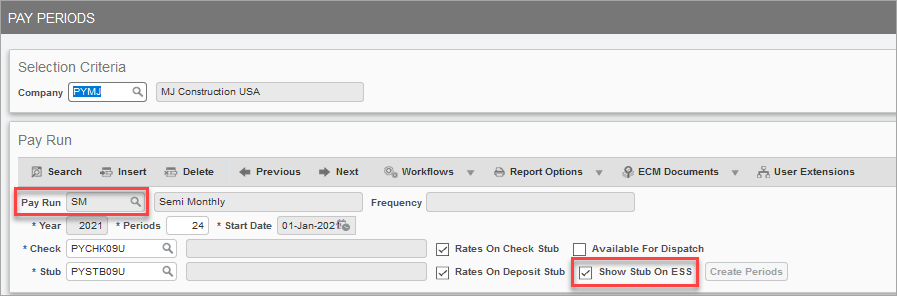
Pgm: PYPAYPRD – Pay Periods; standard Treeview path: US Payroll > Setup > Company > Pay Periods
Checking this box allows employees to view paystubs in both Construct ESS as well as the desktop ESS version.
Payslip Details

The section at the top of the screen displays the pay period, pay date, and payment information.
Pay Period
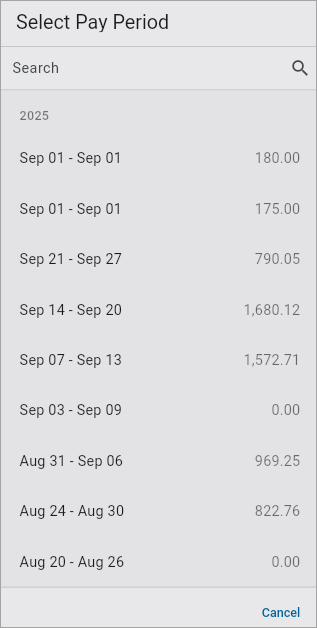
This field displays the start and end date of the pay period. Press the Select Pay Period link to select another pay period from the pop-up, as shown in the screenshot above.
Pay Date
This field displays the date on which payment is made.
Net Pay
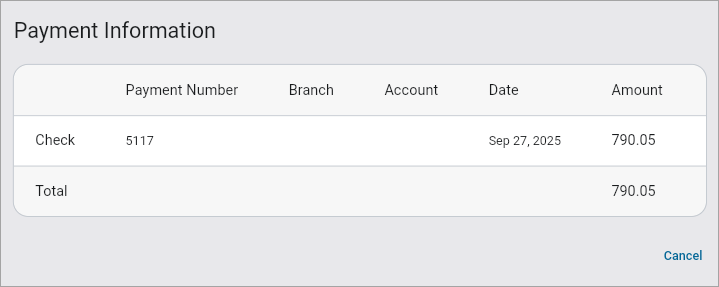
This field displays the total amount the employee will receive after all deductions. Press the
YTD (Year to Date)
This field displays the total earnings for the year up to this pay period.
Hours
This field displays the total hours worked during the pay period.
Interactive Features
Clicking on any
Wages
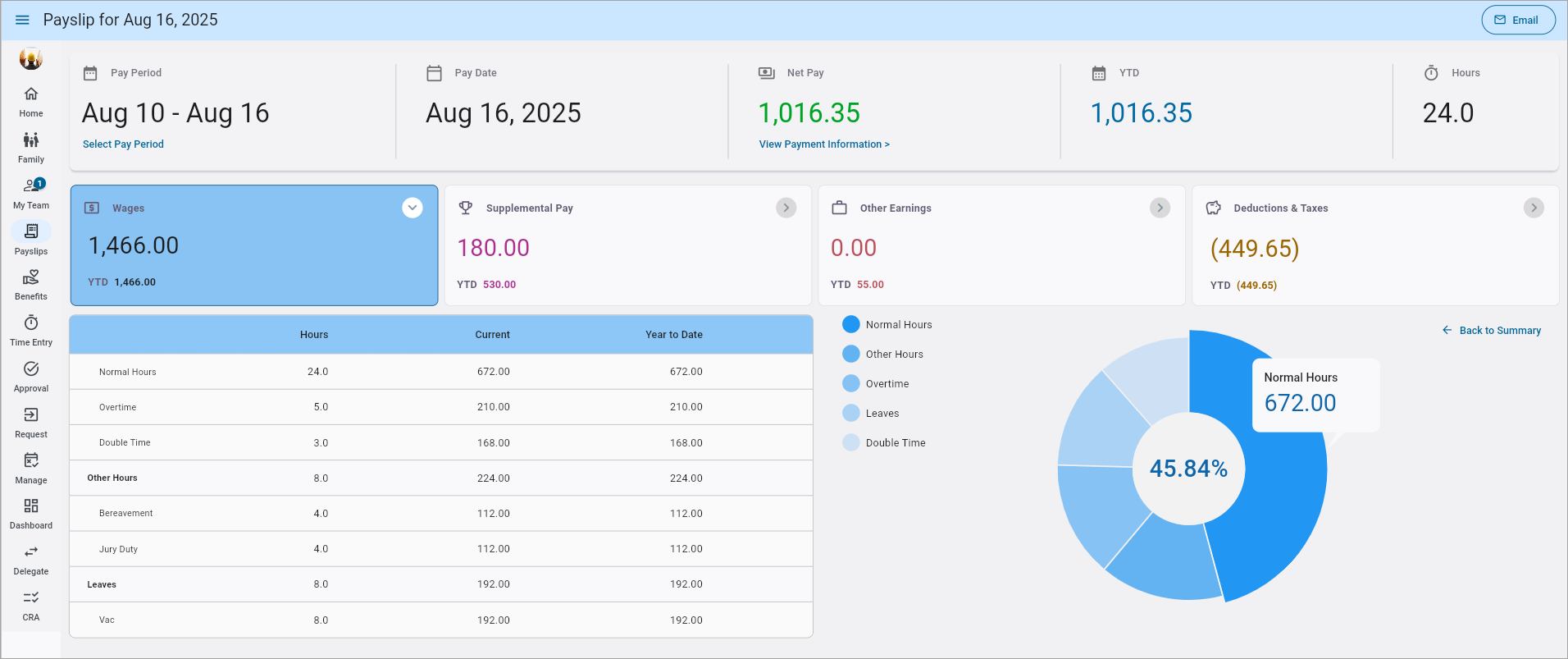
This section displays the regular wages for the current pay period, along with the year-to-date (YTD) totals.
Supplemental Pay
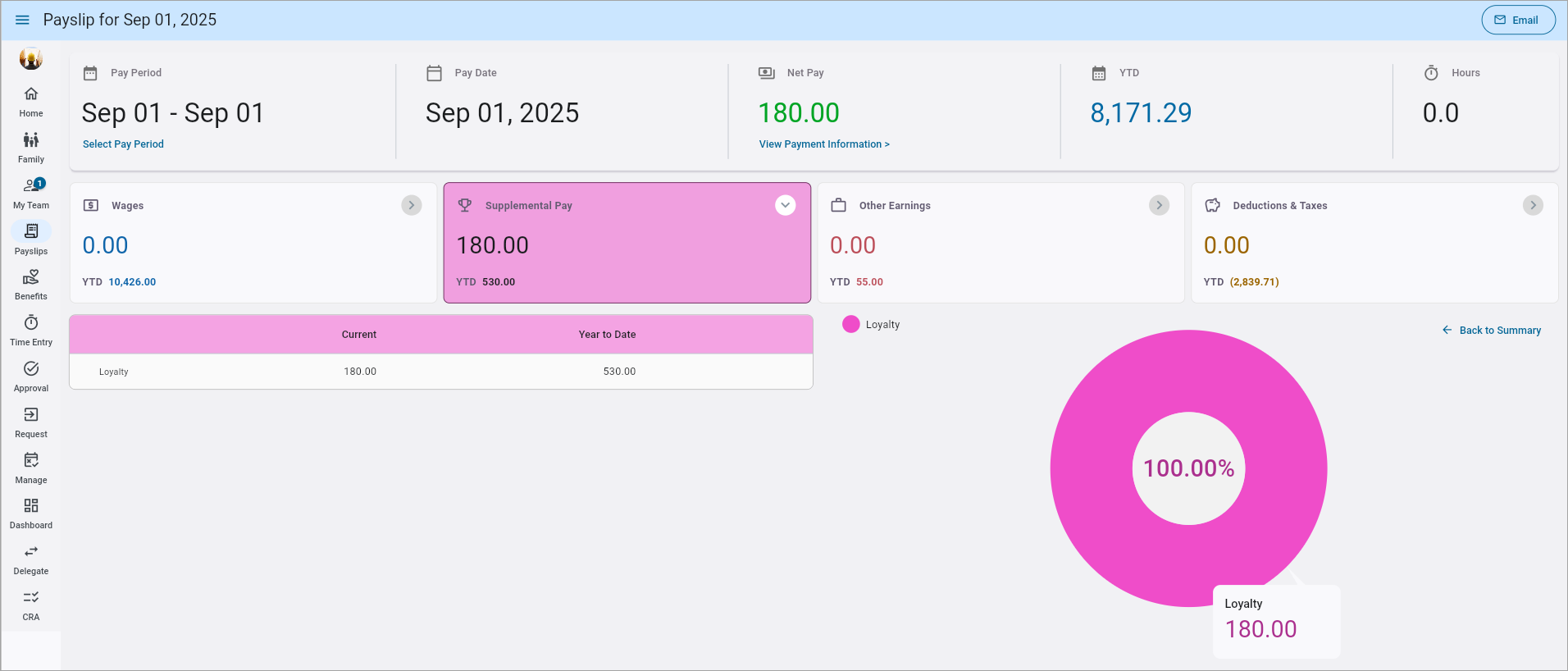
This section displays any bonus/commissions/supplemental pay that is processed in a supplemental pay run.
Other Earnings

This section lists any additional earnings, such as benefits or expenses, for both the current pay period and the YTD totals.
Deductions & Taxes
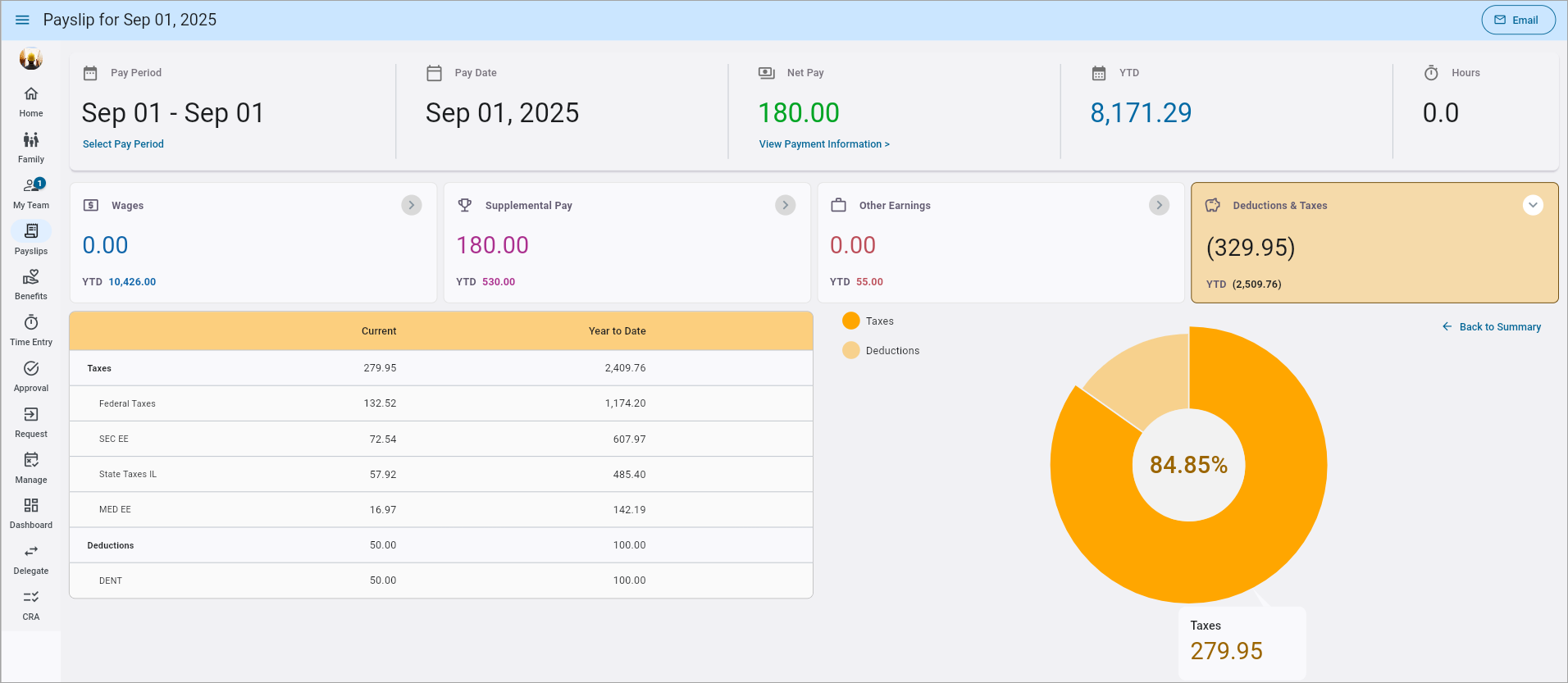
This section displays the total amount deducted for taxes and other purposes for both the pay period and YTD.
Using Pie Charts
When you interact with any of the sections, pie charts are available for a visual summary. There
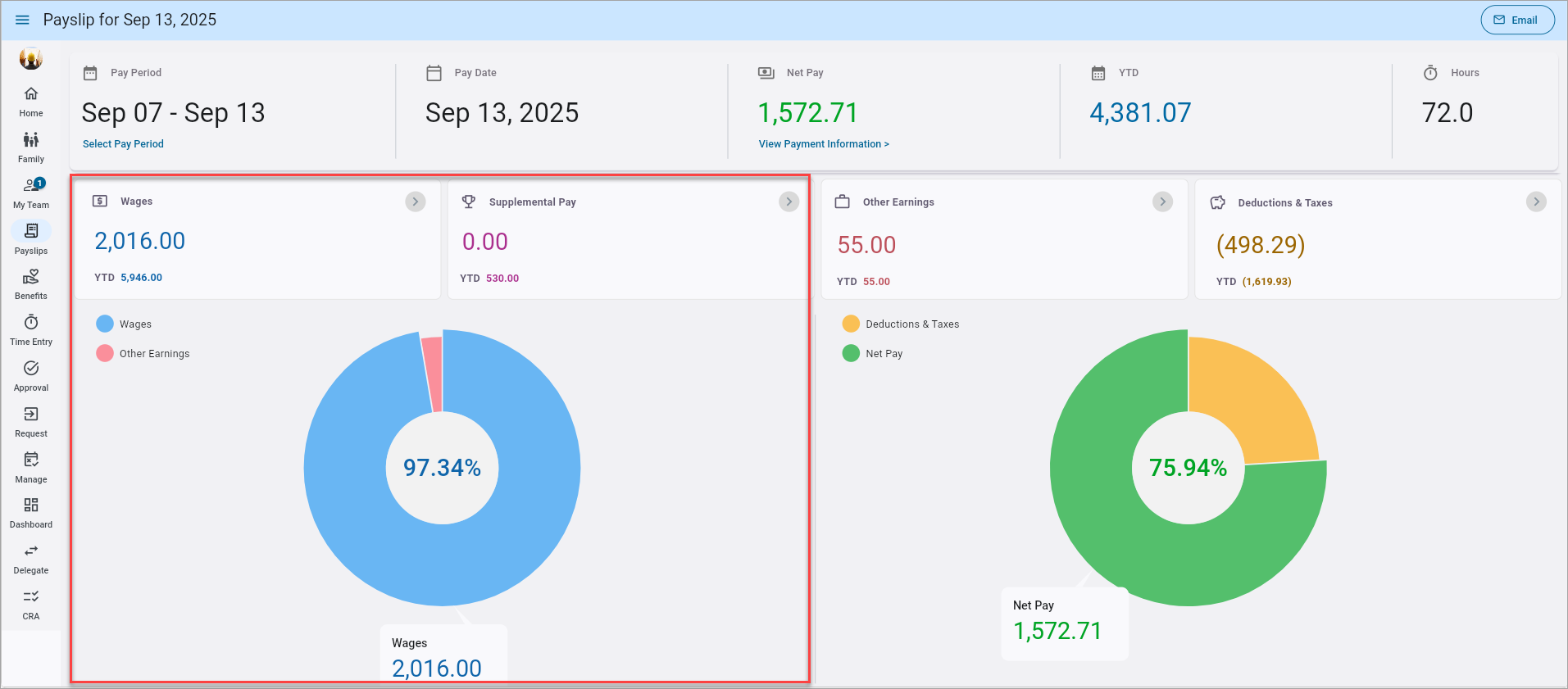
The
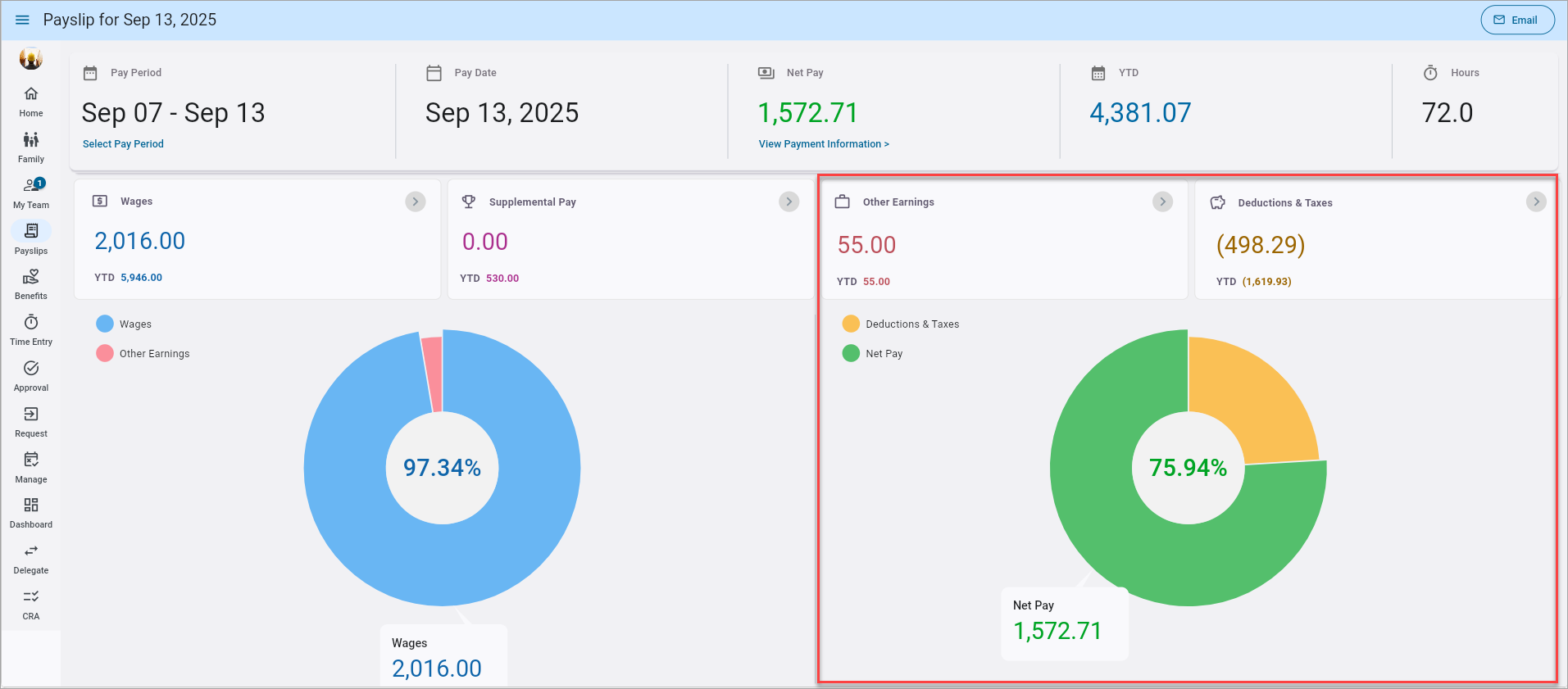
The second pie chart shows the percentage of net pay remaining after deductions. In the example above, 75.94% is net pay and 24.06% is deductions.
Emailing a Pay Slip
![Screenshot of Payslip Details section with [Email] button highlighted.](../../../../Resources/Images/ESS_App_R12/ConstructESS_Payslips18_v1.2.9.png)
Click the Email icon at the top of the screen to email a copy of the payslip to the user's email address, as shown below.
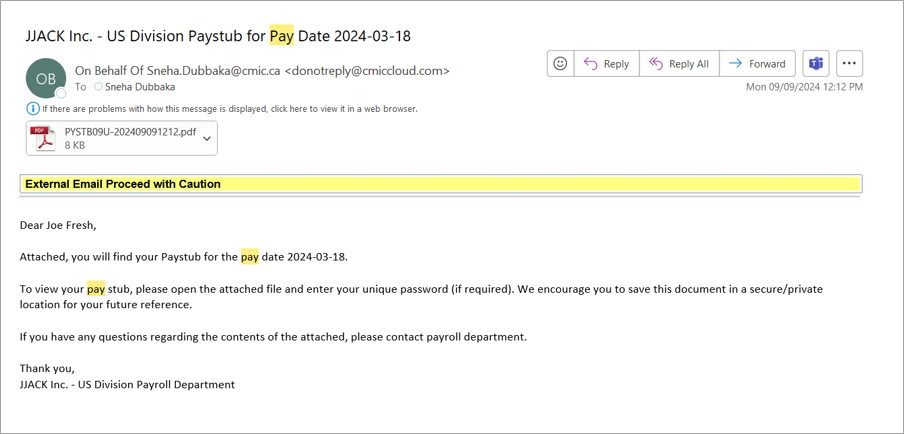
The system will automatically determine which email address to use for sending paystubs.