For employees, the first two steps involved to set up ESS administrators are not required. Step 1 in the ESS Administrator Setup section is not required, as the security role relevant to employees (ESSBASIC) is automatically assigned to them when they self-register. Step 2 is also not required, as HR Security Roles are only relevant to ESS Administrators.
Step 1: Grant Access to ESS
Ensure that the Employee Number, SSN/SIN, and Date of Birth fields are correctly filled on the Personal tab, as well as the Email Address field on the Address tab, of the Employee Profile screen. If any information is missing, enter it using the Employee History screen.
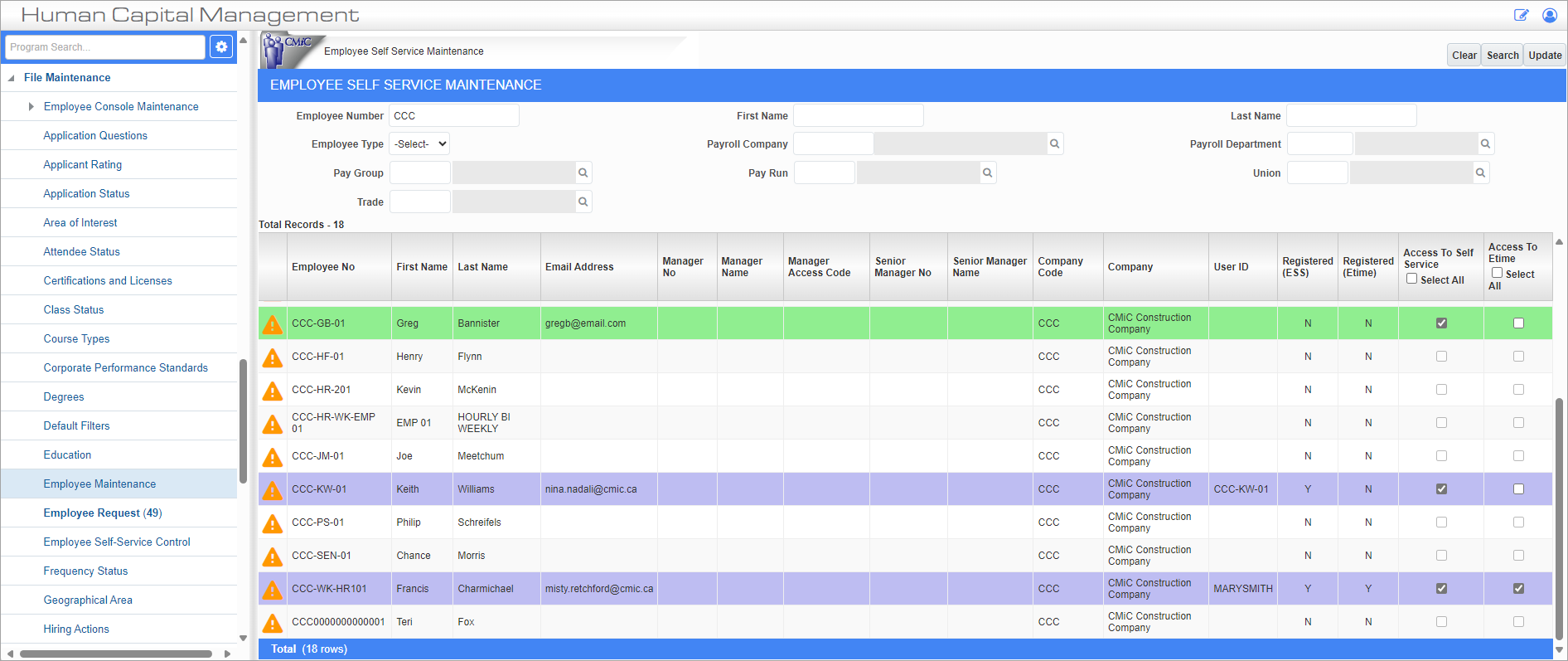
Employee Self-Service Maintenance; standard Treeview path: Human Capital Management > File Maintenance > Employee Maintenance
To assign an employee access to the ESS module, check their corresponding ‘Access To Self Service’ box and press the [Update] button. Employees that have been granted access are then highlighted, as shown in the screenshot above. After the [Update] button is pressed, an email is sent to the employee inviting them to register for the ESS module.
Step 2: ESS Self-Registration

Follow the link provided by the email. Enter the employee number, date of birth, and SSN, then press the [Next] button.

This generates the above message, telling the employee that they are registered for Employee Self Service. The message also contains their existing Enterprise User ID and password.
Another email is sent which provides a URL link to the ESS Sign In screen, shown below.
