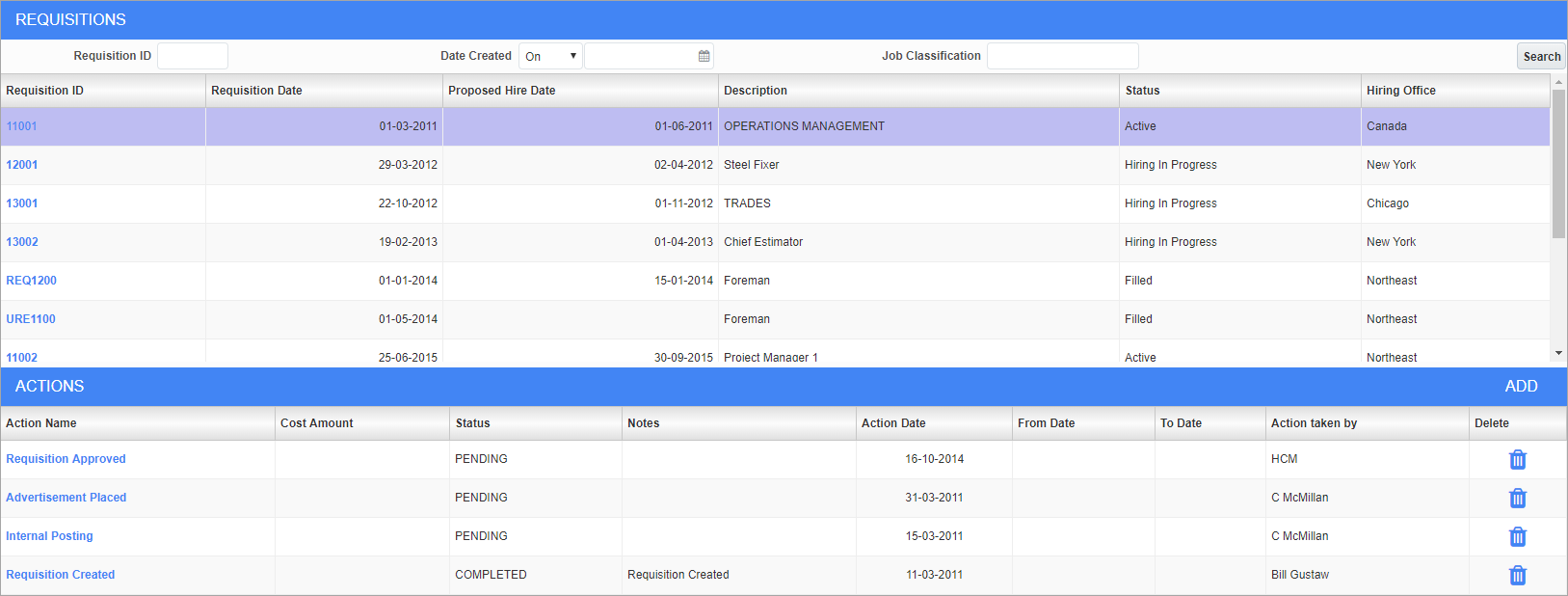
Requisition Activity; standard Treeview path: Employee Self Service > Recruiting > Review Requisition Activity
This screen can be used to search for requisitions and any actions performed on them. Actions can also be added to existing requisitions. The three fields in the Requisition section can be used to refine the search. Press the [Search] button to return the selected requisitions.
Requisition ID
Use this field to select a range of requisition IDs by entering “%” either before or after the value. For example, entering “1%” will return any requisition ID that start with the number 1.
Date Created
Enter/select a date and select whether to search for requisitions before, on, or after that date.
Job Classification
Use this field can be used to select a group of positions with similar names by entering “%” wildcard characters either before or after the value. For example, “Elec%” will return any requisition IDs for any job classification where the title of the classification starts with “Elec”.
[Add] – Button
To add an action to a selected requisition, press the [Add] button in the Actions section. This reveals several fields to enter the action information, as shown below.
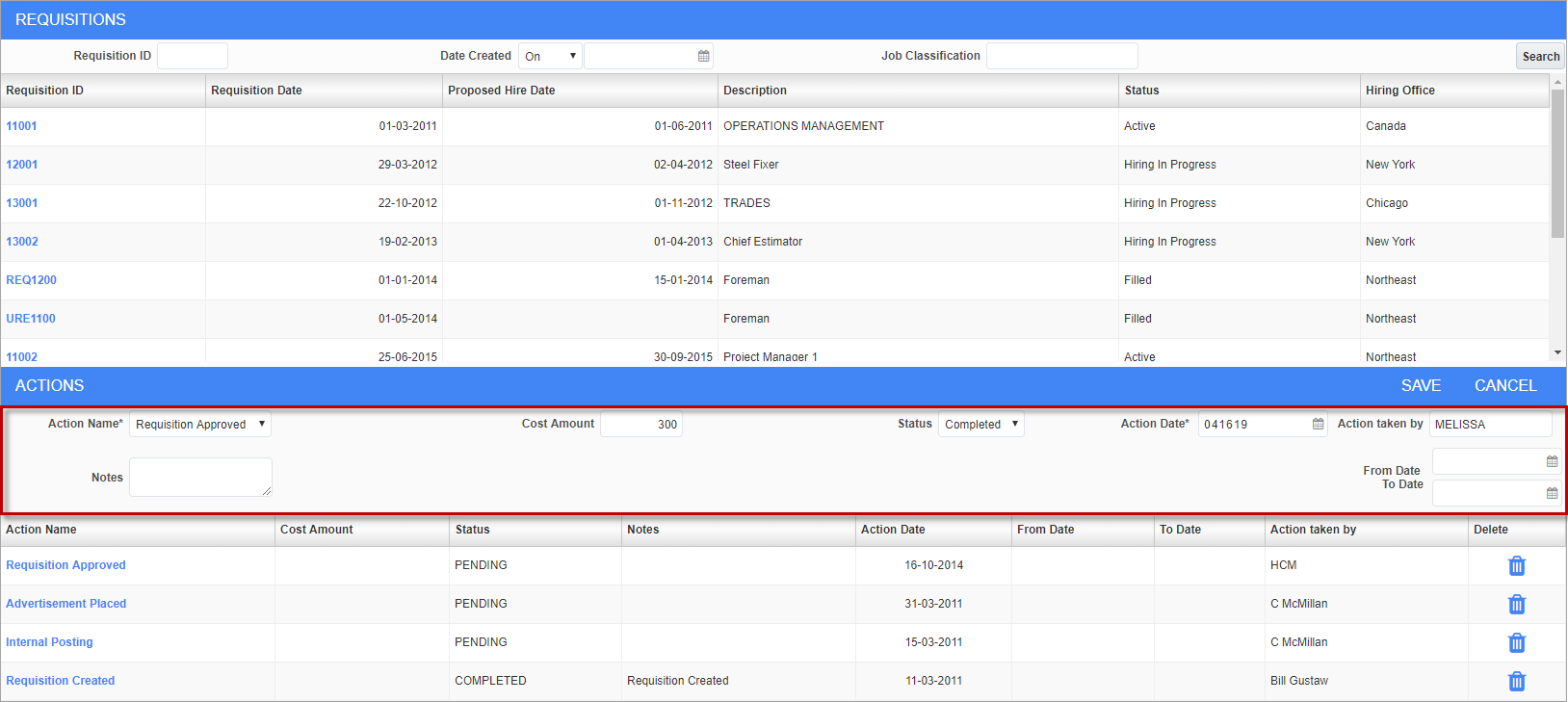
Requisition Activity; standard Treeview path: Employee Self Service > Recruiting > Review Requisition Activity
Action Name
Select whether the action concerns a placed advertisement, approved requisition, internal posting, or the online posting of an opening.
Cost Amount
Enter the cost of the action selected in the Action Name field.
Status
Select whether the action is pending or completed.
Action Date
Select the date the action was or is to be performed.
Action taken by
Enter the name of the individual undertaking the action. This field defaults to the name of the logged-in user.
When the action information has been entered, press the [Save] button.