
Delegation Management; standard Treeview path: Employee Self Service > Manager Self Service > Delegation Management
The Delegation Management screen is used to access all delegation records and delegate leave approval responsibilities on behalf of managers.
![Pop-up window launched from [Create Delegation] button](../../../Resources/Images/ESS_App_R12/ConstructESS_Delegation2_v1.2.9.png)
Pop-up window launched from [Create Delegation] button
The [Create Delegation] button is used to create a new delegation request. When the button is pressed, the Create Delegation pop-up opens to enter the delegation details. The On behalf of field will display the name of the user who requested the delegation. The [Add Delegates] button is used to select an employee for the Delegates field. The start date entered cannot be a past date. The task for the delegation will be "Approve Leave". When finished, click [Okay] to close the pop-up window.
Existing delegations can be edited by clicking on a selected delegation's record. A delegation can be terminated directly from the log view.
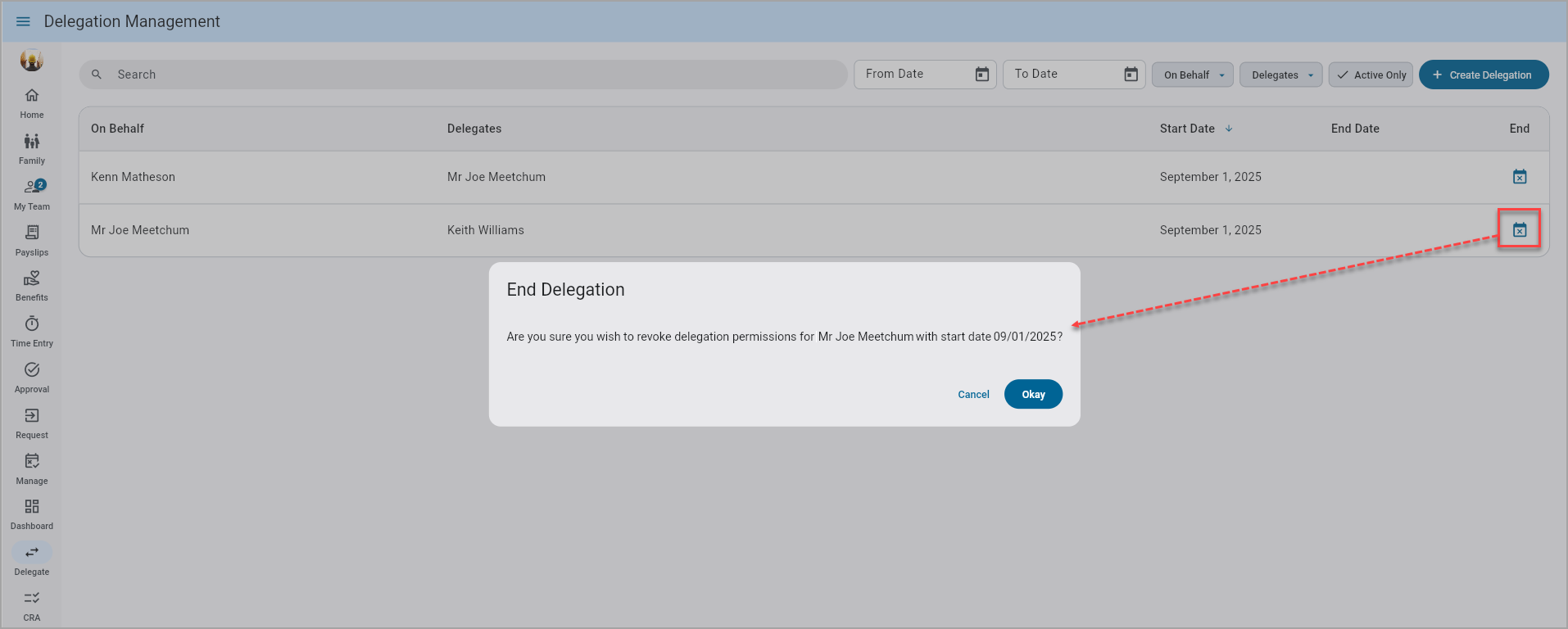
The End icon (![]() ) in the log is used to terminate an assigned delegation, effective as of the system date. A message will be issued for the user to confirm the termination.
) in the log is used to terminate an assigned delegation, effective as of the system date. A message will be issued for the user to confirm the termination.
To see how delegated requests are displayed under My Teams in the Construct ESS app, refer to Delegate a Leave Request.