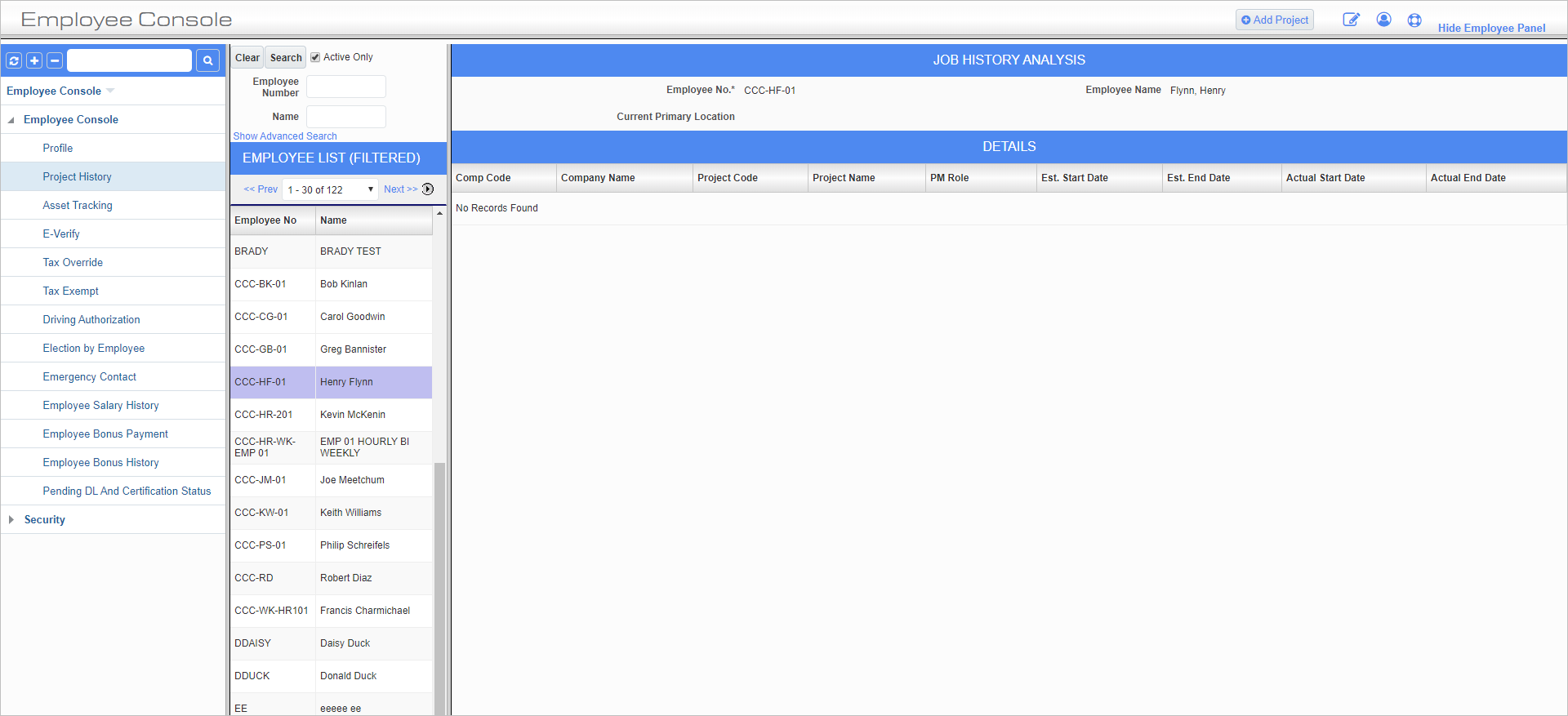
Project History; standard Treeview path: Employee Console > Project History
The Project History screen displays the history of all the projects that have been or are currently assigned to an employee, including the dates for which the employee was or is assigned to them. For further details on project management, please refer to the CMiC Field and Job Costing guides.
[Add Project] – Button
Press this button to enter information regarding a new project. After all the information has been entered, press the [Save] button to commit the record or press the [Cancel] button to abort the process.
Typically, employees are assigned to the projects of their employing company. However, an employee can be set-up as a subcontractor or vendor and assigned to a project of a different company. For further details about this, please refer to the Subcontract Management guide.
Pressing this button also reveals the [Make Primary Location] button.
[Make Primary Location] – Button
Press this button to define the currently selected project as the primary work location for the selected employee. The Current Primary Location field updates with the selected project name when this button is pressed.
NOTE: Assigning an employee to a project does not update any tax-related data as would be the case when updating an employee’s assigned job, work location, or mailing address.
Job History Analysis
Company Code
Enter/select the code for the company handling the project. The full name of this company appears in the Company Name field.
Project Code
Enter/select the project code. The full name of the project appears in the Project Name field.
PM Role
Enter/select the project management role. These roles determine which reports and notifications the assigned employee receives.
These codes can be set in the Project Management Roles screen (standard Treeview path: Job Costing > Setup > Local Tables > Project Management Roles).
Estimated Start Date, Estimated End Date
Enter/select the estimated start and end dates for which the employee worked on the project.
Actual Start Date, Actual End Date
Enter/select the actual start and end dates for which the employee worked on the project.