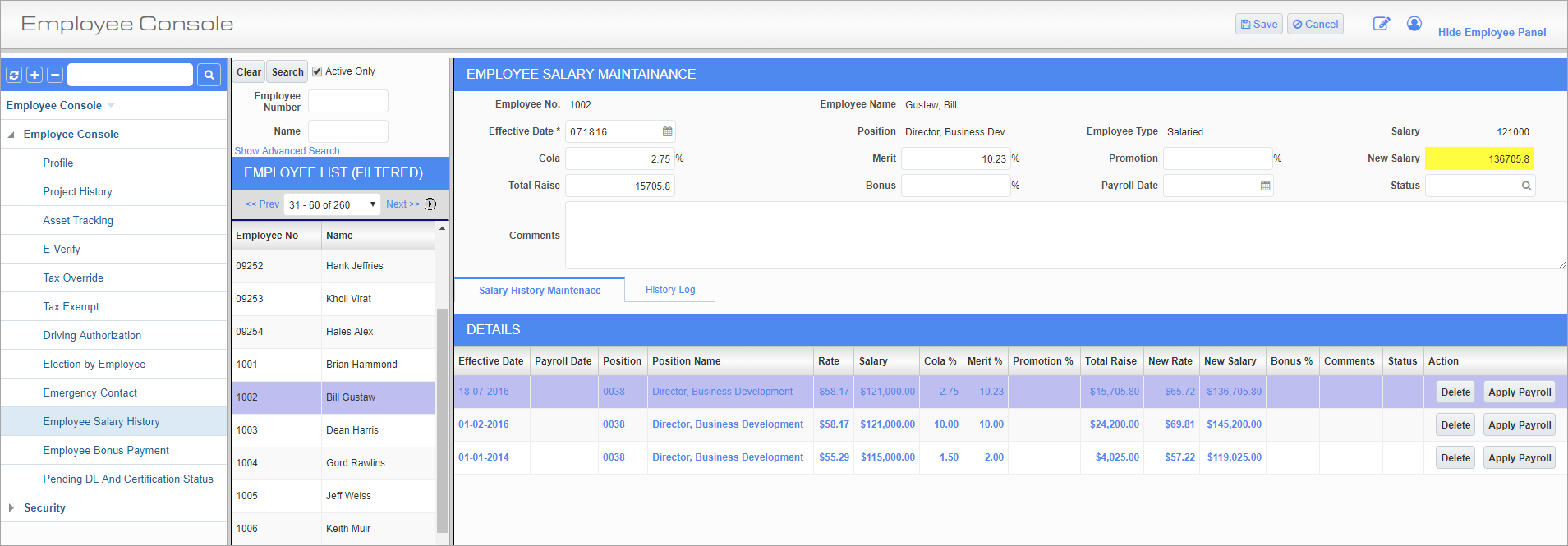
Employee Salary Maintenance; standard Treeview path: Employee Console > Employee Salary History
The Employee Salary History screen can be used to view and alter employee salaries, as well as to view the records of all previous salary changes. Change requests can either be approved in this screen by users with approval privileges by pressing the [Apply Payroll] button or sent to an administrator by pressing the [Add] and [Save] buttons.
[Add] – Button
Press this button to add a change in salary for the selected employee. If the logged-in user does not possess approver privileges, press the [Save] button to submit the salary change request for approval. Press the [Cancel] button to abort the process.
Employee Salary Maintenance
The Employee No., Employee Name, Position, Employee Type, and Salary fields default from the information entered in the Employee Profile.
Effective Date
Enter/select the date on which the salary change takes effect.
Cola, Merit, Promotion
Enter any cost-of-living, merit-based, or promotional adjustments for the employee, as a percentage of their original salary. Values entered may be up to two decimal places. Leave these fields blank if the Total Raise field is being used.
New Salary
This field displays the new salary of the employee, as calculated from the values entered in the other fields of this screen. This field is display-only and can’t be edited here.
Total Raise
Enter the total raise received by the employee. Otherwise, this field will display the total raise calculated from the percentage values entered in the Cola, Merit, and Promotion fields.
Bonus
If the employee is entitled to a bonus, enter the value as a percentage of their total salary.
Payroll Date
Enter the date that the next payroll will be processed.
Status
Enter/select the status of the salary change. These codes can be set in the Salary Status screen (standard Treeview path: Human Capital Management > File Maintenance > Employee Console Maintenance > Salary Status). If the request is to be sent to an approver, it is advised to set this field to “Pending” or something similar.
Comments
Enter any comments about the change in salary for the employee.
Salary History Maintenance
[Delete] – Button
Press this button to delete the selected salary change.
[Apply Payroll] – Button
If the logged-in user has approval privileges, press this button to apply the selected salary change to the company payroll.
History Log
This tab displays all salary changes made for the selected employee.