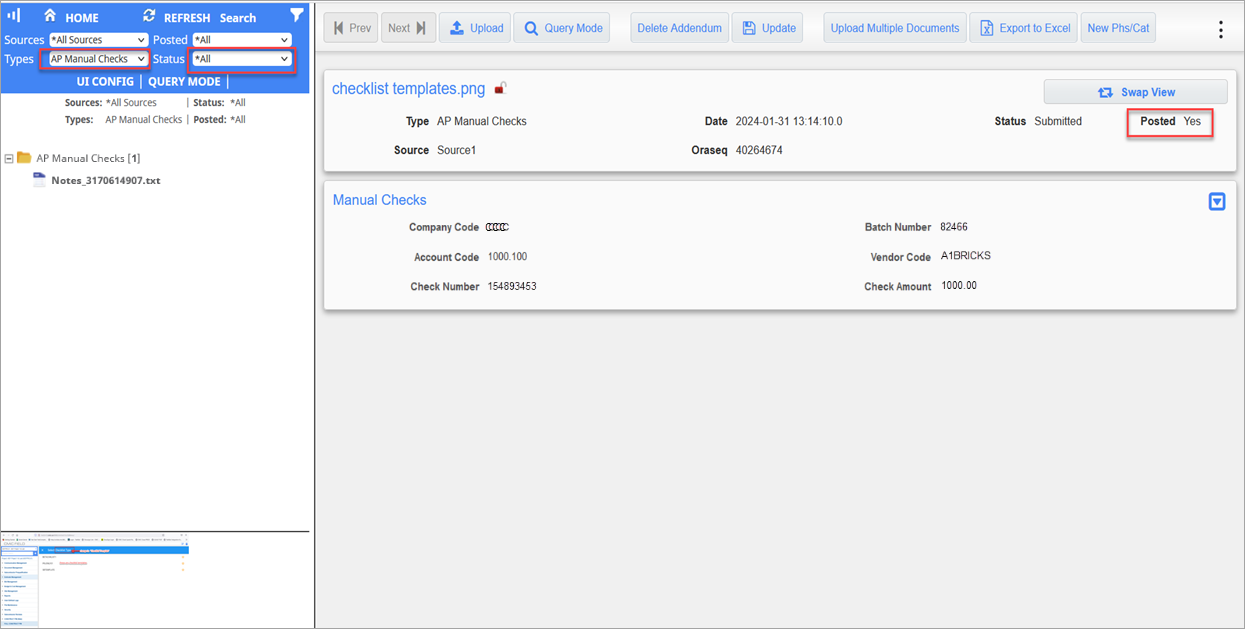The Upload ECM Documents feature is available to use on the Manual Checks screen of the Accounts Payable module. The steps to set up and activate this feature are outlined below.
Setup
-
On the Documents Type screen of the Imaging module, create a document type for "AP Manual Checks", and select "AP Manual Checks" for the Program Generic Name drop-down list.
NOTE: The Program Generic Name field can only be edited by Enterprise users. Cloud users will need to contact CMiC Support for assistance with setting this field.
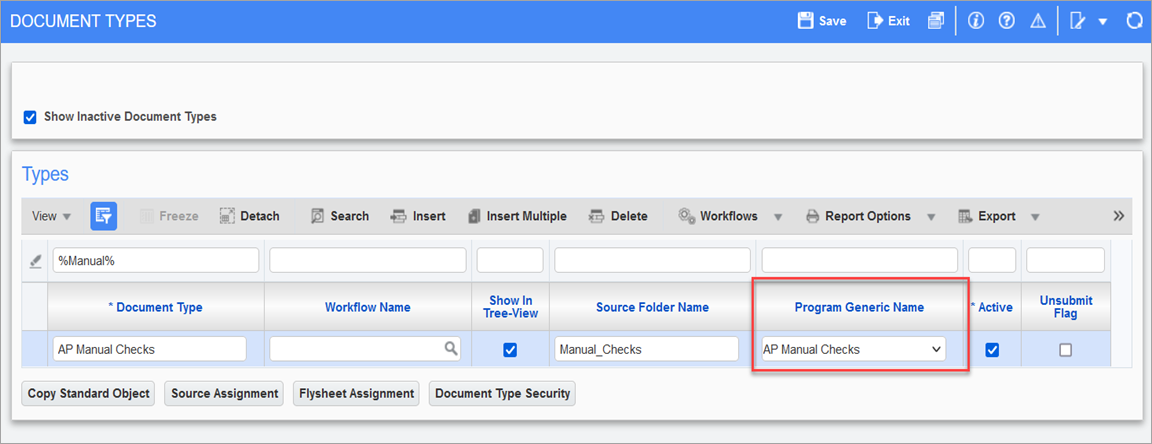
-
On the Flysheets screen of the Imaging module, create the Manual Checks flysheet definition based on the Data Table value "RAD_CHEQUE_V", and assign the flysheet to the Document Type.
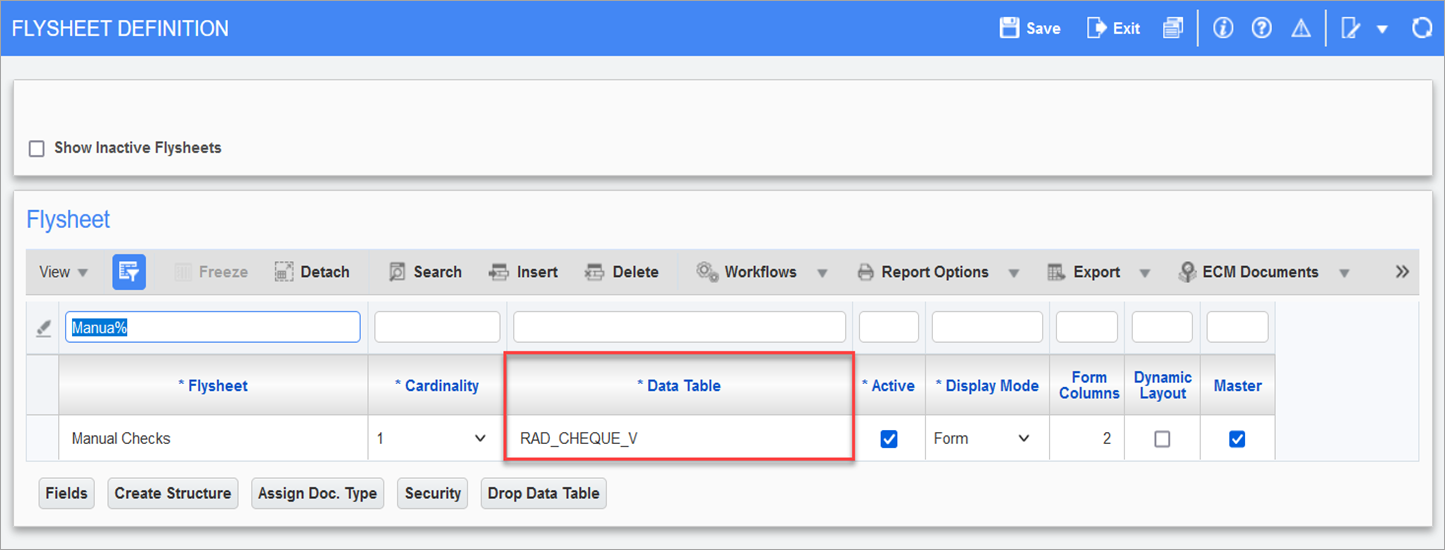
-
Assign the Source to the Document Type.
Uploading the Documents to the AP Manual Check Records
-
In the Manual Check screen of the Accounts Payable module, select the check to which the documents are to be attached and click the "Upload ECM Documents" option under the [ECM Documents] button:
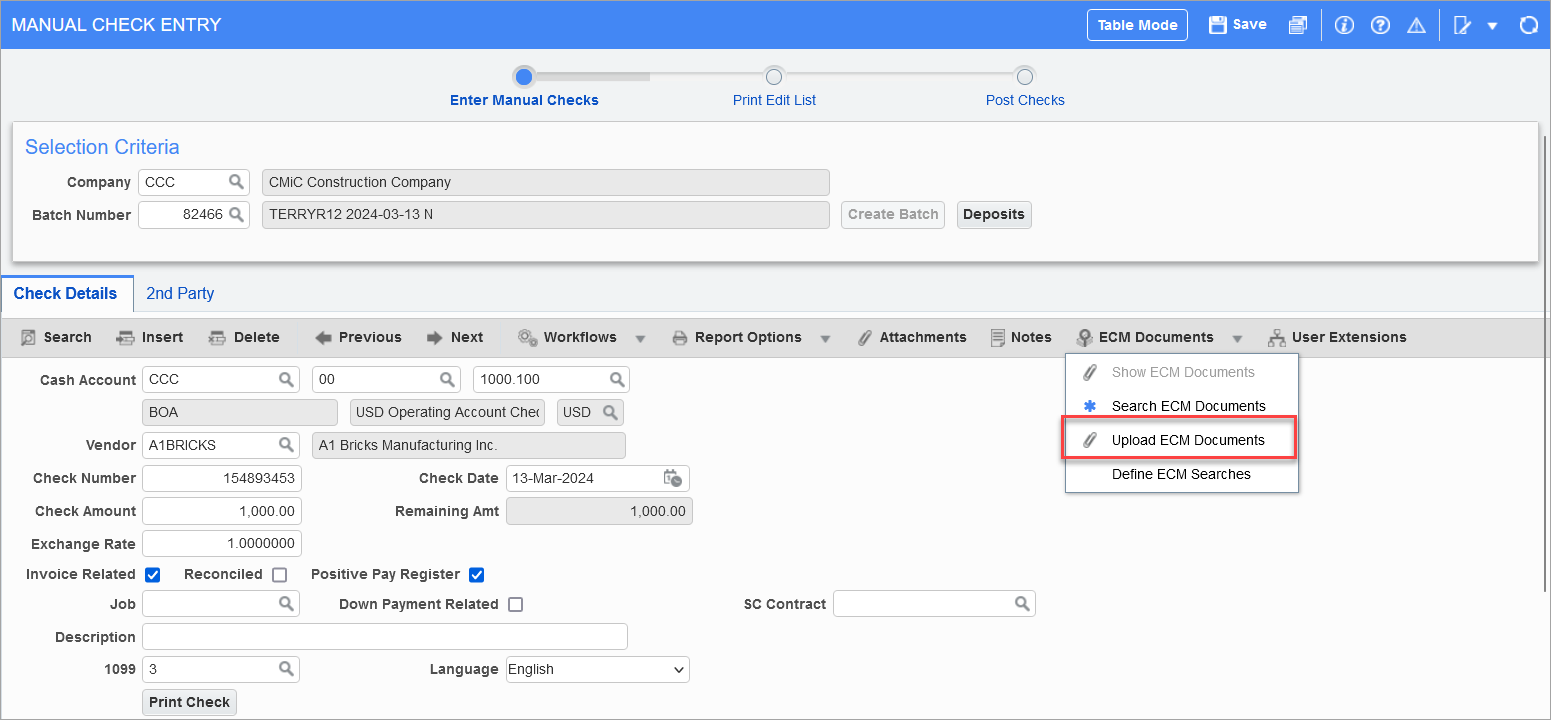
-
The Document Type and the Document Source will automatically be displayed in the ECM Upload screen for AP Manual Checks:
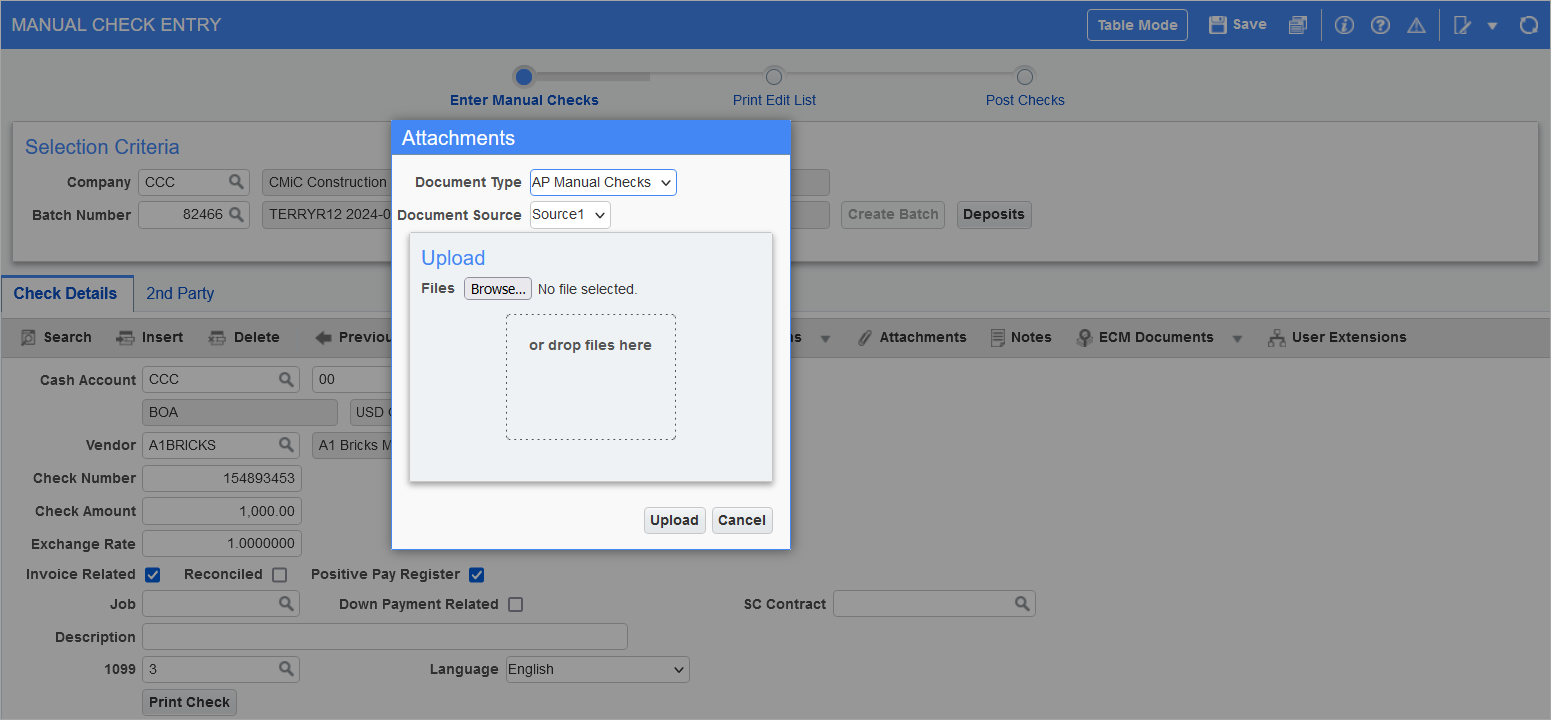
-
When the documents are uploaded, an indicator "*" will be displayed on the [ECM Documents] button for each record that has documents attached:
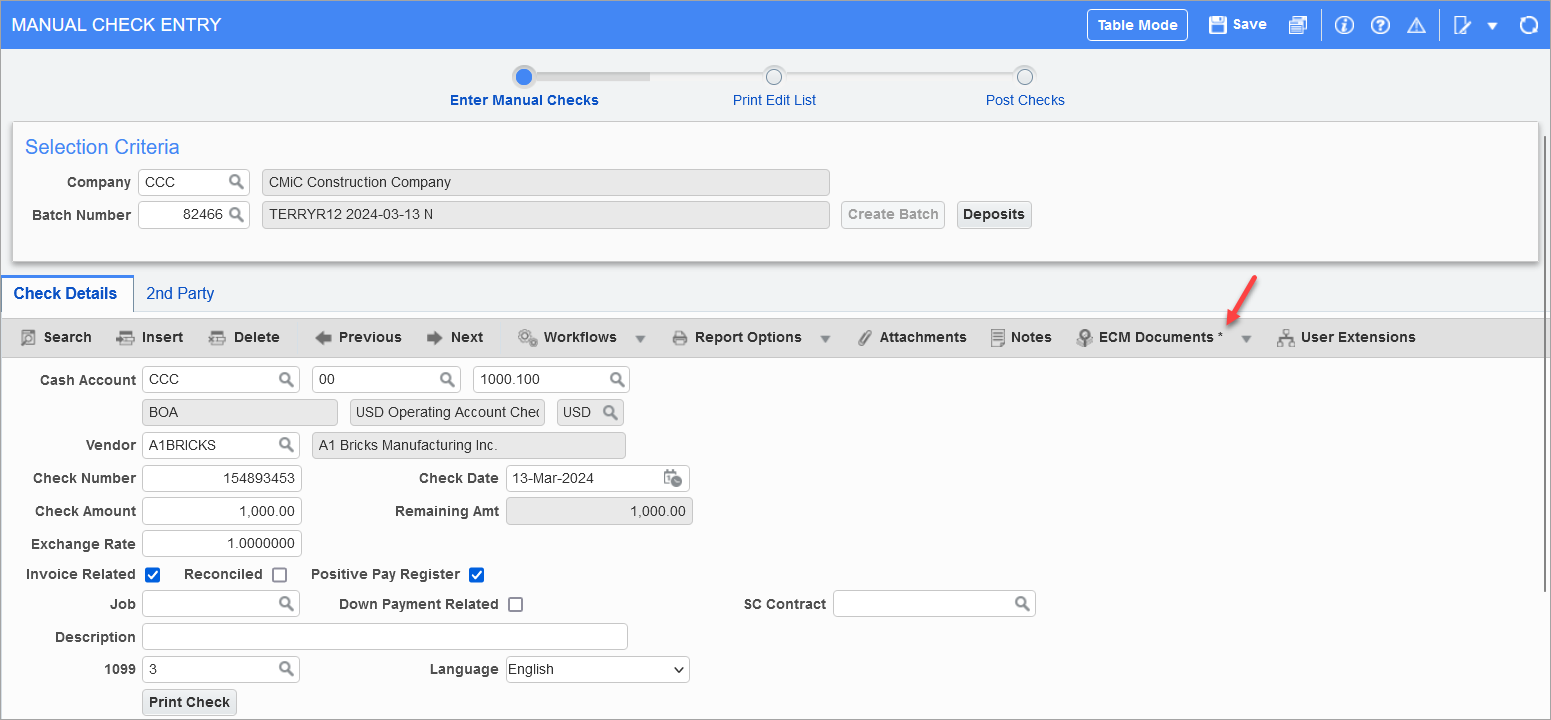
-
Clicking on the "Show ECM Documents" option under the [ECM Documents] button will display the attachments uploaded in the Image Manager.
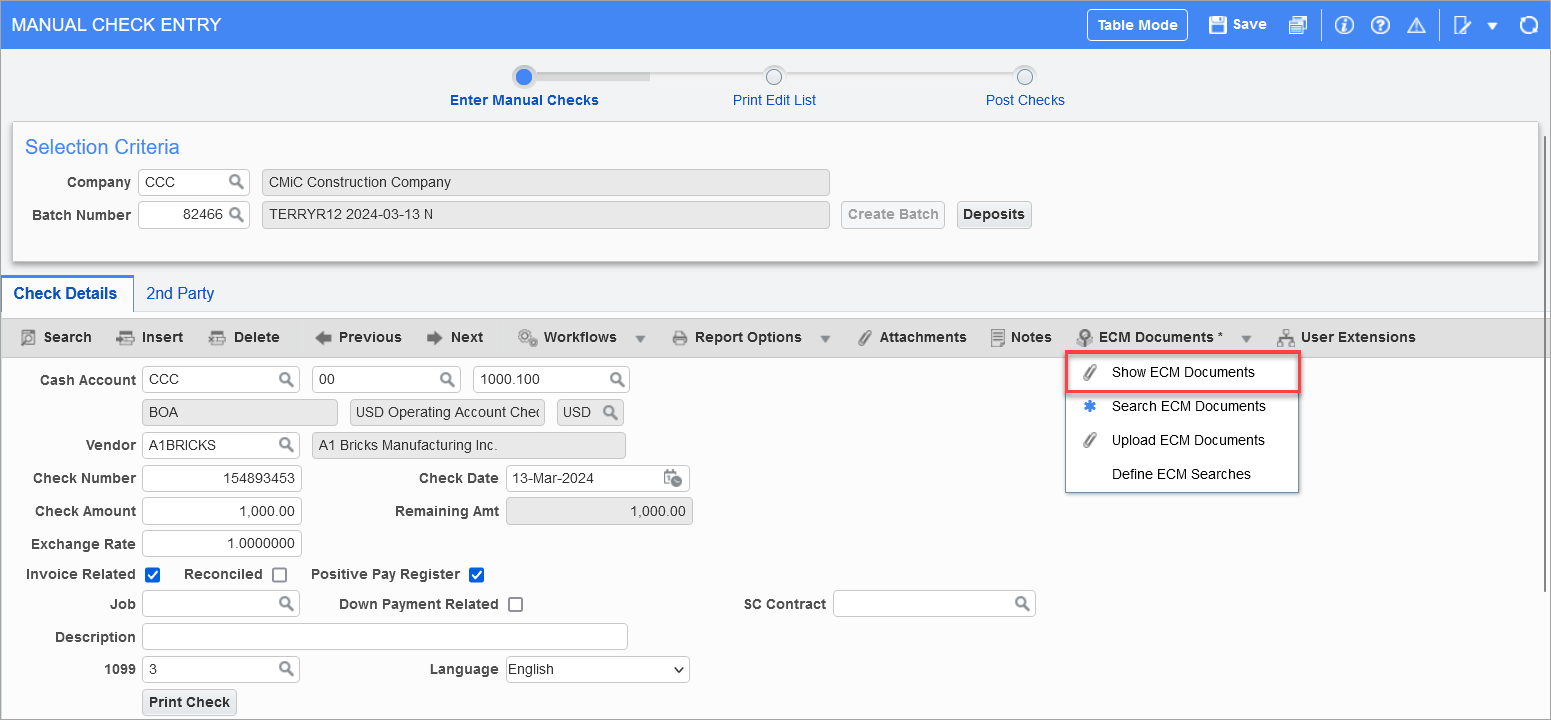
-
Additional files uploaded will present the radio button options for 'Addendum' or 'Revision' in the Upload Validation pop-up window:
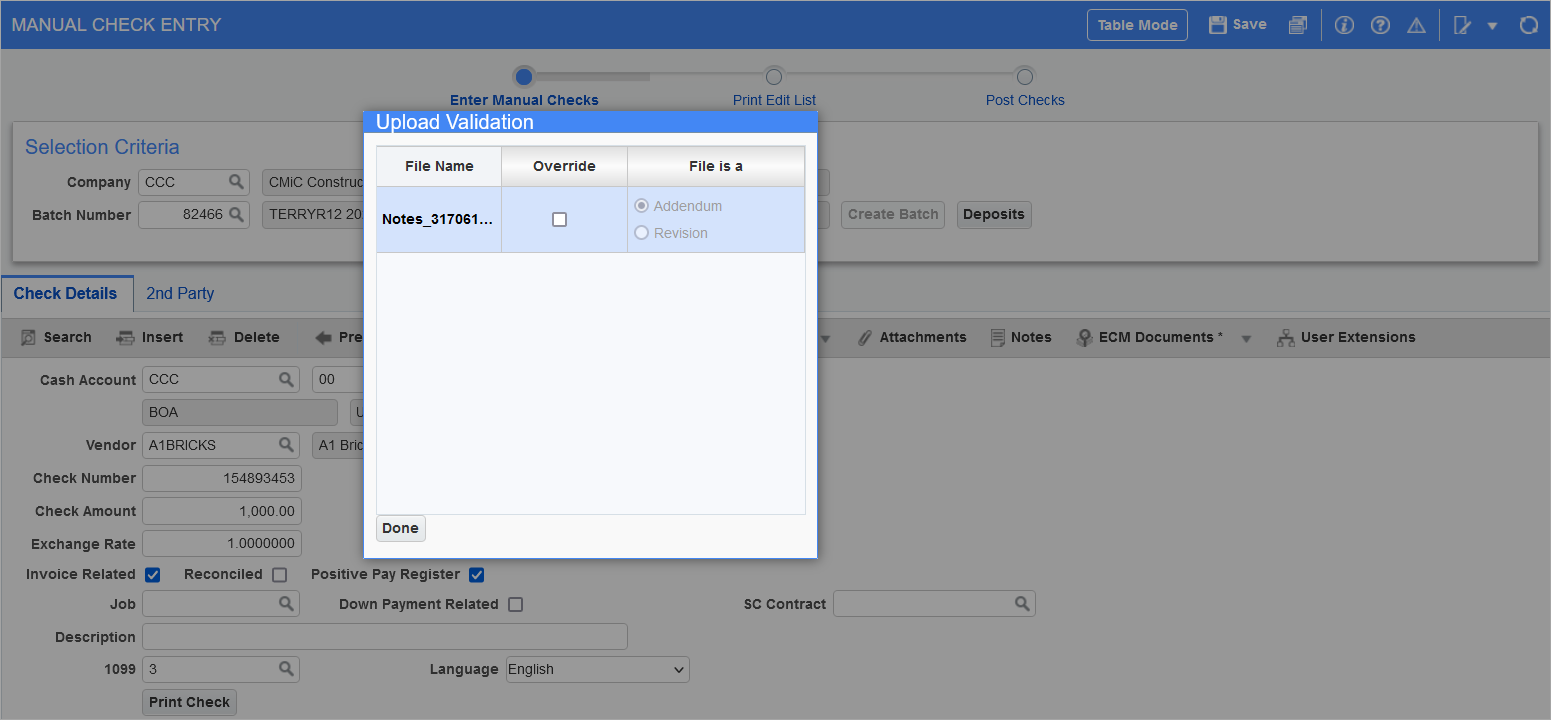
-
This is the unposted record in Image Manager when the "Show ECM Documents" option under the [ECM Documents] button is clicked:
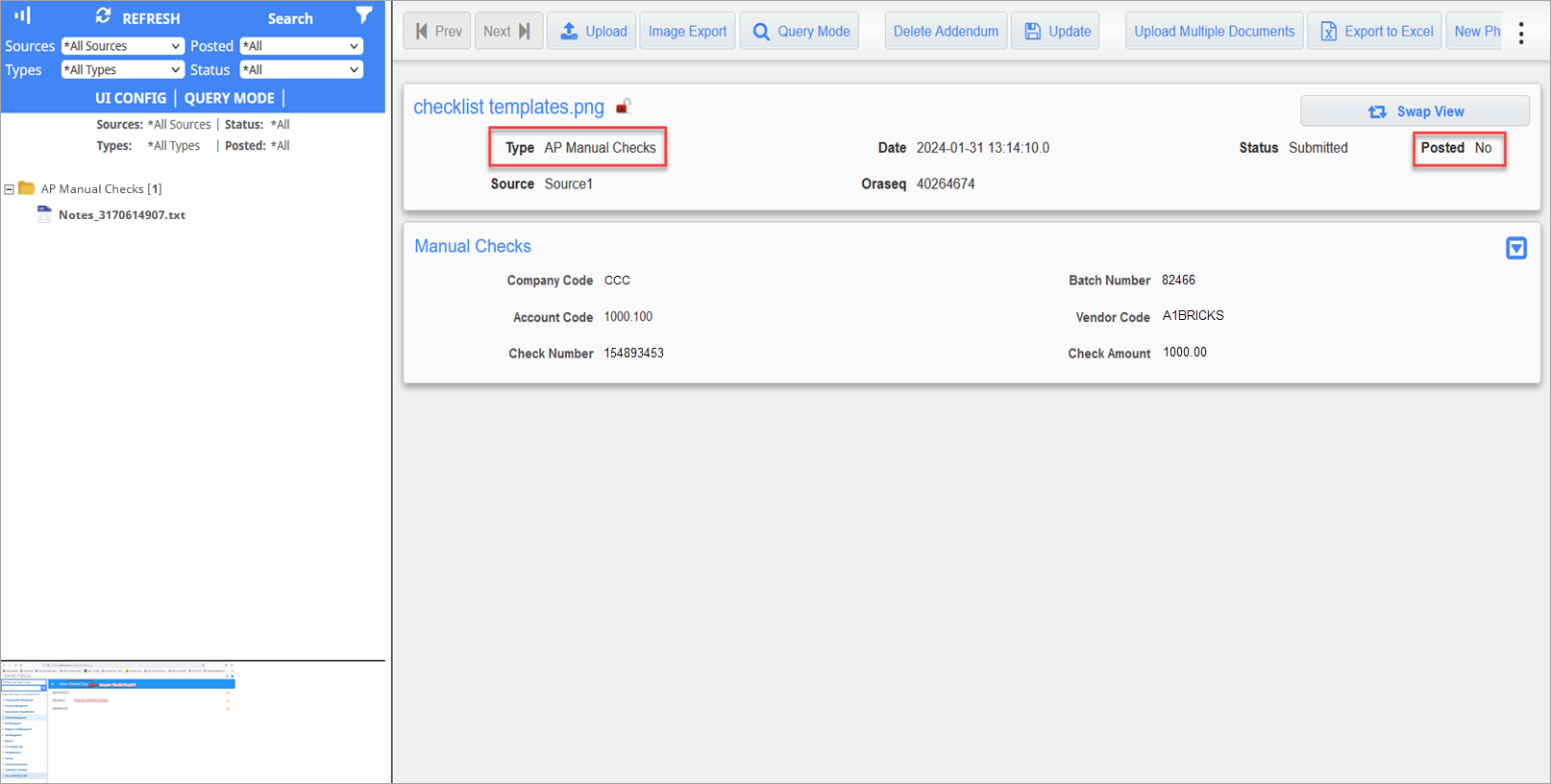
-
When the manual check is posted, you can filter and view the record in the Image Manager: