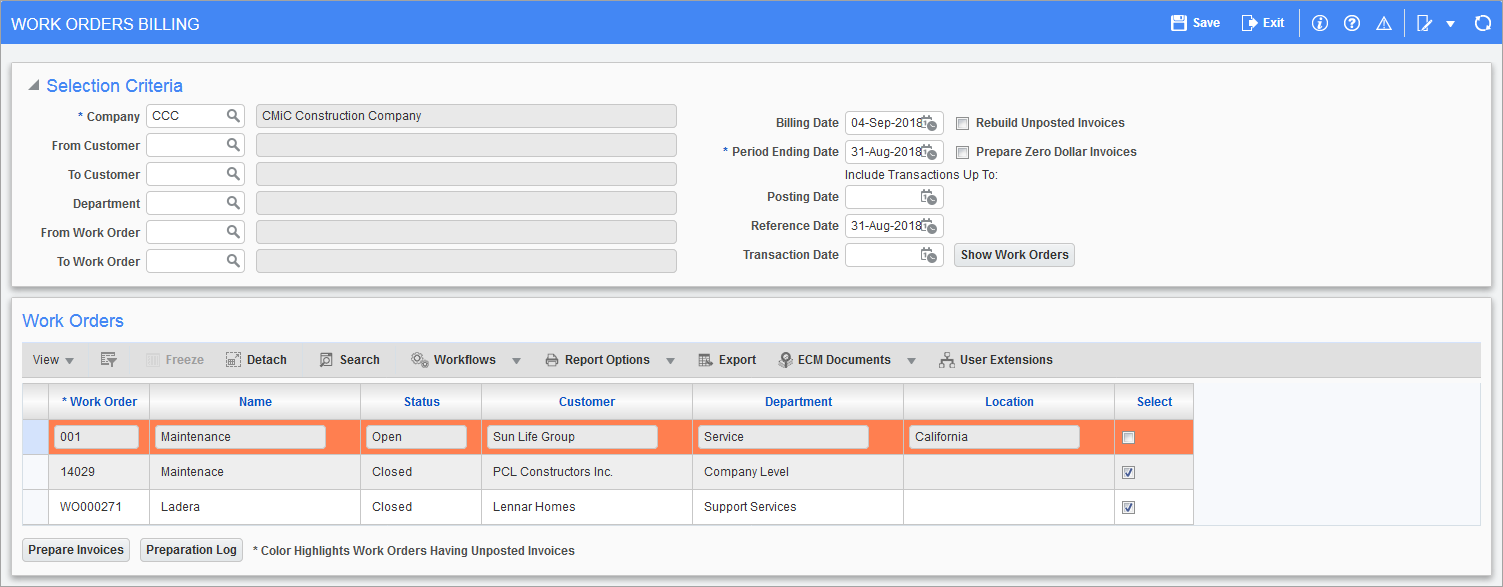
Pgm: DMJBPREP – Prepare Billing Form; standard Treeview path: DM > Billing > Prepare Billing
This screen is the main billing/invoicing program of the module. It will generate the billing information and prepare invoices for the data range selected.
The first section of the screen allows the user to restrict the billing, while the Work Orders section shows the results of the selection.
Company
Billings can only be generated for one company at a time. This field is mandatory and will default to the user’s default login company.
From/To Customer
By entering data in either of these fields the user is restricting which customers work orders will be selected for billing. These are not mandatory fields.
Department
If a value is entered in this field, it will restrict the work orders to only those that belong to the department entered. This is not a mandatory field.
From/To Work Order
By entering data in either of these fields the user is restricting which work orders will be selected for billing. These are not mandatory fields. Both the customer and work order from/to fields can be used.
Billing Date
The billing date entered here will be printed on the invoice as the billing date. This is a mandatory field. This field will default to the current system date.
Period Ending Date
This date is used on the invoice as the for services up to date. This is a mandatory field. This field will default to the last day of the previous month.
Include Transactions Up To
The three fields Posting Date, Reference Date, and Transaction Date are used to select which transactions will be included on this billing run. Any or all of these dates can be entered. The Reference Date field will default to the last day of the current month.
Rebuild Unposted Invoices – Checkbox
If this field is checked any work orders that already have an invoice generated will be deleted and the invoice regenerated. If any manual manipulation of the invoice had been done, they will be lost. If there are now further transactions that fall within the criteria, they will be included in the new invoice. If this field is not checked, the existing invoices will show in the Work Orders section in orange.

Prepare Zero Dollar Invoices – Checkbox
If this field is checked, the module will generate invoices for zero dollars if the work order falls within the criteria entered. If this is unchecked the system will only produce positive or negative invoices.
Once all the criteria has been entered use the [Show Work Orders] button to populate the Work Orders section of the screen. This displays all the work orders that require billing according to the criteria entered.
Work Order Selection
This section shows all the work orders that match the criteria entered above. It shows the work order code, customer, status, department, and location. Each line has a 'Select' checkbox associated with it. If this is checked, then the work order will be included in the billing generation, if unchecked it will not be included.
By default, all work orders shown will have this field checked if there is not an existing unposted invoice. If the 'Rebuild Unposted Invoices' box was checked, then records will be checked. Work orders that have an unposted billing will be shown in red.
When any changes to the selected work orders have been completed, the generation and printing process is started when the [Prepare Invoices] button is activated.
The [Preparation Log] button should be used after the invoice preparation has been completed. This opens up a new window where a log of each invoice generated is shown.