Overview
This
Procedure
Change Keystore in WebLogic
The keystore is a regular Java certificate keystore which can be created using JDK utilities.
Log into Oracle’s WebLogic Server.

In the WebLogic Server’s Administration Console, perform the following steps:
-
In the Change Centre panel of the console, click on the [Lock & Edit] button.
-
In the Domain Structure panel of the console, click on the (+) icon beside the Environment node to expand it, and then select the “Servers” menu option that appears underneath.
-
In the Configuration tab of the Summary of Servers panel of the console, click on the server link in the Name field to open the settings for this server.
-
Click on the Keystores tab.
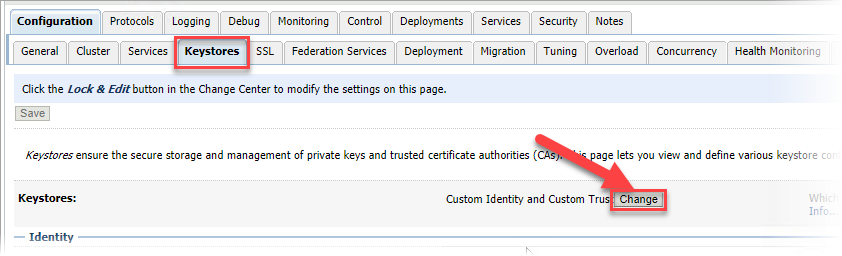
-
In the Keystores field in the Keystores tab, click on the [Change] button and select “Custom Identity and Java Standard Trust” from the drop-down menu to change the keystore.

-
The entry in the Java Standard Trust Keystore field should be similar to the one in the screenshot below. JDK might not be 1.8.0_172 but it should be similar.
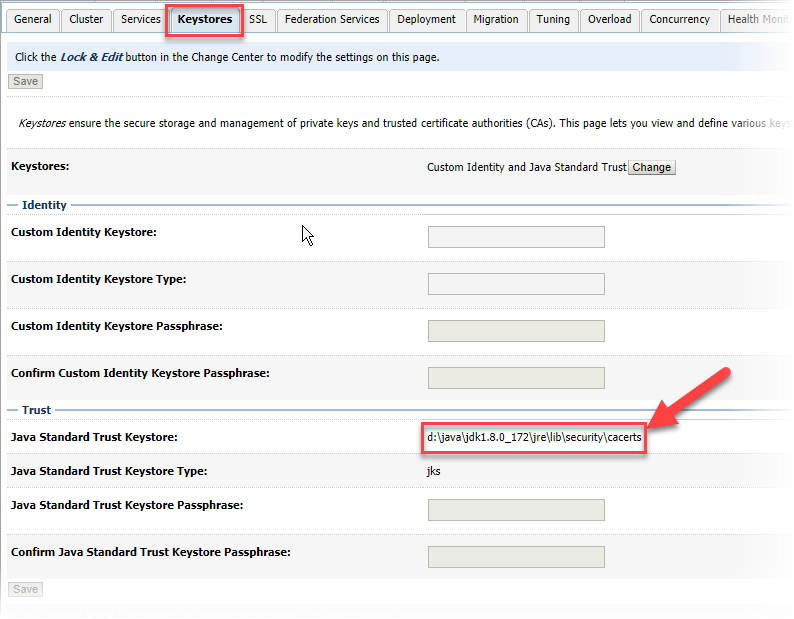
-
Click on the SSL tab to change the host verifier and JSSE SSL. Both these items are located in the Advanced settings section of the screen.
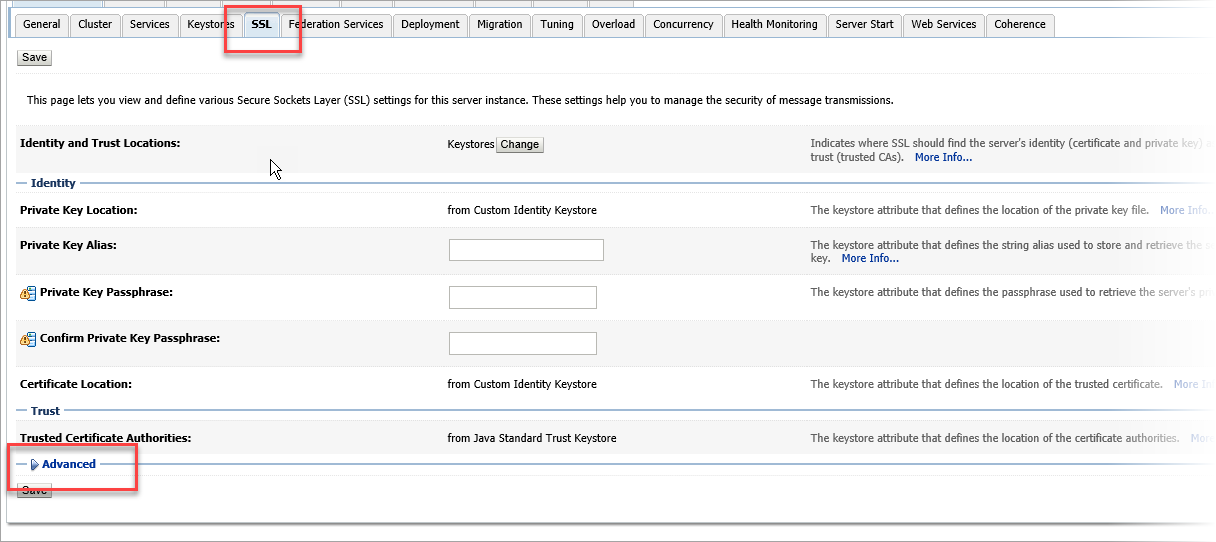
-
Click on Advanced link to open more advanced settings on this screen.

-
In the Host Verification field select “None” from the drop-down menu.
-
Check the ‘Use JSSE SSL’ checkbox (not shown in the screenshot).
-
Click on the [Save] button to save the configuration.
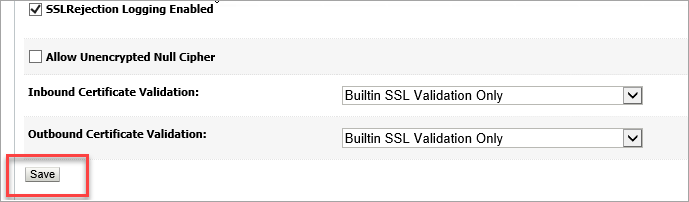
-
In the Change Center panel of the screen, click on the [Activate Changes] button.

SSL Debugging
If SSL in WebLogic does not work, the first step is to enable SSL debugging. After enabling the debugging, a restart of WebLogic is required. Once that is done, attempt the SSL connection and review the logs for any error messages.
To enable debugging, add these 2 parameters to the
<HOME>\user_projects\domains\cmicENV\bin\startWebLogic.cmd
-Dssl.debug=true -Dweblogic.StdoutDebugEnabled=true
For example:
BEFORE
set MEM_ARGS=-Xms8G -Xmx12G -Xrs -XX:CompileThreshold=8000 -XX:PermSize=128m -XX:MaxPermSize=4G
AFTER
set MEM_ARGS=-Xms8G -Xmx12G -Xrs -XX:CompileThreshold=8000 -XX:PermSize=128m -XX:MaxPermSize=4G -Dssl.debug=true -Dweblogic.StdoutDebugEnabled=true